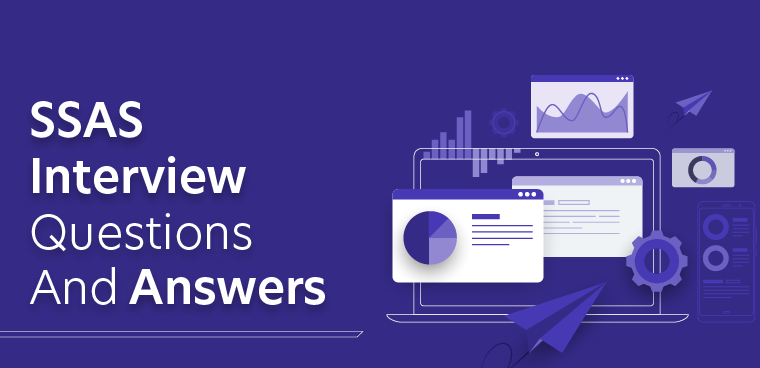SSAS Interview Questions and Answers: Mastering Analysis Services and OLAP
Introduction :
Business intelligence (BI) applications can use SQL Server Analysis Services (SSAS), a part of Microsoft SQL Server, to perform online analytical processing (OLAP) and data mining. Users can use it to build multidimensional models for reporting and data analysis and analyse big, complex data sets. Other SQL Server databases, Excel worksheets, and other OLAP databases are just a few of the data sources that SSAS can interact with. Additionally, it supports a wide variety of data reporting and visualisation tools, including Microsoft Excel and Power BI.
Basic SSAS Interview Questions :
- What is SQL Server Analysis Services (SSAS)? List out the features?
Microsoft’s SQL Server Analysis Services (SSAS) is a piece of software that offers data mining and online analytical processing (OLAP) capabilities for business intelligence (BI) applications. Key characteristics of SSAS include:
Multi-dimensional data modelling: SSAS enables users to build and maintain cubes, dimensions, and hierarchies, which are multi-dimensional data structures that are fast to execute queries on.
Data mining: To find patterns and relationships in huge datasets, SSAS contains data mining algorithms.
Custom calculations and member formulas: SSAS gives users the ability to develop member formulas and custom calculations that can be used to carry out intricate computations on data in a cube.
Security: Role-based security, which SSAS offers, enables administrators to restrict access to a cube’s data depending on user roles.
Integration with other Microsoft BI products: To build comprehensive BI solutions, SSAS may be used in conjunction with other Microsoft BI tools like SQL Server Reporting Services and Power BI.
Scalability: SSAS can be utilised in a variety of settings, including on-premises, in the cloud, and in hybrid scenarios, and is built to manage massive amounts of data.
- What is the difference between SSAS 2005 and SSAS2008?
The Microsoft BI tool for online analytical processing (OLAP) and data mining comes in two different iterations: SQL Server Analysis Services (SSAS) 2005 and SSAS 2008. However, there are a number of significant variations between the two versions:
New features: SSAS 2008 added a number of new features, including the ability to build named sets, employ expressions in computed members, and support for date and time data types.
Speed improvements: SSAS 2008 also came with a number of performance upgrades, including better memory management, faster query execution, and greater support for big data sets.
Support for new data sources: With the addition of support for new data sources in SSAS 2008, such as the ADO.NET data provider, SSAS is now able to connect to data sources other than SQL Server.
Greater scalability: Partitioning, a brand-new feature included in SSAS 2008, enables administrators to divide big cubes into smaller segments, improving query performance and boosting scalability.
More sophisticated data mining: SSAS 2008 added some new data mining features as well, including the capacity to build mining models from data in a cube and the capacity to use the results of data mining as a cube dimension.
Support for new data visualisation and reporting tool: SSAS 2008 introduced SQL Server Reporting Services (SSRS), a new data visualisation and reporting tool that is a standalone product but can be used with SSAS to produce more sophisticated and interactive reports.
- What is OLAP? How is it different from OLTP?
Online analytical processing, or OLAP for short, is a technology that gives users access to big, intricate data sets and allows for multidimensional analysis. Users can carry out operations like data drill-down, roll-up, and slicing and dicing using this method, which is frequently employed in business intelligence (BI) applications.
However, OLTP, which stands for online transaction processing, refers to a technology that lets users control and work with enormous amounts of data in a relational database. For activities like data entry, updates, and deletion, it is frequently employed.
An essential component of SSAS (SQL Server Analysis Services) is OLAP, which enables users to build and maintain multi-dimensional data structures including cubes, dimensions, and hierarchies that are designed for quick query processing. Data mining algorithms that can be used to find patterns and relationships in huge datasets are also included in SSAS.
Contrarily, OLTP is not a fundamental component of SSAS and is normally managed by a different programme like SQL Server. However, SSAS is not suited for transaction processing operations like data insertion, updates, and deletion. It is meant to ingest data from an OLTP data source.
In conclusion, advanced data analysis and reporting are done using OLAP, whereas data administration and manipulation are done using OLTP.
- What is a Data Source? What are the different data sources supported by SSAS?
In SSAS (SQL Server Analysis Services), a data source is the place or system where the information that is utilised to build and populate an OLAP cube is kept. The data source can be a multidimensional database, like an OLAP cube, or a relational database like SQL Server.
SSAS is compatible with a wide range of data sources, including:
SQL Server: SSAS can take data from a SQL Server database to build an OLAP cube.
Oracle: SSAS can leverage an Oracle database connection to get data and use that data to build an OLAP cube.
Analysis Services: SSAS can leverage data from an existing Analysis Services cube to construct a new cube by connecting to it.
OLE DB: SSAS may connect to a number of other data sources, such as Microsoft Access, Excel, and other relational databases, using the OLE DB data provider.
Excel: SSAS can connect to an Excel worksheet and use the information in it to build an OLAP cube.
ADO.NET: SSAS may connect to a number of data sources, including SQL Server, Oracle, and other relational databases, using the ADO.NET data provider.
XML for Analysis (XMLA) data provider: SSAS can link to other Analysis Services instances.
SSAS can connect to SharePoint Lists and use the information in them to build an OLAP cube.
It’s important to keep in mind that the data source connectivity options may differ based on the SSAS version you’re using.
- What is Impersonation? What are the different impersonation options available in SSAS?
Impersonation is the process of connecting to a data source using a specific user’s credentials rather than the credentials of the person or service connecting to the data source in SSAS (SQL Server Analysis Services). Instead of utilising their own credentials, this enables the user or service to access data sources as if they were the particular user.
There are numerous impersonation options available in SSAS, including:
Use the service account: To connect to a data source, a user or service must use the credentials of the service account that is operating the Analysis Services service.
Use a certain Windows user account: The person or programme connecting to the data source will use that user’s login information.
Use the credentials of the currently logged-in user: The user or service connecting to the data source will make use of the current user’s credentials.
Use the current user’s credentials and assign delegation to a certain Windows user account: The person or service connecting to the data source will use their own credentials, but they will hand off the authentication procedure to a particular Windows user account.
Use the current user’s credentials and assign to the service account: Although the authentication procedure is delegated to the service account that the Analysis Services service is executing under, the user or service connecting to the data source will utilise the credentials of the person or service connecting to the data source.
It’s important to keep in mind that the options for impersonation may vary depending on the SSAS version and the kind of data source you are connecting to.
- What is a Data Source View?
The dimensions, hierarchies, and cubes in an Analysis Services database are created and managed using a virtual representation of the data in a data source known as a Data Source View (DSV) in SSAS (SQL Server Analysis Services). The structure and relationships of the data that will be used to build the cubes are defined by a DSV, which is created as part of an SSAS project. Users can choose particular tables and columns from the data source and define relationships between those tables, as well as create Named Queries, Calculated Columns, and Named Calculations using the DSV.
A DSV enables the user to build a personalised view of the data that is optimal for analysis by serving as an intermediate between the data source and the Analysis Services database. The DSV can be used to build calculated columns or named calculations that can be used in the cubes, as well as to filter, rename, or aggregate data.
The DSV can be used to build and manage the dimensions, hierarchies, and cubes that will be utilised to analyse the data after it has been created. The cubes’ security, partitioning, and aggregation parameters are likewise specified via the DSV.
The foundation for building and managing the dimensions, hierarchies, and cubes in an Analysis Services database, a Data Source View in SSAS enables users to generate a customised view of the data that is tailored for analysis.
- What is a Named Calculation? In what scenarios do you use it?
In SSAS (SQL Server Analysis Services), a Named Calculation is a special calculation that is specified in a Data Source View (DSV) and may be applied to a cube. A named calculation is an expression, a function, a constant, or a reference to another column or table in the data source view. It can be defined on a particular table or column of a data source view.
Named Calculations come in handy in the following situations:
Calculated columns are extra columns that are derived from the data in the data source, and they can be created using Named Calculations. The cube can utilise these calculated columns to perform computations or build new hierarchies.
Creating custom measures: Custom measures, or calculations done on the cube’s data, can be created using named calculations. Calculations that are not feasible using the cube’s regular measurements can be done using these custom measures.
Defining named sets: Named sets are a particular group of members in a dimension that have been specified in accordance with a certain set of criteria. Named sets can be created using named calculations.
Making custom calculations: Named Calculations can be used to make custom calculations, which are computations made on the cube’s data and can be used to build new hierarchies or calculated columns.
Creating custom roll-up: Custom roll-ups are calculations that are carried out on the data in the cube and can be used to aggregate data on particular dimensions or hierarchies. These calculations can be created using named calculations.
In general, Named Calculations in SSAS offer a mechanism to produce unique calculations and derived data that can be used in a cube, allowing for greater flexibility and the potential to increase a cube’s analytical capabilities.
- What is a Named Query? In what scenarios do you use it?
A named query is a preset SELECT statement that is specified within a Data Source View (DSV) and may be used to retrieve data from the underlying data source in SSAS (SQL Server Analysis Services). Expressions, functions, and constants may be used in a named query to filter, aggregate, or join data from one or more tables in the data source.
Named queries come in handy in the following situations:
Data filtering: Based on predetermined criteria, Named Queries can be used to filter data from a table or collection of tables in the data source. When a subset of the data is required for a particular study or when you wish to remove some data, this can be helpful.
Data aggregation: Named Queries can be used to combine information from one or more tables in the data source, such as summarising, averaging, or counting information. This can be helpful if data needs to be condensed for a particular analysis.
Table joining: Data from different tables in the data source can be merged using named queries, which creates a new table with the combined data. If information from several tables is required for a particular analysis, this can be helpful.
Creating a new table: In the data source view, named queries can be used to establish a new table that will serve as the foundation for a dimension, a measure group, or a named set.
Insuring safety: The creation of named queries is possible.
Providing security: Named Queries can be used to build a view on the data that only allows certain roles to see the data, giving the data source a means of protecting its contents.
Generally speaking, SSAS’s Named Queries offer a mechanism to tailor how data is retrieved from the underlying data source, giving users additional freedom and the ability to retrieve data for specialised analyses or to secure data. Additionally, it gives the user more freedom when constructing dimensions, hierarchies, and cubes, which can serve to improve the cubes’ functionality.
- What are the pros and cons of using Tables and Named Queries in DSV?
Tables or Named Queries can be used to specify the data that will be utilised to generate dimensions, hierarchies, and cubes when creating a Data Source View (DSV) in SQL Server Analysis Services (SSAS). Each choice has benefits and drawbacks of its own:
advantages to utilising tables in DSV
Without having to write a Named Query, using tables in a DSV enables you to quickly include all the data from a table in the data source.
Tables in a DSV make it simple to establish connections between them, which can be used to build hierarchies in the cube.
You may quickly generate calculated columns and named calculations that can be utilised in the cube by using tables in a DSV.
Cons of DSV table usage
Using tables in a DSV can make it bigger, which can make it harder to manage and have a bad effect on performance.
A larger cube produced by using tables in a DSV may have a negative effect on performance, particularly when querying sizable data sets.
Tables in a DSV might produce a cube with unnecessary data, which can have a negative effect on performance and make data analysis more challenging.
Named queries have advantages for DSV:
You may quickly filter, aggregate, or merge data from one or more tables in the data source using Named Queries in a DSV, which can be utilised to boost the cube’s performance.
The data in the data source can be secured by using Named Queries in a DSV to quickly generate a view on the data that restricts the data viewable to a particular role.
You may quickly build a new table in the data source view that can serve as the foundation for a dimension, a measure group, or a named set by using Named Queries in a DSV.
Drawbacks of Named Queries in DSV
Given that you must build a separate Named Query for each table or collection of tables in the data source, utilising Named Queries in a DSV can be more difficult and time-consuming than using tables.
Using Named Queries in a DSV can make it harder to maintain because you have to keep track of several Named Queries.
Using Named Queries in a DSV can make it harder to grasp because you have to comprehend the reasoning behind each Named Query.
Performance and ease of use are generally traded off. Although using tables in a DSV is typically simpler, it may lead to a larger and less efficient cube. Although using Named Queries in a DSV can produce a cube that is more efficient, doing so is typically more difficult and time-consuming. The optimal course of action will rely on the precise specifications of your project as well as the data source you are using.
- What is the purpose of setting Logical Keys and Relationships in DSV?
The logical structure of the data utilised in an Analysis Services database is defined by a Data Source View (DSV) in SQL Server Analysis Services (SSAS). The linkages between tables in a data source must be defined using logical keys and relationships in order to create and query multidimensional cubes. When querying the data, the logical keys and relationships specify how the tables in the data source are related to one another and how they should be joined. This improves user experience while perusing the data as well as the efficiency and accuracy of the cube when querying the data.
- Is it possible to combine data from multiple data sources in SSAS? If yes, how do you accomplish it?
In SQL Server Analysis Services, combining data from many sources is feasible (SSAS). There are several methods for doing this:
Linked Tables: A Data Source View (DSV) can be made out of tables from several data sources. You can choose tables from various data sources to include in your DSV and establish connections between them. This enables you to combine data from various data sources into a single cube.
Partitions: You can divide a cube into several parts, each of which can draw information from a different data source. Because of this, you are able to query data from several sources and store it in a single cube. A huge cube can be divided into smaller, easier-to-manage sections using partitions as well.
Data mining: You can use data mining to assemble information from several sources. You can examine data from various sources using data mining to look for trends and connections.
Linked server: In SQL Server, you can build a linked server that gives you access to information from other SQL Server instances as well as other data sources like Oracle, MySQL, etc. You can utilise the linked server in your data source view (DSV) to access data from various sources once it has been established.
Be aware that when merging data from many sources, it’s crucial to take performance, security, and administration issues into account depending on your requirements.
- What is UDM? Its significance in SSAS?
Unified Dimensional Model, also known as UDM, is a function of SQL Server Analysis Services (SSAS). Cubes are arranged groupings of data that can be easily studied and queried. The UDM is a multidimensional data model that is used to construct and query cubes.
The creation of a single, unified data model that can be used to access and evaluate data from many sources is made possible by the UDM. This makes it possible to compile data from various sources into a single cube, which is advantageous for reporting and analysis.
Because it enables the creation of a single, unified data model that can be used to access and analyse data from many sources, the UDM is important in SSAS. This makes it possible to compile data from various sources into a single cube, which is advantageous for reporting and analysis. Additionally, it offers a means of producing an organization-wide, uniform view of the data, which facilitates the creation and dissemination of reports and analyses. Additionally, it enables you to run intricate calculations and analyses on the data using SSAS’s robust OLAP engine.
- What is the need for the SSAS component?
A feature of Microsoft SQL Server called SQL Server Analysis Services (SSAS) offers a platform for building and managing multidimensional data structures as well as doing sophisticated data analysis. Large and complicated data sets can be analysed using SSAS, which makes it simpler to produce and disseminate reports and analysis.
Traditional relational databases are not designed for analytical processing, which necessitates a different kind of data structure and query language, necessitating the use of SSAS. Using SSAS, you may build multidimensional data structures like cubes that are designed for analytical processing and enable the generation of reports and analyses that business users can quickly comprehend and use.
In addition, SSAS offers a broad range of tools and functionalities that may be utilised to do sophisticated data analysis tasks including forecasting, data mining, and data visualisation. Additionally, it offers a means of producing an organization-wide, uniform view of the data, which facilitates the creation and dissemination of reports and analyses. Additionally, it enables you to conduct intricate computations and analyses on the data using the potent OLAP engine of SSAS, which can be helpful for reporting, forecasting, and budgeting.
In conclusion, SSAS offers a platform for developing and managing multidimensional data structures and carrying out complex data analysis, making it simpler to produce and share reports and analyses, carry out intricate calculations and analysis on the data, and offer a single, standardised view of data that can be used throughout the organisation.
- Explain the TWO-Tier Architecture of SSAS?
The SQL Server Analysis Services (SSAS) two-tier architecture is made up of the SSAS server and the client application as its two primary parts.
The processing, storing, and management of multidimensional data structures, such as cubes and dimensions, are handled by the SSAS server. The server also responds to client requests for data, analyses those requests, and uses the data to run calculations and analyses.
Client Application: The client application connects to the SSAS server and transmits data requests. Excel, Reporting Services, or a custom application are just a few examples of the many possible client applications. The client application receives the information from the SSAS server and presents it to the user in an intuitive manner.
In this design, the client application and the SSAS server communicate with one another utilising the OLE DB for OLAP (ODBO) or XML for Analysis protocols (XMLA). This allows the client application to send requests for data to the SSAS server and receive the data in a format that can be easily consumed and analyzed.
Small to medium-sized environments are ideal for SSAS’s two-tier design since it is straightforward, simple to set up, and easy to manage. However, when user numbers and data volumes grow, performance and scalability problems could appear, necessitating the consideration of a more sophisticated architecture, such as a three-tier architecture.
- What are the components of SSAS?
For business intelligence (BI) applications, Microsoft SQL Server’s SQL Server Analysis Services (SSAS) includes OLAP and data mining features. The following are some of SSAS’s components:
Data source: A link to the relational data sources that will be used to build the OLAP or data mining cubes.
Data source view: A simulated representation of the data in the data source that may be used to build relationships and calculations.
Cubes: A data collection that has been arranged and optimised for quick querying and analysis.
Dimensions: A hierarchical grouping of attributes used to slice and dice the cube’s data.
Measures: The numerical values in the cube that are aggregated and studied, such as sales or profit.
MDX (Multidimensional Expressions) is a query language for retrieving data from a cube.
DAX (Data Analysis Expressions): A formula language used within the cube to create computations and aggregations.
Roles: A security mechanism that restricts access to the data contained within the cube.
Perspectives: A subset of a cube’s dimensions, metrics, and hierarchies that can be utilised to make the cube easier to understand for specific users or groups.
KPI (Key Performance Indicator): A metric used to track a company’s performance against a set of preset goals.
- What is FASMI?
FASMI stands for “Fast Aggregations, Small Memory Footprint, and Massive Scale-out.” It is a SQL Server Analysis Services (SSAS) performance optimization approach designed to increase the performance of large, complicated cubes.
FASMI is founded on three fundamental principles:
Fast aggregations: To improve query performance, SSAS employs a method known as pre-aggregation. This entails preparing pre-aggregated versions of the data at various levels of granularity so that queries can be answered rapidly by using these pre-aggregated data sets rather than recalculating the aggregations on the fly.
Small memory footprint: To reduce the amount of memory required to work with huge cubes, SSAS uses compression and storage optimization techniques to reduce the size of the data in memory.
Massive scale-out: To handle large volumes of data and high levels of concurrency, SSAS can be spread out across numerous servers.
SSAS may improve the performance of huge cubes and enable faster query response times by applying these principles, even when working with massive amounts of data.
- What languages are used in SSAS?
SQL Server Analysis Services (SSAS) employs a number of languages to carry out various functions, including:
MDX (Multidimensional Expressions): A query language for retrieving data from SSAS cubes. MDX is used to do sophisticated computations, slice and dice data, and retrieve data for reporting and analysis.
Data Analysis Expressions (DAX): A formula language used in SSAS cubes to create calculations and aggregations. For some calculations, DAX can be used instead of MDX to define calculated columns, calculated tables, and measures.
XML for Analysis (XMLA): An XML-based protocol for communicating with SSAS and managing SSAS database metadata and data. SSAS objects such as cubes, dimensions, and hierarchies are created, altered, and deleted using XMLA.
SQL (Structured Query Language): SQL queries the relational data source that populates the SSAS cubes.
SSAS is built on the.NET Platform, which is a programming framework that includes a vast range of libraries and tools for developing various types of applications, including SSAS.
C# is a programming language that may be used to construct SSAS custom code and scripting, such as custom assemblies, custom data sources, and custom data processing extensions.
- How Cubes are implemented in SSAS?
Cubes are implemented in SQL Server Analysis Services (SSAS) using a multidimensional data model built on top of a relational data source. There are various processes involved in constructing a cube in SSAS:
Construct a data source: Make a connection to the relational data source that will be utilised to create the cube.
Create a data source view: To create relationships, calculations, and to select the data that will be utilised in the cube, a virtual view of the data in the data source can be defined.
Define dimensions: Dimensions are hierarchical groupings of qualities that are used to slice and dice the data in the cube. The dimensions are produced based on the data source view, and attributes are added to the dimensions.
Define hierarchies: Hierarchies are formed inside dimensions that contain one or more levels. This enables natural data navigation, such as by year, quarter, month, and day.
Define measures: Measures are the numerical quantities that are aggregated and studied in the cube, such as sales or profit. The measurements are defined on the cube, and aggregation functions such as sum, count, and average can be applied to them.
Create the cube: Once the data source, data source view, dimensions, hierarchies, and measurements have been set, the cube may be formed by selecting the dimensions and measures to include in the cube.
Process the cube: The cube must be processed in order for the data to be extracted, transformed, and loaded into the cube. This will generate the indexes and aggregations required for fast query performance.
Security: A cube can be secured by creating roles and assigning the necessary permissions to each role.
Deployment and access: Once the cube has been processed, it can be deployed and accessed by users using client apps such as Excel or Reporting Services.
- What is the difference between a derived measure and a calculated measure?
A derived measure and a calculated measure in SQL Server Analysis Services (SSAS) are similar in that they both entail constructing a new measure based on current measurements in a cube. There are, however, some significant differences between the two:
Derived measures are measures that are based on a single existing measure in the cube. A derived measure, for example, could be established to determine the average of an existing measure, such as sales. Derived measures are defined by applying an aggregation function to an existing measure, such as SUM or COUNT.
Calculated measures: A calculated measure is one that is based on the cube’s existing measures and/or calculations. For example, by dividing the profit measure by the sales measure, a calculated measure may be generated to compute the profit margin. Calculated measures are created by combining aggregation functions and calculations like the SUM function with a division operation.
In summary, derived measures are generated by applying an aggregation function to an existing measure, whereas calculated measures are created by combining aggregation functions with calculations. Furthermore, calculated measures are defined using DAX (Data Analysis Expressions), whereas derived measures are defined using MDX (Multidimensional Expressions).
- What is a partition?
A partition in SQL Server Analysis Services (SSAS) is a subset of data within a cube that is split and stored as a separate unit. Partitions are used to improve query performance by allowing data to be queried and processed independently and concurrently.
Using partitions in SSAS has various advantages:
Improved query performance: By splitting data, SSAS can retrieve and process only the information required for a specific query, rather than scanning the full cube.
Reduced processing time: Because partitions can be processed independently of one another, changes to a specific partition require only that partition to be processed, rather than the entire cube.
Improved scalability: By splitting data, SSAS may scale out across numerous servers, improving performance and scalability for big cubes and high concurrency levels.
Better manageability: Partitions make it easier to update and maintain data in a cube, and they also let you to specify alternative security and rights policies.
Date ranges, geographic regions, and product categories can all be used to build partitions. Each partition has its own data source view as well as its own set of calculations and aggregations, and it may be processed and queried independently of the others.
- While creating a new calculated member in a cube what is the use of a property called non-empty behavior?
A calculated member is a dimension member in SQL Server Analysis Services (SSAS) that is calculated using an expression or formula. A calculated member’s “non-empty behaviour” property specifies how the calculation should be done when the member is used in a query that includes a non-empty filter.
For non-empty behaviour, there are two options:
“Preserve” – This option keeps the underlying members utilised in the calculation from being empty. If a non-empty filter is applied to the query, the computed member will only contain the non-empty members of the underlying members that were used in the calculation.
“Ignore” – This option ignores the non-empty filter and calculates the result based on all members of the underlying members utilised in the computation, whether empty or not.
Calculated members are set to “Preserve” non-empty behaviour by default.
- What is a RAGGED hierarchy?
A Ragged hierarchy is a sort of dimension hierarchy in SQL Server Analysis Services (SSAS) that allows dimension members to have a variable number of levels rather than a fixed number of levels as in a conventional dimension hierarchy.
A geographical dimension with numerous levels, states, and cities, but not all states have the same number of cities, is a common example of a ragged hierarchy. In this example, the country is at the top of the hierarchy, followed by the states, and last by the cities. In a regular dimension, all states should have the same number of cities, however this is not the case in a Ragged hierarchy.
When modelling data that does not fit well into a standard dimension hierarchy, such as sparse data or data with missing levels, ragged hierarchies can be useful. When creating a Ragged hierarchy, you must specify a default member for each level that will be used if a member at that level is not found in the data.
You will need to use MDX (Multidimensional Expressions) queries to explore and interact with Ragged hierarchies in SSAS, as the typical drill-through and slicing and dicing functions of conventional hierarchies may not perform as intended.
- What are the roles of an Analysis Services Information Worker?
An Analysis Services Information Worker in SQL Server Analysis Services (SSAS) is someone who uses the tools offered by SSAS to access, analyse, and present data in a relevant way. An Analysis Services Information Worker’s particular roles and responsibilities may vary depending on the organisation and the individual project they are working on, but some frequent jobs include:
Creating and managing cubes and dimensions: An Analysis Services Information Worker is in charge of designing and delivering cubes and dimensions for data modelling. This covers setting up security and aggregation settings, as well as defining calculated members, hierarchies, and measurements.
Creating and managing reports and dashboards: An Analysis Services Information Worker will use tools such as Excel, Power BI, or other report-authoring tools to build reports and dashboards that let users to conveniently access and analyse data in cubes.
Data analysis and querying: An Analysis Services Information Worker will access and analyse data in cubes using tools such as Excel, Power BI, or MDX (Multidimensional Expressions) queries, as well as build queries and computations to address specific business problems.
Communicating results and insights: An Analysis Services Information Worker will convey to stakeholders the results of their analysis and queries in a clear and understandable manner, as well as providing actionable insights that can help the business make better decisions.
Managing and maintaining the SSAS environment: An Analysis Services Information Worker will be responsible for monitoring the SSAS environment’s performance, diagnosing issues, and making appropriate changes and upgrades.
An Analysis Services Information Worker’s overall role is to use SSAS technologies to extract insights and information from data that can be used to inform business decisions.
- What are the different ways of creating Aggregations?
There are numerous ways to generate aggregations for a cube in SQL Server Analysis Services (SSAS), which can enhance query performance by pre-calculating and storing summary data. Aggregations can be created in a variety of methods, including:
Automatic aggregation generation: SSAS can generate aggregations based on the dimension and measure relationships of the cube, as well as the data distribution. This can be done while the cube is being processed or during the cube design process.
Manual aggregation creation: You can manually generate aggregations in SSAS by using the Cube Designer in Business Intelligence Development Studio (BIDS) or SQL Server Data Tools (SSDT). You can define the dimensions and metrics that will be included in the aggregation, as well as the granularity and aggregation functions that will be utilised.
Aggregation design wizard: SSAS contains an aggregation design wizard that can assist you in the creation of aggregations by assessing data distribution and query patterns and recommending the most efficient aggregations.
Usage-based Optimization (UBO): UBO is a feature that watches cube queries and builds aggregations based on the most commonly used combinations of dimensions and metrics.
Partitioning: SSAS allows you to partition a cube into smaller chunks called partitions. Each partition can have its own aggregations, which can improve the performance of queries that access specific subsets of the data.
Scripting: You can use XMLA scripts to build and manage aggregations, which allows you to automate the process of producing and managing aggregations and is also handy for version control and source code management.
It is crucial to remember that the optimum strategy for constructing aggregations will rely on your cube’s specific requirements as well as the nature of the data and queries utilised.
- What is WriteBack? What are the pre-conditions?
Writeback is a feature in SQL Server Analysis Services (SSAS) that allows users to edit the data in a cube by adding, modifying, or removing data directly from a client application, such as Excel or a custom application. The user’s changes are subsequently written back to the underlying data source.
The following are the prerequisites for enabling writeback in SSAS:
Because this capability is not available in multidimensional models, the cube must be in a tabular data format.
The cube’s data source, such as SQL Server or Oracle databases, must enable writeback operations.
A writeback table, which is a table that stores the changes made by users, must be defined for the cube.
The writeback table must have the same schema as the fact table, as well as the identical key and measure columns.
To track the changes done, the writeback table should include a timestamp column.
The user who wishes to do writeback operations must have the necessary writeback table permissions.
It should be noted that enabling writeback has a substantial influence on performance and data integrity, so it should be used with caution and thoroughly tested before deploying it in a production setting.
- What is processing?
Processing in SQL Server Analysis Services (SSAS) refers to the process of loading data from a data source into a cube as well as producing or modifying the cube’s metadata and aggregations. Processing is a necessary stage in the creation and maintenance of a cube because it ensures that the data in the cube is up to date and accurate, and that the cube is optimised for query performance.
In SSAS, you can execute a variety of processing tasks, including:
Full processing: This style of processing entirely clears the cube’s existing data and metadata before reloading it from the data source. It is usually utilised when the data source or cube’s metadata has changed significantly.
Incremental processing: This method only updates data that has been added or changed since the cube was last processed. When only a little quantity of data has been added or changed, or when the data source is often updated, it is typically used.
Dimension processing: This sort of processing merely changes the cube’s dimensions while leaving the data in the cube’s measures alone. It is often used when simply the dimensions, such as adding or removing members, have changed.
Data Mining model processing: In this sort of processing, the data mining model is applied to the data.
Partition Processing: Rather of processing the entire cube, this sort of processing allows you to process only specified partitions of the cube. It is ideal for huge cubes when only a portion of the data must be updated.
Processing can be done manually or set to run automatically at predetermined times. The specific processing method will be determined by the cube’s requirements as well as the kind of the data and queries being performed.
- Name a few Business Analysis Enhancements for SSAS?
Several business analysis additions are available to increase the capability and performance of SQL Server Analysis Services (SSAS) for business analysis. Among these improvements are:
KPI (Key Performance Indicator): A KPI is a metric used to assess an organization’s performance against a set of preset goals. KPIs can be established in SSAS using computed members and displayed in a dashboard or report, allowing users to easily track performance over time.
Time Intelligence is an SSAS feature that allows users to perform time-based analysis, such as comparing data across time periods or producing running totals or year-over-year growth.
Drillthrough: Drillthrough allows users to get to the detailed data that lies beneath a given data point in a report or dashboard. This feature allows users to view the raw data used to produce the data point, which can be helpful for troubleshooting or confirming the data.
Perspectives are a method of tailoring a cube’s view for different sorts of users by revealing just the dimensions, hierarchies, and metrics that are important to that user.
MDX (Multidimensional Expressions): MDX is a query language for accessing and manipulating data in a cube. It allows users to create complex calculations and queries that are not possible with standard SQL.
Partitioning: Partitioning is the process of dividing a cube into smaller sections known as partitions. Each partition can have its own aggregations, which can help queries that access specific subsets of the data run better.
Data Mining: This tool enables you to design and use data mining models to uncover patterns, trends, and forecasts in data.
Writeback is a feature that allows users to edit the data in a cube by directly adding, updating, or deleting data from a client programme, such as Excel or a custom application.
These are some of the modifications that can be utilised to increase the capability and performance of SSAS for business analysis, but other enhancements may be more suited based on the organization’s specific requirements.
- What MDX functions do you most commonly use?
Many Multidimensional Expressions (MDX) functions in SQL Server Analysis Services (SSAS) can be used to access and alter data in a cube. Some of the most widely utilised MDX functions are:
SUM: This function returns the sum of a set of numeric expressions. It can be used to compute the total of a measure, such as total sales or total profit.
COUNT: This method returns the number of items in a set. It can be used to count the number of distinct members in a dimension, such as the number of customers or products.
TOPCOUNT: This function returns a defined number of elements from the top of a collection depending on a measure. It can be used to return the top ten.
TOPCOUNT: Based on a measure, this function returns a defined number of elements from the top of a set. It can, for example, be used to return the top 10 or top 20 products based on sales.
RANK: This method returns the rank of a set member based on a measure. It can be used to determine a member’s relative position in a dimension, such as the sales ranking of a product.
DESCENDANTS: This method returns the descendants of a dimension hierarchy member. It can be used to return all of a specific member’s children, grandkids, and so on.
FILTER: Based on a filter condition, this function returns a subset of a set. It can be used to filter a group of members based on a measure value or a specific condition, such as showing only products with sales more than a given amount.
DRILLTHROUGH: Returns comprehensive data for a specific data point in a report or dashboard.
LAG/LEAD: These functions compare a member’s value to the value of a previous or next member along a specific dimension.
RANK: This function returns a member’s rank in a set based on a measure.
CROSSJOIN: Returns the Cartesian product of two or more sets; it is used to combine members from various dimensions or hierarchies.
These are some of the most widely utilised MDX functions, but depending on the organization’s specific needs, other functions may be more suited.
- Where do you put calculated members?
Calculated members are commonly constructed and saved within a cube in SQL Server Analysis Services (SSAS). Calculated members are dimension members that have been calculated using an expression or formula; they can be used to generate new measures, attributes, or to extend current measures.
The following steps are commonly followed when constructing a calculated member in SSAS using the Cube Designer in Business Intelligence Development Studio (BIDS) or SQL Server Data Tools (SSDT):
In the Cube Designer, open the cube.
Navigate to the dimension or measure group where you wish to create the calculated member.
Right-click on the dimension or measure group and choose “New Calculated Member” from the context menu.
Enter the calculated member’s name, dimension or measure group, and formula in the Calculated Member Builder.
Other features, such as format string, non-empty behaviour, and more, are optional.
Click OK to save the calculated member.
Once the calculated member is built and saved, it will be available within the cube and may be used to build reports and do analysis in client apps such as Excel, Power BI, or other reporting tools.
It’s worth noting that you can also build calculated members using MDX scripts, which can be beneficial for automating the process, version control, and source code management.
- How do I find the bottom 10 customers with the lowest sales in 2003 that were not null?
Using a Multidimensional Expressions (MDX) query in SQL Server Analysis Services (SSAS), you may determine the bottom 10 customers with the lowest revenues in 2003 who were not null. The following stages would be involved in the query:
Define the set of clients who did not have zero sales in 2003:
NONEMPTY(
FILTER(
[Customer].[Customer].MEMBERS,
NOT ISEMPTY(
[Measures].[Sales],
[Date].[Calendar].[Calendar Year].&[2003]
)
)
)
Sort the list of clients in increasing order by sales:
ORDER(
NONEMPTY(
FILTER(
[Customer].[Customer].MEMBERS,
NOT ISEMPTY(
[Measures].[Sales],
[Date].[Calendar].[Calendar Year].&[2003]
)
)
),
[Measures].[Sales],
BDESC
)
Take the top ten customers from the sorted set:
TOPCOUNT(
ORDER(
NONEMPTY(
FILTER(
[Customer].[Customer].MEMBERS,
NOT ISEMPTY(
[Measures].[Sales],
[Date].[Calendar].[Calendar Year].&[2003]
)
)
),
[Measures].[Sales],
BDESC
),
10
)
The final question is:
TOPCOUNT(
ORDER(
NONEMPTY(
FILTER(
[Customer].[Customer].MEMBERS,
NOT ISEMPTY(
[Measures].[Sales],
[Date].[Calendar].[Calendar Year].&[2003]
)
)
),
[Measures].[Sales],
BDESC
),
10
)
This query will provide the top ten customers who had the lowest sales in 2003 and were not null. This can be useful in identifying consumers who require further attention or in determining the causes for low sales.
- How in MDX query can I get the top 3 sales years based on order quantity?
A Multidimensional Expressions (MDX) query in SQL Server Analysis Services (SSAS) can provide the top three sales years depending on order quantity. The following stages would be involved in the query:
Define the years with an order quantity:
NONEMPTY(
[Date].[Calendar].[Calendar Year].MEMBERS,
[Measures].[Order Quantity]
)
Sort the list of years in descending order by order quantity:
ORDER(
NONEMPTY(
[Date].[Calendar].[Calendar Year].MEMBERS,
[Measures].[Order Quantity]
),
[Measures].[Order Quantity],
BDESC
)
Choose the top three years from the sorted set:
TOPCOUNT(
ORDER(
NONEMPTY(
[Date].[Calendar].[Calendar Year].MEMBERS,
[Measures].[Order Quantity]
),
[Measures].[Order Quantity],
BDESC
),
3
)
The final question is:
TOPCOUNT(
ORDER(
NONEMPTY(
[Date].[Calendar].[Calendar Year].MEMBERS,
[Measures].[Order Quantity]
),
[Measures].[Order Quantity],
BDESC
- How do you extract the first tuple from the set?
The HEAD function in SQL Server Analysis Services (SSAS) can be used to extract the first tuple from a set in a Multidimensional Expressions (MDX) query. The HEAD function accepts a set as an input and returns the set’s first tuple.
To retrieve the first tuple from a set of years sorted by order quantity in descending order, for example, execute the query:
HEAD(
ORDER(
NONEMPTY(
[Date].[Calendar].[Calendar Year].MEMBERS,
[Measures].[Order Quantity]
),
[Measures].[Order Quantity],
BDESC
)
)
The HEAD function returns the set’s first tuple, which is the year with the most orders.
It’s worth mentioning that the HEAD method has a second optional parameter, which is a number. This parameter can be used to extract the first N tuples from the set.
HEAD(
ORDER(
NONEMPTY(
[Date].[Calendar].[Calendar Year].MEMBERS,
[Measures].[Order Quantity]
),
[Measures].[Order Quantity],
BDESC
),
N
)
This query will return the set’s first N tuples, which are the N years with the largest order quantity.
- How can I set up the default dimension member in the Calculation script?
The DEFAULT function in SQL Server Analysis Services (SSAS) can be used to set the default dimension member in the Calculation script. When no member is selected in the query, the DEFAULT function is used to specify a default member for a dimension.
Assume you have a dimension called “Region” and you wish to make “North” the default member. The following syntax would be used in the computation script:
SCOPE ([Region]);
THIS = DEFAULT( [Region].[North] );
END SCOPE;
This will make the “North” member of the Region dimension the default member. Unless a different member is explicitly selected in the query, any calculations or queries conducted on the cube will use the “North” member as the default.
It is also possible to use the DEFAULT function with the Level property to set a default member for a given level in a dimension. For example, you can use the following syntax to make “Seattle” the default member for the “City” level in the “Region” dimension:
SCOPE ([Region].[City]);
THIS = DEFAULT( [Region].[City].[Seattle] );
END SCOPE;
It’s crucial to note that the DEFAULT function should be used with caution because it can alter the behaviour of current queries and calculations that use the dimension, resulting in unexpected results.
- What is a data mart?
A data mart is a subset of a data warehouse that is tailored to the needs of a certain business function or department. Data marts are often smaller in scope and contain a subset of the data available in a data warehouse, but they are optimised for the unique needs of the department or function to which they are assigned.
A data mart can be built by extracting data from a data warehouse and storing it in a separate database, or by utilising a component of an existing data warehouse. It can also be generated by taking a subset of data from the data warehouse and storing it in a separate cube in SQL Server Analysis Services (SSAS).
Data marts are used to boost performance and simplify data querying by offering a focused view of the data that is particular to the department or function that it supports. This can lead to more efficient reporting and analysis, as well as improved data security and manageability.
A data mart can be constructed in the context of SSAS by building a distinct cube, which is a smaller and more specialised version of a data warehouse. This cube can be generated utilising a subset of the data warehouse, and it can also be optimised for the specific needs of the department or function that it serves.
- What is the difference between a data mart and a data warehouse?
A data warehouse and a data mart are similar in that they both store huge volumes of data for reporting and analysis, but there are some important differences between the two:
Scale: A data warehouse is a large, centralised repository of data that is designed to store data from many sources and provide a single point of access for reporting and analysis. A data mart, on the other hand, is a smaller, more specialised form of a data warehouse that is meant to fulfil the specific demands of a given business function or department.
Data scope: A data warehouse holds a wide range of data, frequently from numerous sources, and is designed to meet the needs of a complete organisation. A data mart, on the other hand, is focused on a single business function or department and often comprises only a subset of the data contained in a data warehouse.
Data modelling: A data warehouse is often modelled using dimensional modelling, a technique that organises data into facts and dimensions and optimises it for reporting and analysis. Data marts frequently employ the same modelling technique, but may employ different dimensional structures or hierarchies to meet the specific demands of the department or function it serves.
Performance: Because of the vast number of data and the complicated queries that are generally conducted against it, a data warehouse can be quite massive and complex, necessitating significant resources. Data marts, on the other hand, are smaller and more specialised, and may frequently be adjusted for the unique demands of the department or function they serve, resulting in better performance.
Security is frequently controlled at the enterprise level in a data warehouse, with a centralised security architecture that applies to the entire data warehouse. In contrast, data marts are often maintained at a more granular level, with security applied at the department or function level.
In summary, a data mart is a smaller, more specialised version of a data warehouse that is designed to meet the specific needs of a specific business function or department, whereas a data warehouse is a centralised repository of data that is designed to store data from multiple sources and provide an entire organisation with a single point of access for reporting and analysis.
- Have you ever worked on performance tuning, if yes what are the steps involved in it?
Yes, I have worked on SQL Server Analysis Services performance tuning (SSAS). The steps involved in tweaking SSAS performance vary depending on the situation, but some common procedures include:
Identifying and correcting any database design flaws, such as denormalization or missing indexes.
Using named sets, computed members, and MDX scripting to optimise the cube’s calculations and queries.
Profiling and analysing cube performance with tools like SQL Profiler and SSAS performance counters.
or department, whereas a data warehouse is a centralised repository of data meant to store data from many sources and offer an organisation with a single point of access for reporting and analysis.
Setting up and optimising SSAS server parameters like as memory use and aggregation architecture.
Monitoring and addressing any data source issues, such as delayed queries or connection timeouts.
SSAS is being scaled out by producing various partitions and aggregations.
Monitoring and analysing the performance of the cube’s users and queries in order to discover and resolve any issues with cube utilisation.
Testing the cube’s performance on a regular basis and making any necessary tweaks to keep it working properly.
- What are the difficulties faced in cube development?
Several challenges can arise during the construction of a cube in SQL Server Analysis Services (SSAS). Some examples are:
Complexity of the data source: Because the cube’s underlying data source might be complicated, with various tables, linkages, and hierarchies, mapping the data to the cube’s dimensions and measures can be difficult.
Large data sets: Cubes can hold large amounts of data, making it challenging to generate and manage the cube’s aggregations and partitions in an efficient manner.
Limited expertise: Some developers may lack experience working with SSAS or multidimensional data modelling, making it difficult to create a well-designed and efficient cube.
Data quality issues: It can be difficult to create a cube that accurately depicts the data if the data source contains errors or inconsistencies.
Changing requirements: As the cube’s business requirements evolve, it can be challenging to update the cube’s design and data to reflect those changes.
Speed tuning: Optimizing the cube’s performance can be difficult, especially as data size and user traffic grow.
Security mechanisms to secure data can be challenging to implement, especially if the cube must serve a large number of users with varying levels of access.
Scalability: As cube usage grows, scaling the cube out to manage the additional load might be difficult.
- Explain the flow of creating a cube?
Creating a cube in SQL Server Analysis Services (SSAS) normally consists of many steps:
Create the data source: The first step in constructing a cube is to create the underlying data source that will give the cube’s data. This could include constructing a data warehouse, designing a relational data model, or extracting data from an existing data source.
Establish a data source view: After you’ve designed the data source, you’ll need to create a Data Source View (DSV) in SSAS. The DSV lets you choose which tables and columns from the data source to use in the cube, as well as establish any relationships between the tables.
Define your dimensions: The cube’s dimensions will be defined next. A dimension is a method of organising data in a cube, such as time, location, or product. Each dimension is made up of a set of attributes that specify the level of detail in the dimension.
Define measures: Measures are the numerical numbers used to analyse the cube’s data. By selecting the necessary columns from the data source, you will determine the measures for your cube.
Create the cube: After you’ve defined the dimensions and measurements, you may start working on the cube. This entails specifying the dimensions and metrics to include in the cube, as well as customising the cube’s settings, such as data granularity and aggregation design.
Deploy and process the cube: Once the cube has been created, it will be deployed to the SSAS server and processed, which will load the data into the cube and construct the aggregations.
Optimize cube performance: Once the cube has been deployed and processed, you may use tools like SQL Profiler, the SSAS performance counters, and the MDX profiler to test and optimise its performance.
Secure the cube: Security can be added to the cube by creating roles and assigning them to users or groups.
Monitor and troubleshoot: Check the cube’s utilisation and performance on a regular basis, troubleshoot any difficulties that develop, and make any required adjustments to keep it working properly.
Advanced SSAS interview questions :
- How would you design a cube that needs to support both real-time data and historical data?
It can be difficult to design a cube in SQL Server Analysis Services (SSAS) that supports both real-time and historical data. The following are some steps that can be performed to create such a cube:
Make a separate data source for real-time and historical data: Make a separate data source for real-time and historical data. This helps to keep the data distinct and ensures that real-time data can be changed quickly and simply without influencing older data.
Create distinct partitions for real-time and historical data: Separate partitions for real-time and historical data. This allows you to process the data separately and optimise the cube’s performance for each type of input.
In order to update the real-time data in the cube, use incremental processing. This allows you to update the real-time data rapidly without needing to process the entire cube.
Create a separate fact table for real-time data and link it to the same dimension tables as the historical data. This will help you to segregate real-time data from historical data.
For real-time data, create a distinct measure group: To keep the measurements separate from the historical data, create a separate measure group for real-time data.
Use a distinct time dimension: Create a separate time dimension that may be utilised for both real-time and historical data. This will make it simple to compare real-time and historical data.
Use a different aggregate design for real-time and historical data: To improve the cube’s performance for each type of data, use a different aggregation strategy for real-time and historical data.
Real-time and historical data should be processed using various time grains. This will allow you to optimise the cube’s performance for each type of data.
Monitor the cube’s performance on a regular basis, troubleshoot any difficulties that develop, and make any required adjustments to keep the cube functioning properly.
- Can you explain the difference between a Dimension and a Measure in SSAS?
A dimension in SQL Server Analysis Services (SSAS) is a method of arranging data in a cube, whereas a measure is a numerical value used to evaluate the data.
A dimension is a hierarchical structure used to organise data into different levels of detail. A time dimension, for example, may have a hierarchy of year, quarter, month, and day. An attribute represents each level of the dimension, and the dimension can contain several attributes. A product dimension, for example, could comprise characteristics for product category, subcategory, and product name.
A measure, on the other hand, is a numerical value used to assess the cube’s data. Measures are commonly used to summarise data by counting the number of rows or summing a certain column. Measures are built by choosing one or more columns from the data source and determining how the data in those columns should be aggregated.
A dimension gives context for the measure; for example, you can evaluate sales data by time, region, or product using a dimension. Dimensions allow you to slice and dice the data in the cube, while measures provide the values that are used to analyze the data.
In summary, a dimension is a means to arrange data in a cube and offer context for measures, and a measure is a numeric number used to analyse data in the cube.
- How do you handle slowly changing dimensions in SSAS?
Slowly changing dimensions (SCDs) in SQL Server Analysis Services (SSAS) can be handled in a variety of ways. The following are the most widely utilised methods:
Type 1: Replace old data with new data. This is the most basic way, however it may result in the loss of past data.
Type 2: For each modification, create a new record in the dimension table and add a flag to indicate the current version of the record. Although this strategy maintains previous data, it may result in a large number of duplicate records in the dimension table.
Type 3: Create a separate historical table to document changes, then link the dimension table to the historical table. This solution retains historical data and eliminates duplicate records in the dimension database, but it increases the complexity of queries.
You can handle these types of dimensions in SSAS by using the tool’s wizard.
It will generate the relevant tables, relationships, and flags based on the type of change tracking you select.
- Can you explain how SSAS uses aggregations to improve query performance?
Aggregations are pre-calculated summaries of data that are saved in a cube in SQL Server Analysis Services (SSAS). These aggregations can be used to boost query performance by minimising the amount of data that must be read and processed when a query is run.
When you run a query in SSAS, the query engine first looks to see if there is an aggregation that fits the query’s parameters. If an aggregate is discovered, the query engine use the pre-calculated summary data rather than reading and processing all of the underlying data. This has the potential to greatly enhance query performance, particularly for complex queries or huge data sets.
In SSAS, there are two types of aggregations:
Automatic aggregations are generated by SSAS based on data distribution and query usage trends. To find the optimum aggregations to build, SSAS use a combination of heuristics and algorithms.
Manual aggregations are produced by the developer or administrator depending on the cube’s specific requirements and usage patterns. In SSAS, these aggregations can be generated with the cube designer or the Aggregation Design wizard.
When generating manual aggregations, keep the query patterns and the cube’s data distribution in mind. It’s also worth noting that constructing too many aggregations can result in higher storage and maintenance costs.
In short, SSAS improves query efficiency by pre-calculating data summaries that can be utilised to swiftly answer questions without having to read and process all of the underlying data.
- How would you approach troubleshooting performance issues in a SSAS cube?
There are numerous techniques that can be used to discover and remedy performance issues in a SQL Server Analysis Services (SSAS) cube.
Determine the issue: The first step is to figure out whether the issue is with processing, querying, or both. This can be accomplished by monitoring the cube’s processing and query execution times, as well as examining the cube’s performance counters.
Analyze the structure of the cube: The structure of the cube can have a considerable impact on performance. The design of the cube should be examined to verify that it is optimised for the cube’s specific requirements and usage patterns. Checking dimension and measure group design, relationships, aggregations, and partitions is part of this.
Analyze the data in the cube: The data in the cube can have a big impact on performance. The data in the cube should be examined to ensure that it is clean, consistent, and queryable.
Examine the queries: Examine the queries that are being run against the cube. Identify any queries that are taking an unusually lengthy time to run and study them to see if they can be optimised.
Keep an eye on the server’s resources: Make that the server hosting the SSAS instance has enough resources, such as CPU, memory, and disc space.
Look for any bottlenecks: Look for any network, disc I/O, or other system resource bottlenecks that could be the source of any performance issues.
Trace the performance of the SSAS server using the SQL Server Profiler to find any specific problems that might be contributing to performance difficulties.
Examine the logs: Check the SSAS log files for any warnings or faults that might be connected to the performance problems.
Search for any patches or updates: See whether there are any SSAS instance updates or patches that might be able to fix the performance problems.
Test and validate the solution: After the issue has been located, make sure the solution is working properly by testing and validating it.
It’s crucial to remember that SSAS performance problems can be difficult to debug and can be caused by a variety of reasons. You must to be able to locate and address the root problem by using a thorough approach and methodically removing potential causes.
- How do you handle data security in SSAS?
The cube level, the dimension level, and the cell level are just a few of the different places in SQL Server Analysis Services (SSAS) where data security can be implemented.
Security at the cube level, or “cube level security,” is used to limit access to the entire cube or just a portion of it. To do this, roles are first created in SSAS, and then users or groups are assigned to those roles. Each role may be given a particular set of privileges, such as read-only or write-access.
Security at the dimension level: This kind of security is implemented at the dimension level and is used to limit access to particular members or hierarchies within a dimension. To achieve this, first define the precise dimension members or hierarchies that a role has access to in SSAS before creating dimension security.
Access to particular data cells within a cube may be restricted using this sort of security, which is administered at the cell level. This is accomplished by first defining the precise data cells that a role has access to, and then creating cell security in SSAS.
Data source level security can be used to limit access to the underlying data source because it is implemented at the data source level. To accomplish this, first define the precise tables and columns that a role has access to, and then create a Data Source View (DSV).
Roles and Permissions: The cornerstone of SSAS security is roles and permissions. In contrast to permissions, which are used to specify the level of access that a role has to a particular object, roles are used to organise users and define their level of access.
- Can you describe the process of creating a drillthrough action in SSAS?
A drillthrough operation in SQL Server Analysis Services (SSAS) is a function that enables users to access comprehensive details about the data hidden behind a particular cell in a cube. The following steps are necessary to create a drillthrough action in SSAS:
Create a Cube: The first step is to create a cube in SSAS and specify its dimensions, hierarchies, measurements, and other objects.
Create a drillthrough action by selecting the “New Drillthrough Action” button under the Actions tab in the cube designer. Give the action a name and choose the fact table columns you wish to make drillthrough accessible.
Define the Drillthrough Columns: Choose the fact table columns you want to make drillthrough available for under the Drillthrough Columns tab. Additionally, you can choose whether the columns should be sorted in ascending or descending order and whether they should be presented in the drillthrough results.
Define the Drillthrough Filters: You can define additional filters that will be applied to the drillthrough results in the Drillthrough Filters tab. You may, for instance, add a filter that restricts the drillthrough results to a particular date range or category.
Define the Drillthrough Limit: You may set the maximum number of rows that the drillthrough operation should return in the Drillthrough Limit tab.
The default measure group and default dimension members can be specified in the Drillthrough Context tab to serve as the context for the drillthrough operation.
Deploy the Cube: Following the definition of the drillthrough operation, the cube needs to be installed on the SSAS server.
Test the Drillthrough Action: Once the cube is deployed, you can test the drillthrough action by establishing a connection to the cube using a client application like SQL Server Management Studio (SSMS) or Excel, and then drilling through to the detailed information for a particular cell in the cube.
In SSAS, a drillthrough action is created by first describing the action and then specifying the columns, filters, limit, and context that will be applied when the action is executed. A client tool can be used to test the action once it has been deployed to the SSAS server. You may navigate to the underlying data using a drillthrough action, which also helps you understand the data and drills-down to more specific information.
- How do you use MDX calculations to enhance the data in a cube?
Calculations that improve the data in a cube can be made using Multidimensional Expressions (MDX) in SQL Server Analysis Services (SSAS).
Here are a few illustrations:
Generate a calculated member using MDX: An MDX expression can be used to create a new calculated member, which is a virtual member that isn’t saved in the cube but is calculated immediately.
Construct a calculated measure using MDX: An MDX expression can be used to create a new calculated measure, a virtual measure that is not saved in the cube but is calculated on the fly.
Create a named set using MDX: A named set is a predetermined group of members that may be used as a filter or in computations.
Create a KPI: A KPI is a calculated member that represents a business statistic and includes features such a goal, status, and trend. You may create a KPI using MDX.
You can generate these calculations using either the MDX script editor in SQL Server Management Studio or the MDX formula editor in the cube designer in SQL Server Data Tools (SSDT) (SSMS).
- Can you explain the role of a partition in SSAS and how it is used to improve performance?
A partition is a physical storage structure for a subset of data in a cube in SQL Server Analysis Services (SSAS). It is used to increase the cube’s processing and querying performance.
Partitions can be used in the following ways to enhance performance:
Query performance: It is possible to construct a different partition for each slice of data that is frequently requested by partitioning the data. This makes it possible for SSAS to just retrieve the information necessary for the query, greatly enhancing query performance.
Processing speed: Partitioning the data enables parallel processing of the cube. Processing performance can be greatly enhanced by processing each segment separately.
Data management: You can handle the data more simply by partitioning the data. For instance, you can change one division while leaving the others alone. When data is regularly being added to or withdrawn, this can be helpful.
Data partitioning also enables you to archive outdated data and retain only the most recent data. This can save disc usage and speed up cube processing.
It is important to remember that the partitioning technique should be determined by the properties of the data and the queries that will be applied to it.
- How would you use the SSAS Profiler to identify and resolve performance bottlenecks in a cube?
A tool that can be used to locate and address performance bottlenecks in a cube is the SQL Server Analysis Services (SSAS) Profiler. The following is a general procedure for utilising the SSAS Profiler to investigate performance problems:
Initiate the SSAS Profiler: Connect to the SSAS instance in SQL Server Profiler after opening it. The proper events and columns should be chosen when creating a new trace.
Reproduce the performance problem: Carry out the activities that are causing the problem, such as executing a sluggish query.
Analyze the trace: Stop the tracing and go over the recorded events. Look for events that have a long length or a large number of rows. These occurrences are most likely the source of the performance issue.
Identify the bottleneck by looking for trends in the captured events. Look for long-running requests or a high number of cache misses, for example. This can assist you in identifying the precise bottleneck that is causing the performance issue.
Resolve the bottleneck: Once you’ve discovered the bottleneck, use the information from the trace to figure out how to fix it. For example, you may need to create an indexed view or improve the MDX query.
Rep the following steps: Repeat steps 2-5 until all performance issues have been fixed.
It is also worth noting that, in addition to the profiler, other tools such as Performance Monitor, SQL Server Management Studio (SSMS), and the SSAS Query Log can be utilised to troubleshoot performance issues in SSAS.
- How do you configure SSAS for deployment and scaling for large data volumes?
Configuring SQL Server Analysis Services (SSAS) for deployment and scaling for huge data volumes can be a difficult undertaking, and it is dependent on the unique requirements and data characteristics. Here are some general rules to follow when configuring SSAS for high data volumes:
Partitioning: Partitioning is an important approach in SSAS for managing big data volumes. You can increase query efficiency and simplify data administration by splitting the data. It is critical to select a partitioning strategy that is compatible with the properties of the data as well as the queries that will be conducted against it.
Aggregations: By pre-calculating and pre-summarizing data, aggregations can significantly increase query speed for big data volumes. This can be accomplished by using SSAS’s Auto-Existing functionality or by developing custom aggregations.
Indexing: Indexing the cube can help increase query performance when dealing with big amounts of data. SSAS supports a variety of index types, including clustered and non-clustered indexes.
Scaling up hardware can be an efficient solution to handle high data volumes. This can be accomplished by increasing memory, CPU, or storage space.
Scale-out: Another approach for dealing with big data quantities is scale-out. This can be accomplished by establishing numerous SSAS servers and dividing the data among them.
Data Compression: Enabling data compression in SSAS can minimise the amount of disc space required to store the data while also improving the throughput of data read and write operations.
Monitoring and maintenance are essential for ensuring that SSAS is correctly configured and working well with huge data volumes. This includes monitoring performance counters, cube processing, and backups.
It is worth noting that testing and fine-tuning the configurations and settings are critical steps in ensuring the greatest performance and scalability.
- Can you explain the difference between a named set and a calculated member in SSAS?
A named set and a calculated member are both techniques in SQL Server Analysis Services (SSAS) to establish custom computations or data groupings in a cube. They are, however, employed in distinct ways and have some significant variances.
A Named Set is a specified set of members that can be used as a filter or in calculations. It is defined by an MDX phrase and can either reference or create new members. Members can be grouped together using named sets for reporting, analysis, or filtering data in a query.
A Calculated Member is a virtual member that is calculated on the fly based on an MDX expression rather than being saved in the cube. It can be used to generate new measures or dimensions that do not exist in the original data. Calculated members can be used to compute things like running totals, percentages of totals, and so on.
In summary, Named Sets are used to organise data for reporting and analysis, whereas Calculated Members are used to establish new measures or dimensions that do not exist in the underlying data.
- How do you handle data updates in a SSAS cube and what methods are used for incremental updates?
Handling data changes in a SQL Server Analysis Services (SSAS) cube can be a complex operation, and depending on the individual requirements and features of the data, there are numerous ways available for incremental updates. Here are a few standard approaches for dealing with data updates in an SSAS cube:
Full Processing: The simplest way to update a cube is to do a full process operation, which rebuilds the entire cube from the ground up. When the data is often updated or the cube structure is altered, this method is typically employed.
Incremental Processing: Incremental processing is a method of updating a cube that involves just processing data that has changed since the cube was last processed. When the data is updated less regularly or the cube is huge, this method is typically employed.
Partition Processing: Partition processing is a way of updating a cube by only processing selected data partitions. When only a portion of data needs to be updated, this method is useful.
Data Mining Model Processing: This approach is used to update a data mining model, which is a form of cube used in data mining and predictive modelling.
Proactive caching is a way of pre-loading data into the cache so that it is ready for query when needed. Although this strategy improves query performance, it consumes more memory and storage space.
Using Change Data Capture (CDC): Change Data Capture (CDC) is a mechanism for tracking data changes that may be used to incrementally update a cube. It can be utilised in situations when data is often updated and the data volume is huge.
It is crucial to note that each method has advantages and limitations, and the proper way should be chosen based on the individual requirements and characteristics of the data and cube.
- How do you optimize cube performance using the SSAS storage design?
Using the SQL Server Analysis Services (SSAS) storage design to optimise cube performance entails numerous strategies that can be employed to increase cube performance. Here are a few popular approaches to optimise cube performance using the SSAS storage design:
Partitioning the data allows SSAS to get only the data relevant to the query, which improves query performance. The partitioning strategy should be selected based on the data’s characteristics and the queries that will be run against it.
Aggregations: By pre-calculating and pre-summarizing data, aggregations can considerably enhance query performance. This can be accomplished by using the Auto-Existing feature in SSAS or by constructing custom aggregations.
Indexing: Indexing the cube can help enhance query performance. SSAS supports both clustered and non-clustered indexes.
Data Compression: Enabling data compression in SSAS can minimise the amount of disc space required to store the data while also improving the throughput of data read and write operations.
Hardware: Scaling up the hardware can be an effective technique to handle big data volumes. This can be accomplished by adding extra memory, CPU, or storage space.
Monitoring and maintenance are essential for ensuring that SSAS is correctly configured and working well. This includes monitoring performance counters, cube processing, and backups.
Storage Engine: By default, SSAS employs a storage engine known as MOLAP (Multidimensional OLAP), which stores data in an optimum format for reporting and analysis. However, SSAS offers another storage engine called ROLAP (Relational OLAP), which stores data in a relational database and can be utilised when the data volume is too huge for MOLAP.
It should be noted that testing and fine-tuning configurations and settings are critical steps in ensuring the greatest performance and scalability.
- Can you describe the process of creating a KPI in SSAS and how it is used in business intelligence?
In SQL Server Analysis Services (SSAS), creating a Key Performance Indicator (KPI) is the process of defining a business statistic and incorporating features such as a target, status, and trend. KPIs are used to assess a company’s performance and provide insight into its progress toward its objectives. The following is a general procedure for generating a KPI in SSAS:
Define the KPI: The first step in developing a KPI is defining the metric that will be measured. This metric should be a pre-defined measure in your cube that is related to your company goals.
Set a Goal: The next step is to set a KPI goal. You should set a definite, measurable, and achievable value as your aim.
Create the KPI by right-clicking on the cube and selecting “New KPI” in the cube designer. Enter the name of the KPI, the measure it will use, the objective value, and the status and trend calculations in the KPI Wizard.
Assign a Status and a Trend: The next step is to give the KPI a status and a trend. The status indicates whether or not the current value of the KPI meets the target. The trend is used to determine if the KPI is improving or deteriorating over time.
Establish the Format: The final step is to define the KPI format. The typeface, colour, and other visual components that will be utilised to represent the KPI in a report or dashboard are included.
Publish the Cube: Once the preceding procedures have been performed, you can publish the cube, and the KPI will be available for reporting and analysis.
KPIs are frequently used in Business Intelligence (BI) reporting and analysis because they give a quick and straightforward approach to monitor a company’s performance and discover areas for improvement. They can also be used to inform stakeholders and management about performance.
- How do you use the SSAS data mining feature to uncover patterns and trends in large data sets?
Using a range of data mining algorithms, the SQL Server Analysis Services (SSAS) data mining functionality enables you to discover patterns and trends in big data sets. A common procedure for employing SSAS data mining to find patterns and trends in a large data set is as follows:
Construct a data mining project: Begin by launching SQL Server Data Tools (SSDT) or SQL Server Management Studio and starting a new data mining project (SSMS).
Choose a data source: The next step is to choose a data source for the data mining project. A cube, a relational database, or a flat file can all be used.
Prepare the data: Before you begin data mining, you must first prepare the data. Cleaning the data, identifying the columns that will be utilised for data mining, and dividing the data into a training set and a testing set are all part of this process.
Choose a data mining algorithm: SSAS supports a wide range of data mining methods, including decision trees, neural networks, and clustering. Choose the algorithm that is best suited to your data set and the problem you’re attempting to address.
Build the model: Provide the training data and the selected algorithm to the SSAS data mining engine to create the data mining model.
Test the model: Run the model against the testing data to determine how well it predicts or classifies the data.
Deploy the model: Once the model has been constructed and tested, it may be deployed for usage in real-world applications by establishing a prediction query or a data mining structure in the cube.
Explore the model: Once the model has been deployed, you can investigate it and the patterns and trends it has discovered. This includes developing reports, charts, and other visualisations that demonstrate data patterns and trends.
It should be noted that data mining is a complex process that necessitates a thorough grasp of the data and the problem at hand, as well as the data mining methods accessible in SSAS. The data mining process might be iterative, which means that you may need to repeat some of the processes several times to achieve the best results.
- Can you explain the use of Transact-SQL (T-SQL) statements in SSAS and how they are used to retrieve data?
Transact-SQL (T-SQL) is a SQL Server database interaction language that may also be used with SQL Server Analysis Services (SSAS) to obtain data for multidimensional OLAP (MOLAP) and tabular data models. T-SQL statements in SSAS can be used to define data sources and data source views that connect to and retrieve data from relational databases. T-SQL statements can also be utilised in MDX (Multidimensional Expressions) queries to get information from a multidimensional cube. T-SQL statements can also be used in DAX queries, which are used to obtain data from a tabular data model.
T-SQL statements in SSAS are used in queries to connect to and retrieve data from relational databases, as well as to connect to and get data from multidimensional and tabular data models.
- How do you use the SSAS scripting feature to automate the deployment and management of cubes?
SQL Server Analysis Services (SSAS) includes a scripting functionality for automating cube deployment and management. You can use this functionality to write scripts that can be used to build, change, or delete cube objects like dimensions, hierarchies, and measurements. These scripts can be run using the SSAS command line utility (dsmaint.exe) or the SQL Server Management Studio (SSMS) user interface.
A script that builds a new cube based on a data source and data source view is one way to use the scripting capability. Dimensions, hierarchies, and measures, as well as their relationships, can be defined in this script. Once the script has been written, it may be run on a development server to construct the cube and then on a production server to deploy it.
A script that changes an existing cube is another method to use the scripting feature. This script may incorporate modifications to the definitions of dimensions, hierarchies, and measures, as well as their interactions. Once the script is written, it may be run on a development server to test the changes before being run on a production server to deploy them.
You can also utilise the scripting feature to automate the cube processing process. The script can include a cube processing command and be scheduled to run at a specified time or after a specific event.
To summarise, the SSAS scripting functionality allows you to automate cube deployment and management by writing scripts that may build, edit, or delete cube objects, process cubes, and be executed through command line or UI. This enables consistency and simple replication of the same process across several contexts.
- Can you describe the process of creating a cube in SSAS and the different components involved?
There are various phases and components involved in creating a cube in SQL Server Analysis Services (SSAS). The procedure can be summarised as follows:
Create a data source: The first step in creating a cube is to create a data source. A data source is a connection to the relational database that will hold the cube’s data. A connection string can be used to define the data source, or an existing data source can be used.
Make a data source view: A data source view (DSV) is a virtual view of the data source that allows you to choose which tables and columns to utilise in the cube. You can also use the DSV to define computed columns and create relationships between tables.
Make the following dimensions: Dimensions are the objects that define the cube’s structure. Each dimension represents a granularity level in the data and has a hierarchy of properties. A Time dimension, for example, may have properties such as Year, Quarter, Month, and Day.
Make the hierarchies: A hierarchy is a logical arrangement of attributes within a dimension. For example, a Time dimension could include a Fiscal hierarchy that comprises properties such as Fiscal Year, Fiscal Quarter, Fiscal Month, and Fiscal Day.
Make the following measurements: The numeric data that will be collected in the cube are known as measures. Each measure is associated with a column in the data source view, and can be aggregated using different functions such as SUM, COUNT, AVG, MIN, MAX, etc.
Create the cube: The cube can be produced after the dimensions, hierarchies, and measurements have been established. The object that combines the data source, data source view, dimensions, hierarchies, and measures is called a cube.
Process the cube: Processing the cube is the last stage. Data from the data source must be retrieved and loaded into the cube in order to process it. Building indexes, aggregations, and other structures that enhance query performance is another aspect of processing.
A data source, data source view, dimensions, hierarchies, measures, and cube objects must all be created in order to create a cube in SSAS. These elements serve as the cube’s building pieces and when linked together, form an OLAP cube that can be searched and analysed. The last step before the cube is ready for querying is processing.
- How do you use the SSAS Performance Analyzer to identify and resolve performance bottlenecks in a cube?
A tool that can be used to locate and fix performance issues in a cube is the SQL Server Analysis Services (SSAS) Performance Analyzer. The general stages for using the SSAS Performance Analyzer to examine the performance of a cube are as follows:
To access the SSAS instance that has the cube you wish to analyse, connect to it.
From the list of cubes in the SSAS instance, pick the cube you want to examine.
By selecting “Performance Analyzer” from the “Performance” menu, you can launch the Performance Analyzer.
Choose whether you want to do a “Full Analysis” or a “Partial Analysis,” for example.
Review the findings after the analysis is finished to find any performance bottlenecks. You can see from the results which queries are taking the longest to complete as well as which cube elements are taxing the system the most.
You can take action to address the bottlenecks once you have identified them. This may entail improving the MDX queries’ performance, the cube’s design, or the system’s hardware configuration.
Run the Performance Analyzer once more after making the required adjustments to ensure that the bottlenecks have been eliminated and the cube’s overall performance has improved.
- How do you use the SSAS Cube Designer to create and manage dimensions, hierarchies, and measure groups?
A tool that may be used to design and manage dimensions, hierarchies, and measure groups in a cube is called the SQL Server Analysis Services (SSAS) Cube Designer. The following are the main methods to generate and manage these elements using the SSAS Cube Designer:
Right-clicking the cube in the SSAS solution explorer and choosing “Design” will launch the SSAS Cube Designer.
In the Cube Designer, select the “Dimensions” tab, then click the “New Dimension” button to add a new dimension. You will be asked to describe the dimension’s properties and hierarchies as well as to choose a data source for the dimension.
When using the Cube Designer, click the “Dimensions” tab, choose the dimension you wish to add the hierarchy to, and then press the “New Hierarchy” button. You will be asked to define the hierarchy’s levels and the attributes that make up the hierarchy.
In the Cube Designer, select the “Measure Groups” tab, then click the “New Measure Group” button to start a new measure group. You will be asked to choose the data source, the measurements, the granularity of the measure group, and the measures themselves.
The Cube Designer lets you alter existing dimensions’ properties, add or remove attributes, and levels to manage existing hierarchies, measure groups, and dimensions.
You can drag and drop dimensions, hierarchies, and measure groups from the Solution explorer to the Cube Designer to manage existing dimensions, hierarchies, and measure groups by editing their properties, adding or removing attributes, levels, or measurements.
Make sure to deploy the modifications to the SSAS server once you have finished building and managing the dimensions, hierarchies, and measure groups.
After the cube is deployed, you may verify its functionality with tools like the Performance Analyzer and make any necessary modifications to the cube’s design and implementation.
- Can you explain the use of the SSAS Role Manager to control user access to cube data?
One tool for managing user access to cube data is the SQL Server Analysis Services (SSAS) Role Manager. You can design roles that specify the degree of access that various user groups have to the cube and its data.
The following general procedures describe how to utilise the SSAS Role Manager to limit user access to cube data:
Right-clicking the cube in the SSAS solution explorer and choosing “Manage Roles” will launch the SSAS Role Manager.
By selecting the “New Role” button, you can create a new role. You will be asked to choose the role’s membership and to give it a name.
Select the role, then click the “Permissions” button to set the role’s permissions. Then, you can modify the role’s permissions at the cube, dimension, and cell levels.
Click the “Members” button after choosing the role to add a user or group to it. Then, you can modify the role by adding or deleting users or groups.
By selecting the “Data Mining Model” button, you can additionally specify the permissions that each position should have.
Make careful to deploy the modifications to the SSAS server once you have completed generating and configuring the roles.
Users will only be able to see the data they are authorised to see depending on their role membership once the cube is launched.
To adapt to your company’s evolving demands, you can utilise the SSAS Role Manager to adjust role memberships or permission over time.
Remember that roles only function inside the context of a cube; as a result, if you want to restrict access to other objects, such as databases, you must use alternative techniques, such as SQL Server roles or Analysis Server roles.
- How do you use the SSAS Cache to improve query performance and reduce server load?
The SQL Server Analysis Services (SSAS) Cache is a feature that may be used to enhance query performance and lower server load by saving the results of queries in memory so they can be reused without needing to be redone. The general procedures for using the SSAS Cache to enhance query performance are as follows:
When a cube’s properties are opened, go to the “Storage” tab and choose the “Enable caching” checkbox. This will enable caching for that cube.
The “Cache Warming settings” allow you to specify when and how the cache will be populated. It can be programmed to warm up automatically by the server, according to a timetable, or by using the “ProcessFull” command.
To specify how frequently the cache will be renewed, use the “Cache Refresh” options. You can configure the server to automatically refresh it, or you can schedule it to do so or use the “ProcessFull” command.
To specify which cube partitions will be cached, use the “Cache partitions” option. When you need to cache only a portion of a cube that contains a very big quantity of data, this is helpful.
Monitor the usage of the cache by checking the “Cache” performance counters in the SSAS performance monitor, or by checking the “Cache Hit Ratio” and “Cache Object Count” in the SSAS Profiler.
It’s vital to balance the advantages of caching with its disadvantages, such as higher memory usage, complexity, and maintenance, because caching is not a magic solution.
It’s critical to keep in mind that in addition to the physical resources of the server, network bandwidth, and query complexity, caching can also be impacted by other variables.
You should be cautious when utilising caching with queries that utilise the “NON EMPTY” keyword because these searches will always override the cache and recalculate the results from the source.
- Can you describe the process of creating a drill-through action in SSAS and how it is used to provide detailed data on a specific data point?
Users of SQL Server Analysis Services (SSAS) can access detailed data for a particular data point in a cube by using the drill-through operation. The general stages to creating a drill-through action in SSAS are as follows:
Right-clicking the cube in the SSAS solution explorer and choosing “Design” will launch the SSAS Cube Designer.
Choose the measure group for which the drill-through action is to be created.
When you do a right-click on the measure group, choose “Properties.”
Select “Drillthrough” from the list of tabs in the Measure Group Properties box.
To add a new drill-through action, select “New” from the Drillthrough tab’s drop-down menu.
Choose the columns from the fact table that you wish to make drill-through accessible in the Drillthrough Action Editor.
To restrict the rows that will be returned by the drill-through operation, you can optionally specify a filter condition.
The drill-through action is created by clicking OK.
When a user chooses “Drill Through” from the context menu when right-clicking on a data point in a cube, the drill-through action will be made available to them.
The user will be able to view the exact data point’s detailed information, including the values of the columns chosen for the drill-through action and the dimension’s linked columns.
Users can view the comprehensive data that supports a particular data point in a cube using the drill-through action, which can be helpful for understanding and troubleshooting the data.
It’s crucial to keep in mind that while constructing a drill-through action, you should exercise caution when choosing the columns because doing so could reveal sensitive information or enlarge the results. Additionally, check to see if the columns you are using are indexed, since this could impact how well the drill-through operation works.
- How do you use the SSAS Time Intelligence Wizard to create time-related calculations in a cube?
To build time-related computations in a cube, utilise the Time Intelligence Wizard in SQL Server Analysis Services (SSAS). You can use the wizard to build calculations that carry out time-related activities, including calculations for the current year, the current quarter, and the current period last year. To make time-related calculations in a cube using the SSAS Time Intelligence Wizard, follow these general instructions:
Right-clicking the cube in the SSAS solution explorer and choosing “Design” will launch the SSAS Cube Designer.
Select the “Calculations” tab in the Cube Designer.
The Time Intelligence Wizard can be accessed by clicking the “New Calculated Member” button.
Choose the dimension and hierarchy to utilise for the time-related computations in the Time Intelligence Wizard.
Choose the calculation type you want to make, such as “Same period last year,” “Year-to-date,” or “Quarter-to-date.”
You have the ability to change other settings, such as the calculation’s aggregation function or the date’s format.
To make the computation, click the “Finish” button.
Following creation, the calculation will be accessible in the cube and usable in MDX queries, pivot tables, and pivot charts.
By utilising the functions offered by the Time Intelligence functions, such as “YTD,” “QTD,” “WTD,” “MTD,” “SAMEPERIODLASTYEAR,” “PARALLELPERIOD,” etc., you may also make more sophisticated computations using the MDX script.
Remember that time-related calculations can be challenging, so it’s crucial to test them and confirm that they produce the desired outcomes, particularly if you’re utilising multiple calendars or the “All” member of a dimension.
- Can you explain the use of the SSAS Writeback feature and how it is used to update data in a cube?
By writing changes to the underlying data source, the SQL Server Analysis Services (SSAS) Writeback functionality enables users to update data in a cube. When the cube is utilised as a decision-support system and users need to update the data in the cube for forecasting or budgeting purposes, this capability is mostly used.
The general procedures for updating data in a cube using the SSAS Writeback functionality are as follows:
Right-clicking the cube in the SSAS solution explorer and choosing “Design” will launch the SSAS Cube Designer.
Click the “Partitions” tab in the Cube Designer.
Choose the partition for which writeback should be enabled.
Check the “Allow writeback” checkbox under the “Storage” tab in the Partition Properties.
By selecting the “Writeback” option, you may define the writeback table.
Choose the table from the data source that you wish to use for writeback in the Writeback Table Editor.
To filter the rows that will be written back to the data source, you can, at your discretion, define a named query.
By selecting the “Mappings” button, provide the mappings between the cube and the writeback table.
Using a PivotTable or PivotChart attached to the cube and the “Commit” button, users can writeback changes to the cube after writeback is enabled.
It’s critical to remember that using the writeback feature may produce errors or inconsistencies in the data, so you should exercise caution when it comes to its security and integrity.
Additionally, you should be aware that in order for the writeback feature to reflect changes made to the data source, the cube must be processed; otherwise, the changes made through writeback won’t be visible.
The writeback feature can be a strong tool, but it should only be used when absolutely necessary because it can make the cube more complicated and make maintenance and performance more difficult.
- How do you use the SSAS Translations feature to create multilingual cubes?
You may create multilingual cubes by providing translations for the captions, titles, and descriptions of the cube’s objects, such as dimensions, hierarchies, and measurements, using the SQL Server Analysis Services (SSAS) Translations feature. The general procedures for using the SSAS Translations capability to build a multilingual cube are as follows:
Right-clicking the cube in the SSAS solution explorer and choosing “Design” will launch the SSAS Cube Designer.
Click the “Translations” button in the toolbar of the Cube Designer.
To add a new translation, select the “New” button in the Translations Editor.
Click the “Next” button after choosing the translation’s language.
You can choose the dimensions, hierarchies, and measurements that you want to provide translations for under the “Objects” tab.
You can add translations for the captions of the chosen objects in the “Captions” tab.
You can offer translations for the names of the chosen objects under the “Names” tab.
You can add translations for the selected objects’ descriptions in the “Descriptions” tab.
Click the “Finish” button to preserve the translation once you have completed giving translations.
By utilising the “Translations” button in the PivotTable or PivotChart or the “CurrentTranslation” attribute of the Cube in an MDX query, you can generate numerous translations for various languages and switch between them.
It might be challenging to create multilingual cubes, therefore it’s critical to evaluate the translations and confirm that they are precise and consistent.
Additionally, when developing a multilingual cube, you should be aware of the constraints and regulations of the languages, such as sorting and collation, as these may impact the cube’s functionality and usability.
- Can you describe the process of creating a calculated member in SSAS and how it is used to derive new data from existing data?
Using calculations, a calculated member in SQL Server Analysis Services (SSAS) enables you to derive new data from already-existing data in the cube. The general steps to creating a computed member in SSAS are as follows:
Right-clicking the cube in the SSAS solution explorer and choosing “Design” will launch the SSAS Cube Designer.
Select the “Calculations” tab in the Cube Designer.
To access the Calculated Member Editor, click the “New Calculated Member” button.
Create the calculation using the Multidimensional Expressions (MDX) syntax after giving the calculated member a name in the Calculated Member Editor.
Set the calculated member’s attributes, including its format, display folder, caption, and dimensionality.
By choosing the precise dimension or hierarchy that the computed member should be linked to, you can optionally define the calculated member’s scope.
The computed member will be created once you click the “OK” button.
The calculated member can be utilised in MDX queries, pivot tables, and pivot charts once it has been built and is available in the cube.
By performing calculations on existing data, calculated members can be used to generate new data, such as a new measure that calculates the profit margin, a new dimension that calculates the growth rate, or a new hierarchy that calculates the change from one year to the next.
Remember that the complexity and efficiency of the calculations should be taken into consideration when building calculated members because they can impact the cube’s usability and efficiency.
Additionally, you should test the calculated members to ensure that they deliver the desired outcomes and are precise and reliable.
- How do you use the SSAS Query Log to track and analyze user query performance?
These steps can be used to track and evaluate user query performance using the SQL Server Analysis Services (SSAS) Query Log:
Open the “Properties” pane in SSAS for the database or cube you want to track.
Go to the “Query Log” tab in the “Properties” box.
To enable query logging, select the “Enable query log” box.
The connection string for the database where you wish to store the query log should be entered in the “Query log connection string” field.
(Optional) To determine the level of detail to be logged and the maximum size of the log, configure the “Query log settings.”
Run your queries as usual after closing the “Properties” window. It will start logging data in the query log.
You can connect to the query log database and perform queries against the log data using the SQL Server Management Studio (SSMS) to evaluate the query log.
You can also utilise third-party analytical tools, like MDX Studio, to browse, filter, and examine the data in the query log more conveniently.
- Can you explain the use of the SSAS Processing Task Wizard and how it is used to automate the process of processing and updating a cube?
A tool that may be used to automate the processing and updating of a cube is the SQL Server Analysis Services (SSAS) Processing Task Wizard. It enables you to plan and carry out the processing of a cube’s dimensions, measure groups, or partitions. Typically, a cube’s data is updated using the wizard on a regular schedule or in response to changes in the underlying data source.
The SSAS Processing Task Wizard can be used by following these simple steps:
Open SSDT and establish a connection to the SSAS server.
To process a cube, right-click on it and choose “Process” from the context menu.
It will launch the Processing Task Wizard. Choose the objects you wish to process on the first screen. You have the option of processing the entire cube, measure groups, partitions, or dimensions.
Choose the processing settings on the following screen. The items can be processed in full, incremental, or update mode.
You can schedule the processing task on the next screen. You have the option to schedule the job to run immediately, at a later time, or on a recurrent basis.
You can verify the options on the last screen before clicking Finish to create the processing task.
The processing task will automatically execute in accordance with the schedule you set after it has been established. By accessing the SQL Server Agent in SQL Server Management Studio (SSMS), seeing the job history, and checking the status of the task, you can see the progress of the work and any faults that came up during processing.
The Processing Task Wizard is a straightforward tool for automating cube processing, but the XMLA scripting language also makes it possible to build more intricate processing tasks that offer access to more sophisticated processing and options.
- How do you use the SSAS Key Performance Indicator (KPI) feature to create meaningful metrics for business intelligence?
The Key Performance Indicator (KPI) feature of SQL Server Analysis Services (SSAS) gives you the ability to develop useful metrics for business intelligence by giving you a mechanism to compare the performance of a given business indicator to a predetermined objective or target. The fundamental steps to generate a KPI in SSAS are as follows:
Open SSDT and establish a connection to the SSAS server.
Open the cube to which you wish to add a KPI in Solution Explorer.
Choose “New KPI” from the context menu when doing a right-click on the cube.
Enter the KPI’s name and the measure group and measure you want to use as its foundation in the KPI designer.
Enter the KPI’s goal or target value next. Additionally, you have the option of entering a status threshold, which will decide the KPI’s status (e.g., good, poor, or neutral) depending on how closely the current number resembles the desired value.
To show the KPI’s direction, choose the relevant trend arrow.
A custom tooltip can be added to provide more details about the KPI, and you can also add a custom format string to format the KPI value.
Process and save the cube.
Once a KPI is produced, you can use it in client tools like Excel, Power BI, or other BI tools to build dashboards, scorecards, and reports that show how the KPI is doing in relation to the target and the associated trend.
In order to construct more sophisticated measures and track the performance of many facets of a business, it is also feasible to combine multiple KPIs. Additionally, you may develop KPIs with various time granularities, such as daily, weekly, monthly, etc.
It’s crucial to remember that developing useful KPIs involves a solid grasp of the business and the data. It’s also crucial to validate the KPIs with the organization’s stakeholders to make sure they are delivering the intended insights.
- Can you explain the use of the SSAS Data Mining feature and how it is used to discover patterns and trends in large data sets?
By analysing and predicting behaviours based on the data, the SQL Server Analysis Services (SSAS) Data Mining capability enables you to find patterns and trends in big data sets. Market segmentation, fraud detection, and consumer profiling are just a few examples of the many uses for this potent tool for revealing hidden insights in data.
To use the SSAS Data Mining feature, follow these simple instructions:
Open SSDT and establish a connection to the SSAS server.
A relational database, an OLAP cube, or a flat file can all be connected to when starting a new data mining project or editing an existing one.
Create a data mining structure that outlines the information to be used in the mining process, including the columns that will be used as inputs, the column that will serve as the predictable column, and any pretreatment modifications that need to be performed on the data.
For the task at hand, choose the best data mining algorithm; SSAS supports a variety of algorithms, including Decision Tree, Naive Bayes, Neural Network, Time Series, etc.
This procedure, known as “training the model on the data,” uses the chosen algorithm to analyse the data and produce a model that may be used to generate predictions or categorise data.
By utilising the model to categorise fresh data or make predictions, you can test its accuracy.
The model can be deployed to the SSAS server and used to evaluate fresh data and create projections after it has undergone validation.
It’s crucial to keep in mind that data mining in SSAS is an iterative process that necessitates a thorough comprehension of the data and the business problem that needs to be resolved. Additionally, it’s critical to confirm the findings with key business stakeholders to make sure they yield the intended insights.
The usage of data mining dimensions is also supported by SSAS data mining. These dimensions are used to provide context for the data, such as time, location, or product, and can be used to improve the accuracy of models and offer new insights.
- Can you describe the process of creating a dimension in SSAS and the different types of dimensions available (e.g. regular, role-playing, etc.)?
A dimension in SQL Server Analysis Services (SSAS) is a mechanism to arrange and classify data in a cube. In order to manipulate the data in a cube, you can define hierarchies, levels, and characteristics. The fundamental steps to construct a dimension in SSAS are as follows:
Open SSDT and establish a connection to the SSAS server.
You can make or open a cube and then add a dimension to it.
New Dimension can be chosen from the context menu by performing a right-click on the cube.
Select a data source and the table or view that houses the dimension data in the dimension wizard.
By choosing the relevant columns from the data source, define the dimension attributes, hierarchies, and levels, and then specify the connections between the attributes.
Choose either MOLAP or ROLAP as the suitable storage mechanism and give the dimension a name.
The dimension’s properties, including the attribute relationships, keys, and any extra parameters, can then be specified.
Process and save the cube.
In SSAS, various dimension types are available, including:
Regular dimension: the most frequent sort of dimension, it represents a single table or view in the data source.
Role-playing dimension: a dimension that can be utilised several times in a cube but with various roles, for as time dimension used as date and time dimension in distinct measure groups.
A reference dimension is one that is not directly related to the fact table but is used to provide additional context to the data, such as a geographic dimension used to show the location of a store.
Many-to-many dimension: a dimension used to resolve a many-to-many relationship between two fact tables by connecting them with a bridge table.
Time dimension: a dimension used to organise data by time, with qualities such as time levels and time intelligence.
It is vital to highlight that dimension creation necessitates a thorough grasp of the data, the business challenge, and the end-objectives, user’s as well as validating the dimensions with business stakeholders to verify they are providing the required insights.
- How do you use the SSAS Scenario feature to create and compare different data scenarios in a cube?
The Scenario feature of SQL Server Analysis Services (SSAS) allows you to generate and analyse several data scenarios in a cube, such as “what-if” analysis or budgeting. This feature enables you to build many versions of a cube and effortlessly switch between them, allowing you to study data under various settings. The following are the basic procedures for using the SSAS Scenario feature:
Connect to the SSAS server using SQL Server Data Tools (SSDT).
Make or open a cube to which you want to add a scenario.
Select “New Scenario” from the context menu by right-clicking on the cube.
Provide a name for the scenario in the Scenario builder and pick the measure group and dimension that you wish to include in the scenario.
Add the required cells to the scenario and describe the values for each cell to define the scenario’s data.
The cube should be saved and processed.
After you’ve generated a scenario, you can switch between them in a cube by selecting the relevant scenario from the Scenario drop-down menu in the client tool, such as Excel or Power BI. It is also possible to create a scenario with a data table; this table may be used to hold scenario data and is beneficial when adding a large number of cells to the scenario.
It is vital to highlight that the scenario feature necessitates a thorough grasp of the data and the business challenge, and it is also necessary to evaluate the scenarios with business stakeholders to ensure they provide the anticipated insights. Furthermore, scenarios with varied time granularities, such as daily, weekly, monthly, and so on, can be created.
- Can you explain the use of the SSAS Security feature and how it is used to control user access to cube data?
The SQL Server Analysis Services (SSAS) Security feature allows you to restrict user access to cube data by establishing roles and permissions for people and groups who access the cube. You may determine which users can see, update, or administer the cube, as well as the data they can access, with this functionality. The following are the essential steps for utilising the SSAS Security feature:
Connect to the SSAS server by using SQL Server Data Tools (SSDT).
Create or open a cube to secure.
Go to the “Security” tab in the Cube Designer.
To make a new role, click the “Add Role” button. Give the role a name and add the required users and groups to it.
Select the necessary cube objects (measure groups, dimensions, etc.) and determine the level of access for the role (e.g. Read, Read and Process, Read and Write).
Steps 4 and 5 should be repeated for any additional roles you want to create.
The cube should be saved and processed.
It’s also worth noting that SSAS security can be defined at multiple levels, including the server, database, and object.
You can also utilise the built-in “Windows Authentication” or “Role-based Authentication” options to authenticate users, or an external authentication provider such as “Active Directory” to authenticate users. Furthermore, the Row-level security (RLS) feature allows you to establish security rules that restrict access to certain rows in a table or view based on the user’s context.
It is important to note that a good security design necessitates a thorough understanding of the data, the business problem, and the end-user requirements. It is also critical to validate the security design with business stakeholders to ensure it provides the expected level of access and protection.
- How do you use the SSAS Performance Analyzer to optimize the performance of a cube?
To utilise the SSAS Performance Analyzer to optimise a cube’s performance, follow these general steps:
Open the Performance Analyzer in SQL Server Management Studio after connecting to the cube.
By clicking the “New Trace” button, you can create a new performance trace.
Select the events and columns to trace, then click the “Run” button to begin the trace.
Execute the activities you want to analyse on the cube, such as running a query or processing the cube.
When you’re finished, remove the trace.
Examine the trace findings for each activity, noting the length and number of events.
Determine any bottlenecks or slow operations, such as long-running queries or inefficient dimension usage.
Use the trace information to optimise the cube, for as by adding indexes, splitting the cube, or changing its dimensions.
Repeat the process as needed to keep the cube’s performance optimised.
It is important to note that cube optimization can be a difficult process, with numerous aspects influencing cube performance. To properly improve the cube’s performance, you must first understand its architecture and usage patterns, as well as the underlying data.
- Can you describe the process of creating a measure group in SSAS and the different types of measure groups available (e.g. fact, reference, etc.)?
Creating a measure group in SQL Server Analysis Services (SSAS) is a multi-step process that includes a data source, a data source view, and a cube. Here’s a high-level overview of the procedure:
Make a data source that connects to the underlying data that will be used by the measure group. A relational database, an OLAP cube, or another data source can be used.
Create a data source view (DSV) that defines the structure and relationships of the data in the measure group. This includes selecting the tables or views from the data source, defining the relationships between them, and creating named queries.
In SSAS, create a cube and add the data source view to it. A cube is a multidimensional structure that organises data into dimensions and measures, as well as serving as a container for measure groups.
Within the cube, create a new measure group and associate it with the data source view. This allows you to specify which measures (aggregated data) should be included in the measure group.
Drag and drop the columns from the data source view to the measure group that you want to use as measurements. As measurements, you can also include calculated members and named sets.
Select the dimension and attribute that will be used as the measure group’s base level of detail. This is known as the fact table.
Process the cube to make the measure group data available for querying.
In SSAS, you can establish numerous sorts of measure groups:
Fact Measure Group: The measures and foreign keys to the dimension tables are contained in a fact table, which is a table. A fact measure group, which is built around a fact table, is where metrics like sales, quantity, or budget are kept.
Reference Measure Group: Measures that are related to the dimension tables but not the fact table directly are stored in a reference measure group. There is no fact table related to this kind of measure group.
Measure group that has been separated into partitions for easier management: A measure group that has been partitioned. The processing and indexing of each partition individually can enhance query performance.
Linked Measure Group: A measure group that is built on a separate cube is referred to as a linked measure group. It is used to provide a direct connection between two cubes, enabling calculations in one cube to use data from the other.
It’s critical to remember that measure groups are an essential component of cube architecture, and the way they are created and organised can have a significant impact on how well the cube functions and how well queries against it perform.
- How do you use the SSAS Cube Storage feature to optimize the storage of a cube?
By splitting the data and utilising various storage options, the Cube Storage feature of SQL Server Analysis Services (SSAS) enables you to optimise the storage of a cube. To use the Cube Storage function to maximise a cube’s storage, follow these general instructions:
Open the Cube Designer after connecting to the cube in SQL Server Management Studio.
The measure group you want to optimise should be chosen.
You can divide up the data on the “Storage” tab by clicking the “Partition” button. This will enable you to separate the data into smaller, easier-to-manage parts. The processing and indexing of each partition individually can enhance query performance.
Choose the right partitioning strategy for your cube by selecting the “Partitioning” option. The data can be divided into groups based on range, value, or a special expression.
Choose the storage method that best fits your data and usage habits by selecting the “Storage Mode” option. MOLAP and ROLAP are the two storage options provided. Although MOLAP (Multidimensional OLAP) takes more disc space, the data is stored in a multidimensional format that is suited for quick query speed. The data is stored in a relational manner by ROLAP (Relational OLAP), which takes up less disc space but might not be as efficient for sophisticated searches.
To process the partitioned measure group and make the optimised data available for querying, click the “Process” button.
It’s important to note that the Cube Storage feature also allows you to modify the cube’s aggregate design, which can enhance query performance by generating aggregate tables that already have the data pre-calculated for typical queries. Depending on the cube’s structure and usage patterns, the configuration process for the aggregate design can vary, but it typically entails choosing the attributes and levels that will serve as the foundation for the aggregate tables and specifying the granularity at which the data will be summarised.
It’s crucial to remember that cube optimization can be a challenging process and that a variety of variables influence a cube’s performance. To properly optimise the cube’s storage and performance, it’s critical to have a solid grasp of its design, usage patterns, and underlying data.
In this article, we have compiled a comprehensive list of SSAS (SQL Server Analysis Services) interview questions along with detailed answers to help you excel in your data analysis and OLAP (Online Analytical Processing) interviews. SSAS is a powerful tool for creating and managing multidimensional data models and providing insights through data analysis. By familiarizing yourself with these interview questions, you can showcase your expertise in SSAS’s core concepts, such as data modeling, multidimensional cubes, measures, dimensions, and MDX (Multidimensional Expressions) queries. Remember to practice these questions and tailor your answers to your own experiences and projects, ensuring you are well-prepared to demonstrate your skills and problem-solving abilities during SSAS interviews. With these resources at your disposal, you’ll be well-equipped to tackle any SSAS interview and showcase your proficiency in leveraging analysis services and OLAP techniques effectively. Good luck!