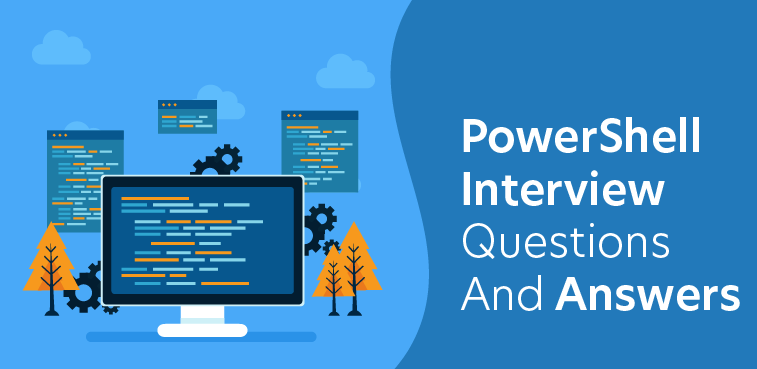Git has become the de facto standard for version control in software development, making it essential for developers to have a solid understanding of its concepts and workflows. Whether you’re preparing for a job interview or looking to strengthen your Git knowledge, this comprehensive guide provides a curated list of the top 35 Git interview questions along with detailed answers to help you ace your next interview.
Unraveling the Essence of Git
Git isn’t just another version control system; it’s a distributed powerhouse engineered by Linus Torvalds in 2005 to propel the development of the Linux kernel. Its design emphasizes speed, efficiency, and scalability, making it adaptable to projects of any magnitude.
Key Features Fueling Git’s Dominance
- Distributed Architecture: Unlike centralized systems, Git’s distributed framework empowers developers with local repositories, ensuring redundancy and enhancing performance.
- Data Integrity: With cryptographic hash functions, Git secures the integrity of version control data, guaranteeing the stability of project history.
- Branching and Merging: Git’s robust tools facilitate parallel development, enabling seamless branching and merging for a fluid workflow.
- Speed: Git’s local operations minimize network dependencies, ensuring swift performance regardless of project size.
- Open Source Philosophy: Git’s open-source nature fosters collaboration and innovation, inviting users to contribute, modify, and enhance its functionalities.
Unlocking Git’s Potential: Why It Matters
- Version Control: Git’s meticulous recording of code modifications enables seamless collaboration and dispute resolution among developers.
- Backup and Restore: Every change committed to Git creates a comprehensive project history, offering a reliable backup and restoration mechanism.
- Collaboration: Platforms like GitHub and GitLab leverage Git’s distributed nature, fostering seamless team collaboration, code review, and project management.
- Branching and Experimentation: Git’s branching capabilities encourage innovation by providing a controlled environment for experimenting with new ideas and features.
- Change Tracking: Git’s transparency enables users to track changes effectively, facilitating project evolution and change auditing.
- CI/CD Integration: Git’s integration with CI/CD solutions streamlines software testing and deployment processes, enhancing development efficiency and minimizing errors.
In essence, Git isn’t just a version control system; it’s a catalyst for innovation, collaboration, and efficiency in modern software development. As the DevOps landscape continues to evolve, mastering Git remains a cornerstone skill for developers aiming to thrive in the digital era.
Top 35 GIT Interview Questions and Answer
-
What is Git, and what are its advantages?
- Git is a distributed version control system that allows multiple developers to collaborate on a project efficiently. Its advantages include fast performance, decentralized workflow, easy branching and merging, and robust support for collaboration.
-
What is a repository in Git?
- A repository, or repo, in Git is a storage location where a project’s files and revision history are stored. It contains all the files, directories, and metadata associated with the project, along with the entire history of changes made to those files.
-
What is the difference between Git and GitHub?
- Git is a version control system, while GitHub is a platform for hosting Git repositories and facilitating collaboration among developers. Git is installed locally on a developer’s machine, whereas GitHub is a web-based platform that provides hosting services for Git repositories.
-
Explain the Git workflow.
- The Git workflow typically consists of the following stages:
- Working Directory: The directory on your local machine where you make changes to files.
- Staging Area: The area where you stage or prepare changes before committing them to the repository.
- Repository: The Git repository where all changes are stored along with their history.
- The Git workflow typically consists of the following stages:
-
What is a commit in Git?
- A commit in Git represents a snapshot of the project at a specific point in time. It records changes made to files in the repository along with a commit message that describes the changes.
-
How do you create a new branch in Git?
- To create a new branch in Git, you can use the
git branchcommand followed by the name of the new branch. For example,git branch feature-branch.
- To create a new branch in Git, you can use the
-
What is a merge conflict, and how do you resolve it?
- A merge conflict occurs when Git is unable to automatically merge changes from different branches due to conflicting changes in the same file. To resolve a merge conflict, you need to manually edit the conflicting file, choose which changes to keep, and then commit the resolved file.
-
Explain the difference between
git pullandgit fetch.git pullfetches changes from a remote repository and merges them into the current branch, whilegit fetchonly downloads changes from the remote repository but does not merge them.
-
What is a Git submodule?
- A Git submodule is a repository embedded within another repository. It allows you to include external repositories as dependencies in your project and manage them separately.
-
How do you revert a commit in Git?
- To revert a commit in Git, you can use the
git revertcommand followed by the commit hash of the commit you want to revert. This creates a new commit that undoes the changes introduced by the specified commit.
- To revert a commit in Git, you can use the
-
Explain the difference between Git rebase and Git merge.
- Git rebase rewrites the commit history by moving or combining commits onto a new base commit, while Git merge integrates changes from one branch into another branch by creating a new merge commit.
-
What is Git bisect, and how do you use it?
- Git bisect is a command used to perform binary search to find the commit that introduced a bug or regression in the codebase. You start by marking a known good commit and a known bad commit, and Git bisect automatically checks out commits in between until it identifies the first bad commit.
-
Explain the Git object model.
- The Git object model consists of four main types of objects: blobs (file contents), trees (directory structures), commits (snapshots of the project at a specific point in time), and tags (pointers to specific commits).
-
How do you squash commits in Git?
- To squash commits in Git, you can use the interactive rebase feature by running
git rebase -ifollowed by the commit hash of the parent commit. In the interactive rebase editor, mark the commits you want to squash and then save the changes.
- To squash commits in Git, you can use the interactive rebase feature by running
-
What is Git cherry-pick, and when would you use it?
- Git cherry-pick is a command used to apply a specific commit from one branch to another branch. It is typically used when you want to bring in a single commit from another branch without merging the entire branch.
-
How do you delete a branch in Git?
- To delete a branch in Git, you can use the
git branch -dcommand followed by the name of the branch you want to delete. If the branch has unmerged changes, you can force delete it usinggit branch -D.
- To delete a branch in Git, you can use the
-
Explain the difference between Git reset and Git revert.
- Git reset moves the HEAD pointer to a specified commit and optionally modifies the index and working directory, effectively resetting the state of the repository. Git revert, on the other hand, creates a new commit that undoes the changes introduced by a specified commit.
-
What is Git reflog, and how do you use it?
- Git reflog is a command used to view the history of Git references, such as branch heads and commit hashes. It can be used to recover lost commits or undo changes by reverting to a previous state.
-
How do you rename a remote branch in Git?
- To rename a remote branch in Git, you can use the
git pushcommand with the--renameoption followed by the old branch name and the new branch name. For example,git push origin --rename old-branch-name new-branch-name.
- To rename a remote branch in Git, you can use the
-
Explain the difference between Git clone and Git fork.
- Git clone creates a local copy of a remote repository on your machine, allowing you to work on the code locally. Git fork, on the other hand, creates a copy of a repository on a remote Git hosting platform such as GitHub, allowing you to make changes without affecting the original repository.
-
How do you view the commit history in Git?
- To view the commit history in Git, you can use the
git logcommand, which displays a list of commits in reverse chronological order. You can customize the output using various options such as--oneline,--graph, and--author.
- To view the commit history in Git, you can use the
-
What is Git rebase interactive, and when would you use it?
- Git rebase interactive is a command used to perform an interactive rebase, allowing you to rewrite the commit history by squashing, splitting, reordering, or editing commits interactively. It is useful for cleaning up commit history, combining related commits, or reordering commits before pushing changes to a remote repository.
-
How do you create and apply Git patches?
- To create a Git patch, you can use the
git format-patchcommand followed by the range of commits you want to include in the patch. To apply a Git patch, you can use thegit applycommand followed by the path to the patch file.
- To create a Git patch, you can use the
-
What is Git stash, and how do you use it?
- Git stash is a command used to temporarily store changes in the working directory and index so that you can switch to a different branch or perform other operations without committing the changes. You can use
git stash pushto stash changes andgit stash popto apply the most recent stash.
- Git stash is a command used to temporarily store changes in the working directory and index so that you can switch to a different branch or perform other operations without committing the changes. You can use
-
How do you configure Git to ignore files or directories?
- To configure Git to ignore files or directories, you can create a
.gitignorefile in the root directory of your repository and list the files or directories you want to ignore. You can use wildcards and patterns to specify multiple files or directories.
- To configure Git to ignore files or directories, you can create a
-
What is Git subversion, and how does it differ from Git?
- Git subversion, also known as git-svn, is a Git extension that allows you to interact with Subversion repositories using Git commands. It provides a bridge between Git and Subversion, allowing you to work with both systems seamlessly.
-
How do you revert a Git merge?
- To revert a Git merge, you can use the
git revertcommand followed by the merge commit you want to revert. This creates a new commit that undoes the changes introduced by the merge commit, effectively reverting the merge.
- To revert a Git merge, you can use the
-
Explain the difference between Git rebase and Git cherry-pick.
- Git rebase rewrites the commit history by moving or combining commits onto a new base commit, while Git cherry-pick applies a specific commit from one branch to another branch without modifying the commit history.
-
What is Git fetch, and how does it differ from Git pull?
- Git fetch downloads changes from a remote repository and updates the remote-tracking branches in your local repository without merging them, while Git pull downloads changes from a remote repository and merges them into the current branch.
-
How do you undo the last Git commit without losing changes?
- To undo the last Git commit without losing changes, you can use the
git resetcommand with the--softoption followed by the commit you want to reset to. This moves the HEAD pointer to the specified commit without modifying the index or working directory.
- To undo the last Git commit without losing changes, you can use the
-
What is Git cherry-pick, and when would you use it?
- Git cherry-pick is a command used to apply a specific commit from one branch to another branch. It is typically used when you want to bring in a single commit from another branch without merging the entire branch.
-
How do you view the changes introduced by a Git commit?
- To view the changes introduced by a Git commit, you can use the
git showcommand followed by the commit hash. This displays the commit message along with the changes made to files in the commit.
- To view the changes introduced by a Git commit, you can use the
-
What is Git blame, and how do you use it?
- Git blame is a command used to display the commit history of a file, showing the author and timestamp of each line of code in the file. It is useful for tracking down the origin of specific changes or identifying the author of a particular line of code.
-
How do you move or rename a file in Git without losing history?
- To move or rename a file in Git without losing history, you can use the
git mvcommand followed by the current file path and the new file path. This updates the file’s path in the Git repository without losing its history.
- To move or rename a file in Git without losing history, you can use the
-
Explain the difference between Git rebase and Git merge.
- Git rebase rewrites the commit history by moving or combining commits onto a new base commit, while Git merge integrates changes from one branch into another branch by creating a new merge commit.
To explore more visit Git Documentation
Conclusion:
Mastering Git is essential for any developer looking to excel in software development. By familiarizing yourself with these top 35 Git interview questions and answers, you’ll be well-prepared to tackle Git-related questions in job interviews and demonstrate your expertise in version control and collaboration workflows. Keep practicing, exploring, and experimenting with Git to deepen your understanding and proficiency in this indispensable tool for modern software development.