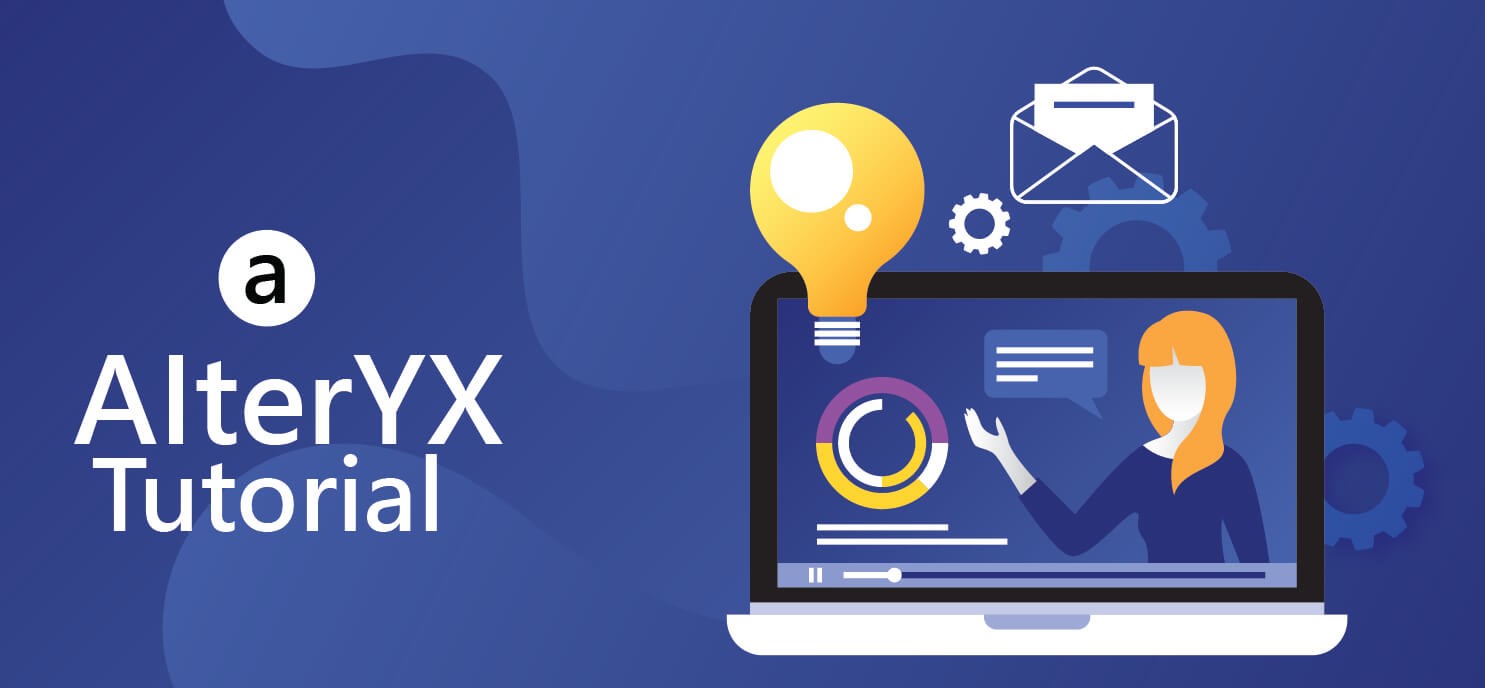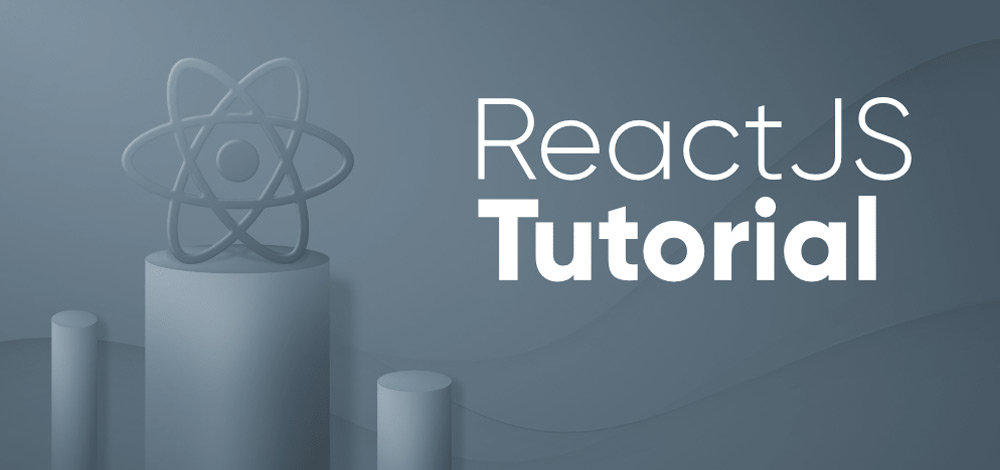AngularJS Tutorial: Mastering Front-End Development with Powerful JavaScript Framewor
This lesson is specifically designed to help you learn AngularJS as quickly and efficiently as possible.
First, you’ll study the fundamentals of AngularJS: directives, expressions, filters, modules, and controllers.
Then you’ll learn everything else you need to know about AngularJS:
Events, DOM, Forms, Input, Validation, HTTP, and more.
Here’s a simple example of an AngularJS application that displays a list of names:
- HTML file:
<div ng-app=”myApp” ng-controller=”myCtrl”>
<ul>
<li ng-repeat=”name in names”>{{ name }}</li>
</ul>
</div>
- JavaScript file:
var app = angular.module(“myApp”, []);
app.controller(“myCtrl”, function($scope) {
$scope.names = [“John”, “Jane”, “Jim”];
});
The ng-app directive defines the root element of the AngularJS application in this example, while the ng-controller directive describes the controller that governs the view. To repeat the list of names, use the ng-repeat directive. The controller sets the $scope object’s names property, which is used to tie the data to the view.
AngularJS Intro
- AngularJS Introduction
AngularJS is a JavaScript-based open-source front-end web framework mainly maintained by Google and by a community of individuals and corporations to address many of the challenges encountered in developing single-page applications. It aims to simplify both the development and the testing of such applications by providing a framework for client-side model–view–controller (MVC) and model–view–viewmodel (MVVM) architectures, along with components commonly used in rich Internet applications.
AngularJS is built on the belief that declarative programming should be used to create user interfaces and connect software components, while imperative programming is better suited to defining an application’s business logic. AngularJS’s design goals include:
To decouple DOM manipulation from application logic. The difficulty of this is dramatically affected by the way the code is structured.
To provide structure for the journey of building an application: from designing the UI, through writing the business logic, to testing.
To provide a toolset for building the framework most suited to your application development.
To be testable.
- Here are some key features of AngularJS:
Two-way data binding: AngularJS automatically syncs data between the model and view components. When the model changes, the view reflects the change, and vice versa. This reduces the amount of boilerplate code you have to write.
Templates: AngularJS uses templates written with HTML to define views. These templates are then compiled into the DOM by the framework and rendered as the user interacts with the app.
Models: Models in AngularJS are just plain old JavaScript objects. You can bind them to views, and you can also add behavior to them by attaching methods.
Controllers: Controllers in AngularJS are JavaScript functions that are bound to a particular scope. They act as the glue between the model and view components.
Directives: Directives are markers on a DOM element (such as an attribute, element name, or CSS class) that tell AngularJS to attach a specified behavior to that DOM element or transform the DOM element and its children.
Services: Services are singleton objects that perform specific tasks. They are used to share data or logic across the application.
Dependency injection: AngularJS has a built-in dependency injection subsystem that helps you divide your application into independent components that are easy to test, maintain, and reuse.the
- Architecture of angular Js:
AngularJS follows the MVC (Model-View-Controller) software architectural pattern, which separates an application into three main logical components: the model, the view, and the controller.
Model: The model component represents the data-specific logic of the application. It stores and manipulates data and represents the underlying business logic.
View: The view component represents the UI of the application. It is responsible for displaying data to the user and capturing user input.
Controller: The controller component acts as a bridge between the view and the model. It receives user input, communicates with the model to retrieve data, and then sends data to the view to be displayed.
Here’s a simple example of how these components work together in AngularJS:
The user interacts with the view by clicking a button or entering some text.
The controller receives the user input and communicates with the model to retrieve or update data as needed.
The model performs the necessary operations on the data and sends the updated data back to the controller.
The controller updates the view with the new data, which is then displayed to the user.
- Angular Beginner Interview questions:
- What is AngularJS and what are its main features?
Google created AngularJS, an open-source front-end web framework built on JavaScript, to help developers overcome the difficulties of creating web apps. It is a structural framework for dynamic web apps that enables programmers to utilise HTML as the template language and enhance HTML’s syntax to express their application’s components quickly and unambiguously.
Here are some of AngularJS’s key features:
AngularJS is based around the MVC architecture, which divides the programme into different parts (the model, the view, and the controller) to make it easier to develop, manage, and test.
AngularJS employs two-way data binding, which implies that changes to the model are automatically reflected in the view, and vice versa. This saves developers the time and effort of having to manually update the view whenever the model changes.
Dependency injection: AngularJS employs dependency injection, a software design paradigm that allows developers to inject dependencies (services, objects, etc.) that a component requires at runtime rather than hard-coding them. This makes it easier to test and manage the component.
Reusable components: AngularJS allows developers to design reusable components that can be easily shared across the application, making it easier to build and manage complicated applications.
Routing: AngularJS includes a routing functionality that enables developers to design numerous views and simply transition between them.
Template-based syntax: AngularJS employs a template-based syntax, which means that developers may use HTML to define the templates for their components, and AngularJS will take care of rendering the components and binding them to the underlying data.
Extensibility: Because AngularJS is extremely extensible, it can be quickly extended with custom directives, services, and other components to meet the demands of the application.
- What are directives in AngularJS and give some examples?
Directives are used in AngularJS to enhance the functionality of HTML. Directives are DOM element markers (such as an attribute, element name, comment, or CSS class) that instruct AngularJS’s HTML compiler ($compile) to attach a given behaviour to that DOM element (for example, via event listeners) or to change the DOM element and its children.
Here are some examples of AngularJS built-in directives:
ng-app: Defines and connects an AngularJS application to HTML.
ng-bind: This directive binds the value of an AngularJS expression to an HTML element’s innerHTML.
ng-model: This directive associates the value of an input field with a scope attribute.
ng-repeat: This directive creates a template once for each item in a collection. Each template instance gets its own scope, where the given loop variable is set to the current collection item, and $index is set to the item index or key.
Here’s an example of how these directives might be used in an HTML template:
<div ng-app>
<input type=”text” ng-model=”name”>
<p ng-bind=”name”></p>
<ul>
<li ng-repeat=”item in items”>{{ $index + 1 }}: {{ item }}</li>
</ul>
</div>
The ng-app directive in this example tells AngularJS that this is the root element of an AngularJS application. The ng-model directive links the value of the input field to the scope’s “name” attribute. The ng-bind directive binds the value of the “name” property to the p element’s innerHTML. The ng-repeat directive creates a template for each item in the “items” collection and sets the loop variables “item” and $index to the current item and the item index, respectively.
- What is data binding in AngularJS? How does it work?
The synchronisation of data between the model and view components is known as data binding in AngularJS. When data in the model is updated, the view is updated to reflect the change, and vice versa when data in the view is modified.
In AngularJS, there are two forms of data binding:
One-way data binding: With one-way data binding, modifications made to the model do not affect the view in the opposite way. This is accomplished by using directives like ng-bind, which links a model property’s value to the value of an HTML element.
Two-way data binding: In two-way data binding, modifications to the model are reflected in modifications to the view, and vice versa. This is achieved using the ng-model directive, which binds the value of an HTML element to a property in the model, and vice versa.
An illustration of data binding in AngularJS is shown here:
<div ng-app=”myApp” ng-controller=”myCtrl”>
<p>Enter your name: <input type=”text” ng-model=”name”></p>
<p>Hello {{name}}!</p>
</div>
<script>
var app = angular.module(‘myApp’, []);
app.controller(‘myCtrl’, function($scope) {
$scope.name = ‘John’;
});
</script>
In this instance, the name attribute in the model is bound to the value of the input element via the ng-model directive. When the user inputs their name in the input field, the view is changed to display “Hello [Name]!” with [Name] being the name that the user supplied. The {{name}} expression in the view is then tied to the name property in the model.
- What is the difference between one-way binding and two-way binding in AngularJS?
One-way binding in AngularJS describes the process of syncing data from the component to the template. This is accomplished by determining the component property’s value and showing it in the template.
On the other hand, two-way binding is a method for synchronising data in both directions between the component and the template. This implies that any modifications made to the component will also be reflected in the template and vice versa.
The [target]=”source” syntax for property binding or the {{ }} interpolation syntax can be used to establish one-way binding. By utilising the syntax [(ngModel)]=”property,” two-way binding can be accomplished.
Here is an illustration of AngularJS one-way binding:
<!– component –>
export class MyComponent {
public title: string = ‘Hello World’;
}
<!– template –>
<h1>{{ title }}</h1>
Here is an example of AngularJS two-way binding:
<!– component –>
export class MyComponent {
public title: string = ‘Hello World’;
}
<!– template –>
<input [(ngModel)]=”title” />
<h1>{{ title }}</h1>
In the example of two-way binding, any modifications made to the input field will be reflected in the component’s title property, and vice versa.
- What is a scope in AngularJS and what is its role?
A “scope” in AngularJS is an object that makes reference to the application model. It serves as a setting in which phrases are evaluated. The hierarchical structure of scopes is modelled after the application’s DOM (Document Object Model).
Scopes offer APIs ($watch) for tracking model changes. Additionally, they propagate events ($emit, $broadcast) in a fashion that enables interaction across parent and child scopes.
A scope’s function is to:
Establish a context for expression evaluation
Connect the view with the application controller.
Give controllers a mechanism to exchange data and communicate with one another.
A DOM element can have a scope linked to it using an AngularJS directive. Any data connected to a scope that is associated with an element is accessible to the template (view) for that element.
For instance, the value of the scope property message will be shown in the view if you bind it to the expression {{ message }} and have a property with the name message.
- What is an injector in AngularJS and how does it work?
A service known as an injector in AngularJS is in charge of both deciding which dependencies should be injected into specific objects and producing instances of various objects.
In an AngularJS application, an injector serves as the main access point for getting instances of the objects that are defined as dependencies. In your AngularJS application, you can declare the dependencies that an object needs in the function that defines the object when you define a controller, service, or factory. For instance:
angular.module(‘myModule’).controller(‘MyController’, function($scope, myService) {
// MyController has a dependency on $scope and myService
});
When AngularJS has to build an instance of MyController, it uses the injector to do so as well as to retrieve instances of $scope and myService that are required as dependents.
Which dependencies should be injected into which objects is another decision made by the injector. This is accomplished through the use of a dependency injection mechanism, which enables you to declare the dependencies that an object requires and have those dependencies automatically injected into the object during creation. Because you can express the requirements for an object declaratively rather than having to manually generate and pass the dependencies yourself, this makes it simpler to design, test, and manage AngularJS apps.
- What is the difference between an element, an attribute, and a class directive in AngularJS?
In AngularJS, a “attribute” is a directive that adds additional functionality to already-existing HTML components, whereas a “element” is a directive used to construct custom HTML elements. On the other hand, a “class” directive is utilised to add or delete CSS classes from an element depending on the state of the application.
The angular.element method, which accepts an HTML string as an input and produces an element object that may be modified using the jQuery-like API offered by AngularJS, is used to build elements in AngularJS.
For instance:
var el = angular.element(‘<my-custom-element>Hello, World!</my-custom-element>’);
A directive called an attribute is used to change an element’s appearance, behaviour, or state. To add/remove attributes from an element, for instance, AngularJS offers built-in directives like ng-show, ng-hide, ng-disabled, and ng-class.
The ng-show directive, for instance, can be used to display or conceal an element depending on the value of a variable:
<div ng-show=”isVisible”>This div is visible!</div>
ng-class instruction Depending on the result of an expression, a CSS class can be added to or removed from an element:
<div ng-class=”{ ‘highlight’: isHighlighted }”>Highlight me!</div>
In conclusion, class directives are used to change the CSS classes on an element depending on the state of the application, attribute directives are used to add custom behaviour to existing components, and element directives are used to create new custom elements.
- How does dependency injection work in AngularJS?
Dependency injection in AngularJS is a software design pattern where a class obtains dependencies from outside sources as opposed to building them on its own. This enables a developer to update a dependency’s implementation without altering the code that depends on it or to replace dependencies with mock versions for testing.
You must provide a service that acts as the dependence’s representation in order to leverage dependency injection in AngularJS. Using the $injector service, you can inject this service into your controllers, directives, and other components.
A service called myService might be injected into a controller called MyCtrl using dependency injection, as seen in the following example:
angular.module(‘myModule’, [])
.service(‘myService’, function() {
// service implementation
})
.controller(‘MyCtrl’, function($injector) {
var myService = $injector.get(‘myService’);
// controller code that uses myService
});
In this illustration, a myService instance is retrieved from the $injector service and injected into MyCtrl. By doing this, MyCtrl can utilise myService’s methods and properties without having to build an instance of the service.
- What is the difference between a factory and a service in AngularJS?
A factory in AngularJS is a function that produces a value. An easy-to-understand object or a method can be this value. A function Object() { [native code] } function that generates an object with methods is a service. These techniques are generally employed to communicate with a server or carry out intricate calculations.
Here is a simple AngularJS factory example:
angular.module(‘myModule’).factory(‘myFactory’, function() {
return {
someValue: ‘Hello World’,
someMethod: function() {
// do something
}
};
});
Here is an illustration of a service:
angular.module(‘myModule’).service(‘myService’, function() {
this.someValue = ‘Hello World’;
this.someMethod = function() {
// do something
};
});
A factory returns an object, whereas a service is a function Object() { [native code] } function that creates an object. This is the primary distinction between a factory and a service. While factories are preferable for returning already-existing objects or values, services are typically utilised when you wish to create a new object with its own methods.
- What is an AngularJS filter and how do you use it?
A filter in AngularJS is a function that you can employ to modify data within an AngularJS template. Data formatting for presentation, such as formatting a date or currency value, is frequently done via filters.
The pipe (|) character is used to apply a filter to a variable in an AngularJS template. For instance, you might use the currency filter as follows if you had a variable price that you wanted to format as a currency value:
<p>Price: {{ price | currency }}</p>
Additionally, you can link several filters collectively like follows:
<p>Price: {{ price | currency | uppercase }}</p>
This will convert the price to uppercase after formatting it as a currency value.
You can develop your own unique filters in addition to the built-in filters that AngularJS offers. You must construct a new JavaScript function and register it as a filter with AngularJS using the filter method of the $filter service in order to create a custom filter.
Here is a simple custom filter example:
angular.module(‘myModule’, [])
.filter(‘myFilter’, function() {
return function(input) {
// Filter code here
return output;
};
});
The filter in your template is then usable just like any other filter:
<p>{{ someData | myFilter }}</p>
You can also supply a filter with other arguments, such as
<p>{{ someData | myFilter:arg1:arg2 }}</p>
and after that, you can access these arguments in the filter function, like as
function(input,arg1,arg2){
//code
}
It’s important to remember that filter should only be used for formatting and not for changing the data; this should be done in the controller rather than the view.
AngularJS Expressions
- AngularJS Expressions
In AngularJS, an expression is a JavaScript-like code snippet that is usually placed in binding clauses such as {{ expression }} or in directives. Expressions are evaluated against a scope object, and they can contain literals, operators, and variables.
Here are some examples of valid AngularJS expressions:
{{ 1 + 2 }}
{{ person.name }}
{{ items[index] }}
{{ getFullName() }}
Expressions are usually used to bind data to the view. For example, you can use an expression to bind the value of an input field to a property on the scope:
<input type=”text” ng-model=”name”>
<p>Hello, {{ name }}!</p>
In this example, the value of the name input field is bound to the name property on the scope, and the expression {{ name }} displays the value of that property in the view.
Expressions can also contain filters, which are used to format or transform data before it is displayed to the user. For example, you can use the uppercase filter to transform a string to uppercase:
<p>{{ ‘hello’ | uppercase }}</p>
This expression would output the string “HELLO” to the view.
- Angular JS expressions Interview Questions:
- What is an Angular expression and how is it different from JavaScript expressions?
An Angular expression is a JavaScript-like code snippet that is evaluated within the context of the Angular framework. Angular expressions are used to bind application data to the HTML view. They are similar to JavaScript expressions in their syntax and can contain literals, operators, and variables.
However, Angular expressions are different from JavaScript expressions in several ways. Angular expressions are limited in their complexity and scope, they do not have access to the full JavaScript API and they do not allow the use of certain JavaScript operators, such as “new”, “&&”, and “||”. Angular expressions are evaluated against a scope object, which provides access to the properties and methods of the corresponding Angular controller. The limited complexity and scope of Angular expressions helps to prevent security vulnerabilities such as XSS attacks.
- Can you give some examples of Angular expressions?
{{ 2 + 2 }} – This expression evaluates to 4 and can be used in the HTML view to display the result.
{{ name }} – This expression evaluates to the value of the “name” property in the current scope.
{{ firstName + ” ” + lastName }} – This expression evaluates to the concatenation of the “firstName” and “lastName” properties in the current scope.
{{ items.length }} – This expression evaluates to the length of the “items” array in the current scope.
{{ selectedItem.name }} – This expression evaluates to the value of the “name” property of the “selectedItem” object in the current scope.
{{ 1 == 1 ? ‘true’ : ‘false’ }} – This expression uses a ternary operator to evaluate to “true” because 1 is equal to 1.
{{ user.isAdmin ? ‘Welcome, Admin!’ : ‘Welcome, User!’ }} – This expression uses a ternary operator to evaluate to either “Welcome, Admin!” or “Welcome, User!” depending on the value of the “isAdmin” property of the “user” object in the current scope.
- How do you bind expressions to HTML in Angular?
In Angular, expressions can be bound to HTML elements using double curly braces “{{ }}”. This syntax is called an interpolation binding and it allows you to embed expressions directly in the HTML view. For example:
css
<p>The answer is {{ 2 + 2 }}.</p>
In this example, the expression “2 + 2” is evaluated and its result is inserted into the HTML view between the curly braces.
Expressions can also be bound to elements using Angular directives like “ng-bind”. This directive allows you to bind an expression to an element’s text content. For example:
php
<p ng-bind=”‘The answer is ‘ + (2 + 2) + ‘.'”></p>
In this example, the expression “2 + 2” is evaluated and its result is concatenated with the string “The answer is ” and the string “.” to form the final text content of the <p> element.
- What are the operator precedence and associativity rules in Angular expressions?
Angular expressions follow the same operator precedence and associativity rules as JavaScript expressions. The following is the order of precedence for operators in Angular expressions, from highest to lowest:
[] (array index operator)
. (property access operator)
() (function call operator)
! (logical NOT operator)
*, /, % (multiplicative operators)
+, – (additive operators)
<, >, <=, >=, instanceof (relational operators)
==, !=, ===, !== (equality operators)
&& (logical AND operator)
|| (logical OR operator)
ternary operator (condition ? then : else)
The associativity of operators determines the order in which operations are performed when the same precedence operators are used in a single expression. For example, the associativity of the multiplication operator (*) is left-to-right, so the expression “2 * 3 * 4” is evaluated as (2 * 3) * 4.
In Angular expressions, the ternary operator (condition ? then : else) is right-associative, so the expression “a ? b : c ? d : e” is evaluated as “a ? b : (c ? d : e)”.
- Can Angular expressions have ternary operators and assignment operators?
Angular expressions can have ternary operators but not assignment operators.
The ternary operator (condition ? then : else) can be used in Angular expressions to conditionally evaluate an expression based on a Boolean condition. The syntax for the ternary operator is:
sql
condition ? then : else
For example:
python
{{ user.isAdmin ? ‘Welcome, Admin!’ : ‘Welcome, User!’ }}
This expression uses a ternary operator to evaluate to either “Welcome, Admin!” or “Welcome, User!” depending on the value of the “isAdmin” property of the “user” object in the current scope.
On the other hand, Angular expressions do not support assignment operators. This means you cannot use the “=” operator to assign a value to a variable in an Angular expression. Instead, you should use Angular’s two-way data binding to bind a model to a view, and Angular will take care of updating the model when the view changes.
- How do you bind expressions to elements with Angular directives like ng-bind and ng-init?
In Angular, you can bind expressions to elements using Angular directives like “ng-bind” and “ng-init”.
The “ng-bind” directive allows you to bind an expression to an element’s text content. The syntax for “ng-bind” is:
php
<element ng-bind=”expression”>…</element>
For example:
php
<p ng-bind=”2 + 2″></p>
This expression will evaluate to “4” and will be displayed as the text content of the <p> element.
The “ng-init” directive allows you to initialize values in the scope. The syntax for “ng-init” is:
php
<element ng-init=”expression”>…</element>
For example:
php
<div ng-init=”name = ‘John'”>
<p>Hello {{ name }}!</p>
</div>
In this example, the “ng-init” directive sets the “name” property in the scope to “John”. The expression {{ name }} is evaluated to “John” and is displayed as the text content of the <p> element.
- How can you access a scope variable in an Angular expression?
In Angular, you can access a scope variable in an expression by using its name directly. The scope variable can be defined in the controller or in an “ng-init” directive.
For example:
php
<div ng-init=”name = ‘John'”>
<p>Hello {{ name }}!</p>
</div>
In this example, the “ng-init” directive sets the “name” property in the scope to “John”. The expression {{ name }} is evaluated to “John” and is displayed as the text content of the <p> element.
You can also access properties of objects in the scope by using the “.” operator, just like in JavaScript. For example:
css
<div ng-init=”user = { name: ‘John’, age: 30 }”>
<p>{{ user.name }} is {{ user.age }} years old.</p>
</div>
In this example, the “ng-init” directive sets the “user” property in the scope to an object with properties “name” and “age”. The expressions {{ user.name }} and {{ user.age }} are evaluated to “John” and “30”, respectively, and are displayed as the text content of the <p> element.
- What is the difference between {{ expression }} and ng-bind in Angular?
In Angular, “{{ expression }}” and “ng-bind” are two different ways to bind expressions to elements.
“{{ expression }}” is a shorthand for the “ng-bind” directive. When you use “{{ expression }}”, Angular automatically replaces the expression with its evaluated value. The syntax for “{{ expression }}” is:
r
{{ expression }}
For example:
css
<p>Hello {{ name }}!</p>
This expression will be evaluated to the value of the “name” property in the scope, and will be displayed as the text content of the <p> element.
The “ng-bind” directive allows you to bind an expression to an element’s text content, similar to “{{ expression }}”. The syntax for “ng-bind” is:
php
<element ng-bind=”expression”>…</element>
For example:
php
<p ng-bind=”name”></p>
This expression will be evaluated to the value of the “name” property in the scope, and will be displayed as the text content of the <p> element.
In general, “{{ expression }}” is preferred over “ng-bind” because it is simpler and more readable. However, “ng-bind” can be useful if you want to dynamically update the expression that is bound to an element, for example, using Angular’s two-way data binding.
- Can you use filters in Angular expressions to format data?
Yes, you can use filters in Angular expressions to format data. Filters are used to modify the display value of an expression before it is displayed on the page. You can use filters in Angular expressions by appending the filter name to the expression, separated by a “|” symbol.
For example:
bash
<p>The date is {{ date | date:’medium’ }}</p>
In this example, the “date” filter is used to format the “date” expression in a medium format.
A ngular provides several built-in filters, including “date”, “currency”, “number”, “uppercase”, and “lowercase”. You can also create your own custom filters.
For example:
css
<p>{{ name | reverse }}</p>
In this example, the “reverse” filter is used to reverse the order of characters in the “name” expression. To create a custom filter, you need to define a filter function in your Angular application and specify the filter name in the expression.
- Can you give an example of a custom Angular filter?
Yes, you can create custom filters in Angular to format data in a way that is specific to your needs. A custom filter is defined as a function in your Angular application, and can be used in expressions in the same way as built-in filters.
Here’s an example of a custom filter that reverses the order of characters in a string:
lua
angular.module(‘myModule’, [])
.filter(‘reverse’, function() {
return function(input) {
return input.split(”).reverse().join(”);
};
});
In this example, the custom “reverse” filter is defined as a function that takes an input string, splits it into an array of characters, reverses the order of the characters, and then joins the characters back into a string.
To use this filter in an expression, you would write:
css
<p>{{ name | reverse }}</p>
In this example, the expression {{ name | reverse }} will be evaluated to the reversed string of the value of the “name” property in the scope.
Angular JS Directives
Directives in AngularJS are a technique to extend the HTML language and construct reusable components. They give you the ability to alter the DOM, add behaviour to elements, and create custom HTML elements. Directives are AngularJS’s most distinctive and powerful feature.
AngularJS includes several built-in directives, such as ng-model, ng-repeat, ng-bind, ng-if, ng-show, and ng-hide, as well as the ability to construct custom directives.
Here’s an example of how a directive might be used:
<div ng-app=”myApp”>
<div ng-controller=”myCtrl”>
<h1 ng-bind=”message”></h1>
</div>
</div>
<script>
var app = angular.module(‘myApp’, []);
app.controller(‘myCtrl’, function($scope) {
$scope.message = ‘Hello, World!’;
});
</script>
In this example, the ng-app directive initializes the AngularJS application, and the ng-controller directive specifies which controller to use for the view. The ng-bind directive binds the value of the message property to the text of the h1 element.
Angular Directives Interview Questions:
- What is AngularJS and what are its main features?
AngularJS is an open-source front-end web framework based on JavaScript that is primarily maintained by Google and a community of people and businesses to overcome many of the difficulties associated with creating single-page applications. By offering a framework for client-side model-view-controller (MVC) architecture combined with components frequently used in rich Internet applications, it intends to make both the building and testing of such applications simpler.
Among AngularJS’s key characteristics are the following:
MVC architecture: To create client-side web applications, AngularJS leverages the MVC architecture. Model-View-Controller is the abbreviation for this phrase. In this architecture, the Model stands in for the data, the View for the user interface, and the Controller serves as a liaison between the Model and the View.
Two-way data binding: AngularJS offers two-way data binding, which implies that modifications made to the UI are reflected in the Model and vice versa. This avoids the need to manually update the Model and the View if one of them changes.
Template-based syntax: AngularJS employs a template-based syntax that makes it simple to create dynamic, interactive user interfaces.
Reusable elements: AngularJS offers a feature called “directives” that enables you to design reusable components. This implies that you can construct a component once and utilise it across several instances of your application.
Dependency injection: AngularJS features a built-in dependency injection system that makes it simple to inject dependencies into your components. This makes your code more testable and modular.
Testing: AngularJS offers a variety of capabilities, like as a mock HTTP service, a dependency injection mechanism, and an end-to-end test runner, that make it simple to test your application.
- What are directives in AngularJS and give some examples?
Directives in AngularJS are markers on DOM elements (such as attributes, element names, comments, or CSS classes) that instruct the HTML compiler of AngularJS to apply a specific behaviour to that DOM element or even alter the DOM element and its children.
Here are some instances of directives:
ng-app: An AngularJS application is defined by this directive. It instructs AngularJS to treat the element and its children as the application since they are the root element of an AngularJS application.
ng-bind: This directive connects an AngularJS expression’s value to an element’s innerHTML.
ng-repeat: This directive repeats an HTML element for each item in a collection.
ng-model: Using the NgModelController that this directive creates and makes available, this directive binds an input, select, textarea, or custom form control to a property on the scope.
ng-show/ng-hide: Depending on the result of a boolean expression, the ng-show/ng-hide directives display or conceal an element.
ng-class: This directive enables you to dynamically set CSS classes on an HTML element.
- What is data binding in AngularJS? How does it work?
Data binding in AngularJS is the process of synchronising data between the model and view components. AngularJS uses directives, which are unique properties that are added to HTML elements, to implement data binding. These directives are used to link an element’s value to a property on an AngularJS application’s model, which is represented by the $scope object.
In AngularJS, there are two different types of data binding: one-way binding and two-way binding.
The value of an HTML element is linked to a property on the $scope object using one-way binding. The value of the element is updated to reflect changes in the property’s value. However, the property’s value is not updated when the element’s value changes.
The value of an HTML element is linked to a property on the $scope object using two-way binding. The other value is changed to reflect a change in either the element’s or the property’s value.
Here is an illustration of AngularJS one-way data binding:
<div ng-app=”myApp” ng-controller=”myCtrl”>
<input type=”text” ng-model=”firstName”>
<p>Hello {{firstName}}!</p>
</div>
<script>
var app = angular.module(‘myApp’, []);
app.controller(‘myCtrl’, function($scope) {
$scope.firstName = ‘John’;
});
</script>
The ng-model directive is used in this instance to bind the value of the input element to the “firstName” attribute on the $scope object. The value of the input element is changed to reflect changes to the “firstName” property’s value. The “firstName” property’s value is not changed if the user modifies the input element’s value.
- What is the difference between one-way binding and two-way binding in AngularJS?
One-way binding in AngularJS refers to the ability to bind the value of an expression to a property of an HTML element, but the property’s value won’t be updated if the expression’s value changes. When you don’t want the user to be able to change a value that you want to display, this is helpful.
Contrarily, two-way binding allows you to tie the value of an expression to a property of an HTML element, and the property’s value will be updated if the expression’s value changes. This is helpful when you want the value of the expression to be updated when the user makes changes and you want to display a value that the user can adjust.
In order to bind an expression to a property of an HTML element, you can utilise one-way binding in AngularJS by using the ” ” syntax. By binding an expression to a property of an HTML element, you can employ two-way binding by using the “ng-model” directive.
- What is a scope in AngularJS and what is its role?
A scope is an object that in AngularJS relates to the application model. It serves as an expression execution context. Through a technique for monitoring model changes, scopes create separation between the model and the display.
Objects that refer to the model are called scopes. They serve as a context for AngularJS expression evaluation. Scopes are organised in a hierarchical pattern that reflects the application’s DOM structure. Scopes are able to observe expressions and spread events.
In AngularJS, a scope’s function is to:
Set the stage for the evaluation of AngularJS expressions.
serve as a connector between the model and the view (HTML template).
Establish a system for keeping an eye on model modifications.
Connect controllers, directives, and expressions with events.
- What is an injector in AngularJS and how does it work?
An injector in AngularJS is a service that fetches the dependencies required for a component or other object to operate properly. Dependency injection (DI), a flexible, modular technique, is used by AngularJS to give these dependencies to objects and components.
You must first register the dependencies that your component or object needs in order to use an injector. This is accomplished through the use of a provider, a function that produces an object that symbolises a provider of a specific service.
You can use the injector to retrieve the dependencies that your component or object requires once the providers have registered with it. The $injector service, a global service offered by AngularJS, is used for this.
Assume, for instance, that you have a component that needs the $http service in order to send HTTP requests. You might use the injector to obtain the $http service in your component by first registering a provider with it, as seen in the following example:
myModule.factory(‘$http’, function() {
// Return the $http service
});
myModule.controller(‘MyController’, function($http) {
// Use the $http service to make an HTTP request
});
When a component or object needs a dependency, the injector is in charge of producing fresh instances of that dependency and injecting it into the component or object as needed. As a result, you may create reusable, modular code that is simple to test and manage.
- What is the difference between an element, an attribute, and a class directive in AngularJS?
An element in AngularJS is a directive that identifies a region of the HTML template. To add further functionality to an HTML element, a directive called an attribute is introduced. A class directive is a directive that, based on how an expression is evaluated, adds or removes a class from an element.
Using each of these directives in an AngularJS template may look something like this:
Element:
<my-directive></my-directive>
Attribute:
<div my-directive=”expression”>…</div>
Class:
<div class=”static-class” ng-class=”{‘class-one’: expressionOne, ‘class-two’: expressionTwo}”>…</div>
According to this example, the my-directive element directive would be in charge of rendering a custom component, the my-directive attribute directive would give the div element extra functionality, and the ng-class class directive would add or remove the classes class-one and class-two depending on the results of expressionOne and expressionTwo, respectively.
- How does dependency injection work in AngularJS?
Dependency injection (DI) is a technique used in AngularJS to give a component (directive, service, etc.) the dependencies it requires. The framework manages the development and injection of dependencies using the idea of “injectors.”
In AngularJS, there are two different kinds of injectors: the root injector and the injectors made by specific modules. The framework creates the root injector during bootstrapping, and it is in charge of generating and providing all of the application’s dependencies.
A component’s function Object() { [native code] } function is where dependencies are specified when creating a component (directive, service, etc.). For instance, you might define your service as follows if it depends on a “logging” service and is called “MyService”:
angular.module(‘myModule’).service(‘MyService’, function(logger) {
// MyService code here
});
The “logging” service is located using the injector when AngularJS generates an instance of “MyService,” and it is then sent as a parameter to the “MyService” function Object() { [native code] } function.
If you need to minify the code, you can also use the $inject parameter to identify the dependencies that a component needs.
myApp.controller(‘MyCtrl’, [‘$scope’, ‘$http’, function($scope, $http) {
// MyCtrl code here
}]);
MyCtrl.$inject = [‘$scope’, ‘$http’];
If you need to minify the code, you can also use the $inject parameter to identify the dependencies that a component needs.
The Injector API can also be used to manage dependencies and generate new instances of services, factories, and other objects.
Overall, dependency injection is an excellent technique to give your Angular application modularity, separation of responsibilities, and testability.
- What is the difference between a factory and a service in AngularJS?
A factory in AngularJS is a function that produces an object that may be utilised by a controller, directive, or other service. A service is a function Object() { [native code] } function that creates an object that may be used by a controller, directive, or other service.
A service is a function Object() { [native code] } function that creates and returns an object, whereas a factory is a function that returns an object.
Here is an illustration of how a factory and a service may be used in an AngularJS application:
Factory:
angular.module(‘myModule’, [])
.factory(‘myFactory’, function() {
var factory = {};
factory.sayHello = function() {
return “Hello!”;
};
return factory;
});
Service:
angular.module(‘myModule’, [])
.service(‘myService’, function() {
this.sayHello = function() {
return “Hello!”;
};
});
In all situations, you can execute the sayHello() function to obtain the string “Hello!” by injecting myFactory or myService into a controller or other service. The service is implemented as a function Object() { [native code] } function that creates and returns an object, whereas the factory is implemented as a function that returns an object.
- What is an AngularJS filter and how do you use it?
Data transformation functions are used with AngularJS filters. They are employed to format an expression’s value for user presentation. Filters are indicated by the | (pipe) symbol and can be used in view templates, controllers, or services.
An illustration of how to utilise a filter in a view template is provided here:
{{ expression | filter }}
A controller or service can use a filter in the following ways:
$filter(‘filterName’)(expression, optional_parameters)
AngularJS comes with a number of pre-built filters, including uppercase, date, and currency. Additionally, you can create your own own filters.
Here is an illustration of how to create a unique filter:
angular.module(‘myModule’, [])
.filter(‘reverse’, function() {
return function(input) {
return input.split(”).reverse().join(”);
};
});
In your view template, you can then apply this filter as follows:
{{ ‘hello’ | reverse }}
The user would see olleh as a result.
AngularJS bootstrapping
The process of initialising and running an AngularJS application is referred to as bootstrapping. The bootstrapping procedure creates the root scope of the programme, compiles the HTML, and initiates the digest cycle.
An AngularJS application can be bootstrapped in two ways: automatically or manually.
Automatic Bootstrapping: AngularJS identifies the ng-app directive in the HTML content and automatically bootstraps the application. The ng-app directive provides the application’s root element and is commonly placed on the HTML document’s html> or body> element.
Example:
<html ng-app=”myApp”>
<head>
<script src=”https://ajax.googleapis.com/ajax/libs/angularjs/1.7.9/angular.min.js”></script>
</head>
<body>
<!– your application content goes here –>
</body>
</html>
Manual Bootstrapping: In manual bootstrapping, the application is manually initialised by invoking the angular.bootstrap method. This method accepts two arguments: the element that will be the root of the AngularJS application and an array of modules on which the application depends.
Example:
<html>
<head>
<script src=”https://ajax.googleapis.com/ajax/libs/angularjs/1.7.9/angular.min.js”></script>
</head>
<body>
<div id=”myApp”>
<!– your application content goes here –>
</div>
</body>
<script>
var app = angular.module(‘myApp’, []);
angular.element(document).ready(function() {
angular.bootstrap(document.getElementById(“myApp”), [‘myApp’]);
});
</script>
</html>
It is recommended to use automatic bootstrapping unless you have a specific reason to use manual bootstrapping.
AngularJS bootstrapping interview questions
- What is bootstrapping in AngularJS and how does it work?
The process of starting an AngularJS application is known as bootstrapping. A new AngularJS module that represents the AngularJS application must be created, and it must then be bound to the HTML element in the index.html file that represents the application’s root.
An AngularJS application is typically launched in three stages:
the HTML file with the AngularJS library loaded
Create a module for AngularJS.
Using the ng-app directive, bind the module to the HTML element.
An illustration of how to bootstrap an AngularJS application is given here:
<!doctype html>
<html>
<head>
<script src=”https://ajax.googleapis.com/ajax/libs/angularjs/1.7.9/angular.min.js”></script>
</head>
<body>
<div ng-app=”myApp”>
<!– application content goes here –>
</div>
<script>
angular.module(‘myApp’, []);
</script>
</body>
</html>
In this illustration, the HTML file’s head> element is used to load the AngularJS library. The angular.module function is then used to define a new AngularJS module called “myApp.” Finally, the ng-app directive is used to bind the module to the div element.
The AngularJS application may respond to events like clicks, changes in form input values, and other things once it has been bootstrapped and is up and running.
- What is the role of the ng-app directive in AngularJS bootstrapping?
The ng-app directive in AngularJS is used to specify the main component of an Angular application. It instructs AngularJS to bootstrap the application and make it accessible to the rest of the page, and is commonly placed on the <html> or <body> element of an HTML document.
By generating a new $rootScope and compiling the DOM beginning at the element on which the directive is applied, AngularJS initialises the application when it comes into contact with the ng-app directive. Bootstrapping is the term for this procedure.
For instance, suppose your HTML looks like this:
<html ng-app=”myApp”>
<body>
<div ng-controller=”MainCtrl”>
{{ message }}
</div>
</body>
</html>
The ng-app directive, which instructs AngularJS to bootstrap the application and make it accessible to the entire page, is placed on the html element. In this illustration, the MainCtrl controller, which is in charge of determining the value of the message property that is displayed on the page, is specified using the ng-controller directive.
In order to automatically bootstrap a module, you may also specify its name as the value of the ng-app directive, like in the example below: <html ng-app=”myApp”>. If the module with that name cannot be found, AngularJS will issue an error.
You can also use a different kind of bootstrapping called manual bootstrapping, which does not involve the ng-app directive. This method enables you to manually manage the initialization procedure and configure the application in a way that is better suited to your requirements. The angular.bootstrap() function, which accepts an element and an array of modules as inputs, can be used to manually bootstrap your application.
- How do you manually bootstrap an AngularJS app?
The angular.bootstrap() function is often used in AngularJS to manually bootstrap an application. By specifying the application’s root element and the modules it depends on, this function can be used to manually launch an AngularJS application.
Here’s an illustration of how you could manually bootstrap an AngularJS application using the angular.bootstrap() function:
// Define the main module for the application
var app = angular.module(‘myApp’, []);
// Define a controller for the application
app.controller(‘MainCtrl’, function($scope) {
$scope.message = ‘Hello, World!’;
});
// Use the angular.element() function to get a reference to the root element of the application
var rootElement = angular.element(document.getElementById(‘myAppRoot’));
// Manually bootstrap the AngularJS application using the root element and the main module
angular.bootstrap(rootElement, [‘myApp’]);
Using the angular.module() function, we first define the application’s primary module in this example. The controller for the application is then defined, and it sets a message on the scope. Then, we obtain a reference to the application’s root element using the angular.element() function. Finally, we manually launch the application using the angular.bootstrap() function, supplying the root element and the main module as inputs.
- What is the difference between automatic and manual bootstrapping in AngularJS?
“Bootstrapping” in AngularJS refers to the procedure of starting an AngularJS application. An AngularJS application can be bootstrapped in one of two ways: automatically or manually.
The simplest and most popular method for bootstrapping an AngularJS application is automatic bootstrapping. It entails adding a ng-app directive to the application’s root element (for example), and AngularJS will initialise the application automatically when the web page is loaded.
The more sophisticated method of manual bootstrapping gives you more control over the setup procedure. It entails invoking the angular.bootstrap function and giving the application’s root element and the name of the AngularJS module that serves as the application’s representation. Usually, after the web page has loaded, JavaScript code that accomplishes this is run.
An illustration of how manual bootstrapping could be applied in an AngularJS application is shown below:
<html>
<head>
<script src=”angular.js”></script>
<script>
// Initialize the AngularJS module that represents the application
var app = angular.module(‘myApp’, []);
// Manually bootstrap the AngularJS application when the web page has loaded
angular.element(document).ready(function() {
angular.bootstrap(document, [‘myApp’]);
});
</script>
</head>
<body>
<!– The application will be initialized and run within this element –>
<div ng-controller=”MyController”>
{{ greeting }}
</div>
</body>
</html>
- What is the difference between using the ng-app directive and the angular.bootstrap function to bootstrap an AngularJS app?
The ng-app directive and the angular.bootstrap method are the two major approaches to bootstrap an application in AngularJS.
The root element of the application is specified using the ng-app directive. It instructs AngularJS to automatically bootstrap the application when the page loads and is often placed on the <html> or <body> element of the page. For instance:
<html ng-app=”myApp”>
<!– … –>
</html>
This method of bootstrapping is the simplest and most popular, and it works well for straightforward applications that don’t require precise control over the bootstrapping procedure.
On the other side, the angular.bootstrap function gives you more control over the process and lets you manually bootstrap an application. This approach allows you to precisely define which element will serve as the application’s root and which modules will be present in the application. For instance:
angular.element(document).ready(function() {
angular.bootstrap(document, [‘myApp’]);
});
When you need to bootstrap your application dynamically, such as when launching the application on demand or when you wish to have numerous independent applications on a single page, the angular.bootstrap function comes in handy.
In conclusion, ng-app is the more straightforward method of launching an AngularJS application and is typically used when there is only one application per page. While angular.bootstrap is utilised when you have numerous independent apps or dynamic application initialization and allows you more control over the bootstrapping process.
- How do you use the $compileProvider service to configure the behavior of the compiler in an AngularJS app?
The AngularJS compiler’s behaviour in your application is configured via the $compileProvider service. You can use it to register unique directives or to change the default directive syntax when setting settings for the compilation process.
You must first inject the $compileProvider into your application’s configuration function before you can use it. Here’s an illustration of how you might go about doing it:
var app = angular.module(‘myApp’, []);
app.config(function($compileProvider) {
// Configuration code goes here
});
After injecting the $compileProvider into your configuration function, you may utilise its numerous methods to adjust the compiler’s behaviour. Here are a couple such examples:
$compileProvider.debugInfoEnabled(false): Disables debug information generation during the compilation process. This can enhance application performance, but it also makes debugging bugs more complex.
$compileProvider.directive(name, directiveFactory): This instructs the compiler to register a new directive. The name parameter is the directive’s name, and the directiveFactory function returns the directive definition object.
$compileProvider.aHrefSanitizationWhitelist(regexp): This parameter specifies the regular expression that decides which URLs are permitted in the ngHref and ngSrc directives. Any URL that matches the regular expression is permitted, while all others are sanitised.
- What is the role of the $injector service in AngularJS bootstrapping?
The $injector service in AngularJS is in charge of creating and managing dependency injections. When AngularJS starts up, the $injector service is used to instantiate all of the application’s components, including controllers, services, and directives.
AngularJS creates a new instance of the $injector service during the bootstrapping phase and uses it to configure the dependencies of each component in the application. The $injector service looks up and instantiates dependencies using the names supplied in the function signatures of each component.
Once constructed and configured, the $injector may be used to look up and instantiate any component in the application at any time by passing the component’s name as an argument to the $injector.get() method.
It returns the instance of the service, factory, or any other dependency when you call $injector.get(name).
For example, you can look up a service and call its methods using the $injector.get() method:
var myService = $injector.get(‘myService’);
myService.doSomething();
It’s worth noting that AngularJS uses the $inject property of a function to determine a function’s dependencies, which is commonly referred to as annotations.
angular.module(‘myModule’).controller(‘MyCtrl’, [‘$scope’, ‘myService’, function($scope, myService) {
// …
}]);
The array notation is used here, which is known as the $injector property.
MyCtrl.$inject = [‘$scope’, ‘myService’];
Because AngularJS uses the names of the dependents in the function signature to seek up the dependencies, if you minify your code, the names of the parameters will change and AngularJS will be unable to resolve the dependencies. You can declare dependencies using strings that will not be modified by minification by utilising the $inject property.
- What is the difference between the $injector.loadNewModules function and the $injector.get function in AngularJS?
The $injector is a service in AngularJS that is in charge of creating instances of controllers, services, and other AngularJS components. The $injector.loadNewModules function loads a collection of new modules into the application, whereas the $injector.get function retrieves an instance of a service or a value registered with the injector.
Here’s an example of how these two functions might be used:
var myModule = angular.module(‘myModule’, []);
myModule.controller(‘MyController’, function($injector, $scope) {
var myService = $injector.get(‘myService’);
// Use myService to do something…
var newModule = angular.module(‘newModule’, []);
newModule.value(‘newValue’, ‘hello’);
$injector.loadNewModules([newModule]);
});
In this example, $injector.get is used to retrieve a myService service instance, and $injector.loadNewModules is used to load the newModule module, which includes a newValue value.
- How do you use the $provide service to register a provider in an AngularJS app?
The $provide service in AngularJS is used to register providers for services, factories, and other types of objects that can be utilised in an AngularJS application. The $provide service is a global service that is present in every AngularJS project by default.
Here’s an example of how to register a provider for a service called MyService using the $provide service:
angular.module(‘myModule’, []).config(function($provide) {
$provide.provider(‘MyService’, function() {
var value = ‘default’;
this.setValue = function(newValue) {
value = newValue;
};
this.$get = function() {
return {
getValue: function() {
return value;
}
};
};
});
});
The $provide.provider method is used in this example to register a provider for a service called MyService. The provider is specified as a function that returns an object with two methods: setValue and $get. The setValue method is used to set the service’s value, and the $get method returns the service object that will be injected into controllers and other app components.
The $provide service can also be used to register providers for other types of objects, such as constants and values. For instance, here’s how you use $provide to register a constant:
angular.module(‘myModule’).config(function($provide) {
$provide.constant(‘API_KEY’, ‘abc123’);
});
In this example, we established a constant called API KEY and assigned it the value ‘abc123’.
You can also utilise it in the controller.
angular.module(‘myModule’).controller(‘MyCtrl’, function($scope, API_KEY) {
console.log(API_KEY);
});
It will record ‘abc123’ on the console.
- What is the role of the $routeProvider service in AngularJS bootstrapping?
The $routeProvider service in AngularJS is used to configure an application’s routes. It is commonly used during the configuration phase of an application’s bootstrapping process, when the $routeProvider service is configured to handle various URL patterns and map them to related views and controllers.
Here’s an example of how it could be used to configure application routes:
angular.module(‘myApp’, [‘ngRoute’])
.config([‘$routeProvider’, function($routeProvider) {
$routeProvider
.when(‘/’, {
templateUrl: ‘views/home.html’,
controller: ‘HomeCtrl’
})
.when(‘/about’, {
templateUrl: ‘views/about.html’,
controller: ‘AboutCtrl’
})
.otherwise({
redirectTo: ‘/’
});
}]);
The $routeProvider.when method is used in this example to configure two routes, one for the base URL (“/”) and one for the “about” URL. Each route has a template URL that specifies the view that will be displayed when the route is enabled, as well as a controller that handles the logic for that view. If the given URL does not match any of the preset routes, the $routeProvider.otherwise method is used to specify a default route that should be enabled.
When the application is launched and the user navigates to a specific URL, AngularJS will utilise the $routeProvider to find a matching route, display the proper view, and execute the corresponding controller.
You can also use the $routeProvider.when function to match any URL, which is handy if you want to match a dynamic URL URL like /user/:userId/profile and use a same template for all of them. The:userId will be available in the controller; you can then use it to retrieve user information based on the userId.
AngularJS templates
Templates in AngularJS are the views that are shown to the user and represent the model data. Templates are created in HTML and can include placeholders for dynamic content that is filled in with AngularJS expressions and directives.
To keep the model and the view in sync, AngularJS employs two-way data binding. This means that any changes made to the model are reflected in the view automatically, and vice versa.
Here’s an example of a straightforward AngularJS template:
<div ng-app=”myApp”>
<div ng-controller=”myCtrl”>
<input type=”text” ng-model=”message”>
<h1>{{ message }}</h1>
</div>
</div>
<script>
var app = angular.module(‘myApp’, []);
app.controller(‘myCtrl’, function($scope) {
$scope.message = ‘Hello, World!’;
});
</script>
In this example, the ng-app directive initializes the AngularJS application, and the ng-controller directive specifies which controller to use for the view. The ng-model directive creates a two-way binding between the message property and the text input field. The {{ message }} expression in the h1 element displays the value of the message property.
As you can see, AngularJS templates are written in HTML, making them easy to understand and use even for developers with little or no experience with JavaScript. This allows you to focus on the view and the user experience, while AngularJS takes care of the underlying logic and data binding.
AngularJS templates in an interview:
- How do you define a template in AngularJS?
A template in AngularJS is a type of HTML that describes the layout and content of a view. It often comprises bindings to JavaScript controller properties as well as directives, which are unique elements that offer AngularJS functionality.
Depending on the use case, templates can be defined in a variety of ways. Some common techniques to define a template are as follows:
Inline: A template can be defined directly in the HTML using a script tag with the type “text/ng-template”. This is useful for short templates that will only be used once.
<script type=”text/ng-template” id=”myTemplate.html”>
<p>Hello, {{ name }}!</p>
</script>
External file: A template can be saved in an external HTML file and then loaded into the app via the ng-include directive or the $templateCache service. This is advantageous for larger templates that are utilised in various locations.
<div ng-include=”‘myTemplate.html'”></div>
Directives: Using the template or templateUrl properties, a template can be defined within a directive. This comes in handy when designing reusable components with their own template.
angular.module(‘myApp’, [])
.directive(‘myDirective’, function() {
return {
template: ‘<p>Hello, {{ name }}!</p>’
};
});
You can also incorporate an external file as a template by using templateUrl.
angular.module(‘myApp’, [])
.directive(‘myDirective’, function() {
return {
templateUrl: ‘myTemplate.html’
};
});
It’s also worth noting that, beginning with AngularJS 1.5, we may employ component-based architecture, which contains components that have a template as well as the component’s controller and other characteristics.
- What are some of the ways you can include a template in an AngularJS application?
There are several methods for including a template in an AngularJS application:
Using the template property in a directive: The template property allows you to declare a template directly in the directive’s configuration object. The template can be a string holding the template’s HTML code. As an example:
angular.module(‘myModule’, [])
.directive(‘myDirective’, function() {
return {
template: ‘<div>My template</div>’
};
});
Using the templateUrl property in a directive: Instead of simply defining the template in the configuration object, you may use the templateUrl property to specify a URL from which to load the template. For instance:
angular.module(‘myModule’, [])
.directive(‘myDirective’, function() {
return {
templateUrl: ‘path/to/template.html’
};
});
Using the ng-include directive: The ng-include directive allows you to include an HTML template in another template. The ng-include attribute’s value should be an expression that evaluates to the URL of the template you want to include. For instance:
<div ng-include=”‘path/to/template.html'”></div>
Using components: The component idea was introduced in Angular 1.5. For Angular 1.5 and later, it is recommended to use components instead of directives because they will be better suited for future versions of Angular and will be aligned with Angular 2.0.
angular.module(‘myModule’, [])
.component(‘myComponent’, {
template: ‘<div>My template</div>’
});
Using $template Cache: Angular template Cache allows you to cache and reuse templates. This can be beneficial if you want to include the same template numerous times throughout your application without having to load it from the server each time.
angular.module(‘myModule’, [])
.run(function($templateCache) {
$templateCache.put(‘path/to/template.html’, ‘<div>My template</div>’);
});
To summarise, you can include a template in an AngularJS application by using the template or templateUrl property in a directive, the ng-include directive or component, or $templateCache.
- How do you use variables and expressions in an AngularJS template?
Expressions can be used in an AngularJS template to display the value of a variable or the result of a computation. Expressions are assessed within the context of the current scope and can be utilised in a variety of contexts, including:
Using double curly braces {{ expression }} in the content of an HTML element. For example, the expression {{ name }} can be used to display the value of a variable named name.
Using the ng-attr- prefix in an attribute. For example, you can use an expression like ng-href=”{{ expression }}” to set the value of an an element’s href property.
By passing an expression as a parameter in a directive. For example, ng-show=”expression” can be used to determine the value of the ng-show directive, which controls whether an element is displayed.
Variables, operators, and function calls can all be included in expressions. Variables in expressions are accessed by name and can also be nested.
Here are a few AngularJS template expression examples.
{{ name }} //display the value of ‘name’
{{ user.name }} //display the value of ‘name’ property of ‘user’ object
{{ isAdmin ? ‘yes’ : ‘no’ }} //display ‘yes’ if isAdmin is true, ‘no’ otherwise
{{ getFullName() }} //call the function getFullName() and display its return value
You can also use directives to tie expressions to DOM events like ng-click, ng-submit, ng-focus, and so on. When the user interacts with the element, you can run specified code.
It’s also worth noting that AngularJS automatically monitors changes in variable values and updates the view accordingly.
- What are directives and how are they used in AngularJS templates?
Directives in AngularJS are DOM element markers (such as an attribute, element name, comment, or CSS class) that instruct AngularJS’s HTML compiler ($compile) to apply a given behaviour or even alter the DOM element and its children.
Directives are used in AngularJS templates to extend the template’s HTML vocabulary. This means you may use directives to construct unique HTML elements and properties with their own behaviour and the ability to communicate with the AngularJS application.
Here’s an AngularJS template directive example:
<div ng-app=”myApp” ng-controller=”myController”>
<ul>
<li ng-repeat=”item in items”>{{ item }}</li>
</ul>
</div>
The ng-repeat directive instructs AngularJS to repeat the li element for each item in the items array in this example. The ng-app and ng-controller directives, respectively, determine the scope of the AngularJS application and the controller.
In AngularJS, there are several built-in directives, and you can also write your own custom directives.
- How do you debug an AngularJS template?
A few techniques exist for debugging an AngularJS template:
Use the browser’s developer tools: The simplest way to troubleshoot an AngularJS template is to use the developer tools in your browser. You can examine the HTML, CSS, and JavaScript in your app using the developer tools in your browser. This will enable you to view the rendered HTML and the AngularJS scope’s current state.
Use the $log service: To log messages to the console, you can use the $log service that is integrated into AngularJS. By logging the values of the variables in your template, you can better understand what’s going on in your project.
Use the ng-debug directive: You may enable debug information for an element and its children by adding the ng-debug directive to that element in your template. The element’s scope, events, and other details will all be logged to the console in this way.
Use a browser extension: There are numerous browser add-ons that may be used to debug AngularJS, such Batarang for Chrome, which can offer further debugging tools and functionality for AngularJS development.
Using an IDE to debug, Debugging AngularJS is supported by some IDEs, such as Visual Studio Code. You may set breakpoints in the code and examine the scopes, variables, and call stack.
Additionally, you should keep in mind that leaving any console logs or debugging tools active in a production environment may provide a security risk.
- How do you use filters in an AngularJS template?
Filters can be used in an AngularJS template to format data for display. The template binding expression can employ filters by adding the pipe character “|” and the filter name.
Using the uppercase filter in an AngularJS template is demonstrated here:
<div>{{ expression | uppercase }}</div>
This will show the expression’s outcome in all uppercase letters.
Additionally, you can link several filters collectively like follows:
<div>{{ expression | filter1 | filter2 | filter3 }}</div>
In this example, the expression’s output will be passed via filters 1, 2, and 3 in that order.
You can also use a colon followed by the parameter value to pass arguments to filters. As an example:
<div>{{ expression | filter:arg }}</div>
The value of arg will be passed as an argument to the filter function.
AngularJS includes various built-in filters, such as those for formatting numbers, dates, and currencies. You can also make your own personalised filters.
- How do you handle events in an AngularJS template?
The ng-* event directives in AngularJS allow you to handle events in a template. These directives allow you to add event listeners to template elements and define a function on the scope that will be called when the event occurs.
For example, you can add a click event listener to an element using the ng-click directive:
<button ng-click=”myMethod()”>Click me</button>
When the button is clicked in this example, the scope’s myMethod() function is invoked.
You may also use double curly brackets to interpolate an expression to pass arguments to the procedure. As an example:
<button ng-click=”myMethod({{ argument }})” >Click me</button>
Other event directives include ng-submit, ng-focus, ng-blur, ng-mouseenter, ng-mouseleave, and so on. They all function in the same way.
Additionally, you can use $event object to access the specific event that triggers the function. As an example:
<input type=”text” ng-blur=”onBlur($event)” >
In this case, when the element loses focus, the onBlur($event) function on the scope is invoked. The event object will be supplied as an argument to the function, which you can use to obtain event details such as the target element, the type of event, and so on.
- How do you create and use custom directives in an AngularJS template?
A directive in AngularJS is a custom behaviour that may be added to an HTML element. Directives allow you to enhance the template language’s capabilities by creating custom components, properties, and classes that may be utilised in your templates.
Here’s an example of how to make a custom AngularJS directive:
angular.module(‘myModule’, [])
.directive(‘myDirective’, function() {
return {
restrict: ‘E’,
template: ‘<div>This is my directive!</div>’
};
});
In this example, we’ve defined a new directive called “myDirective” on an AngularJS module by calling the.directive() method. The directive can only be used as an element (restrict: ‘E’), and it comes with a template that will be used to build the HTML that is injected into the DOM when the directive is used.
To include the custom directive in a template, include it as an element like this:
<my-directive></my-directive>
And this will be written as:
<div>This is my directive!</div>
You can also use directive to define your own properties or classes.
angular.module(‘myModule’, [])
.directive(‘myDirective’, function() {
return {
restrict: ‘A’,
template: ‘<div>This is my directive!</div>’
};
});
And this will be put to use as follows:
<div my-directive></div>
Additionally, data can be bound to the template via directives.
angular.module(‘myModule’, [])
.directive(‘myDirective’, function() {
return {
restrict: ‘E’,
scope: {
message: ‘@’
},
template: ‘<div>{{message}}</div>’
};
});
And here is how it will be applied:
<my-directive message=”Hello World”></my-directive>
The directive will link the message from the attribute to the template and output the following message:
It’s important to note that Directives have a lot of functions in AngularJS 1.x and are used extensively in AngularJS applications. However, Components, which have a similar functionality but a distinct syntax and API, have taken the place of Directives in Angular(2+).
- How do you use ng-repeat in an AngularJS template?
The ng-repeat directive in AngularJS is used to render a template for each item in a collection after iterating over the elements in the collection. The following is the syntax for including ng-repeat in a template:
<div ng-repeat=”item in items”>
{{item}}
</div>
The collection you wish to iterate over in this example is called items, and the variable item is what will represent each item in the collection during each iteration. For each item in the collection, the template inside the div element will be iterated, and each time, the value of the item will be interpolated into the template.
The key-value syntax and ng-repeat can both be used to loop over an object’s properties.
<div ng-repeat=”(key, value) in object”>
{{key}}: {{value}}
</div>
Using the key variable to represent the property key and the value variable to represent the property value, the ng-repeat directive iterates over the object’s properties in this example.
Additionally, you can apply certain conditions and filters to the results, such as
<div ng-repeat=”item in items | filter:searchText as filteredItems”>
{{item}}
</div>
Here, the searchText model value is used to filter the items collection using the filter filter, and the filtered results are saved in the filteredItems variable for further usage.
You may cycle through the array’s elements using ng-repeat and get the current element’s index using the $index variable.
<div ng-repeat=”item in items track by $index”>
{{$index}}: {{item}}
</div>
The track by $index directive instructs AngularJS to utilise the element’s index as a unique identifier.
- What are some best practices for optimizing the performance of an AngularJS template?
You can use a number of recommended practises to raise an AngularJS template’s performance:
When feasible, use one-time binding expressions. Because one-time binding expressions only need to evaluate once and then cache the value, they can increase performance. Use “::” rather than “@” when referencing a one-time bound property, for instance.
Use the ng-repeat track by option: Instead of tracking objects in a collection by their index, AngularJS now has the track by option. When dealing with big collections of objects, this can enhance performance.
Reduce the number of watchers: Watchers are used to monitor modifications made to variables and expressions in an AngularJS template. A performance can be harmed by having too many viewers, though. Utilize “controller as” syntax to create fewer scopes, bind to a single property rather than the entire object, and use one-time binding expressions to minimise the number of watchers.
To replace ng-show/ng-hide, use ng-if: When the condition is met, ng-if actually removes the element from the DOM, unlike ng-show and ng-hide, which simply hide an element by using the CSS “display” property.
Reduce the use of filters: Although they can be effective tools for manipulating data in an AngularJS template, filters can be computationally expensive. Reduce the amount of filters you use, or think about shifting the filtering functionality to the controller or service.
Use $watchGroup() and $watchCollection() instead of $watch() to increase efficiency by reducing the number of watchers.
Use ng-bind instead of {{}}: ng-bind is a little faster than {{}} since it avoids establishing new scopes and watchers for each expression.
Utilize lazy loading: To reduce the time it takes for your application to load initially, utilise lazy loading wherever it is practical to use AngularJS resources and components.
Angular JS Static Template
An AngularJS static template is a template that is defined in the HTML file of an AngularJS application and does not change at runtime. The template is a static HTML structure that is processed by AngularJS and transformed into a dynamic view.
To define a static template in AngularJS, you can use the template property of the directive definition object (DDO) or the template attribute of a directive. For example:
<div ng-app>
<div my-directive>
<!– static template –>
<p>This is a static template</p>
</div>
</div>
<script>
angular.module(‘myApp’, [])
.directive(‘myDirective’, function() {
return {
template: ‘<p>This is a static template</p>’
};
});
</script>
In this example, the static template is defined as a string in the template property of the directive’s DDO. The template will be inserted into the DOM as a child of the element that has the my-directive attribute.
Alternatively, you can define a static template in an external file and include it in your AngularJS application using the templateUrl property of the directive’s DDO or the template-url attribute of a directive. For example:
<div ng-app>
<div my-directive>
<!– template will be inserted here –>
</div>
</div>
<script>
angular.module(‘myApp’, [])
.directive(‘myDirective’, function() {
return {
templateUrl: ‘my-template.html’
};
});
</script>
In this example, the static template is defined in an external file called my-template.html and is included in the application using the templateUrl property of the directive’s DDO. The template will be inserted into the DOM as a child of the element that has the my-directive attribute.
Interview questions related to AngularJS static templates:
- How do you define a static template in AngularJS?
A template in AngularJS is a section of HTML that specifies how a view will be laid out and structured. It may also have placeholders for dynamic material that the controller will fill in during runtime.
Simply said, a static template is one that is defined in the page’s HTML code rather than being dynamically loaded during runtime.
In order to define a static template in AngularJS, the template is often included in a script tag with the type attribute set to “text/ng-template” and an id attribute so that it can be later referenced.
Here’s an illustration of a static template that specifies a straightforward form:
<script type=”text/ng-template” id=”form-template.html”>
<form>
<label>Name:</label>
<input type=”text” ng-model=”formData.name” />
<br />
<label>Email:</label>
<input type=”email” ng-model=”formData.email” />
<br />
<button ng-click=”submitForm()”>Submit</button>
</form>
</script>
Then, a directive or ng-include can use this template as a reference.
<div ng-include src=”‘form-template.html'”></div>
The JavaScript template can be applied everywhere you want by using the id to access it.
Remember that this template will be loaded when the page loads as part of the html file; you cannot alter the template once the page has loaded, but you may update the data inside the template using the AngularJS two-way data binding system.
- What is the difference between the template and templateUrl properties of a directive’s DDO?
A directive’s definition object (DDO) in AngularJS (1.x) can have the properties template and templateUrl, which define the directive’s template.
template is a string that includes the directive’s HTML template. As a result, you may define the template right inside the JavaScript code for the directive. For instance:
angular.module(‘myModule’).directive(‘myDirective’, function() {
return {
template: ‘<div>This is the template for myDirective</div>’
};
});
The path to the HTML template file that will be used as the template for the directive is specified by the string “templateUrl.” Consider this:
angular.module(‘myModule’).directive(‘myDirective’, function() {
return {
templateUrl: ‘path/to/myDirectiveTemplate.html’
};
});
AngularJS will get the template from the supplied URL and use it as the template for the directive when the directive is used in the HTML.
Because it’s simpler to distinguish between presentational and logical concerns, it’s generally preferable practise to create your templates in external files and use the templateUrl attribute to point to them. Additionally, maintaining and testing the templates independently from the primary application logic is simpler.
Remember that Angular 2+ handles directives and templates differently. Directive definition objects (DDO) and similar concepts don’t exist; instead, you should use the Component class decorator to create the template.
- How do you include a static template in an external file in an AngularJS application?
With AngularJS, you can use the templateUrl property of the directive definition object to include a static template in an external file (DDO). The path to the external template file is a string that is accepted by the templateUrl attribute.
Here is an illustration of how an AngularJS application might use a static template in an external file:
angular.module(‘myApp’, [])
.directive(‘myDirective’, function() {
return {
templateUrl: ‘path/to/template.html’,
restrict: ‘E’,
scope: {
// …
},
link: function(scope, element, attrs) {
// …
}
};
});
MyDirective is a directive in this illustration that makes use of the template found at path/to/template.html as its template. This route should either be an absolute path or one that is relative to the application’s root.
If you want to include the template directly in the script file, you can use template instead of templateUrl, but doing so is preferable for code organisation and maintenance because template code can become large and complex and is sometimes simpler to manage when it is kept separate from directive code.
Additionally, you may use $templateCache to cache the template and use templateUrl: ‘path/to/template.html’, to retrieve it from cache.
angular.module(‘myApp’, [])
.run(function($templateCache) {
$templateCache.put(‘path/to/template.html’, ‘<div>{{data}}</div>’);
})
.directive(‘myDirective’, function() {
return {
templateUrl: ‘path/to/template.html’,
restrict: ‘E’,
scope: {
data: ‘=’
},
};
});
You may maintain your template html file in cache this manner, and all the directives that use it will have access to it.
- Can you use both the template and templateUrl properties in the same directive? If so, how do you decide which one to use?
A directive in AngularJS can only have one of the template or templateUrl properties, not both. Depending on the particular use situation, one should choose which to utilise.
The inline template is defined as a string using the template attribute. This is helpful if the template is compact and straightforward and you don’t need to keep it in a separate file. For instance:
angular.module(‘myApp’, [])
.directive(‘myDirective’, function() {
return {
template: ‘<div>Hello, {{name}}!</div>’
};
});
On the other hand, the URL of a template file can be specified using the templateUrl attribute. This is helpful if you wish to retain the template in a different file for readability or organisation since it is a larger or more sophisticated template. For instance:
angular.module(‘myApp’, [])
.directive(‘myDirective’, function() {
return {
templateUrl: ‘my-directive.html’
};
});
My-directive.html is the path to the template file in the aforementioned illustration.
In conclusion, you can only use one of template or templateUrl in a directive and you should pick the one that best suits your use case. Use the template if it is tiny and straightforward; otherwise, use the templateUrl for external or bigger HTML files.
- How do you use variables and expressions in a static template?
By defining variables and expressions inside curly braces, you can use them in an AngularJS static template as follows:
<div>
<p>My variable is: {{ myVariable }}</p>
<p>The result of my expression is: {{ myExpression }}</p>
</div>
MyVariable and myExpression are the names of the variable and expression that you defined in your controller in the example above.
You can specify the values of the variables in the controller, for instance:
$scope.myVariable = “Hello, world!”;
as well as expressions, such as:
$scope.myExpression = 2 + 2;
The template’s curly braces instruct AngularJS to evaluate any expressions or variables contained therein and to inject the results into the DOM.
Additionally, you can utilise expressions that contain JavaScript operators, as in:
<p>The result of 2 + 2 is: {{ 2 + 2 }}</p>
or employ the controller’s stated methods, as follows:
<p>The result of my function is: {{ myFunction() }}</p>
and in the controller:
$scope.myFunction = function(){
return “Hello, world!”;
}
Additionally, you can utilise expressions that include more intricate logic, such as ternary operators, loops, and even function calls with parameters. Keep in mind that expressions should not contain intricate logic or demanding computations because they are lightweight.
- How do you debug a static template in AngularJS?
Depending on what you want to achieve, there are many AngularJS debugging techniques for static templates. Here are a few typical methods:
To analyse the HTML and ensure that the template is being rendered appropriately, use the developer tools provided by your browser. To open the developer tools in the majority of browsers, right-click on an element in the browser and choose “Inspect Element.” The HTML can then be examined to determine whether the template is rendering as you anticipate.
Use the debugging tools that come with AngularJS. Both the $exceptionHandler service and the $log service can be used to log information to the console. You can gain a more detailed understanding of what is occurring in your application with the aid of these tools.
Set breakpoints in your code and step through it line by line using a JavaScript debugger. This can make it simpler to detect errors and can be quite beneficial for understanding how the code is running.
Use AngularJS Batarang, a Chrome and Firefox browser extension. It provides numerous helpful capabilities for debugging AngularJS apps, including a mechanism to analyse the model’s state and a visual depiction of the scope structure.
Utilize third-party technologies, like Sentry. It can be utilised to monitor flaws and problems in your programme.
These are only a few of illustrations of how to troubleshoot a static template in AngularJS. Other methods might also be helpful, depending on the precise issue you’re seeking to resolve.
- How do you use filters in a static template?
Filters can be used in static templates to alter variable output before it is displayed in the template. Typically, the syntax for including a filter in a template is as follows:
{{ variable|filter }}
Where “filter” is the name of the filter you want to apply to the variable, “variable,” and “variable” are the variables you want to filter. A colon can be used to pass additional arguments to some filters that can accept them (:). The “date” filter, for instance, can be used to format a date variable in a certain way. In the example below, the “date” filter and the “F j, Y” format are used to format a date variable called “date variable”:
{{ date_variable|date:”F j, Y” }}
This would produce a string in the form of “Month day, Year” for the “date _variable” variable.
Although the syntax used by different template engines may vary, the idea remains the same. For instance, it would seem as follows in Jinja2:
{{ variable| filter}}
The fact that different template engines have different sets of built-in filters and also allow you to construct your own is also crucial to note.
- How do you handle events in a static template?
With AngularJS, directives like ng-click, ng-submit, ng-mouseover, etc., you may manage events in a static template. These directives let you connect event handlers to template components so they can interact with your controller by calling its functions or carrying out other tasks.
For instance, you can add the ng-click directive to a button in your template and tie it to a controller function if you want the button to react to clicks.
Here’s an illustration:
<button ng-click=”myController.onButtonClick()”>Click Me</button>
You would specify the method that would be called when the button is pressed in your controller:
myApp.controller(“myController”, function($scope) {
$scope.onButtonClick = function() {
console.log(“Button was clicked!”);
}
});
This is how Angular JS allows you to handle events in a static template.
Additionally, $event gives you access to the event object that the browser passes on, allowing you to retrieve the elements’ triggering events.
- How do you create and use custom directives in a static template?
Custom directives in AngularJS are employed to increase the functionality of HTML by adding new elements or attributes. You can define a custom directive and its behaviour by using the.directive method of the AngularJS module.
Here is an illustration of a straightforward custom directive called hello that, when applied in an HTML template, shows a greeting:
angular.module(“myApp”, [])
.directive(“hello”, function() {
return {
restrict: “E”, // the directive can only be used as an element
template: “Hello, World!”
};
});
This example uses the AngularJS module myApp to call the.directive method, which accepts two arguments: the directive’s name (in this case, “hello”) and a factory function that returns an object describing the directive’s behaviour.
The restrict property on the object that the factory method returns defines how the directive can be applied to HTML templates. When a directive is marked with a “E,” it can only be used as an element.
Additionally, the object has a field called template that specifies the HTML template to be applied when the directive is rendered. The template in this illustration is the simple phrase “Hello, World!”
In an HTML template, you can implement the custom directive as follows:
<body ng-app=”myApp”>
<hello></hello>
</body>
The custom directive is rendered by the hello element, and the AngularJS module to use to bootstrap the application is specified by the ng-app directive.
By adding an attribute like hello name=”Bob”>/hello>, you can give data to the directive. Then, you may access the attribute in your directive:
angular.module(“myApp”, [])
.directive(“hello”, function() {
return {
restrict: “E”,
scope: {
name: ‘@’
},
template: “Hello, {{name}}!”
};
});
This is a straightforward illustration of how to build and apply a special directive in an AngularJS template. Additionally, sophisticated directives with numerous behaviours and logic are possible.
- What are some best practices for optimizing the performance of a static template in AngularJS?
To enhance the performance of a static template in AngularJS, you can adhere to the following recommended practises:
Consider using one-time bindings: AngularJS offers a syntax for one-time bindings that can be used to specify that a binding should only be modified once. This is helpful for bindings that, like those used to show static text, don’t need to be modified after the initial render.
Utilize track by: To enhance the performance of repeated items, you may define a track by expression in the ng-repeat directive. The track by expression instructs AngularJS to track collection items by the supplied property instead of their identity. Working with huge collections of goods might make use of this exceptionally well.
Use the $watch collection: To keep track of changes in a collection of elements, AngularJS offers the $watchCollection() function. When dealing with big collections, this function is more effective than $watch() because it only fires when the collection’s size or its constituents’ characteristics change.
Instead of using ng-show/ng-hide, use ng-if: If the expression returns false, the ng-if directive totally removes the element from the DOM. Since ng-if removes the element rather than just hiding it in the DOM, it is more effective than ng-show/ng-hide in instances when multiple elements are only conditionally visible or hidden.
Limit the number of watchers: To detect changes in your application, AngularJS use a digest cycle. When a change is detected, all of your application’s watchers are activated. To keep the number of viewers in your application to a minimum, try to utilise one-time bindings, track by, and $watchCollection whenever possible, and avoid using $watch() as much as possible.
Lazy-loading: Use lazy-loading to load only the modules and templates required for the current view; this can significantly improve performance, especially if you have a large number of modules and templates.
Optimize with ng-switch: Instead of using numerous ng-if, use ng-switch. Because it evaluates several cases with a single watch expression, ng-switch is more efficient.
Use a performance tool: To profile your application and find performance bottlenecks, use a performance tool such as AngularJS Batarang. This can assist you in determining which areas of your application are creating performance difficulties and provide insight into how to optimise them.
These are some best practises for optimising the performance of a static template in AngularJS. It is important to note that performance optimization is frequently a balancing act between many trade-offs, therefore you should always test your improvements to ensure that they do not negatively effect the overall user experience.
- How do you structure a static template in an AngularJS application?
A template in AngularJS is a chunk of HTML that defines the structure of a view. A static template is one that is pre-defined and included in the application’s JavaScript code, as opposed to one that is obtained dynamically from a server.
Here’s an example of how a static template may be structured in an AngularJS application:
Define a div element in your HTML file with the ng-app property to indicate that it is the root element of an AngularJS application.
<div ng-app=”myApp”>
…
</div>
Using the angular.module function, you may create an AngularJS module for your application. This module will contain the view’s controller as well as any additional components you wish to include.
var app = angular.module(‘myApp’, []);
Using the app.controller method, define a controller for your view. This controller will house your template’s logic.
app.controller(‘MainCtrl’, function($scope) {
$scope.message = “Hello, World!”;
});
Add a div element with the ng-controller attribute to your HTML to indicate that it is controlled by the MainCtrl controller you just constructed.
<div ng-controller=”MainCtrl”>
…
</div>
Include the template HTML into the div element with the ng-controller attribute. This HTML can include expressions and directives that AngularJS will analyse. You can, for example, use the notation {{ }} to include the value of a scope variable in the template.
<div ng-controller=”MainCtrl”>
<p>{{ message }}</p>
</div>
When the view is loaded in this example, the template will display the message “Hello, World!”.
It should be noted that this is a basic example, and AngularJS provides many more features for creating dynamic web applications, and the template might be defined in several ways, such as in the html file itself, or in a separate file with a URL connection to the template file.
- Can you use multiple static templates in the same AngularJS application? If so, how do you include them?
Yes, numerous static templates can be used in the same AngularJS application.
There are two methods for including templates in an AngularJS application. The ng-include directive, which allows you to include an external template file in the current template, is one method. For example, if you have a template file called “template1.html” and wish to include it in a template file called “index.html,” you can do so by using the ng-include directive as follows:
<div ng-include=”‘template1.html'”></div>
Another technique to integrate templates in an AngularJS application is to use the directive’s template or templateUrl attribute. This allows you to either define the template inline or give the location of the template file. For example, you can define a directive called “myDirective” and specify the template in the template attribute of the directive:
angular.module(‘myModule’).directive(‘myDirective’, function() {
return {
template: ‘<div>This is my template</div>’
};
});
Alternatively, templateUrl can be used to import an external template file.
angular.module(‘myModule’).directive(‘myDirective’, function() {
return {
templateUrl: ‘myTemplate.html’
};
});
The templateUrl attribute can also be used to import an external template file within a component.
import { Component } from ‘@angular/core’;
@Component({
selector: ‘my-component’,
templateUrl: ‘./my-component.component.html’,
styleUrls: [‘./my-component.component.css’]
})
export class MyComponent {
// …
}
Depending on your use case, you can include numerous templates in the same AngularJS application by combining these methods.
- How do you use ng-repeat in a static template?
AngularJS (a JavaScript framework for developing web applications) has a directive called ng-repeat that allows you to iterate through a collection of objects and apply a set of templates to each item in the collection. In a static template, it can be used to repeat a part of the template for each item in the collection.
Here’s an example of how ng-repeat may be used in a static template:
<div ng-repeat=”item in items”>
<p>{{ item.name }}</p>
<p>{{ item.description }}</p>
</div>
The ng-repeat directive is used in this example to iterate through the items collection. The template inside the div element is repeated for each item in the collection, and the item variable is set to the current item in the collection. The expressions {{ item.name }} and {{ item.description }} in the template are substituted with the current item’s name and description, respectively.
It’s worth noting that Angular 2 and later utilise a different approach to repeat items, “*ngFor,” and the syntax has changed.
<div *ngFor=”let item of items”>
<p>{{ item.name }}</p>
<p>{{ item.description }}</p>
</div>
In the module where you wish to utilise the *ngFor directive, you must also import CommonModule. The ngFor directive is included in this module.
import { CommonModule } from ‘@angular/common’;
@NgModule({
imports: [
CommonModule
],
// …
})
export class AppModule { }
You must also guarantee that the items object is accessible to the template by configuring it on the component’s controller or making it available through a service.
- Can you nest static templates in AngularJS? If so, how do you do it?
Yes, you can use the ng-include directive to nest static templates in AngularJS. You can use the ng-include directive to include a distinct HTML file into the current template.
Assume you have a template file named header.html that you wish to include in your main template:
<!– header.html –>
<div>
<h1>Header</h1>
<nav>
<a href=”#”>Home</a>
<a href=”#”>About</a>
<a href=”#”>Contact</a>
</nav>
</div>
Using the ng-include directive, you may include this template in your main template:
<!– main.html –>
<body ng-app=”myApp”>
<ng-include src=”‘header.html'”></ng-include>
<div ng-view></div>
</body>
The ng-include directive’s src attribute should be a string with the path to the template file that you want to include. Because header.html is in the same folder as main.html, the path is supplied as a string enclosed in single quotes.
You can even use the ng-include directive inside another ng-include directive to load the templates recursively into the current template at the provided place.
<!– main.html –>
<body ng-app=”myApp”>
<ng-include src=”‘header.html'”></ng-include>
<div ng-view>
<ng-include src=”‘footer.html'”></ng-include>
</div>
</body>
This is how you use ng-include to stack the static template.
- How do you pass data from a controller to a static template in AngularJS?
You can transmit data from a controller to a static template in two ways in AngularJS:
Using the $scope object: In a controller, you can bind data to the $scope object, which you can subsequently utilize in the template. Here’s an illustration:
app.controller(‘MyController’, function($scope) {
$scope.message = ‘Hello, World!’;
});
<div ng-controller=”MyController”>
<p>{{ message }}</p>
</div>
In this example, the value of $scope.message is linked to the $scope object’s message property, which is then utilized in the template to show the message “Hello, World!”.
Using ng-init: The ng-init directive can be be used to initialize data in a template, as shown below:
<div ng-controller=”MyController” ng-init=”message=’Hello, World!'”>
<p>{{ message }}</p>
</div>
This will add the message variable to the template, which you can then use in the same way as in the first example.
Using the component method: AngularJS 1.5 and later offers the component method, which allows you to create a component and its associated controller in a single JavaScript object. You give data to the component via the bindings property and use it in the component’s template.
app.component(‘myComponent’, {
template: ‘<p>{{ $ctrl.message }}</p>’,
bindings: { message: ‘<‘ },
});
<my-component message=”Hello, World!”></my-component>
It is generally recommended to avoid using $scope wherever possible and instead use controller as syntax and bindings when working with components.
- How do you use partials (smaller reusable templates) in a static template in AngularJS?
Partials (also known as “partial templates” or “view templates”) are reusable templates in AngularJS that can be incorporated in other templates. These templates can be used to represent specific UI elements in your application, such as a navigation menu or a footer, and can be included in other templates with the ng-include directive.
To use a partial template, first save it as a separate HTML file. Assume you wanted to design a partial template for a navigation menu. You may make a file named nav.html that has the HTML below:
<nav>
<a href=”#/home”>Home</a>
<a href=”#/about”>About</a>
<a href=”#/contact”>Contact</a>
</nav>
Then, in your main template, use the ng-include directive to include this partial template, as shown below:
<body ng-app=”myApp”>
<div ng-include=”‘nav.html'”></div>
<ng-view></ng-view>
</body>
The nav.html template is included within the div element using ng-include in the preceding example. The value of the ng-include directive is the location of the partial template file. You can also pass the $scope variable to your partial template, which can be used as follows:
<div ng-include=”‘nav.html'” ng-init=”navValue = ‘someValue'”></div>
Inside nav.html, navValue is available.
It is also worth noting that ng-view is used to load the application’s main view template.
This technique can be used to add as many partial templates as you need in your main template. This allows you to keep your code tidy and makes maintaining and updating your UI easier.
- Can you use AngularJS animations in a static template? If so, how do you do it?
Yes, AngularJS animations can be used in a static template. Include the AngularJS animate module in your application, and then use the ngAnimate directive to connect animation classes to the items you want to animate.
Here’s an example of how AngularJS animations could be used in a static template:
<!DOCTYPE html>
<html ng-app=”myApp”>
<head>
<script src=”https://ajax.googleapis.com/ajax/libs/angularjs/1.7.9/angular.min.js”></script>
<script src=”https://ajax.googleapis.com/ajax/libs/angularjs/1.7.9/angular-animate.min.js”></script>
<script>
var app = angular.module(‘myApp’, [‘ngAnimate’]);
</script>
</head>
<body ng-controller=”MyController”>
<div ng-click=”show = !show” ng-animate=”{enter: ‘animated fadeIn’, leave: ‘animated fadeOut’}”>
<p ng-if=”show”>Hello, AngularJS animations!</p>
</div>
</body>
</html>
The AngularJS animation module is included in this example by including the angular-animate.min.js file in the head of our HTML document and adding ngAnimate as a dependency for our AngularJS application.
Then, in the document’s body, we use the ng-animate directive to add the animated fadeIn and animated fadeOut classes to the div> element. When the display variable is set to true, the element will receive the class animation fadeIn; when set to false, the element will receive the class animated fadeOut.
To use animate.css with AngularJs, you may also construct custom animations with $animate or ngAnimate.
app.animation(‘.fade-animation’, function () {
return {
enter: function (element, done) {
element.addClass(‘fadeIn’);
done();
},
leave: function (element, done) {
element.addClass(‘fadeOut’);
done();
}
};
});
<div ng-click=”show = !show” class=”fade-animation”>
<p ng-if=”show”>Hello, AngularJS animations!</p>
</div>
It’s crucial to remember that this is only one example of how to apply AngularJS animations in a static template. You can also use the ng-animate directive in conjunction with another directive, such as ng-if or ng-repeat.
- How do you use third-party libraries, such as Bootstrap or Foundation, in a static template in AngularJS?
Third-party libraries, such as Bootstrap or Foundation, can be used in a variety of ways in AngularJS.
One way is to include the library’s CSS and JavaScript files in your HTML template. This is accomplished by include a link to the library’s CSS file in the <head> of your HTML template and a link to the JavaScript file(s) at the bottom of the <body> element.
If you wish to use Bootstrap in your AngularJS project, for example, you would put the following code in your HTML template:
<head>
<link rel=”stylesheet” href=”https://stackpath.bootstrapcdn.com/bootstrap/4.5.2/css/bootstrap.min.css” integrity=”sha384-JcKb8q3iqJ61gNV9KGb8thSsNjpSL0n8PARn9HuZOnIxN0hoP+VmmDGMN5t9UJ0Z” crossorigin=”anonymous”>
</head>
<body>
<!– Your AngularJS code goes here –>
<script src=”https://code.jquery.com/jquery-3.5.1.slim.min.js” integrity=”sha384-DfXdz2htPH0lsSSs5nCTpuj/zy4C+OGpamoFVy38MVBnE+IbbVYUew+OrCXaRkfj” crossorigin=”anonymous”></script>
<script src=”https://cdn.jsdelivr.net/npm/popper.js@1.16.1/dist/umd/popper.min.js” integrity=”sha384-9/reFTGAW83EW2RDu2S0VKaIzap3H66lZH81PoYlFhbGU+6BZp6G7niu735Sk7lN” crossorigin=”anonymous”></script>
<script src=”https://stackpath.bootstrapcdn.com/bootstrap/4.5.2/js/bootstrap.min.js” integrity=”sha384-B4gt1jrGC7Jh4AgTPSdUtOBvfO8shuf57BaghqFfPlYxofvL8/KUEfYiJOMMV+rV” crossorigin=”anonymous”></script>
</body>
You may also include the library files in your project by including them in the index.html file, or you can use the package manager npm or yarn to add bootstrap and other libraries as dependencies and use them from there.
npm install bootstrap
Then, import it into your main styles or script file to use it.
import ‘bootstrap/dist/css/bootstrap.min.css’;
Another option is to instal the library with a package management such as npm or yarn and then import it into the TypeScript file of your AngularJS component. This can be beneficial if you need to tweak the library’s configuration or if you wish to use the library’s services in your application using AngularJS’s built-in dependency injection.
npm install bootstrap
Then you may add it to your component.
import ‘bootstrap/dist/css
- How do you use the $templateCache service to improve the performance of a static template in AngularJS?
The $templateCache service in AngularJS allows you to cache and fetch templates to improve the performance of your application. When you use a template in your application, AngularJS looks for it in the cache first before making an HTTP request to retrieve it. If the template is already in the cache, it can be used right away, resulting in a huge performance gain.
Here’s an example of how the $templateCache service could be used to cache a template:
Include the template as a script tag with the type “text/ng-template” in your HTML. Using the script tag’s id attribute, give the template an id.
<script type=”text/ng-template” id=”myTemplate.html”>
<div>
<h1>{{title}}</h1>
<p>{{content}}</p>
</div>
</script>
You can cache the template in JavaScript by utilising the $templateCache service and the put method.
angular.module(‘myModule’, [])
.run(function($templateCache) {
$templateCache.put(‘myTemplate.html’, ‘<div><h1>{{title}}</h1><p>{{content}}</p></div>’);
});
To fetch templates from external files, utilise $templateCache in conjunction with the $http service.
app.run(function($templateCache, $http) {
$http.get(‘template.html’, {
cache: $templateCache
});
});
When the template is loaded via $http, it is automatically put to the cache, allowing you to avoid unnecessary requests when using the same template several times.
You can utilise the template in your application as you would any other template once it has been cached. You can use the templateUrl property of a directive or the ng-include directive to refer to it. When AngularJS finds the templateUrl, it will first check the cache for the template before making an HTTP call to retrieve it.
It’s also worth noting that AngularJs caches all template files used by the ng-include or templateUrl directives unless $templateCache.remove() is explicitly called for them.
- How do you test a static template in AngularJS?
To test a static template in AngularJS, you can use a combination of unit tests and end-to-end (e2e) testing.
Unit tests are used to isolate specific components or services, whereas e2e tests are used to test the entire programme, including its interactions with the various components and services.
Here’s an example of a unit test for a static template in AngularJS written with the Karma test runner and the Jasmine test framework:
describe(‘my template’, function() {
beforeEach(module(‘myModule’));
var element;
beforeEach(inject(function($compile, $rootScope) {
element = angular.element(‘<my-template></my-template>’);
$compile(element)($rootScope.$new());
$rootScope.$digest();
}));
it(‘should have the correct text’, function() {
expect(element.text()).toBe(‘Hello, world!’);
});
});
This test used the Jasmine framework’s describe and it functions to define a test suite and individual test case, respectively. The beforeEach function is used to initialise the test environment by loading the template’s module and generating a new instance of the template. To create a new scope and compile the template, use the inject function. Finally, the expect function is used to ensure that the template text is correct.
Protractor, an end-to-end test framework for AngularJS applications, can be used for E2E testing. It’s based on WebDriverJS, a JavaScript implementation of the W3C WebDriver specification. It has a built-in DSL for dealing with web page elements and a simple, straightforward API for constructing tests.
Here’s an example of how to use Protractor to construct an E2E test for a static template in AngularJS:
describe(‘my template’, function() {
it(‘should have the correct text’, function() {
browser.get(‘http://localhost:8000/’);
expect(element(by.binding(‘myText’)).getText()).toEqual(‘Hello, world!’);
});
});
This test used the Jasmine framework’s describe and it functions to define a test suite and individual test case, respectively. The browser.get function is used to navigate to the app’s homepage. The expect function is used to validate the template text by interacting with the element and retrieving the text content using the by.binding method.
In all cases, you must execute the test using a test runner such as karma or jasmine. In order to interact with a web browser, you must also have webdriver manager running in the background for E2E.
how a controller and a template worked together to convert a static HTML page into a dynamic view in Angular JS?
In AngularJS, a controller is a JavaScript constructor function that is used to augment the AngularJS Scope. It is responsible for providing data to the view and for handling the behavior of the view. A template is the HTML view that is displayed to the user.
Here is an example of how a controller and a template work together in AngularJS:
The controller is defined in a JavaScript file and is registered with an AngularJS module. The controller function is invoked with a $scope object as an argument. The $scope object is used to provide data and behavior to the view.
The controller function adds data to the $scope object. For example:
$scope.greeting = ‘Hello, World!’;
$scope.getGreeting = function() {
return ‘Hello, World!’;
};
The controller function can also define behavior for the view. For example:
$scope.updateGreeting = function() {
$scope.greeting = ‘Hello, AngularJS!’;
};
The template is an HTML file that contains AngularJS directives and bindings. Directives are markers on a DOM element (such as an attribute, element name, or CSS class) that tell AngularJS to attach a specified behavior to that DOM element or even transform the DOM element and its children. Bindings are expressions that are evaluated against the $scope object and are used to bind the view to the model.
In the template, the ng-controller directive is used to specify the controller that will be used for the view. The ng-model directive is used to bind an HTML element to a property on the $scope object. The ng-click directive is used to specify a behavior that will be executed when the element is clicked.
Here is an example template that uses the controller and $scope properties and behavior defined above:
<div ng-controller=”GreetingController”>
<input type=”text” ng-model=”greeting” />
<button ng-click=”updateGreeting()”>Update Greeting</button>
<p>{{ getGreeting() }}</p>
</div>
When the template is rendered, the GreetingController is invoked and its $scope object is used to provide data and behavior to the view. The ng-model directive binds the value of the input field to the greeting property on the $scope object. The ng-click directive specifies that the updateGreeting() function should be called when the button is clicked. The {{ }} binding expression is used to bind the return value of the getGreeting() function to the paragraph element.
When the user types a new value into the input field, the value of the greeting property on the $scope object is updated. When the user clicks the button, the updateGreeting() function is called and the greeting property is updated to a new value. The changes to the $scope object are reflected in the view because of the data binding.
Directory and File Organization in angular JS
In AngularJS, it is recommended to follow a certain directory structure and file naming convention to organize your codebase.
Here is a recommended directory structure for an AngularJS application:
app/
|- css/
| |- app.css
|- img/
|- js/
| |- controllers/
| | |- HomeCtrl.js
| | |- AboutCtrl.js
| |- directives/
| | |- highlight.js
| |- filters/
| | |- reverse.js
| |- services/
| | |- UserService.js
| |- app.js
|- partials/
| |- home.html
| |- about.html
|- index.html
css/: This directory contains CSS files for the application.
img/: This directory contains image files for the application.
js/: This directory contains JavaScript files for the application. It is further organized into subdirectories for different types of code, such as controllers, directives, filters, and services.
partials/: This directory contains HTML templates for different views in the application.
index.html: This is the main HTML file for the application.
It is also recommended to follow a certain naming convention for your files. For example, you can use camelCase for JavaScript files and use hyphenated lowercase for HTML templates and CSS files.
For example, a controller for the home view might be named HomeCtrl.js, a directive for highlighting text might be named highlight.js, a filter for reversing strings might be named reverse.js, and a service for managing user data might be named UserService.js. The corresponding HTML template for the home view might be named home.html, and the CSS file for the application might be named app.css.
Following a consistent directory structure and naming convention can help you organize your codebase and make it easier to maintain and develop your AngularJS application.
- How do you recommend organizing an AngularJS codebase?
Organizing an AngularJS codebase can be difficult because the framework gives for a great deal of flexibility in how you structure your code. There are, however, a few fundamental recommendations that can assist you in keeping your codebase tidy and maintained.
- Make use of a modular structure: Separate your code into distinct, self-contained modules that represent various components of your application. For example, you could have a module that handles user authentication, another that displays a list of objects, and so on. Each module should have all of the necessary code for that functionality, such as controllers, services, directives, and templates.
- Keep your controllers lean: Controllers should be in charge of setting up the initial state of the scope and handling events from the view. They should not include any business logic or data manipulation. Instead, those responsibilities should be handled by services.
- Use services for data management: Services should handle all data management duties, such as retrieving data from a server or local storage and altering that data. Services should be injected into controllers when needed rather than being called directly from the view.
- Organize your templates: Keep your templates grouped by feature, and utilise partials to divide up bigger templates into smaller, more manageable chunks. Rather than copying and pasting template code, use ng-include to incorporate partials.
- Use a consistent naming convention: Choose a naming standard and stick to it throughout your codebase. This will make it easy to comprehend what each piece of code performs and how it fits into the larger architecture of your application.
- Use a build process to automate processes like concatenation, minification, and linting. This will increase the performance of your application and make it easier to detect mistakes before they reach production.
Keep in mind that the AngularJS codebase organisation plan should prioritise making the codebase easy to reason about and easy to add new features. These recommendations can help you get started, but be prepared to modify them as your codebase develops and evolves.
- What are some best practices for naming AngularJS files?
When naming files in an AngularJS project, there are a few best practises to follow:
- Use consistent naming conventions: Create a name standard for all files in the project and stick to it throughout its existence. This allows people (and you) to instantly grasp the purpose of a file just by looking at its name.
- Use descriptive and meaningful file names: Use descriptive and meaningful file names so that it is evident what the file contains without opening it. For example, instead of naming a file “controller1.js”, name it something like “customer-list.controller.js”.
- Use snake case for file names: For file names, use snake case (also known as “kebab-case” or “spinal-case”). This will improve the readability and consistency of the file names throughout the project.
- Organize files by feature rather than file type: Organize files by feature rather than file type. This makes it simple to locate all files relevant to a single feature and comprehend the general structure of the project.
- Files pertaining to the same feature should be grouped together: All files relevant to a given functionality should be grouped together. For example, if you have a “customer” feature, you could have a “customer” folder that contains all of the files relevant to that feature (e.g. customer.controller.js, customer.service.js, customer.html, etc.)
- Adhere to the AngularJS naming conventions: You should adhere to AngularJS’s naming conventions for various file kinds (such as controllers, services, and directives).
Example:
MyController.js services: my.service.js directives: my-directive.js filters: myFilter.js
You can make your AngularJS project more organised, maintainable, and easy to comprehend for others by following these best practises.
- How do you decide which code goes into which subdirectory (e.g. controllers, directives, filters, etc.)?
The usual rule of thumb in AngularJS is to organise code by functionality or purpose when selecting which code belongs in which subdirectory. For instance, all controller code should be placed under the “controllers” directory because controllers are in charge of controlling the logic and behaviour of a particular view or region of the application. All directive code should be placed in the “directives” directory because directives are also in charge of producing new HTML elements and attributes.
Here are a few additional instances:
- “services” directory : It is often used to house code that contains the business logic of an application. Controllers, directives, and other services can use services to carry out specific tasks like interacting with a server or altering data.
- “filters” directory : It is where the code for the custom filters used in AngularJS templates is kept. Data that is displayed to the user is formatted and transformed using filters.
- “views” directory : The templates that specify the structure of the views in the application are kept in the “views” directory. Directives, filters, and other AngularJS-specific elements can be included in templates, which are normally written in HTML.
Remember that this is only a standard and that you are allowed to organise your code however you see fit.
The major goal is to make it understandable and simple to use for everyone involved in the project.
The size of the project and the particular demands and requirements of the project may also play a role. You might simply require a single “components” directory to store all of your controllers, directives, filters, etc. in a tiny project. However, as the project gets bigger and more involved, it can be useful to segregate the code into several directories to make it simpler to find and update.
- How do you handle dependencies between different AngularJS components (e.g. controllers, directives, services)?
There are numerous approaches to dealing with dependencies between AngularJS components such as controllers, directives, and services. One approach is to employ dependency injection.
- Dependency injection is a design pattern in which the dependencies of a component are given as arguments to it rather than being hard-coded or built within the component. This makes it easier to test and reuse the component because its dependencies can be simply replaced using mock objects.
- The injector in AngularJS is the system responsible for establishing and injecting dependencies. You can specify a component’s dependencies by passing them as arguments to the function Object() { [native code] } function. For example, the code below defines a controller that is dependent on a service called “myService”:
- angular.module(‘myModule’)
.controller(‘MyController’, [‘myService’, function (myService) {
// …
}]);
- Dependencies can be declared in the same manner that directives and services can.
- Using the $provide service to configure your modules is another approach to address dependencies across AngularJS components. With AngularJS, $provide may be used to register services, factories, and providers.
- In general, when designing your AngularJS code, keep the SOLID principles in mind. SOLID is a set of object-oriented programming and design concepts that can help you build your code in a clear and manageable manner. And, as far as possible, strive to avoid tight connection between your components.
- How do you structure an AngularJS application to make it easy to maintain and scale?
There are some best practises you can use to structure an AngularJS application so that it is easy to maintain and scale. Some important points to remember are:
- Modularity: Divide your application into discrete, targeted parts that can be built, tested, and maintained separately. This will make it easier to grasp the application’s overall structure and to reason about the impact of changes to particular sections of code.
- Separation of concerns: Keep your application’s many components separate such that each module has a clear and single responsibility. The MVC (Model-View-Controller) design is an excellent approach to accomplish this.
- Use dependency injection: AngularJS employs dependency injection (DI) to handle dependencies between application components. By explicitly expressing each component’s dependencies, you may make the code more testable and make it apparent what each component is dependent on.
- Use Services: Services are singletons that can be used to distribute data and functionality between different portions of an application. They can be injected into controllers, directives, and other services to facilitate the sharing of functionality and data across the application.
- Routing: To govern the flow of the application, use AngularJS’s built-in routing capability. This makes it simple to switch between views and ensures that the URL and the application’s state are in sync.
- Use directives: A significant component of AngularJS that allows you to define custom elements and properties for your HTML templates is directives. Use them to encapsulate and isolate sophisticated UI functionality from the rest of the application.
- Test: Make sure to test your application to ensure it operates as planned; this will allow you to rapidly fix errors and make adjustments. AngularJS has a testing framework that makes it simple to test controllers, directives, and other application components.
- You’ll be able to organise your AngularJS application in a way that makes it easy to maintain and scale over time if you follow these best practises and keep these essential concepts in mind.
- It’s also worth noting that AngularJS is a legacy version; Angular is its replacement. Keep in mind that their architecture, standards, and concepts differ.
- How do you ensure that your AngularJS application follows a consistent directory structure and naming convention?
It is considered best practise in AngularJS to use a consistent directory structure and naming standard for your application. There are a few things you can do to ensure that your application has a consistent structure:
- Use a Yeoman generator: A popular tool for bootstrapping new AngularJS applications is Yeoman. It provides an AngularJS generator that adheres to the specified directory layout and name rules.
- Use a starter template: There are a number of starter templates available to use as a jumping off point for your AngularJS application. These templates often adhere to the standard directory structure and naming conventions, so you can refer to them while arranging your application.
- Stick to the AngularJS style guide: The AngularJS style guide includes advice on directory organisation and name conventions. You can verify that your application has a consistent structure by following the guidance.
- Linting: There are numerous linting tools available to help you guarantee that your code adheres to a given coding style. Linting tools for AngularJS include JSHint, ESLint, and JSLint. These tools can be customised to check for specific coding styles and will automatically give an exception if any inconsistency is discovered.
- Use automated testing: You can use automated testing tools such as karma and jasmine to create automated tests for your application, which you can then execute on any changes to your codebase. It will assist you in detecting discrepancies in your codebase as well as adhering to a consistent directory structure and naming conventions.
By adhering to these best practises, you can ensure that your AngularJS application has a consistent directory structure and naming standard, making it easier to comprehend and manage in the long run.
- How do you handle assets such as images and CSS in an AngularJS application?
You can manage assets like photos and CSS in a variety of ways in an AngularJS application.
One approach is to place the assets in the appropriate file directory (e.g., /images or /css) and then reference them in your HTML templates or CSS files using relative file paths. For example, if you have a logo.png image in your /images directory, you might use it in an HTML template like this:
<img src=”images/logo.png”>
Another option for managing assets is to use a build tool such as Grunt or Gulp. As part of the build process, these tools can be configured to automatically copy assets from a source directory to a build directory. This is useful for keeping your source files distinct from the files that will be deployed to the production environment.
To manage CSS, photos, and other assets, you might also utilise the npm package manager. This makes it easy to organise, edit, and use assets across several components. You can also use the npm package manager to compile the CSS with preprocessor.
In AngularJS, you may also use the ng-href or ng-src directives to use an Angular expression as the value for the href or src attribute, respectively. This allows you to dynamically set the asset’s URL based on the status of your application.
In any event, there are numerous approaches to dealing with assets in an AngularJS application, and the optimal solution will be determined by the specific needs of your project.
- How do you organize HTML templates in an AngularJS application?
Templates are normally arranged as part of the JavaScript component or directive that uses them in an AngularJS application. For instance, if you have a component named “myComponent,” you could create a template file called “myComponent.html” and place it in the same directory as the JavaScript code that defines the component.
The templateUrl attribute in your component or directive would subsequently be used to define the path of the template file. As an example:
angular.module(‘myModule’).component(‘myComponent’, {
templateUrl: ‘myComponent.html’,
controller: MyComponentController,
});
You may also use the template property instead of templateUrl to include the template as a string. This is good for short templates, but for larger templates, keeping the template in a separate file is usually more maintainable.
angular.module(‘myModule’).component(‘myComponent’, {
template: ‘<div> <p>Hello World</p> </div>’,
controller: MyComponentController,
});
It’s also typical practise to maintain all of the templates for a given feature in a different folder within the app, such as./src/app/my-feature/my-component.component.html.
It’s worth noting that in Angular, Components are preferred over Directives, and *.component.html is preferred over *.directive.html.
- How do you handle version control for an AngularJS codebase?
There are various ways to handle version control for an AngularJS codebase, but Git, a distributed version control system, is one of the most popular and extensively utilised.
Here’s a common procedure for managing your AngularJS codebase with Git:
- Run git init in the command line to create a new Git repository in the root of your AngularJS project.
- Run git add to add all of the files in your project to the repository.
- Run git commit -m “Initial commit” to commit the newly added files to the repository. This will generate the repository’s initial version of your codebase.
- Use git add and git commit to add and save changes to the repository as you make changes to your codebase. Committing changes regularly and including a meaningful commit message with each commit is generally a good practise.
- To make it easier to manage different versions of your codebase, you can also establish branches for separate features or versions of the codebase. By performing git branch new _branch _name, you can establish a new branch, switch to it with git checkout new _branch_ name, then merge it back to the main branch (typically called master) with git merge new branch name.
- You can use git push to push changes to a remote repository such as GitHub or GitLab to make your codebase available to others or store it to a remote repository.
- It’s also worth noting that Git isn’t the only option; other version control systems such as SVN can be used as well. The way they work is slightly different, but the fundamentals of adding, committing, branching, merging, and pushing to a remote repository are shared by all of them.
It’s also worth noting that AngularJS is now considered legacy technology, whereas Angular (the new version) is now used by the majority of developers. If you’re starting a new project, it’s best to start with Angular.
- How do you handle the deployment of an AngularJS application?
Deploying an AngularJS application often entails the following steps:
- Building the application: Before deploying the application, it must be constructed to generate the final, production-ready code. The AngularJS application may be constructed with the ng build command, which generates the final JavaScript and CSS files, as well as the HTML templates, in the dist directory.
- Preparing the environment: The environment in which the application will be deployed must be prepared. This usually entails installing a web server, such as Apache or Nginx, and configuring it to serve files from the dist directory.
- Deploying the application: Once the programme has been built and the environment has been prepared, it can be deployed by transferring the files from the dist directory to the web server’s root directory. The programme should now be accessible via a web browser at the server’s URL.
- Configuration: The AngularJS application may require configuration, such as the assignment of environment variables. When constructing the application, you can use the environment.prod.ts files to define the configuration.
- Optimization: After deployment, you can optimise your programme by using gzip to compress the files, as well as minifying and uglifying the files. This will improve the application’s page loading time.
- It’s also worth noting that there are numerous tools and services available to help with deployment automation, such as webpack, gulp, Jenkins, CircleCI, and others. These technologies can assist you in automating the build, test, and deployment processes, making it easier to consistently and reliably deploy your application.
- How do you organize your AngularJS codebase to allow for easy collaboration with other developers?
There are a few best practises for organising an AngularJS codebase so that other developers may collaborate easily:
- Use a consistent file and folder structure: A consistent file and folder structure allows developers to easily discover what they’re looking for and comprehend the codebase’s organisation. For example, you may have a “components” folder with all of the individual UI components, a “services” folder with any shared services, and a “routes” folder with all of the routing information.
- Use a modular structure: AngularJS promotes the use of modular structures since they make it simple to separate the code into pieces that can be written and tested separately. Each module should have distinct roles to play and shouldn’t rely on the specifics of how other modules are implemented.
- Use a naming convention that is clear: By consistently naming files and variables, you make it simple for developers to grasp what each section of your code does. For variable and function names as well as component, service, module, and component class names, you could use camelCase or PascalCase, respectively.
- Use comments and documentation: Comments and documentation are essential to making the codebase understandable for other developers. Any code that is obscure or could be confusing to another developer should be commented.
- Organize the codebase: As the codebase expands, organisation is crucial. Make sure the code is simple to comprehend and maintain by reviewing and refactoring it on a regular basis.
- Use a version control system, such as Git, to make it simple for different engineers to collaborate on the same codebase, track changes, and combine their efforts.
Making use of these best practises should make your AngularJS codebase simple to comprehend, explore, and work on with other developers.
- How do you handle third-party libraries and dependencies in an AngularJS application?
An AngularJS application can manage third-party libraries and dependencies in a number different ways. Typical methods include the following:
- Utilizing Bower: Bower is a client-side library package manager that can be used to manage dependencies in an AngularJS application. Libraries may be found, installed, and their versions managed with ease using Bower. It is simple to manage the libraries your application depends on because dependencies may also be specified in a bower.json file.
- Using npm: Npm may be used to manage client-side libraries in an AngularJS application, even though its primary use is for managing server-side dependencies. After installing libraries with npm, you may bundle them for usage in the browser using programmes like Browserify or Webpack.
- Direct library download: Another option is to just download the required libraries and add them to the assets folder of your application. If a library is not offered by a package management or if you wish to utilise a certain library version, this can be helpful.
- Using CDN: If you wish to use a well-known library, such as jQuery, Bootstrap, AngularJS, etc., you might use CDN for those. If the browser cache is accessible, the libraries are loaded in this manner, potentially speeding up the loading of the website.
- In the end, the strategy you select will rely on your unique requirements and tastes. For instance, downloading the libraries directly can be the simplest choice if you’re developing a tiny application with a few straightforward dependencies.
However, utilising a package manager like Bower or npm may be preferable if you’re developing a larger application with numerous dependencies.
- How do you structure an AngularJS application to make it easy to test and debug?
When constructing an AngularJS application, you can adhere to a few best practises to make it simpler to test and debug:
- Use a modular design: Divide your application into manageable, standalone modules, each with a distinct function. Individual components of the programme are now simpler to test and debug.
- Use dependency injection: The dependency injection framework in AngularJS makes it simple to mock out dependencies during testing. Individual components can now be tested more easily in isolation.
- Keep controllers lean: Controllers should only be in charge of initialising the scope’s state and responding to events from the view. Any complex or business logic should be moved to services or factories.
- Utilize services and factories: Services and factories are singleton objects that can be used to transfer data and logic among application components. They are simple to simulate for testing.
- Write automated tests: Use a testing framework like Karma or Jasmine to write automated tests for your application. This will facilitate the early detection and correction of issues in the development process.
- Use a linter: To verify your code for potential errors and adherence to coding norms, use a linter such as JSHint or ESLint. Common problems may be avoided as a result, and the code will be simpler to comprehend and maintain.
- You may structure your AngularJS application in a way that makes it simpler to test and debug, which will eventually speed up your development process, by adhering to these best practises.
- How do you handle configuration settings and environment-specific variables in an AngularJS application?
In an AngularJS application, you can handle configuration options and environment-specific variables in a few different ways.
Making a configuration module with all of your application’s configuration parameters, such API endpoints or other environment-specific variables, is one approach. A factory or service that returns a configuration object with properties for each of the settings may be present in this module. The other modules that require access to the configuration settings can then include this module as a dependency.
The use of environment files, where various environment variables are stored, is an alternative method. A build tool like gulp, grunt, or webpack can then be used to select the correct file based on the environment you are developing.
In your project, for instance, you may include a config.js file that contains all of your default configuration settings. Then, you may make distinct files for various environments (like config.dev.js and config.prod.js) that modify the default values as necessary. Then, depending on the environment you are developing for, you can use a tool like gulp to replace the contents of config.js with the contents of the environment-specific file at build time.
You may manage your configuration files by using a package like ng-constant. With the help of this library, you are able to produce several constant files and a single Angular constant module based on the environment using a gulp task.
If you want to create your configuration settings and pass them around, you may also utilise the Angular Provider API, however doing so will require you to update your code each time you want to change the configuration.
To make it simple to alter configuration options without changing the codebase, I advise keeping configuration settings apart from the rest of your code. The methods stated above make it simple for you to accomplish that.
- How do you use build tools such as Grunt or Gulp to automate tasks in an AngularJS application?
Popular JavaScript task runners like Grunt and Gulp can be used to automate a variety of operations in an AngularJS application. These tools can assist in automating a variety of processes, including compiling Sass or Less scripts, reducing the size of JavaScript and CSS, running tests, and more.
The task runner itself, as well as any plugins required to carry out the actions you want to automate, must first be installed for you to use Grunt or Gulp in an AngularJS application.
For instance, in order to use the Grunt command line interface (CLI) to automate operations in an AngularJS application, you must first instal it. To do this, run the command below.
npm install -g grunt-cli
Then, you must include Grunt in your package as a devDependency. the json file
npm install –save-dev grunt
Following that, you may build a Gruntfile in the root directory of your project that specifies the operations that Grunt will carry out. The “Gruntfile.js” Gruntfile should have a Grunt configuration object that exports the tasks you wish to execute.
For instance, you can use the grunt-contrib-uglify plugin to use Grunt to minify your JavaScript files. You must instal it first:
npm install –save-dev grunt-contrib-uglify
then you can incorporate the subsequent code into your Gruntfile.js:
module.exports = function(grunt) {
grunt.initConfig({
uglify: {
my_target: {
files: {
‘dist/app.min.js’: [‘src/**/*.js’]
}
}
}
});
grunt.loadNpmTasks(‘grunt-contrib-uglify’);
grunt.registerTask(‘default’, [‘uglify’]);
};
By doing this, Grunt will be set up to launch the uglify task whenever the “grunt” command is used. The command “grunt uglify” can also be used to do specific tasks.
Similar to gulp, which uses javascript code in gulpfile.js to configure tasks but with a different syntax, gulp uses method chaining to create a pipeline of tasks.
Therefore, with an AngularJS application, you can automate processes using Grunt or Gulp by:
Putting the task runner and any necessary plugins in place
establishing a configuration file with the tasks you want to run in it
executing the tasks using the proper command
- How do you structure an AngularJS application to support internationalization and localization?
Using a module or plugin that offers this capability is one typical way to build an AngularJS application to enable internationalisation (i18n) and localization (l10n), though there are other options as well. Angular-Translate is a well-liked i18n and l10n package for AngularJS.
Here is an illustration of how you could localise and internationalise an AngularJS application with angular-translate:
Installing the angular-translate library and any necessary dependencies, such as angular-translate-loader-static-files, would come first. You can accomplish this using bower or npm.
Your application would then need to be set up to use the angular-translate library. You can accomplish this by first include the required JavaScript files, after which you should depend on the “pascalprecht.translate” module:
var app = angular.module(‘myApp’, [‘pascalprecht.translate’]);
The library must then be set up so that it uses a loader to load translation files after that. The $translateProvider service can be used to set the application’s default language and customise the loader. An illustration of how you could achieve this is as follows:
app.config(function($translateProvider) {
$translateProvider.useStaticFilesLoader({
prefix: ‘languages/’,
suffix: ‘.json’
});
$translateProvider.preferredLanguage(‘en’);
});
Then you will produce JSON files tailored to each language. Key-value pairs will be mapped into each file. The string you want to translate will serve as the key, and the translated string will serve as the value.
The text in the views of your application must then be translated using the $translate service. Use Angular-“translate” Translate’s directive or filter to accomplish this. Here is an illustration of how the directive might be used in a view:
<h1 translate=”HEADER”></h1>
By utilising the $translate service’s use function, you can also change the language on-the-fly. For instance:
$translate.use(‘fr’);
This is only one illustration of how you may use angular-translate to localise and internationalise an AngularJS application. Your unique requirements and preferences will determine the library you choose from among several that can offer comparable capabilities, such as angular-gettext.
- How do you structure an AngularJS application to support multiple views or routes?
The ngRoute module in AngularJS can be used to manage routing in your application. You can use the $routeProvider service provided by this module to set up the various routes in your application. Include the angular-route.js file in your HTML and include the ngRoute module as a dependency of your application module in order to use ngRoute.
Here is an illustration of how you may use $routeProvider to configure routes for an AngularJS application:
var app = angular.module(‘myApp’, [‘ngRoute’]);
app.config(function($routeProvider) {
$routeProvider
.when(‘/’, {
templateUrl: ‘views/home.html’,
controller: ‘HomeController’
})
.when(‘/about’, {
templateUrl: ‘views/about.html’,
controller: ‘AboutController’
})
.when(‘/contact’, {
templateUrl: ‘views/contact.html’,
controller: ‘ContactController’
})
.otherwise({
redirectTo: ‘/’
});
});
Every time.when() is used, a route and its corresponding template and controller are specified. The controller parameter identifies the JavaScript controller that should handle the logic for that route, and the templateUrl field provides the HTML file that should be displayed when the route is triggered.
In the event that none of the other routes match the current URL, the.otherwise() method provides a backup route to be utilised. The backup route in this instance directs users to the root (‘/’).
The ng-view directive will also be used to render the template based on the current path.
<div ng-view></div>
The corresponding template will be rendered inside the ng-view element and the accompanying controller will be called when the user navigates to a particular route.
- How do you structure an AngularJS application to support the progressive enhancement and graceful degradation?
The goals of both progressive enhancement and graceful degradation are to make an online application accessible to as many users as possible, independent of the capabilities of their browsers or the state of the network. There are a number different ways to organise your code in an AngularJS application to enable these methods.
Building your AngularJS application in a way that it can be used without JavaScript is one technique to achieve progressive enhancement. This can be accomplished by creating a server-side rendering fallback version of the programme that is accessible to users who have JavaScript disabled. The fallback version of the programme should have the same functionality as the JavaScript version, but it might lack some features and not be as quick or responsive.
Make sure your application employs feature detection rather than browser detection as another way to support progressive enhancement. This means that instead of verifying the user’s browser, your application should check to see if a specific feature is accessible in the user’s browser. By doing this, you may prevent your application from being constrained by the features of outdated browsers and ensure that it can benefit from new features as soon as they are made available.
Similar to progressive improvement, graceful degradation emphasises keeping the application operational in less-capable browsers or across unstable networks. Using feature detection, you may give users of less competent browsers an alternative experience in an AngularJS application to allow gradual degradation. For people who have less powerful browsers, you might, for instance, employ a streamlined design or a smaller number of functions.
In order to make sure that your application functions properly for all users, it’s also crucial to test it across a range of browsers and network configurations. Testing on mobile devices, which could have slower network connections and fewer resources than desktop PCs, as well as testing on older versions of popular browsers as well as less-common browsers, may fall under this category.
Additionally, you can simulate some API replies using AngularJS’s $httpBackend capability in order to test how your application will behave when there is a lack of connectivity.
You may build an AngularJS application that offers a positive user experience for all users, regardless of their browser capabilities or network conditions, by adhering to these best practises.
- How do you handle version upgrades for AngularJS and its dependencies?
A complex process may be involved in updating an AngularJS application to a newer version, including updating the application’s dependencies and libraries in addition to the AngularJS framework itself.
Making sure your code is compatible with the version of AngularJS you intend to upgrade to is one of the first stages in updating an AngularJS application. Major versions of AngularJS may contain breaking changes, however minor versions typically support backwards compatibility. This versioning strategy is known as semantic versioning.
You can begin the upgrade procedure once you have established that your code is compatible with the newest release of AngularJS. Using the ng-update tool, which is a part of the Angular CLI, is one method of upgrading (Command Line Interface). The AngularJS framework and its dependencies may be updated automatically with ng-update, and it can also make any necessary alterations to the code of your application.
Changing the relevant version numbers in your application’s package.json file and then executing npm instal or yarn instal to update the packages are two more options for updating the AngularJS framework and its dependencies manually.
After the upgrade, you should confirm that your application is functioning properly. Running your test suite and personally evaluating your application to make sure all functionalities are still functioning as intended may be required.
Before making any revisions, it’s also advisable to make a backup of your code. This will allow you to roll back to a previous version if something goes wrong.
- How do you ensure that your AngularJS application follows coding standards and best practices?
There are numerous techniques to confirm that an AngularJS application adheres to coding best practises and standards:
- Use a linter: A linter is a programme that can verify your code for mistakes and compliance with coding standards automatically. You may check your JavaScript code for AngularJS using a linter like JSHint or ESLint.
- Use a code formatter to ensure that your code follows a consistent style. A code formatter can automatically format your code in accordance with a set of rules. You can use a formatter like JSLint or Prettier for AngularJS.
- Use a code analysis tool: A code analysis tool can give you more information about the quality of your code, including potential performance problems or flaws. You can use a code analysis programme like Plato or SonarQube for AngularJS.
- The AngularJS style guide should be followed: The AngularJS team has released a formal style guide for the framework that offers advice on naming conventions, coding structure, and other best practises. You can make sure your code complies with the AngularJS team’s best practises by following the instructions in this manual.
- Code review: Enlisting the help of a team to evaluate your code can help you find problems early on. Many times, while working on a feature, developers can miss some little details.
- Tests that are automatically run: Tests that are automatically run help to find errors before they are released into the wild. The application’s maintainability and refactoring are also aided by it.
- Finally, it’s critical to remember that adhering to coding standards and best practises is a continuous effort, and that in order for your code to be maintainable and of good quality over time, you must constantly examine and update it.
Modular architecture in angular JS
Modular architecture in AngularJS refers to the design pattern of organizing code into self-contained modules. This pattern helps in making the code more organized, maintainable, and scalable.
In AngularJS, modules provide a way to define the application’s components, services, and dependencies. A module can contain one or more components, services, or other modules. By using modules, the application’s code can be split into multiple smaller and reusable components.
Here is an example of how to create a module in AngularJS:
java
var app = angular.module(‘myApp’, []);
In this example, a new module named myApp is created and an empty array is passed as the second argument, which specifies that the module has no dependencies.
Once a module is created, components such as controllers, services, and directives can be added to the module.
Here is an example of how to add a controller to the myApp module:
bash
app.controller(‘myController’, function($scope) {
$scope.message = “Hello World”;
});
In this example, a new controller called myController is added to the myApp module. The controller has access to the $scope object, which is used to bind the data to the view.
By organizing the code into modules, AngularJS provides a way to manage the dependencies between components and services in the application. This makes it easier to maintain and scale the application as it grows.
Interview questions on the topic of modular architecture in AngularJS:
- Can you explain what a module is in AngularJS, and why it is useful?
A module in AngularJS is a storage area for the many components of an application, including controllers, services, filters, directives, etc. An application’s definition and configurator are both contained in a module.
The angular.module method, which accepts two arguments—the module name and an array of dependencies—can be used to define modules. Here’s an illustration:
angular.module(‘myModule’, []);
The other modules that the module depends on are specified using the second argument, which is in this case an empty array.
Different components of the application can be added to a module once it has been defined. For instance, the following module may have a controller added to it:
angular.module(‘myModule’).controller(‘myController’, function($scope) {
// controller code here
});
Similar to this, the module can have additional parts like services, directives, and filters.
The usage of modules in AngularJS makes it simple to manage and organise the many components of an application as well as to reuse and share code among them. The module system’s support for dependency injection also makes it simple to mock out dependencies for certain components, which can aid testing.
You can also make a new module and reuse it by including it as a dependent in the main module or another submodule. This will allow you to use the module’s features in other modules as well.
- How do you define a module in AngularJS? How can you specify dependencies between modules?
A module in AngularJS is a holding area for various components of an application, including controllers, services, filters, and directives. It is simpler to reuse and test various components of your programme when you utilise modules to organise and arrange your code.
The angular.module() function, which accepts two arguments—the name of the module and an array of dependencies—can be used to define modules. For instance, the code that follows defines a module called myApp:
angular.module(‘myApp’, []);
By putting the names of the dependant modules in the array of dependencies supplied to the angular.module() function, you can specify module dependencies. For instance, the code below creates the myModule module, which is dependent on the ngRoute and myApp modules.
angular.module(‘myModule’, [‘ngRoute’, ‘myApp’]);
Within the module specification, you can also declare the dependencies for a particular component, such as a service, directive, or controller.
angular.module(‘myModule’)
.controller(‘myController’, function($scope, myService) {
// controller code here
})
.service(‘myService’, function() {
// service code here
});
In this case, myController is dependent on the $scope and my Service, while myService is independent.
It’s vital to remember that AngularJS will automatically load the dependent module whenever the dependent module is loaded if you define a module that depends on another module. This enables you to divide your application into more manageable, smaller components.
Additionally, a module must import a service from another module if it needs one that it does not offer.
- Can you give an example of how you might reuse code in an AngularJS application using modules?
Modules are used in AngularJS to organise the application and share code between various portions of the application. The controllers, services, directives, and filters that make up an application are all contained within modules.
An AngularJS application may use modules to reuse code in the following manner, as an example:
Consider a “myApp” module that you have for managing a list of items. The module might seem as follows:
angular.module(‘myApp’, [])
.controller(‘ItemListController’, function($scope) {
$scope.items = [
{ name: ‘Item 1’ },
{ name: ‘Item 2’ },
{ name: ‘Item 3’ }
];
});
The “ItemListController” controller in this example is located in the “myApp” module and is in charge of handling a list of items. The list of things is stored in a $scope variable called “items” in the controller.
Say you wish to use the “items” list again in a different section of your programme. Making a service that allows users to access the “items” list would be one approach to achieve this. The service can appear as follows:
angular.module(‘myApp’)
.factory(‘ItemListService’, function() {
var items = [
{ name: ‘Item 1’ },
{ name: ‘Item 2’ },
{ name: ‘Item 3’ }
];
return {
getItems: function() {
return items;
}
};
});
An object having a “getItems” function that returns the “items” list is returned by the “ItemListService” factory function in this example.
Now you can use the “getItems” function to retrieve the list by injecting the “ItemListService” into any controller or other service that requires access to the “items” list.
angular.module(‘myApp’)
.controller(‘AnotherController’, function($scope, ItemListService) {
$scope.items = ItemListService.getItems();
});
In this illustration, “AnotherController” refers to a different controller that requires access to the items list. It injects ItemListService, calls getItems() to get the list, and then assigns the list to $scope.items.
- How can modular architecture help you manage dependencies in an AngularJS application?
An AngularJS application’s modular architecture can manage dependencies in a number of different ways.
A dependency injection system, which enables the explicit declaration of dependencies between components, is one approach. Because of this, it is easier to replace or update a component’s dependencies since it is clear what those dependencies are. Services are used to implement the injection system in AngularJS and can be injected into controllers and other components as necessary.
By dividing the application into more manageable, independent modules, modular architecture can also assist in the management of dependencies. It is possible for each module to have a unique set of dependencies that only apply to that module. This facilitates the organisation of the application into logical pieces and makes it simpler to manage dependencies at the module level.
A user management module or a product management module, for instance, might be made for each feature of your programme. Only the basic AngularJS framework and a few common modules would be dependant upon each module, and each would be in charge of managing its own dependencies.
Due to the ability to isolate dependencies within each module and the simplicity of writing unit tests using mock or fictitious dependencies, this method also makes it simple to test various components.
The relationships between components in an AngularJS application can generally be made obvious, organised, and manageable with the use of modular architecture and a dependency injection system.
- Can you describe a scenario in which it might be beneficial to break an AngularJS application into multiple modules, rather than keeping all the code in a single module?
Breaking an AngularJS application up into various modules may make sense in a few distinct situations. Here are few instances:
Code organisation by feature: Dividing an application into several modules is frequently done in order to structure the code. One module might be made for each of these aspects, for instance, if your application allows users to generate and manage various sorts of content (such as posts, comments, and pages). By keeping the codebase tidy, it will be simpler to comprehend and maintain.
Code reuse across various apps: Dividing an application into several modules also has the advantage of facilitating code reuse across various applications. For instance, you could extract a group of services or directives that are utilised throughout an application into a separate module and then include that module in several apps.
Lazy Loading: This feature allows you to partition the application into smaller pieces and load them as needed, which can enhance both the user experience and initial load speed.
Isolation and testing: Modular architecture makes it simple to segregate code so that all dependencies are controlled within the same module. This simplifies unit testing and isolation of each component of the application because you know you’re just testing code that is relevant to that module.
These are just a few reasons why you might want to divide your AngularJS application into modules. There are numerous other reasons, depending on the specific requirements of your application and the development workflow of your team.
- How do you inject a service from one module into a controller or directive defined in another module in AngularJS?
You can inject a service from one module into a controller or directive written in another module in AngularJS by providing the service as a dependency when defining the controller or directive.
To begin, ensure that both the module that specifies the service and the module that provides the controller or directive are included as dependencies in the main module of your application. For example, if you have a service defined in myServiceModule and wish to use that service in a controller built in myControllerModule, you would include both modules as dependencies in your main module as follows:
angular.module(‘myApp’, [‘myServiceModule’, ‘myControllerModule’]);
The service would then be listed as a dependency in your controller specification by including it as a parameter in the function Object() { [native code] } function of the controller. As an illustration:
angular.module(‘myControllerModule’, [])
.controller(‘MyController’, function($scope, myService) {
// Use myService to do something
});
or directive :
angular.module(‘myDirectiveModule’, [])
.directive(‘myDirective’, function(myService) {
return {
restrict: ‘E’,
scope: {},
template: ‘<div> {{data}}</div>’,
link: function(scope) {
scope.data = myService.getData();
}
}
});
As you can see, all you need to do is know the service’s name and add it to the dependency list; you don’t even need to include the module that defines the service.
- Can you describe a strategy for organizing the code in a large AngularJS application into modules in a way that is maintainable and easy to understand?
In order to help, consider the following tactics:
For every application feature or region of functionality, create a module. An authentication module, a user module, a product module, etc., are a few examples of modules you might have. All controllers, services, directives, templates, and other assets unique to a module should be present in each module itself.
The relationships between modules can be managed through dependency injection. You may declaratively describe the dependencies for your controllers, services, and directives using AngularJS’s sophisticated dependency injection (DI) framework. Making it apparent which components of your application depend on which other components using DI
Maintain modules’ independence as much as you can. Avoid having modules depend on each other in circles, and keep each module’s attention narrowly focused on a particular issue. This will make it simpler to think about the programme as a whole and to test different components independently.
When naming modules, controllers, services, and directives, be consistent. As a result, it will be simpler to comprehend the connections between the application’s various components and to locate particular lines of code when making modifications.
To group related functions, use submodules. When a module becomes too large, think about splitting it into more manageable and testable smaller sub-modules. The modules will become easier to handle and more reusable as a result.
Create services and objects that can be readily shared between modules by using abstract factories. As a result, managing intricate interactions between objects will be simpler and the number of dependencies between modules may be reduced.
These techniques can help you develop a maintainable, modular codebase that is simple to comprehend and work with.
- External Templates in angular js
In AngularJS, you can use external templates to define the views for your application. An external template is a separate HTML file that contains the template for a view, and is loaded into the view when the view is rendered.
To use an external template in AngularJS, you can use the templateUrl property of a route definition. For example:
$routeProvider.when(‘/view1’, {
templateUrl: ‘view1.html’,
controller: ‘View1Controller’
});
This defines a route that will render the view1.html template when the ‘/view1’ path is accessed and will use the View1Controller controller to manage the view.
Using external templates can be beneficial in a number of ways:
It can help to keep the code for your application more organized, as you can keep the templates for your views in separate files rather than including them directly in the main HTML file for your application.
It can make it easier to reuse templates across multiple views or even across multiple applications.
It can make it easier to work on the templates for your views, as you can edit them in a separate file rather than having to search through the main HTML file for your application.
- Interview questions on the topic of using external templates in AngularJS:
- Can you describe what an external template is, and how it is used in AngularJS?
A directive or component’s template is contained in a different HTML file called an external template in AngularJS. The templateUrl property of the configuration object for the directive or component is often used to load these templates.
An illustration of how to use an external template in a directive is provided here:
angular.module(‘myModule’)
.directive(‘myDirective’, function() {
return {
templateUrl: ‘my-template.html’,
link: function(scope, element, attrs) {
// Directive logic goes here
}
};
});
The templateUrl attribute of the directive myDirective in this example is used to declare that the directive’s template should be loaded from the file my-template.html. AngularJS will load the template from the supplied file and use it to render the directive when the directive is used in a view.
Another option is to utilise $templateCache to store the template, which can then be accessed by its key, like in:
angular.module(‘myModule’, [])
.run(function($templateCache) {
$templateCache.put(‘my-template.html’, ‘<div>My template</div>’);
})
.directive(‘myDirective’, function() {
return {
templateUrl: ‘my-template.html’,
link: function(scope, element, attrs) {
// Directive logic goes here
}
};
});
The file will already be saved in the browser’s memory, enhancing efficiency by eliminating the requirement for the browser to load and parse the file.
It’s crucial to keep in mind that each external template will require the browser to send a separate HTTP request in order to load. This can make it take longer for your programme to load initially. It is a good idea to group your templates into a single JavaScript file and use the $templateCache service to load them into the template cache at runtime to enhance performance.
- How do you specify an external template as the template for a view in AngularJS?
There are numerous ways in AngularJS that you can designate an external template as the template for a view. When configuring your routes, one method is to use the templateUrl property of the $routeProvider. Here’s an illustration:
var app = angular.module(‘myApp’, [‘ngRoute’]);
app.config(function($routeProvider) {
$routeProvider
.when(‘/’, {
templateUrl : ‘views/home.html’,
controller : ‘HomeController’
})
.when(‘/about’, {
templateUrl : ‘views/about.html’,
controller : ‘AboutController’
});
});
In this illustration, the controller property is set to the controller that will handle the logic for the view, and the templateUrl property is set to the path of the external template.
A directive’s template property can also be used to define an external template, and either a scope variable or a direct string can be used to establish the template URL.
app.directive(“myDirective”, function(){
return {
templateUrl: “views/my-template.html”
}
});
As an alternative, you can dynamically supply the templateURL.
app.directive(“myDirective”, function(){
return {
scope: {
templateUrl: “@”
},
templateUrl: function(elem, attr){
return attr.templateUrl;
}
}
});
The inline template can also be used with template properties.
app.directive(“myDirective”, function(){
return {
template: “<h1> Hello World </h1>”
}
});
All of the aforementioned examples will load the template asynchronously, and when the route is active, the contents will be used to render the view.
Keep in mind that for the routing feature to function, your project must also contain the ngRoute module, as demonstrated in the first example.
- Can you give an example of a situation where using an external template might be beneficial in an AngularJS application?
You can reuse the component throughout your application without repeatedly copying and pasting the same template code by keeping the component’s template in an external file. Additionally, instead of having to update the template code in several places across your application, you just need to make changes to the component’s template in one spot (the external template file).
When you have a large application, having your component’s templates in an external file makes it simple to manage and enhances the performance of loading the application. This is another reason why you might wish to utilise an external template.
Here is an illustration of how an AngularJS application may make use of an external template:
angular.module(‘myApp’)
.component(‘myComponent’, {
templateUrl: ‘my-component-template.html’,
controller: function() {
// component logic here
}
});
This component’s template is defined in a separate file named “my-component-template.html,” which other components or directives in the same application can use interchangeably.
- How do you include variables or expressions in an external template that are defined in the controller for the view?
The $scope object in AngularJS can be used to transmit information from the controller to the view. Any properties or methods added to the $scope object, which serves as a link between the controller and the view, are usable in the template.
As an illustration, suppose you have a template called mytemplate.html and a controller called MyController. You define the message property on the $scope object in MyController:
app.controller(‘MyController’, function($scope) {
$scope.message = ‘Hello, World!’;
});
The value of the message property can then be added to the template in mytemplate.html using the {{ message }} notation:
<div>
{{ message }}
</div>
The {{ message }} notation will be replaced with the controller’s value for the message property when the template is rendered, resulting in the following HTML:
<div>
Hello, World!
</div>
Additionally, you can add more sophisticated expressions to the template, such as:
app.controller(‘MyController’, function($scope) {
$scope.firstName = “John”;
$scope.lastName = “Doe”;
});
<div>
{{ firstName + ” ” + lastName }}
</div>
It will be rendered to
<div>
John Doe
</div>
Additionally, you can modify the data before it appears in the template by using AngularJS’s built-in directives and filters. For instance, you can format the data in a certain way using the filter option.
- Can you describe how you might reuse an external template in multiple views or even in multiple AngularJS applications?
There are a couple different techniques in AngularJS to reuse an external template across numerous views or even applications. Utilizing a directive to include the template in various areas of your application is one method to accomplish this.
In order to add an external template in a directive, use the following example:
angular.module(‘myApp’, [])
.directive(‘myDirective’, function() {
return {
templateUrl: ‘path/to/template.html’,
restrict: ‘E’
};
});
Then, anywhere you want the template to be included, you might use this directive by adding the <my-directive> element.
Using the $templateCache service that is included with AngularJS is another option to add an external template. You can store and retrieve templates using this service, allowing you to use the same template across numerous views or even other apps. An illustration of how you might employ the $templateCache service is as follows:
angular.module(‘myApp’, [])
.run(function($templateCache) {
$templateCache.put(‘path/to/template.html’, ‘<p>My external template</p>’);
});
Then, to fetch the cached template, use templateCache.get(“path/to/template.html”) in your views or directive.
Setting up a new project to house all the templates and assets and include that project as a dependency is the last method of sharing the templates between several applications.
If you are creating numerous applications that share the same design, assets, and some functionality, this is the most suggested approach. However, you must take care of the dependencies.
- How do you debug issues that might arise when using external templates in an AngularJS application?
When integrating external templates in an AngularJS application, there are a number of debugging techniques that you can employ. Typical strategies include:
Using the developer tools in the browser: You can use the developer tools in the browser to examine the HTML and JavaScript code of your application and to look for any issues or warnings in the console. This can assist you in finding any problems with the loading or rendering of the templates.
Logging and debugging: You can log details about the state of your application and utilise built-in AngularJS debugging tools like $log and $debugInfo to find problems with the templates.
Testing: To make sure that the templates are being rendered successfully and that the expected data is being presented, develop unit tests for your application. This will enable you to identify any problems early in the development process.
Examining dev-tools’ Network Tab: If you notice a 404 or other http error code, it signifies something went wrong loading the external templates, which will be fetched over the network.
Reviewing Code: If you are using a particular library or package to load the templates and errors occur, you should review the library’s code to try to identify the issue.
Examine your route: Check to see if the path you gave to the template file is accurate. The browser won’t be able to locate the template file if the path is wrong, and a console error will appear.
- Can you discuss any potential drawbacks or challenges of using external templates in an AngularJS application?
When using external templates in an AngularJS application, there are a few potential downsides or difficulties that may occur. A few of these are:
Caching: When using external templates, it’s critical to make sure the browser is properly storing them in its cache so that they don’t have to be downloaded again every time they are used. In order to ensure that the built-in template cache offered by AngularJS is operating as intended, it’s crucial to be aware of browser caching restrictions and to appropriately configure the cache.
Time to Load: Because each external template must be fetched by a separate HTTP request from the browser, loading external templates can cause the application to load more slowly. Caching should be set up correctly, and less external templates should be used, which will help to alleviate this.
Security: If external templates are not properly sanitised prior to being used by the application, they may provide a security risk. In order to prevent harmful code from running in templates, AngularJS comes with a built-in sanitization service. However, it’s crucial to utilise this service carefully and to be aware of any restrictions it may have.
Debugging: Since an external template is not contained in the same JavaScript file as the rest of the programme, mistakes there may be more difficult to track down. It’s a good idea to keep external templates as straightforward as you can and to use browser developer tools to analyse the templates and the code that goes with them in order to facilitate debugging.
Dependency Management: When using external templates, keeping track of the dependencies between your templates can be a little more difficult.
You must make sure that the libraries that depend on each of your component template files are loaded in the proper order.
In general, it’s a good idea to consider the costs and advantages of using external templates before opting to utilise them in an AngularJS application. If you do want to use external templates, make sure to set up caching correctly, be alert to security threats, and use the debugging features of the browser developer tools.
Filtering Repeaters in angular js
In AngularJS, you can use the ng-repeat directive to create a filtered list of items. The ng-repeat directive allows you to repeat a block of HTML for each item in an array, and you can use the ‘filter’ filter to apply a filter function to the array.
For example, let’s say you have an array of objects representing a list of products, and you want to display a list of only the products that are in stock. You could do this using the ng-repeat directive and the ‘filter’ filter like this:
<ul>
<li ng-repeat=”product in products | filter: { inStock: true }”>
{{ product.name }}
</li>
</ul>
This will create a list of li elements, one for each product in the products array that has an inStock property set to true.
You can also use the ‘filter’ filter to apply a custom filter function to the array. For example:
<ul>
<li ng-repeat=”product in products | filter: customFilterFunction”>
{{ product.name }}
</li>
</ul>
Here, customFilterFunction is a function defined in the scope of the view that takes in a product and returns true if the product should be included in the list, and false otherwise.
Interview questions on filtering reperaters in AngularJS:
- How do you bind a repeater element to a data source in AngularJS?
The ng-repeat directive in AngularJS can be used to connect a repeater element to a data source. The ng-repeat directive loops through a collection of data, creating a new instance of the supplied element and binding it to the item in the collection that is now being iterated.
Here’s an illustration of how the ng-repeat directive can be used to attach a list of items to an ul element:
<ul>
<li ng-repeat=”item in items”>{{item}}</li>
</ul>
The ng-repeat directive iterates over the data source items in this example and generates a new li element for each item in the collection. The item variable, which can be referred to inside the li element using double curly brackets (), is bound to the current item.
Tracking things by array index is also possible with track by $index. akin to this
<ul>
<li ng-repeat=”item in items track by $index”>{{item}}</li>
</ul>
Other components besides li may also be used with ng-repeat. This is frequently used with elements like div, tr, and td.
Additionally, you must ensure that the controller you are using defines the item varaibles you are utilising.
app.controller(‘MyController’, function($scope) {
$scope.items = [‘Item 1’, ‘Item 2’, ‘Item 3’];
});
Finally, link the controller to an HTML element:
<div ng-controller=”MyController”>
<ul>
<li ng-repeat=”item in items”>{{item}}</li>
</ul>
</div>
- How do you filter a repeater element based on user input in AngularJS?
The ng-repeat directive in AngularJS allows you to repeat a group of items depending on an array of data. You may combine the filter filter and ng-repeat to filter the repeated elements based on user input.
As an illustration of how you might apply this to filter a list of things depending on user input in a search box, consider the following:
<input type=”text” ng-model=”searchTerm” placeholder=”Search…”>
<ul>
<li ng-repeat=”item in items | filter:searchTerm”>
{{ item }}
</li>
</ul>
In this illustration, a scope variable called searchTerm is bound to the value of the input field using ng-model. The filter filter is used to filter the items depending on the value of searchTerm, and the ng-repeat directive is used to repeat a set of li elements for each item in the items array.
Each item in the array is subjected to a test function by the filter filter, which only includes things for whom the test function returns true. By default, the test function uses the JavaScript String.prototype.indexOf method to compare each item to the search query and only displays results that are positive.
It’s also possible to filter using an object’s other characteristics, for instance:
<input type=”text” ng-model=”searchTerm” placeholder=”Search…”>
<ul>
<li ng-repeat=”item in items | filter:{name:searchTerm}”>
{{ item.name }}
</li>
</ul>
In this case, the filter would check for an object whose name of a property matched the searchTerm.
Additionally, you can utilise the filter filter’s custom filter function:
$scope.customFilter = function (item) {
return item.property === $scope.searchTerm;
};
<input type=”text” ng-model=”searchTerm” placeholder=”Search…”>
<ul>
<li ng-repeat=”item in items | filter:customFilter”>
{{ item.name }}
</li>
</ul>
In this scenario, each item would be subject to the customFilter function’s evaluation, and those for which it returned true would be included.
- How do you implement pagination for a repeater element in AngularJS?
The ng-repeat directive in AngularJS allows you to loop through a collection and show the elements in a list, table, or other container. You may use the ng-repeat directive in conjunction with some custom logic to set a limit on the amount of items displayed on each page to perform pagination for a repeater element.
Here’s an illustration of how you might go about doing it:
You must add two properties to your controller: one that will save the current page number and another that will store the number of things to display per page. For instance:
$scope.currentPage = 1;
$scope.itemsPerPage = 10;
To iterate over a portion of the collection based on the current page and the amount of items per page, you must use the ng-repeat directive in your HTML template. You can use the startFrom filter to start displaying things from a given index and the limitTo filter to restrict the amount of items. For instance:
<div ng-repeat=”item in items | limitTo: itemsPerPage : (currentPage – 1) * itemsPerPage”>
{{item}}
</div>
Make a function that alters the current page variable’s value.
$scope.previousPage = function(){
if ($scope.currentPage > 1) {
$scope.currentPage–;
}
};
$scope.nextPage = function(){
if ($scope.currentPage < $scope.items.length / $scope.itemsPerPage) {
$scope.currentPage++;
}
};
You can include buttons or links that will take the user to the next or previous page in your HTML template. When the button is clicked, the appropriate function may be called using the ng-click directive.
<button ng-click=”previousPage()”>Previous Page</button>
<button ng-click=”nextPage()”>Next Page</button>
This method makes it simple to add pagination controls to your application because the itemsPerPage property will define how many items are displayed in the repeater element, and the currentPage property will identify which page is currently being displayed.
- Can you demonstrate how to use custom filters in AngularJS to filter a repeater element?
Here is an illustration of how to filter a ng-repeat element using a custom filter in an AngularJS application:
You must define the custom filter function first. This function accepts an input array and filter criteria, and it outputs an array that has been filtered using the criteria. The controller’s function can be specified:
$scope.customFilter = function(item) {
if (item.property === $scope.filterCriteria) {
return true;
}
return false;
}
The ng-repeat directive and filter filter in HTML may then be used to loop through the elements and apply the custom filter to them:
<div ng-repeat=”item in items | filter:customFilter”>
{{ item.name }}
</div>
Additionally, you’ll require a filter criteria input box that stores the user’s filter criteria in the scope variable.
<input type=”text” ng-model=”filterCriteria”>
This is a fairly simple example, and in a real-world setting, you would probably have more intricate logic to handle various forms of filtering in the custom filter function.
You can use $or or $and in the filter function to apply the filter to several criteria.
$scope.customFilter = function(item) {
if ($scope.filterCriteria.property1 === item.property1 && $scope.filterCriteria.property2 === item.property2) {
return true;
}
return false;
}
then you may utilise the filter feature as shown above.
<div ng-repeat=”item in items | filter:customFilter”>
{{ item.name }}
</div>
Additionally, you can utilise ng-model for numerous input fields.
<input type=”text” ng-model=”filterCriteria.property1″>
<input type=”text” ng-model=”filterCriteria.property2″>
- How do you handle asynchronous data loading and updating the repeater element in AngularJS?
In AngularJS, you may manage asynchronous data loading using the $http service or the $resource service, and then use that data to refresh the repeater element (i.e., an ng-repeat directive).
Here is an illustration of how you could use the $http service to asynchronously load data and update a repeater:
$scope.items = [];
$http.get(“/data.json”).then(function(response) {
$scope.items = response.data;
});
The $http.get method is used in the example above to retrieve data from the URL that has been supplied, in this case, “/data.json.” Once the data has been successfully loaded, the then function is invoked, and it updates the items array on the $scope to the loaded data.
The repeater in your template can then be filled with data using this items array as follows:
<div ng-repeat=”item in items”>
{{ item.name }}
</div>
The properties of each item in the items array will be made available in the repeater’s template and will be utilised to generate a new element in the DOM for each item in the array.
You can use the $scope.$apply function to update the repeater when the data changes, such as when you receive new data from a backend API:
$http.get(“/data.json”).then(function(response) {
$scope.$apply(function() {
$scope.items = response.data;
});
});
This will update the repeater with the updated data and render the template again.
It’s important to note that $resource is a practical service that offers a higher-level API to communicate with restful APIs and might be utilised as a replacement to $http service, such as this.
var Item = $resource(‘/data.json’);
$scope.items = Item.query();
subsequently, in your html
<div ng-repeat=”item in items”>
{{ item.name }}
</div>
By doing it this way, you can directly work with the data you download from the server and utilise it to update the repeater without having to bother about $http handling.
- Can you discuss the performance implications of using repeaters in AngularJS and how to optimize them?
The ng-repeat directive in AngularJS enables you to repeat a certain DOM element a predetermined number of times. For presenting lists of data, for instance, this can be helpful. However, improper use of ng-repeat might have an impact on performance.
The creation of several watchers as a result of ng-repeat has the potential to slow down your application. Every time an element is repeated, a new scope is created, and any bindings contained within that scope generate new watchers. Slow digest cycles and subpar performance can result from an increase in watchers along with an increase in the number of repeated components.
Limiting the creation of watchers is one method for improving ng-performance. repeat’s One-time bindings, which are made with the:: syntax, can be used for this. The number of observers in your application can be significantly reduced by these bindings, which only update once before ceasing to monitor for changes.
Utilizing track by is an additional ng-repeat optimization technique. This feature lets you define an expression that AngularJS can use to keep track of the collection’s items. The outcome of the expression is used by AngularJS as a special identifier for each component in the collection. As a result, AngularJS can reuse DOM elements for things with the same identifier rather than producing new elements for each item, which can be helpful for big collections of items.
Additionally, you can leverage ng-virtual repeat’s scrolling capability. The user’s position determines how much of the repeating element can be loaded and unloaded. This can enhance the efficiency of your application and significantly lower the amount of components that must be shown.
In addition to these optimizations, you should pay attention to how many items you repeat and work to reduce that number as much as possible. For instance, you might paginate through the remaining items in a huge collection and only display a portion of them at a time.
It’s also important to note that in later versions of Angular (Angular2+), the ng-repeat directive has been replaced with the *ngFor directive, which can be used similarly to ng-repeat but offers additional advantages like support for better change detection, component reuse, and improved performance.
- Have you used any third-party libraries or plugins to enhance the functionality of repeaters in AngularJS? If so, which ones and for what purpose?
To improve the usefulness of repeaters in AngularJS, try using some of the following well-liked frameworks and plugins:
ngInfiniteScroll : It is a directive for AngularJS that enables infinite scrolling through a sizable dataset by loading more items as the user scrolls down the page. This can be helpful for paginating data in a list or table.
ng-table – With the help of this AngularJS module, you can make dynamic tables that have sorting, filtering, and pagination. It is a potent tool for using tabular data displays.
angular-active – This AngularJS directive lets you show a loading indication while data is being fetched or processed. This can be helpful for giving the user visual feedback as they wait for the data to load.
angular-loading-bar: A straightforward loading bar that may be used to show that data is loading. It can be changed to fit the design of your app.
angular-listview – This package gives AngularJS programmes access to a feature-rich, effective, and customizable list view component. Grouping, filtering, sorting, and pagination functionality at several tiers are supported.
- Can you provide an example of using nested repeaters in AngularJS and how you handled data binding and filtering in this scenario?
Using a nested repeater to display a list of items, each of which comprises a list of sub-items, is demonstrated here:
<div ng-repeat=”item in items | filter:searchText”>
<div>{{item.name}}</div>
<div ng-repeat=”subitem in item.subitems | filter:searchText”>
<div>{{subitem.name}}</div>
</div>
</div>
In this example, the items array is repeated using the outer ng-repeat directive, and each item’s subitems array is repeated using the inner ng-repeat directive. Both repeaters employ the filter filter to filter the items and sub-items according to the searchText variable. The user can enter a search query and the repeater will immediately update to only display the matched items and sub-items if this variable is tied to an input field.
<input ng-model=”searchText” placeholder=”Search…”>
The searchText variable may be bound to the input field in this case using the ng-model directive, which will cause the variable to immediately update as soon as the user inputs a search query. In order to display just things and sub-items that contain the search query, the filter filter is then used to filter the items and sub-items based on the searchText variable.
Additionally, you can utilise a custom filter to establish a filter function if you want to filter the main items as well as the subitems depending on some specific criteria.
<div ng-repeat=”item in items | myFilter: searchText: itemCriteria”>
<div>{{item.name}}</div>
<div ng-repeat=”subitem in item.subitems | myFilter: searchText: subitemCriteria”>
<div>{{subitem.name}}</div>
</div>
</div>
where myFilter is a custom filter function that uses searchText, itemCriteria, or subitemCriteria to make selections.
.filter(‘myFilter’, function() {
return function(items, searchText, criteria) {
// filter logic here
// return filtered items
};
});
where myFilter is a custom filter function that uses searchText, itemCriteria, or subitemCriteria to make selections.
- How do you handle user interactions with elements inside a repeater (e.g., clicking on a button) in AngularJS?
The ng-click directive in AngularJS allows you to manage user interactions with items inside repeaters. You can specify a controller function that should be called when an element is clicked using the ng-click directive.
Take a repeater that shows a list of items as an illustration. Suppose you want to respond to a click event on a button inside each item in the list. In your controller, you would first specify a function that should be invoked whenever the button is pressed:
$scope.handleClick = function(item) {
// do something with the item
};
The ng-repeat directive would then be used in your HTML to loop through the items in your list, and the ng-click directive would be used to designate that the handleClick function should be executed whenever the button is clicked. The thing can be passed as an argument:
<div ng-repeat=”item in items”>
<button ng-click=”handleClick(item)”>Click me</button>
{{item.name}}
</div>
The handleClick function in your controller will be called with the item as an argument when a button inside each item is clicked, giving you access to and control over the item as needed.
If you need access to the event itself, you can also utilise the $event argument in the function, like in the following example:
<div ng-repeat=”item in items”>
<button ng-click=”handleClick(item, $event)”>Click me</button>
{{item.name}}
</div>
And in controller:
$scope.handleClick = function(item, event) {
// do something with the item or event
};
- Have you encountered any issues or challenges when working with repeaters in AngularJS, and how did you solve them?
An AngularJS directive called a repeater enables you to loop over a collection of objects and create elements for each one of them. The ng-repeat directive is most frequently used to build tables and lists of things.
When using repeaters, performance is one issue that could come up. It can cause slow rendering or bad performance if the collection you are iterating through is huge or if the repeater’s created elements are complex. Using the track by option of the ng-repeat directive, which enables you to specify a special identifier for each item in the collection, is one method to enhance performance. The repeater’s efficiency may be enhanced by AngularJS’s use of this identifier to track collection changes.
When using ng-repeat to alter the collection while iterating, this is another frequent issue. Because we are altering the same array that AngularJS is iterating over, this could result in unexpected behaviour. Making a copy of the array before making changes and updating the old array with the new copy is one option in this situation.
Another frequent problem is that when using ng-repeat, we wish to apply a CSS class to an element. Utilizing the $index variable that is present in the repeater’s scope and applying the class conditionally will accomplish this.
Finally, you may utilise the AngularJS developer tools to resolve additional difficulties that might occur while working with repeaters. These tools let you check the items produced by the repeater as well as the repeater’s scope. To check for any JavaScript code issues, you can also use the developer tools included into the browser.
Component Controller in angular js :
In AngularJS, a component is a self-contained unit that consists of a template (HTML view), a controller (JavaScript code), and a style sheet (CSS). The component controller is the JavaScript code that defines the behavior of the component. It is responsible for handling user interactions, updating the component data model, and interacting with external services or APIs.
The controller is defined using the controller property of the component definition object. It can be defined as a standalone function or as a member of a JavaScript object. The controller function takes an AngularJS $scope parameter, which is an object that represents the component’s data model. The controller can define variables and functions on the $scope object, which will be available to the component template for binding and rendering.
Here is an example of a simple component with a controller in AngularJS:
angular.module(‘myApp’, [])
.component(‘myComponent’, {
template: ‘<h1>{{$ctrl.title}}</h1>’,
controller: function($scope) {
$scope.title = ‘Hello World’;
}
});
In this example, the component has a template that displays the value of the title variable, which is defined in the controller. The controller function is passed the $scope object, which it uses to define the title variable. The title variable is then available for binding in the template.
Interview questions on Component Controller in AngularJS:
- What is a component in Angular?
In Angular, a component is a reusable UI element that represents a portion of the user interface. It consists of a class, a template (HTML view), and metadata (component decorator) that describe how the component should be processed, instantiated, and used at runtime. Components are the building blocks of Angular applications and allow for modular and maintainable code.
In AngularJS (also known as Angular 1), components are known as Directives. They are used to extend the HTML vocabulary and create custom elements that encapsulate specific functionality and behavior.
- What is a component controller in Angular?
In AngularJS (also known as Angular 1), a component controller is a JavaScript constructor function that is used to add behavior to a directive. The component controller is defined using the “controller” property in the directive definition object and provides the logic for the directive’s behavior. The component controller can contain properties and methods that can be used to manipulate the data and behavior of the directive.
The component controller acts as the intermediary between the directive’s template and the directive’s behavior. It communicates with the directive’s scope to update the view when data changes and with other components to fetch or manipulate data.
By using component controllers in AngularJS, you can add behavior to custom directives and create reusable components with their own logic and behavior.
- How does a component controller differ from a traditional controller in AngularJS?
In AngularJS (also known as Angular 1), a traditional controller is a JavaScript constructor function that is attached to a specific scope and is used to provide the logic for a specific view. It can contain properties and methods that can be used to manipulate the data and behavior of the view.
A component controller in AngularJS, on the other hand, is a JavaScript constructor function that is used to add behavior to a directive. Unlike traditional controllers, component controllers are not attached to a specific scope, but instead are attached to a directive. This means that a component controller has access to the directive’s scope and can manipulate the data and behavior of the directive.
So, the main difference between a traditional controller and a component controller in AngularJS is their scope of responsibility. A traditional controller is responsible for providing the logic for a specific view, while a component controller is responsible for providing the logic for a specific directive. Both can be used to manipulate the data and behavior of a view, but a component controller provides a more modular and reusable way to add behavior to directives, making it a better choice for creating reusable components in AngularJS.
- What are the key responsibilities of a component controller in Angular?
In Angular, the key responsibilities of a component controller are to:
Implement the component’s logic: The component controller contains the properties and methods that define the component’s behavior. It implements the component’s business logic and determines how the component should respond to events and user actions.
Manage the component’s data: The component controller is responsible for managing the component’s data and ensuring that it is updated and displayed correctly in the component’s template.
Communicate with services: The component controller communicates with other components and services to fetch or manipulate data. It uses services to perform operations such as retrieving data from a server, processing data, or emitting events.
Update the component’s view: The component controller updates the component’s view when data changes. It uses Angular’s data binding mechanism to keep the component’s template in sync with the component’s state.
Provide access to component’s metadata: The component controller provides access to the component’s metadata, such as its properties, methods, and events, through its class and its associated component decorator.
By performing these responsibilities, the component controller allows for modular and maintainable code, improving the overall structure and organization of the application.
- How do you pass data from a component to its controller in Angular?
In AngularJS (also known as Angular 1), you can pass data from a component to its controller by using the directive’s scope. The component controller has access to the directive’s scope and can use it to manipulate the data and behavior of the directive.
You can pass data from the component’s template to its controller by using two-way data binding with the ng-model directive. You can also pass data from the component’s controller to its template by using the scope object.
For example, in the component’s template:
python
<input type=”text” ng-model=”message”>
And in the component’s controller:
php
function MyController($scope) {
$scope.message = ‘Hello World’;
}
The message property in the component’s controller is bound to the input field in the component’s template using two-way data binding. This means that any changes to the input field will be reflected in the message property in the controller, and any changes to the message property in the controller will be reflected in the input field in the template.
- How does a component controller communicate with other components in Angular?
In AngularJS (also known as Angular 1), a component controller communicates with other components by using services and the scope object.
Services: Services are singleton objects that can be used to share data and functionality across multiple components in an AngularJS application. You can create a service and inject it into the component controllers that need to use it. The component controllers can then use the service to communicate with each other.
For example, in a service:
lua
angular.module(‘myApp’).factory(‘DataService’, function() {
return {
message: ‘Hello World’
};
});
And in a component controller:
php
function MyController($scope, DataService) {
$scope.message = DataService.message;
}
Scope object: The scope object is an object that is shared between a component’s controller and its template. The component controller can use the scope object to pass data and events to the component’s template, and the component’s template can use the scope object to bind to the component’s data and trigger events in the component’s controller.
For example, in a component’s controller:
php
function MyController($scope) {
$scope.message = ‘Hello World’;
$scope.updateMessage = function() {
$scope.message = ‘Goodbye World’;
};
}
And in a component’s template:
php
<p>{{message}}</p>
<button ng-click=”updateMessage()”>Update Message</button>
In this example, the component controller sets the message property on the scope object and defines the updateMessage function. The component’s template binds to the message property using expression binding and triggers the updateMessage function using the ng-click directive.
- Can a component have multiple controllers in Angular?
In AngularJS (also known as Angular 1), a component can have multiple controllers, but it is not a common practice. Each directive in AngularJS can have one controller, and multiple directives can be used together to create a complex component.
If you need to split the responsibilities of a component into multiple controllers, you can use nested directives and give each directive its own controller. The parent directive’s controller can then communicate with the child directive’s controller using the scope object or a shared service.
For example, in the parent directive’s controller:
php
function ParentController($scope) {
$scope.message = ‘Hello World’;
}
And in the child directive’s controller:
php
function ChildController($scope) {
$scope.updateMessage = function() {
$scope.message = ‘Goodbye World’;
};
}
And in the parent directive’s template:
php
<p>{{message}}</p>
<child-directive></child-directive>
And in the child directive’s template:
php
<button ng-click=”updateMessage()”>Update Message</button>
In this example, the parent directive’s controller sets the message property on the scope object, and the child directive’s controller defines the updateMessage function. The child directive’s template triggers the updateMessage function using the ng-click directive, and the change to the message property is reflected in the parent directive’s template.
- What is the role of $scope in a component controller in Angular?
In AngularJS (also known as Angular 1), the $scope object is used to share data and functions between a component’s controller and its template.
The $scope object is an object that is available to a component’s controller and its template, and is used to store data and functions that can be bound to the component’s template. The component’s controller can use the $scope object to set data and functions that the component’s template can use, and the component’s template can use the $scope object to bind to data and trigger functions in the component’s controller.
For example, in a component’s controller:
php
function MyController($scope) {
$scope.message = ‘Hello World’;
$scope.updateMessage = function() {
$scope.message = ‘Goodbye World’;
};
}
And in a component’s template:
php
<p>{{message}}</p>
<button ng-click=”updateMessage()”>Update Message</button>
In this example, the component’s controller sets the message property on the $scope object and defines the updateMessage function. The component’s template binds to the message property using expression binding and triggers the updateMessage function using the ng-click directive.
Note that in AngularJS, it is generally recommended to avoid using the $scope object directly and to instead use controllers and services to manage data and functionality. This can help to promote separation of concerns and make your code more maintainable.
- How do you test a component controller in Angular?
In AngularJS (also known as Angular 1), you can test a component controller using a combination of unit tests and end-to-end tests.
Unit tests are used to test individual pieces of code, such as a component’s controller, in isolation. In order to test a component controller in AngularJS, you can use a testing framework such as Jasmine, write a test that creates an instance of the controller and verifies that the properties and functions on the $scope object are working as expected.
For example, using Jasmine:
bash
describe(‘MyController’, function() {
var $scope;
beforeEach(inject(function($rootScope, $controller) {
$scope = $rootScope.$new();
$controller(‘MyController’, { $scope: $scope });
}));
it(‘should have a message property’, function() {
expect($scope.message).toBeDefined();
});
it(‘should update the message’, function() {
$scope.updateMessage();
expect($scope.message).toEqual(‘Goodbye World’);
});
});
In this example, the describe block sets up a test suite for the MyController. The beforeEach block creates a new instance of the MyController and sets the $scope object. The two it blocks use the expect method to verify that the message property and the updateMessage function are working as expected.
End-to-end tests, on the other hand, test a component as part of a larger system, such as an entire application. End-to-end tests are used to verify that a component works correctly when integrated with other components and services, and can be used to test the overall behavior of an application.
In order to write end-to-end tests for a component in AngularJS, you can use a testing framework such as Protractor, which is designed specifically for testing AngularJS applications.
For example, using Protractor:
less
describe(‘My component’, function() {
it(‘should update the message’, function() {
browser.get(‘http://localhost:8000/#/my-component’);
element(by.buttonText(‘Update Message’)).click();
expect(element(by.binding(‘message’)).getText()).toEqual(‘Goodbye World’);
});
});
In this example, the describe block sets up a test suite for the component. The it block uses the browser.get method to navigate to the component’s URL, clicks the “Update Message” button, and then uses the expect method to verify that the message has been updated.
- What are the best practices for writing component controllers in Angular?
Here are some best practices for writing component controllers in AngularJS (also known as Angular 1):
Keep the controller small and simple: The controller should only contain the logic required for the view to function, and not include any complex business logic. This makes the code easier to understand and maintain.
Use dependency injection: AngularJS supports dependency injection, which makes it easier to test and maintain the code. When writing a controller, use dependency injection to inject services, factories, and other components that the controller requires.
Use the $scope object appropriately: The $scope object is used to share data between the view and the controller. However, it should only be used for simple data that needs to be shared between the two. For more complex data or logic, it’s better to use a service or factory.
Avoid using $watch: The $watch function is used to watch for changes in the value of a variable. However, using too many $watch statements can slow down the performance of an application, and make the code difficult to understand and maintain.
Use $apply and $digest appropriately: The $apply and $digest functions are used to update the model and run a digest cycle. However, these functions should only be used when necessary, as they can also slow down the performance of an application.
Test the controller: Write unit tests for the controller to ensure that it’s working as expected. This helps catch bugs early and makes it easier to maintain the code over time.
By following these best practices, you can write component controllers that are efficient, easy to understand, and maintainable.
- What is the role of the constructor function in a component controller in Angular?
In AngularJS (also known as Angular 1), the constructor function is used to initialize the component controller. It is called when the component is instantiated, and it can be used to set up the initial state of the controller, and to create references to other components or services that the controller depends on.
Here is an example of a constructor function in an AngularJS component controller:
javascript
function MyController($scope, MyService) {
this.myService = MyService;
this.message = ‘Hello from MyController’;
this.doSomething = function() {
this.myService.doSomething();
};
}
MyController.$inject = [‘$scope’, ‘MyService’];
angular.module(‘myModule’).controller(‘MyController’, MyController);
In this example, the constructor function receives $scope and MyService as parameters, and uses dependency injection to make them available to the controller. The $scope object is used to share data between the view and the controller, while MyService is a service that provides some functionality that the controller needs.
The constructor function sets up the initial state of the controller by creating a reference to MyService and setting the value of message. It also defines a function doSomething that can be called from the view to invoke the doSomething function on MyService.
By using a constructor function, you can structure your component controller in a clear and concise way, and make it easier to test and maintain.
- How does a component controller work with Angular’s lifecycle hooks?
In AngularJS (also known as Angular 1), a component controller works with Angular’s lifecycle hooks to control the lifecycle of the component. Angular provides several hooks that can be used to perform actions at specific points during the lifecycle of a component, such as when it’s being created, updated, or destroyed.
Here are some of the most commonly used lifecycle hooks in AngularJS:
$onInit: This hook is called when the component is initialized and all its bindings have been made. It’s a good place to perform any setup that is required for the component to function, such as setting up event handlers or initializing data.
$onChanges: This hook is called whenever changes are made to the component’s bindings. It can be used to react to changes in the data that the component is using, and to update the component accordingly.
$onDestroy: This hook is called when the component is about to be destroyed. It’s a good place to perform any cleanup that is required, such as unregistering event handlers or releasing resources.
Here is an example of a component controller that uses lifecycle hooks:
php
function MyController($scope, MyService) {
var ctrl = this;
ctrl.message = ‘Hello from MyController’;
ctrl.$onInit = function() {
ctrl.myService = MyService;
ctrl.myService.registerHandler(function() {
ctrl.message = ‘Handler called’;
});
};
ctrl.$onDestroy = function() {
ctrl.myService.unregisterHandler();
};
}
MyController.$inject = [‘$scope’, ‘MyService’];
angular.module(‘myModule’).controller(‘MyController’, MyController);
In this example, the $onInit hook is used to perform the setup for the component. It creates a reference to MyService, and registers an event handler with the service. The $onDestroy hook is used to perform the cleanup, by unregistering the event handler from the service.
By using lifecycle hooks, you can control the lifecycle of the component and ensure that it functions correctly throughout its entire lifecycle.
- What is the difference between a component controller and a component directive in Angular?
In AngularJS (also known as Angular 1), a component controller and a component directive are two different things that serve different purposes.
A component controller is a JavaScript class that defines the behavior of a component. It contains the logic that determines how the component should behave in response to user interactions, data changes, and other events. A component controller is typically defined using the .controller method of an AngularJS module.
A component directive, on the other hand, is a custom HTML element or attribute that defines a new component in AngularJS. Directives allow you to extend the HTML language with custom elements and attributes, and to reuse components throughout your application. Directives are defined using the .directive method of an AngularJS module.
When you create a component in AngularJS, you typically define both the component directive and the component controller. The directive provides the structure for the component, and the controller provides the behavior. The directive and controller work together to define the component and to determine how it should behave.
Here is an example of a component directive and a component controller in AngularJS:
javascript
angular.module(‘myModule’).directive(‘myComponent’, function() {
return {
template: ‘<div>{{ ctrl.message }}</div>’,
controller: ‘MyController’,
controllerAs: ‘ctrl’
};
});
angular.module(‘myModule’).controller(‘MyController’, function() {
var ctrl = this;
ctrl.message = ‘Hello from MyController’;
});
In this example, the myComponent directive defines the structure of the component, using a template that displays a message. The MyController controller provides the behavior for the component, by defining the message that should be displayed. The two work together to define the complete component.
- Can a component controller communicate with a parent component in Angular? If so, how?
In AngularJS (also known as Angular 1), a component controller can communicate with a parent component through a shared scope. AngularJS uses a hierarchical scope system, where each component has its own scope, and child components inherit from their parent component’s scope.
When a component controller is created, AngularJS creates a new scope for the component, and makes it available to the component’s template as $scope. The component controller can use the $scope object to communicate with the parent component and to share data between the component and its parent.
Here’s an example of how a component controller can communicate with a parent component:
lua
angular.module(‘myModule’).directive(‘myComponent’, function() {
return {
template: ‘<div>{{ message }}</div>’,
controller: ‘MyController’
};
});
angular.module(‘myModule’).controller(‘MyController’, function($scope) {
$scope.message = ‘Hello from MyController’;
});
In this example, the myComponent directive defines a component that displays a message. The MyController controller defines the behavior for the component, by setting the value of the message property on the component’s $scope.
When the component is used in a parent component’s template, the message will be displayed, because the parent component’s scope inherits from the component’s scope. The parent component can also access the message property on the component’s scope and modify it if necessary.
Here’s an example of a parent component that uses the myComponent:
bash
<div ng-controller=”ParentController”>
<my-component></my-component>
</div>
angular.module(‘myModule’).controller(‘ParentController’, function($scope) {
$scope.message = ‘Hello from ParentController’;
});
In this example, the parent component uses the myComponent directive in its template, and defines a ParentController that sets the value of the message property on the parent component’s scope. The parent component’s scope is then inherited by the component’s scope, and the message is displayed in the component.
- What are some common use cases for component controllers in Angular?
In AngularJS (also known as Angular 1), component controllers are used to:
Implement the logic for a component: A component controller can contain all the business logic for a component, such as handling user input, processing data, and updating the component’s state.
Share data between the component and its view: A component controller can use its $scope object to share data with its view, and to update the view when the data changes.
Manage the lifecycle of a component: A component controller can use AngularJS lifecycle hooks, such as $onInit and $onDestroy, to perform actions when a component is created or destroyed.
Communicate with other components: A component controller can communicate with other components by sharing data through a shared scope, or by using AngularJS services.
Define and expose public API for the component: A component controller can define and expose a public API for the component, which can be used by other components or by the parent component.
Here’s an example of a component controller in AngularJS:
lua
angular.module(‘myModule’).directive(‘myComponent’, function() {
return {
template: ‘<div>{{ message }}</div>’,
controller: ‘MyController’
};
});
angular.module(‘myModule’).controller(‘MyController’, function($scope) {
$scope.message = ‘Hello from MyController’;
});
In this example, the myComponent directive defines a component that displays a message, and the MyController controller defines the behavior for the component by setting the value of the message property on the component’s $scope. The component’s view will display the message, because the message property is accessible from the component’s scope.
Component Template in angular js :
In AngularJS, a component is a self-contained unit that consists of a template (HTML view), a controller (JavaScript code), and a style sheet (CSS). The component template is the HTML view that defines the layout and appearance of the component. It uses AngularJS directives and bindings to render dynamic content and interact with the component controller.
The template is defined using the template property of the component definition object. It can be provided as a string, a URL, or a function that returns a string or a promise.
Here is an example of a simple component with a template in AngularJS:
angular.module(‘myApp’, [])
.component(‘myComponent’, {
template: ‘<h1>{{$ctrl.title}}</h1>’,
controller: function($scope) {
$scope.title = ‘Hello World’;
}
});
In this example, the component has a template that displays the value of the title variable, which is defined in the controller. The template uses an AngularJS expression {{$ctrl.title}} to bind the value of the title variable to the template. When the component is rendered, the value of the title variable will be displayed in the template.
The component template can also include directives, such as ng-if, ng-repeat, or ng-click, to control the rendering and behavior of the template. It can also include custom directives that are defined in the component controller or in external modules.
Interview questions on Component Template in AngularJS:
- What is a component template in Angular?
In AngularJS (also known as Angular 1), a component template is a HTML template that defines the structure and layout of a component. The template defines what the component looks like and what it contains. The template is linked to the component’s controller, which provides the data and behavior for the component.
The component template can use AngularJS expressions and directives to bind data from the controller to the template, and to create dynamic behavior in the component. The template can also use AngularJS filters to format the data before it is displayed in the component.
Here’s an example of a component template in AngularJS:
css
<div>
<h1>{{ title }}</h1>
<p>{{ message }}</p>
</div>
In this example, the component template defines a div element that contains an h1 element for the title and a p element for the message. The component’s title and message are bound to the template using AngularJS expressions, which are wrapped in double curly braces. The component’s controller provides the values for the title and message, and the template displays the values in the component.
- How does a component template relate to a component controller in Angular?
In AngularJS (also known as Angular 1), a component template is linked to its component controller. The component controller provides the data and behavior for the component, and the component template defines the structure and layout of the component. The template uses AngularJS expressions and directives to bind data from the controller to the template, and to create dynamic behavior in the component.
The component controller and the component template work together to create a complete component. The controller provides the data and behavior for the component, and the template defines how the data and behavior are displayed in the component. The controller updates the component’s data, and the template updates the view automatically to reflect the changes.
Here’s an example of a component in AngularJS:
lua
angular.module(‘myModule’).directive(‘myComponent’, function() {
return {
template: ‘<div>{{ message }}</div>’,
controller: ‘MyController’
};
});
angular.module(‘myModule’).controller(‘MyController’, function($scope) {
$scope.message = ‘Hello from MyController’;
});
In this example, the myComponent directive defines a component that displays a message, and the MyController controller defines the behavior for the component by setting the value of the message property on the component’s $scope. The component’s template is defined as a string in the directive’s template property, and it displays the value of the message property. The component’s view will display the message “Hello from MyController”, because the message property is accessible from the component’s scope, and the template displays the value of the message property.
- What is the purpose of using a component template in Angular?
The purpose of using a component template in AngularJS (also known as Angular 1) is to define the structure and layout of a component. The template is a HTML file that specifies the HTML elements, their attributes, and the AngularJS expressions and directives that are used to bind data from the component’s controller to the template and create dynamic behavior in the component.
A component template is essential for separating the view of the component from its underlying data and behavior. This separation of concerns allows developers to focus on the data and behavior of the component, while designers focus on the appearance of the component. It also makes it easier to maintain the component, as changes to the data and behavior can be made independently of the view.
In AngularJS, a component template is linked to its component controller, which provides the data and behavior for the component. The template uses AngularJS expressions and directives to bind the data from the controller to the template and create dynamic behavior in the component. When the data in the controller changes, the view in the template updates automatically to reflect the changes.
Overall, the use of a component template in AngularJS provides a clear and organized way to define the structure and layout of a component, and it enables a separation of concerns between the view and the data and behavior of the component.
- What are the different ways to define a component template in Angular?
In AngularJS (also known as Angular 1), there are three main ways to define a component template:
Inline Template: The template can be defined as a string in the component’s directive definition. This is the simplest way to define a template and is suitable for small components.
Example:
lua
angular.module(‘myModule’).directive(‘myComponent’, function() {
return {
template: ‘<div>{{ message }}</div>’,
controller: ‘MyController’
};
});
Template URL: The template can be defined as a separate HTML file and referenced in the component’s directive definition using a URL. This is a more flexible way to define a template and is suitable for larger components.
Example:
lua
angular.module(‘myModule’).directive(‘myComponent’, function() {
return {
templateUrl: ‘my-component.html’,
controller: ‘MyController’
};
});
Directives with Template: The template can be defined within a directive, which can be used as a component in other templates. This is a useful way to define reusable components.
Example:
lua
angular.module(‘myModule’).directive(‘myComponent’, function() {
return {
restrict: ‘E’,
replace: true,
template: ‘<div>{{ message }}</div>’,
scope: {
message: ‘=’
},
link: function(scope, element, attrs) {
// Directive link function
}
};
});
In AngularJS, the choice of how to define a component template depends on the size and complexity of the component, as well as the requirements of the project. Inline templates are suitable for small components, while template URLs and directives with templates are better suited for larger components and reusable components, respectively.
- Can a component have multiple templates in Angular?
No, a component in AngularJS (also known as Angular 1) cannot have multiple templates. Each component must have a single template that defines its structure and behavior. If a component requires multiple templates, it is recommended to break it down into smaller, more focused components. This helps to keep components modular, maintainable, and testable.
- How does Angular bind data from the component controller to the component template?
In AngularJS (also known as Angular 1), data is bound from the component controller to the component template using the double curly brace syntax {{ }}. This syntax is known as an Angular expression. Expressions are evaluated against the component’s $scope object, which is automatically created by the framework and provides access to the properties and methods defined in the component’s controller.
For example, if a component’s controller defines a property message on its $scope object:
bash
angular.module(‘myModule’).controller(‘MyController’, function($scope) {
$scope.message = ‘Hello, World!’;
});
This property can be accessed and displayed in the component’s template using the following expression:
css
<div>{{ message }}</div>
The expression is evaluated against the $scope object, and the resulting value, ‘Hello, World!’, is displayed in the template.
It’s important to note that Angular expressions are limited in their functionality compared to JavaScript expressions, and should be used for simple data binding and property access only. For more complex logic and operations, it’s recommended to define methods in the component’s controller and call them from the template.
- How do you include another component inside a component template in Angular?
In AngularJS (also known as Angular 1), you can include another component inside a component template using the component’s directive. A directive is a custom HTML element that represents a component in the template.
For example, if you have a component named childComponent:
java
angular.module(‘myModule’).component(‘childComponent’, {
template: ‘<div>I am a child component</div>’
});
You can include this component in the template of another component using the following syntax:
css
<div>
I am a parent component
<child-component></child-component>
</div>
The child-component directive represents the childComponent component, and the contents of the childComponent component’s template will be included and rendered inside the parent component’s template.
It’s also possible to pass data from the parent component to the child component by using attributes on the directive. For example:
php
<child-component message=”{{ parentMessage }}”></child-component>
In this case, the parentMessage property from the parent component’s $scope object will be passed to the message attribute on the child-component directive, and can be accessed in the child component’s controller using the $attrs object.
- Can you use expressions and filters in a component template in Angular?
In AngularJS (also known as Angular 1), you can include another component inside a component template using the component’s directive. A directive is a custom HTML element that represents a component in the template.
For example, if you have a component named childComponent:
java
angular.module(‘myModule’).component(‘childComponent’, {
template: ‘<div>I am a child component</div>’
});
You can include this component in the template of another component using the following syntax:
css
<div>
I am a parent component
<child-component></child-component>
</div>
The child-component directive represents the childComponent component, and the contents of the childComponent component’s template will be included and rendered inside the parent component’s template.
It’s also possible to pass data from the parent component to the child component by using attributes on the directive. For example:
php
<child-component message=”{{ parentMessage }}”></child-component>
In this case, the parentMessage property from the parent component’s $scope object will be passed to the message attribute on the child-component directive, and can be accessed in the child component’s controller using the $attrs object.
- What are the best practices for writing component templates in Angular?
Yes, you can use expressions and filters in a component template in AngularJS (also known as Angular 1).
Expressions are a way to bind dynamic data from the component’s controller to the template. They are surrounded by double curly braces, {{ }}, and can include variables, property access, and arithmetic operations. For example:
css
<div>{{ message }}</div>
Here, the expression {{ message }} will be replaced with the value of the message property from the component’s $scope object.
Filters can be used to format or manipulate expressions. Filters are applied to expressions using the pipe symbol, |, and can include built-in filters like uppercase or currency, or custom filters you define yourself. For example:
css
<div>{{ message | uppercase }}</div>
Here, the expression {{ message }} will be passed through the uppercase filter, which will convert the value to uppercase.
You can use both expressions and filters in the same template to bind and format dynamic data from the component’s controller.
- How do you test a component template in Angular?
In AngularJS (also known as Angular 1), component templates can be tested using a combination of unit tests and end-to-end tests.
Unit tests are used to test individual components in isolation and ensure they behave as expected. To test a component template in AngularJS, you can use a testing framework such as Jasmine, Mocha, or Karma, along with a testing library such as ngMock or TestBed.
For example, you can use ngMock to create a mock $scope object, which can be used to simulate data that would normally come from the component’s controller. You can then use the $compile service to compile the component’s template, and finally, you can use the $rootScope.apply method to trigger a digest cycle and update the bindings in the template.
Here is an example of how you might test a component template in AngularJS using ngMock:
php
describe(‘Component template’, function() {
beforeEach(module(‘myModule’));
beforeEach(inject(function($rootScope, $compile) {
this.$rootScope = $rootScope;
this.$compile = $compile;
}));
it(‘should display the message’, function() {
var $scope = this.$rootScope.$new();
$scope.message = ‘Hello world’;
var element = this.$compile(‘<div>{{ message }}</div>’)($scope);
this.$rootScope.$apply();
expect(element.html()).toEqual(‘Hello world’);
});
});
End-to-end tests, on the other hand, are used to test the interactions between multiple components and services, and ensure they work together as expected. To test a component template in an end-to-end test in AngularJS, you can use a testing framework such as Protractor, which provides a high-level API for interacting with a web application and testing it from an end-user perspective.
In an end-to-end test, you can navigate to a page that contains the component, and then use the Protractor API to interact with the page and verify that the component’s template is displayed as expected.
Here is an example of how you might test a component template in AngularJS using Protractor:
javascript
describe(‘Component template’, function() {
beforeEach(function() {
browser.get(‘/’);
});
it(‘should display the message’, function() {
expect(element(by.binding(‘message’)).getText()).toEqual(‘Hello world’);
});
});
- Can a component template have its own styles in Angular? If so, how?
In AngularJS, a component template can have its own styles if they are defined within the template’s HTML using the style tags. The styles defined in the component’s template are scoped to that component, meaning they will only apply to elements within the component and will not affect other parts of the application. To include styles for a component, you can add a style tag within the component’s template HTML:
php
<style>
.my-component {
background-color: lightgray;
padding: 20px;
}
</style>
<div class=”my-component”>
<!– template content –>
</div>
- Can a component template be dynamic, meaning its structure can change based on data or conditions in Angular?
Yes, a component template in AngularJS can be dynamic and its structure can change based on data or conditions. AngularJS provides a number of directives such as ng-if, ng-show, ng-hide, ng-repeat, etc. that can be used to dynamically change the structure of a component’s template based on data or conditions.
For example, you can use the ng-if directive to conditionally render a portion of the template based on a condition:
css
<div ng-if=”showMessage”>
<p>This is a message.</p>
</div>
In the component’s controller, you can set the showMessage property to either true or false to dynamically show or hide the message in the template.
- What is the difference between a component template and a directive template in Angular?.
In AngularJS, both component templates and directive templates are used to define the structure of a view in the application. However, there are some key differences between the two:
Purpose: A component template is used to define the structure of a component, which is a self-contained unit of an application that has its own view, data, and behavior. On the other hand, a directive template is used to extend the functionality of HTML elements and add new custom behavior to them.
Configuration: Components are created using a component-based approach, and they are defined with a configuration object that specifies the template, controller, bindings, etc. Directives, on the other hand, are created using a directive-based approach, and they are defined as a function that returns a directive configuration object.
Reusability: Components are designed to be reusable across the application, and they can be nested within other components to create complex views. Directives are also reusable, but they tend to be more specialized and are often used to implement low-level functionality that is not specific to a particular view.
Isolation: Components have their own isolated scope, which means that the data and behavior defined in one component does not affect other parts of the application. Directives, on the other hand, can have their own isolated scope or they can inherit the parent scope.
In conclusion, the choice between using a component template or a directive template in AngularJS depends on the specific requirements of the task at hand. If you need to create a reusable and self-contained unit of an application, then a component template is the way to go. If you need to extend the functionality of HTML elements, then a directive template is the way to go.
- Can a component template include third-party libraries or plugins, such as jQuery or D3.js?
Yes, a component template in AngularJS can include third-party libraries or plugins, such as jQuery or D3.js, as long as they are included in the project and their dependencies are met. The use of these libraries can be done in the component controller or in a directive within the component.
- How does a component template handle events and user interactions in Angular?
In AngularJS, component templates can handle events and user interactions using event binding. Event binding allows the component controller to respond to events triggered by the user, such as clicks, hover, etc.
To bind an event, you use the parenthesis syntax with the name of the event. For example, you can bind a click event on a button like this:
php
<button (click)=”eventHandler()”>Click Me</button>
In this example, the component controller’s eventHandler function will be triggered when the button is clicked.
You can also pass event-related data from the component template to the component controller using the $event object. For example:
python
<input (input)=”updateValue($event.target.value)” />
In this example, the component controller’s updateValue function will receive the value of the input field whenever it changes.
Custom filters in angular js
In AngularJS, a filter is a function that takes in an input value, processes it, and returns a transformed version of the value. Filters are typically used to format data for display, such as converting a timestamp into a date string or converting a number into a currency string.
You can create your own custom filters in AngularJS by using the filter function. Here is an example of how you might create a custom filter that converts a string to uppercase:
angular.module(‘myModule’, [])
.filter(‘uppercase’, function() {
return function(input) {
return input.toUpperCase();
};
});
You can then use your custom filter in your templates by using the | character, followed by the name of your filter:
<p>{{ ‘hello world’ | uppercase }}</p>
This would output the string “HELLO WORLD” in the template.
You can also pass arguments to your custom filters by adding them after the filter name in the template:
<p>{{ ‘hello world’ | uppercase:true }}</p>
In the filter function, you can access these arguments by including them as additional parameters:
angular.module(‘myModule’, [])
.filter(‘uppercase’, function() {
return function(input, allCaps) {
if (allCaps) {
return input.toUpperCase();
} else {
return input;
}
};
});
This allows you to customize the behavior of your filter based on the arguments passed to it.
Interview questions on custom filters in AngularJS:
- How do you create a custom filter in AngularJS?
By building a new module containing a filter method, you can develop a unique filter in AngularJS. The filter function receives an input value and output that has been altered. An easy filter that capitalises the first letter of a string is shown here:
angular.module(‘myModule’, []).filter(‘capitalize’, function() {
return function(input) {
if (input) {
return input[0].toUpperCase() + input.slice(1);
}
}
});
By adding the filter at the end of an expression, you can utilise this filter in your template:
<p>{{ name | capitalize }}</p>
Note that myModule is the name of the module where the filter is defined in the example above. To utilise the filter, your AngularJS application must include a reference to this module.
Additionally, the filter function accepts a second parameter that is an object of the arguments and can be used in the logic of the filter, such as
angular.module(‘myModule’, []).filter(‘customFilter’, function() {
return function(input,arg1,arg2) {
if (input) {
// filter logic goes here
}
}
});
and is usable in the template as
<p>{{ value | customFilter:arg1:arg2 }}</p>
- Can you provide an example of how you might use a custom filter in a template?
The following is an illustration of a unique filter in an AngularJS template:
<div ng-app=”myApp”>
<div ng-controller=”myCtrl”>
<ul>
<li ng-repeat=”item in items | myFilter:searchTerm”>
{{ item }}
</li>
</ul>
<input type=”text” ng-model=”searchTerm” placeholder=”Filter items…”>
</div>
</div>
In this illustration, the ng-repeat directive is used to build a list of items, and the myFilter filter is used to filter the items depending on the searchTerm value. The searchTerm variable and the input element are bound in two directions thanks to the ng-model directive. As a result, as the user types, the value of searchTerm is modified, the filter is applied again, and the list of things displayed is updated.
Here is an illustration of the myFilter filter’s JavaScript code:
var app = angular.module(‘myApp’, []);
app.controller(‘myCtrl’, function($scope) {
$scope.items = [‘apple’, ‘banana’, ‘orange’, ‘mango’];
});
app.filter(‘myFilter’, function() {
return function(items, searchTerm) {
if (!searchTerm) {
return items;
}
var filtered = [];
searchTerm = searchTerm.toLowerCase();
angular.forEach(items, function(item) {
if (item.toLowerCase().indexOf(searchTerm) !== -1) {
filtered.push(item);
}
});
return filtered;
}
});
The filter in this example is simply case-insensitively comparing the searchTerm with each element of the items array, pushing the matching element into the filtered array, and then returning it. As a result, the ng-repeat will only loop through the filtered array, which means it will only display the filtered items matching the searchTerm.
Additionally, you can use a single ng-repeat to apply a chain of different filters:
<li ng-repeat=”item in items | myFilter:searchTerm | mySecondFilter:additionalSearchTerm”>
This will filter the item array using “myFilter” and then “mySecondFilter.”
- How can you pass arguments to a custom filter?
By adding the parameters to the filter expression in AngularJS, you can pass data to a custom filter. Consider the case when you have a personal filter called myFilter that accepts the inputs arg1 and arg2. You would employ the following syntax to use this filter in an Angular template:
{{ someExpression | myFilter:arg1:arg2 }}
Here, arg1 and arg2 are the inputs you’re supplying to the myFilter filter, and someExpression is the expression you wish to filter. Any legitimate Angular expression may be used as the parameters. You may pass an argument that is a string literal or a variable, for instance.
Here’s one instance:
angular.module(‘myApp’, [])
.filter(‘myFilter’, function() {
return function(input, arg1, arg2) {
// Do something with input, arg1, and arg2
return output;
};
});
<div ng-app=”myApp”>
<p>{{ someValue | myFilter:arg1:arg2 }}</p>
</div>
And you may use this in the controller:
angular.module(‘myApp’)
.controller(‘MyController’, function($scope) {
$scope.someValue = ‘Hello, world!’;
$scope.arg1 = ‘arg1Value’;
$scope.arg2 = ‘arg2Value’;
});
Here, the custom filter myFilter receives arguments 1 and 2, which it uses to filter someValue appropriately.
- Can you explain how the filter function works in AngularJS?
The filter function in AngularJS is utilised to filter an array of data according to specific standards. It can be applied in a variety of contexts, such as a ng-repeat directive to filter the items shown in a list or a custom filter to modify the data in a particular way.
The filter function accepts two arguments: a function that specifies the filtering criteria, and the name of the filter as the first argument. The function should accept a single argument that represents the array element being evaluated, return true if the element should be included in the filtered array, and false otherwise.
A possible application of the filter function in a ng-repeat directive is shown in the following example:
<li ng-repeat=”item in items | filter:searchText”>{{ item.name }}</li>
In this example, the items array is iterated over using the ng-repeat directive, and the items are filtered using the searchText value using the filter function. As the user inputs in the input form, the searchText variable is connected to an input element, which updates the list’s elements in real time to only display those that match the search phrase.
A function may also be used as a filtering criterion for an array. For instance,
<li ng-repeat=”item in items | filter:filterItems”></li>
In the controller,
$scope.filterItems = function(item) {
return item.age > 18;
}
In this illustration, the objects are filtered so that only those with ages greater than 18 are displayed.
Remember that the filter function in AngularJS returns a new array rather than changing the initial array. Consequently, the original data is unaltered.
- Have you used any built-in filters in AngularJS, and if so, which ones and for what purpose?
There are numerous built-in filters in AngularJS. Among the typical ones are:
Filter :This filter is used to narrow down a list of things based on a predetermined set of criteria.
lowercase: To make a string lowercase, use this filter.
uppercase: To make a string uppercase, apply this filter.
Currency: To format a number as a currency, use this filter.
Date: Using this filter, a date can be formatted in a specific way.
JSON: A JavaScript object is transformed into a JSON string using this filter.
By giving the filter name, followed by the value or expression that you want to filter, you can utilise these filters in an AngularJS template. Examples {{expression | filter}} or {{expression | date:’medium’}}
By injecting the $filter service and using the filter function, these filters can also be utilised in controllers, services, and directives.
$filter(‘uppercase’)(‘mystring’)
- How can you chain multiple filters together in a template?
Using the pipe (|) symbol, many filters can be chained together in an AngularJS template. Each filter is indicated by a pipe, which applies them in the written sequence.
For instance, you may use the following code to format a number as currency and then change its case:
{{ someNumber | currency | uppercase }}
This example formats someNumber as currency by passing it through the currency filter first. The result is then passed through the uppercase filter to make it uppercase.
Adding a colon (:) after the filter name and the parameter’s value allows you to pass parameters to filters as well.
For instance,
{{ someNumber | number: 2 }}
The someNumber will now be formatted with two decimal places.
It is simple to carry out complicated changes on the data in your templates since you can chain many filters together in any sequence and provide them any number of parameters you like.
- Can you describe a situation where you would use a custom filter instead of a directive?
Before data is shown to the user, it can be formatted or transformed using a custom filter in AngularJS. When you wish to style a value, such a number or a date, in a certain way that can be used repeatedly throughout your application, you can want to use a custom filter rather than a directive in this circumstance. Instead of repeating the formatting logic in each directive that has to display the date, you could, for instance, use a custom filter to format a date as “MM/dd/yyyy” in different locations across your application.
When you wish to narrow down a list of things based on a certain criterion, you might also use a custom filter in this instance. For instance, you could create a custom filter to only display array objects with a specific property set to a particular value.
On the other side, directives give a view element new capabilities. They frequently handle more intricate interactions or DOM manipulations that a bespoke filter would be able to handle.
- How do you unit test a custom filter in AngularJS?
By retrieving a filter instance from the $filter service in AngularJS and using that instance to test the filter’s output for a certain input, you can unit test a custom filter. An illustration of how you might create a unit test for a unique filter called “myFilter” is shown below:
describe(‘myFilter’, function() {
beforeEach(module(‘myModule’));
var $filter;
beforeEach(inject(function(_$filter_){
$filter = _$filter_;
}));
it(‘should filter items correctly’, function() {
var input = [{name: ‘foo’}, {name: ‘bar’}];
var output = $filter(‘myFilter’)(input, ‘ar’);
expect(output).toEqual([{name: ‘bar’}]);
});
});
In this illustration, the Jasmine testing framework is being used to test myFilter. The it function and describe function are used to specify a test case and test suite, respectively, for the filter. The $filter service is retrieved using the beforeEach method to set up the test environment, and the expect function is used to verify that the filter’s output is accurate given a specific input.
It’s important to note that before evaluating your filter, you must also load the module that contains it.
The $filter service is an easier and more popular way to retrieve an instance of any filter, while you can alternatively build the filter instance manually.
- How do you handle asynchronous data in a custom filter?
By returning a function that accepts the input value and a callback function as arguments and then executes the filtering asynchronously, you can handle asynchronous data in an AngularJS custom filter. When the operation is finished, the callback function should be called with the filtered result.
Here is an illustration of a unique filter that concurrently sorts over an array of items:
app.filter(‘asyncFilter’, function($timeout) {
return function(items, searchText) {
var filtered = [];
var searchTextLower = searchText.toLowerCase();
var promise = $timeout(function() {
angular.forEach(items, function(item) {
if (item.name.toLowerCase().indexOf(searchTextLower) !== -1) {
filtered.push(item);
}
});
}, 1000);
return promise.then(function() {
return filtered;
});
};
});
In this instance, the filter does the filtering asynchronously using the $timeout service. The JavaScript setTimeout function’s wrapper, the $timeout service, allows you to execute commands after a defined delay and delivers a promise that is fulfilled after the delay ends.
By invoking $timeout in the filter method together with a function that handles the filtering and a delay of 1000 milliseconds, the asynchronous action is carried out. When the delay has passed, the filter method resolves the promise that $timeout returned with the filtered outcome.
As a result, you may use the filter in your view as usual with ng-repeat and other directives, and it will handle the async call internally without having any negative effects on your view.
- Can you describe the difference between a filter and a service in AngularJS?
A filter is a function in AngularJS that accepts a value, modifies it, and then returns the transformed value. The majority of the time, filters are used to format data for presentation, such as formatting a date as a string or a number as a currency. Before data is shown to the user, it can be transformed using them in templates and controllers.
On the other hand, a service is a reusable piece of code that is used to carry out a certain operation, such obtaining data from a server or offering utility features. Services are often used to encapsulate sophisticated logic so that it is not repeated across the programme and to share logic amongst controllers.
A filter is simply a particular kind of service that is used to format data and is called via the pipe operator (|) in template expressions, whereas services are typically used in controllers or other services and depend on dependency injection.
AngularJS Data Binding in angular js
In AngularJS, data binding is the automatic synchronization of data between the model and view components. Data binding makes it easy to display model data in the view, and to update the model whenever the view changes.
There are two types of data binding in AngularJS: one-way data binding and two-way data binding.
One-way data binding is achieved by using directives such as ng-bind or {{ }} in the view to display the value of a model property. This type of binding allows the view to display the model data, but changes to the view are not reflected in the model.
Two-way data binding is achieved by using the ng-model directive in the view. This directive binds the value of an HTML element to a model property, and also updates the model property whenever the element value changes.
Here is an example of one-way data binding in AngularJS:
<p ng-bind=”message”></p>
In this example, the value of the message model property is displayed in the p element. If the value of message changes, the view will be updated to reflect the new value.
Here is an example of two-way data binding in AngularJS:
<input ng-model=”message”>
<p>{{ message }}</p>
In this example, the value of the message model property is bound to the value of the input element. Any changes to the input element will be reflected in the model, and vice versa.
Data binding is a powerful feature of AngularJS that can help you build dynamic and interactive applications. It allows you to focus on the logic of your application, rather than on the low-level details of updating the view whenever the model changes.
Interview questions on data binding in AngularJS:
- Can you explain what data binding is in AngularJS?
The automatic synchronisation of data between the model and view components in AngularJS is known as data binding. The view is the UI that shows the data, and the model is a representation of the data. The view updates when the model’s data changes, and vice versa, when a user interacts with the view and modifies the data, the model is also updated. A combination of directives and dependency injection is used to implement this two-way data coupling.
In AngularJS, there are two kinds of data binding:
Interpolation: This technique is used to show a component property in the view template. Double curly braces surround the property.
Property binding: This ties a component property to a DOM property. Square brackets [ are used to enclose the property.
By removing the need for manual DOM manipulation and cutting down on the amount of code required to keep the view and model in sync, Angular’s data binding enables you to design a more responsive and effective application.
- How does AngularJS implement data binding?
Two-way data binding is implemented by AngularJS by synchronising the model and the view. The view is automatically updated when the model is modified, and the model is similarly updated when the view is modified. This is achieved using AngularJS’s “dirty checking” feature, which evaluates the model and view’s current states on a regular basis and updates them as appropriate.
In addition, “scope,” a component of AngularJS, acts as a link between the controller and the view. A scope is a model-referential object that serves as the context for expressions in the view. The scope and view are automatically changed in response to model changes.
The digest cycle and watchers are used to synchronise the model and the view. Angular creates watchers on various scopes and expressions in the view, which are called when the scope changes and digest the scope iteratively to determine whether any changes have occurred; if so, the view is updated.
- What are the two types of data binding in AngularJS? Can you provide examples of each?
In AngularJS, there are two different types of data binding: one-way and two-way.
Data is bound from the component to the template using one-way data binding. As an illustration, the following code links the component’s name attribute to a template element:
<p>{{name}}</p>
In this illustration, the name property’s value is shown in the template. Any modifications made to the component’s name property will be reflected in the template, but they won’t have an impact on the component.
Data is bound between the component and the template using two-way data binding. This enables modifications made to the component to reflect in the template and vice versa. Two-way data binding is made possible by the ngModel directive. Here’s an illustration:
<input [(ngModel)]=”name”>
In this illustration, the name property’s value is shown in the input field, and any changes made to the input field will also update the name property of the component.
- How do you bind a model property to an HTML element in AngularJS?
Using the double curly brace notation, sometimes referred to as the “banana in a box” idiom, you can associate a model property with an HTML element in AngularJS. The format is generally as follows:
<element ng-model=”property”>
Or :
<element>{{property}}</element>
where “element” is the HTML element you want to connect it to and “property” is the model property you want to bind it to.
For instance, you would use the following code to tie a model property called “message” to a text input element:
<input type=”text” ng-model=”message”>
Or :
<p>{{message}}</p>
so that the text of the <p> element will reflect the value given in the text input
Additionally, ng-bind can be used for binding. The syntax is as follows : <p ng-bind=’message’></p>
Keep in mind that for the “ng-model” directive to be recognised by AngularJS, you must add the “ng” prefix.
- Can you describe the difference between one-way data binding and two-way data binding in AngularJS?
Changes made in the component’s scope are propagated to the view in AngularJS using one-way data binding, but not the other way around. The user’s modifications to the view are not reflected in the component’s scope, so to speak.
The use of two-way data binding, on the other hand, allows for the propagation of changes from the component’s scope to the view as well as from the view to the component’s scope. As a result, any modifications made by the user to the view are automatically mirrored in the scope of the component, and vice versa. The ng-model directive in AngularJS is used to implement two-way data binding.
The way applications are developed in Angular 2+ is different; for two-way binding, [(ngModel)] is used in place of the ng-model directive.
- How do you bind a model property to an HTML element using ng-bind?
The ng-bind directive in AngularJS can be used to connect the text content of an HTML element with the value of a model property. The directive is added to the element as an HTML attribute, and its value is an expression that evaluates to the model property that will be bound.
Here is an illustration of how to use ng-bind to link the text content of an HTML div element to the value of a model property called “name”:
<div ng-bind=”name”></div>
You would change the “name” attribute of the $scope object in the controller linked to the view that contains this element.
$scope.name = “Your name”;
The text content of the div element is set to the value of the “name” property, which in this case is “Your name,” when the page loads. The text content of the div element will automatically update if the “name” property in the controller is changed.
- How do you bind a model property to an HTML element using ng-model?
The “ng-model” directive in AngularJS can be used to link a model property to an HTML element. The “ng-model” directive can be used in the following ways:
<element ng-model=”modelProperty”></element>
You can use the following code, for instance, to associate a model attribute called “name” with a text input element:
<input type=”text” ng-model=”name”>
With this code, modifications to the text input element will be reflected in the “name” model property and the value of the text input element will be automatically updated as the “name” model property changes.
You can apply the same idea in Angular by using the [(ngModel)] attribute.
<input type=”text” [(ngModel)]=”name”>
Additionally, you can utilise
<input formControlName=”name”>
Knowing that FormControl and FormGroup are the basic Angular Reactive form building pieces and [(ngModel)] is more frequently used for template-driven forms is helpful.
- Can you give an example of when you might use one-way data binding versus two-way data binding in an AngularJS application?
When displaying a value from a component’s scope to the view in an AngularJS application, one-way data binding may be used to prevent changes to the view from being reflected back into the component’s scope.
When you want any changes to the view to be quickly reflected back to the scope so that the data in the scope and the view are always in sync, you might utilise two-way data binding.
Two-way data binding would permit the user to enter a new value into the input field, which would then automatically update the scope property with the new value, for instance, if a form input field was tied to a component’s scope property.
One instance of binding would be when a label or read-only text displays some component-scoped data that you don’t want the viewer to be able to change.
- How does data binding work in AngularJS when the model data changes?
The automatic synchronisation of data between the model and view components in AngularJS is known as data binding. AngularJS refreshes the view when the model data changes, and the opposite is true when the model data changes. This is made possible by a two-way data binding mechanism, in which updates to the model are immediately reflected in the view and updates to the view are immediately propagated to the model.
Data binding in AngularJS is carried via using a system called “digest cycles.” AngularJS conducts a “digest cycle” when the model data updates to find and handle all the changes. The model’s current value is compared to its prior value during a digest cycle by AngularJS, and if a difference is found, the view is updated appropriately. Until all model updates have been transmitted to the view, the digest cycle is implemented as a loop.
For data binding, AngularJS combines the dirty-checking and observer patterns. When a variable bound in the view changes, it initiates a $digest cycle, which checks all the app’s variables. If a bound variable changes, the cycle refreshes the view and repeats until all variables are checked.
- Can you explain the difference between data binding and directives in AngularJS?
The mechanism in AngularJS that links the view and the model enables the view to reflect changes made to the model and vice versa. Angular’s template language enables declarative description of the relationship between the view and the model using expressions and directives, which is how this is accomplished.
To instruct AngularJS’s HTML compiler to apply a certain action to a DOM element or even transform the DOM element and its children, a directive is a marker on a DOM element (such as an attribute, element name, or CSS class). You can build your own unique directives in addition to the directives that come pre-installed with AngularJS, such as ng-model and ng-repeat, which offer standard functionality.
In summary, Data binding is the method that synchronises the Model and the View, whereas Directive is a method to change the DOM and attach behaviour.
AngularJS Controllers
In AngularJS, a controller is a JavaScript constructor function that is used to augment the AngularJS scope. Controllers are used to set up the initial state of the $scope object, and to add behavior to the $scope object.
Here is an example of a simple controller in AngularJS:
angular.module(‘myModule’, [])
.controller(‘MyController’, [‘$scope’, function($scope) {
$scope.message = ‘Hello World’;
}]);
In this example, the controller is defined using the .controller method of an AngularJS module. The controller function takes in a $scope parameter, which is an object that represents the application model. The controller function adds a message property to the $scope object, which can then be displayed in the view using data binding.
To use a controller in your view, you need to specify the controller’s name as an attribute of an HTML element. The controller will then be applied to the element and its child elements:
<div ng-controller=”MyController”>
<p>{{ message }}</p>
</div>
In this example, the MyController controller will be applied to the div element and its child elements. The value of message will be displayed in the p element.
Controllers are a fundamental part of AngularJS, and they are used to set up the initial state of the $scope object and to add behavior to it. They are often used to load data from a server, and to define the behavior of an application when certain events occur.
Interview questions on AngularJS controllers:
- Can you explain what a controller is in AngularJS?
A controller in AngularJS is a JavaScript function Object() { [native code] } function that is used to extend the scope of Angular. It is defined by an Angular module’s.controller method. The $scope object’s initial state and any additional behaviour are set up by controllers. Additionally, they serve to bind the view to the model.
An HTML template may be linked to a controller, in which case the controller’s scope serves as the template’s binding context. The template has access to the controller’s methods and properties, and any modifications the controller makes to the scope are mirrored in the template’s view.
In a template like this, for instance, you could use a controller called “MyController” if you have one.
<div ng-controller=”MyController”>
{{ message }}
</div>
In this illustration, a property called “message” that is connected to the template is present in the controller’s scope. The HTML template will change whenever the value of message in the controller does.
- How do you define a controller in AngularJS?
An AngularJS controller is a JavaScript function Object() { [native code] } function that extends the scope of the framework. The scope’s initialization of variables and states, as well as the addition of behaviour, are its responsibilities. Using the ng-controller directive, controllers are defined. By using the ng-controller directive to connect a controller to the DOM, AngularJS will create a new controller object and run any code contained in the function Object() { [native code] } function of the controller.
An easy illustration of an AngularJS controller
angular.module(‘myModule’, [])
.controller(‘myController’, function($scope) {
$scope.greeting = “Hello”;
$scope.name = “World”;
});
The greeting and name properties would be added to the scope by this controller when it was connected to a particular area of the DOM using ng-controller. The accompanying view template allows access to and use of these properties.
- How do you use a controller in a view?
A controller in AngularJS is created using the module’s.controller() method.
An illustration of how to create a controller and utilise it in a view is given here:
// Define the controller
angular.module(‘myModule’).controller(‘MyController’, function($scope) {
$scope.message = ‘Hello, World!’;
});
// Use the controller in a view
<div ng-controller=”MyController”>
<p>{{ message }}</p>
</div>
An HTML element with the ng-controller directive, which indicates which controller to use, is present in the view. Data is transferred from the controller to the view using the $scope object, which is provided into the controller method.
- Can you give an example of how you might use a controller to load data from a server?
Here’s an illustration of how an AngularJS controller could be used to retrieve data from a server:
angular.module(‘myApp’, [])
.controller(‘DataController’, function($scope, $http) {
$http.get(‘/data’)
.then(function(response) {
$scope.data = response.data;
});
});
In this illustration, the DataController sends a GET request to the server at the URL “/data” using the $http service. When the view (for example, an HTML template) accesses the data property of the $scope object to display the data to the user, the server’s answer is then saved there.
It’s vital to note that you must include the angular-resource.js library and add the ngResource module as a dependency in order to use the $http module.
angular.module(‘myApp’, [ngResource])
In a real-world application, you might need to handle failures, loading states, and other edge situations; this is just a simple example.
- How do you pass data from a controller to a view in AngularJS?
The $scope object in AngularJS can be used to send data from a controller to a view. The controller and view are connected via an object called $scope, which may be used to share data between them. You can set attributes on the $scope object in the controller and then access those properties in the view to transmit data from a controller to a view.
Take the following controller, for instance:
app.controller(‘MyController’, [‘$scope’, function($scope) {
$scope.message = “Hello, World!”;
}]);
And this perspective:
<div ng-controller=”MyController”>
{{ message }}
</div>
The message string will be passed from the Controller to the View via the {{message}} property, which the View can access.
The double curly brace syntax {{message}} can then be used to access the message property in the view. This will be replaced when the view is rendered with the message property’s value, “Hello, World!”
- Can you describe the relationship between a controller and the $scope object in AngularJS?
A controller in AngularJS is a JavaScript function Object() { [native code] } function that is used to extend the scope of Angular. The application model is referenced via the $scope object. It serves as a link between the controller and the view, enabling data to be passed from the controller to the view and vice versa. The controller is in charge of initialising the $scope object’s state and incorporating behaviour into it. The view can bind to attributes on the $scope and invoke methods specified on the $scope once the controller has set the initial state of the $scope and applied behaviour to it.
The $scope object is supplied to the controller function as a parameter, and the this keyword can be used in the controller to access and change the $scope object’s attributes and methods. Any modifications performed by the controller to the $scope object will be mirrored in the view, and any user interactions with the view will invoke the controller-defined $scope methods.
- How do you test a controller in AngularJS?
Unit tests in AngularJS can be used to test controllers. Utilizing a testing framework, such as Jasmine, which offers a set of tools for building test suites and test cases, is the suggested course of action. Making a new test suite and then using the beforeEach function to initialise the controller using the $controller service will allow you to test a controller. The $scope object can be used to create any initial state for the controller when it is instantiated, and the expect method can be used to verify that the controller operates as expected.
Here is an illustration of a Jasmine test for a straightforward controller in AngularJS:
describe(‘myController’, function() {
var $scope, controller;
beforeEach(function() {
// instantiate the module
module(‘myModule’);
// inject the dependencies
inject(function(_$controller_, _$rootScope_) {
$scope = _$rootScope_.$new();
controller = _$controller_(‘myController’, { $scope: $scope });
});
});
it(‘should have a variable message with value “Hello World!”‘, function() {
expect($scope.message).toEqual(‘Hello World!’);
});
});
Keep in mind that the angular-mocks library must be loaded for the aforementioned code to function.
- Can you explain the difference between a controller and a service in AngularJS?
A controller in AngularJS is a JavaScript function Object() { [native code] } function that is used to extend the scope of Angular. It is in charge of providing data to the view and managing view-related events. Typically, a controller is linked to a specific view, and that view may use the controller’s methods and properties.
In contrast, a service is a function Object() { [native code] } function that creates objects that can be utilised by numerous controllers. Typically, services are used for functionality like data access, logging, or messaging that is required by several controllers. State can be shared between controllers through services as well. Services are typically singleton objects created during the bootstrapping of an Angular application and are injected into controllers as dependencies.
In conclusion, a controller is in charge of handling events and presenting data and actions to the view, whereas a service is in charge of encapsulating reusable code and shared state that can be used by numerous controllers.
- Can you describe the role of controllers in an AngularJS application?
The controllers in an AngularJS application are JavaScript objects that are in charge of giving the views data and logic (the templates that define the user interface). They are often defined with the help of the ng-controller directive and connected to a particular area of the HTML DOM, such a piece of a page.
It is possible to define controllers that deal with particular tasks, like as managing a form’s state, dealing with user input, or communicating with a service to get data from a server. They can also specify techniques and attributes that the view can use to show dynamic data and react to user events.
The angular.module().controller() method, which accepts the controller’s name and a function Object() { [native code] } function as parameters, is used to create controllers in an AngularJS application. The function Object() { [native code] } function can be used to complete any initialization chores that the controller requires, as well as to define the properties and methods of the controller.
The fundamental duty of controllers is to make data and methods accessible to views, handle interactions between views and services, expose business logic for views to use, and update views in response to service responses.
- Have you used any built-in controllers in AngularJS, and if so, which ones and for what purpose?
The ngController directive, which enables you to attach a controller class to the view, is a typical built-in controller in AngularJS. The controller class, which can be reused across several components of an application, is in charge of delivering the data and behaviour for the view.
The ngRepeat directive, which can be used to repeat a piece of the view for each item in a collection, is another built-in controller in AngularJS. To generate lists, tables, and other forms of collections in the view, this directive is frequently used.
Other built-in controllers offered by AngularJS include ngClick, ngShow, ngHide, and others that are used for handling events, displaying or hiding items, among other things.
AngularJS Scope
In AngularJS, the scope is an object that refers to the application model. It is the glue between the controller and the view.
The scope is created by the controller, and it is available to both the controller and the view. The scope contains the model data and methods, which can be used to manipulate the model data.
The scope is also responsible for propagating model changes to the view, and for handling DOM events. When the model data changes, the scope updates the view to reflect the changes. When a DOM event occurs, the scope calls the appropriate controller method to handle the event.
There are two types of scope in AngularJS: root scope and child scope. The root scope is created when an AngularJS application is bootstrapped, and it is the parent of all other scopes. Child scopes are created by controllers, and they inherit from their parent scope.
Here is an example of how you might use the scope in an AngularJS application:
angular.module(‘myModule’, [])
.controller(‘MyController’, [‘$scope’, function($scope) {
$scope.message = ‘Hello World’;
$scope.sayHello = function() {
alert($scope.message);
};
}]);
In this example, the MyController controller creates a scope object and assigns it to the $scope parameter. The controller adds a message property to the scope and a sayHello method that displays an alert with the value of message.
The view can then use data binding to display the value of message, and it can use an event binding to call the sayHello method when a button is clicked:
<div ng-controller=”MyController”>
<p>{{ message }}</p>
<button ng-click=”sayHello()”>Say Hello</button>
</div>
In this example, the value of message will be displayed in the p element, and the sayHello method will be called when the button element is clicked.
The scope is a key concept in AngularJS, and it plays a central role in the relationship between the controller and the view. It is the glue that binds them together and allows them to communicate with each other.
Interview questions on AngularJS scope:
- Can you explain what the scope is in AngularJS?
A scope in AngularJS is an object that serves as the connecting element between a controller and a view. It serves as an expression execution context. Scopes give the view’s expressions a context for evaluation and can be used to transmit information from the controller to the view. Additionally, a scope may have children, who take after their parent scope’s attributes. All child scopes receive a copy of any model updates made in the parent scope.
In other words, scope is an application model-related JavaScript object. It serves as a context for AngularJS expression evaluation. Scopes are arranged in a hierarchical format that reflects the application’s DOM structure. Scopes are able to observe expressions and spread events.
- How is the scope created in an AngularJS application?
A scope is formed when a new instance of a controller is created in an AngularJS application. The scope, which is used to store and manage data utilised by the view and the controller, is created and maintained by the controller. Both the view and the controller have access to the scope, which can be used to execute controller-specific methods and functions as well as bind data to the view. In an AngularJS application, a scope can also have child scopes, which are used to build hierarchical and modular structures and inherit properties from their parent scope.
- Can you describe the relationship between the scope, controller, and view in AngularJS?
The scope is an object in AngularJS that connects the controller and the view. In order for the view to display data and react to user inputs, the controller must define attributes and methods on the scope object.
The AngularJS framework renders an HTML template called the view, which is then seen to the user. By calling methods on the scope, it responds to user interactions by showing data from the scope and displaying information from the scope. The view can show data and react to user input by using the properties and methods that the controller defined on the scope.
The scope’s properties are updated in response to user input, and the view is also updated. When a user action modifies the underlying data, the controller’s methods update the scope, which causes the view to update as well.
In this approach, the scope serves as the “glue” that connects the controller and the view, enabling effective and seamless communication and updates between them.
- How does the scope propagate model changes to the view in AngularJS?
The scope in AngularJS serves as the link between the view and the model. When the model is updated, the scope updates the view, and vice versa when the view is updated. The “dirty checking” approach is used to achieve this two-way data coupling.
AngularJS refreshes the scope when the model changes, which then updates the view. A “digest loop” is used by AngularJS to check for model changes. If any are found, the view is updated accordingly. Any changes made to the model are immediately communicated to the view because the digest loop runs continuously.
Additionally, the view may change as a result of user input or a directive, and this change will also affect the model. When a change in the view is noticed, AngularJS updates the scope and the model using event listeners to track down the change.
The $apply method of the $scope service must be used to manually start the digest cycle in particular situations where AngularJS does not recognise the model changes performed outside the Angular context.
- Can you give an example of how you might use the scope to handle DOM events in an AngularJS application?
Here is an illustration of how the scope could be used in an AngularJS application to handle a click event on a button element:
Your HTML template contains:
<button ng-click=”onButtonClick()”>Click me</button>
In the controller for your AngularJS:
$scope.onButtonClick = function() {
//Do something when the button is clicked
};
In this illustration, the onButtonClick function defined on the scope is bound to the button’s click event using the ng-click directive. The onButtonClick function will be called when the button is clicked, and the code within will run.
It’s also important to note that $on event can be used, for example, to listen for DOM events.
$scope.$on(‘eventName’, function(event, args) {
// Handle the event here.
});
and you may transmit the events from parent scope to child scope using the $emit or $broadcast methods.
- How do child scopes inherit from their parent scopes in AngularJS?
In AngularJS, a child scope normally inherits from its parent scope when it is formed. This indicates that all of the properties and methods on the parent scope are accessible to the child scope, but any changes made to those properties on the child scope have no impact on the parent scope. Additionally, the property on the child scope has priority over the parent scope’s property if both have the same name.
The $new() method on a parent scope can be used to generate a new child scope, which prototypically inherits from the parent scope. For instance:
var parentScope = $rootScope;
var childScope = parentScope.$new();
Additionally, AngularJS automatically produces a new child scope for the controller, which proverbially inherits from the parent scope, when you use the ng-controller directive or controller as syntax to instantiate a controller.
Additionally, you can change the $scope provider’s default behaviour to make new scopes non-prototypically inherited in your application’s configuration block.
- Can you explain the difference between the root scope and child scopes in AngularJS?
A scope is an object that in AngularJS relates to the application model. Between the controller and the view, it serves as a binding agent. A hierarchy of scopes can be created by nesting scopes. The framework creates the root scope during the application bootstrap phase; it is the top-level scope in this hierarchy.
A scope that is established by a directive utilising the ng-controller, ng-repeat, or ng-if directives is known as a child scope. A child scope has its own attributes that are independent of the parent scope in addition to inheriting properties from the parent scope. The value on the child scope is utilised when a child scope updates a property that is also defined on the parent scope, resulting in the creation of a new “shadowed” property that has no bearing on the parent scope.
For instance, a value defined on the root scope of an AngularJS application can be accessed from any of its child scopes, while a value defined on a child scope will not be available from the root scope.
- How do you access the scope of an element in an AngularJS application?
By injecting the $scope service into the corresponding controller and adding properties and methods to it, you may access the scope of an element in AngularJS. These properties and methods will then be exposed to the view that the controller is connected to. Using AngularJS directives like ng-model or ng-bind, which can be used to connect the value of an input element to a property on the scope, you can also access the scope of an element. To see changes on the scope or apply changes, you can also utilise the $scope.$watch and $scope.$apply methods.
- Can you describe how the scope is used in an AngularJS directive?
A directive in AngularJS is a reusable part that teaches HTML new skills. The JavaScript object used to specify a directive is added as an attribute to an HTML element. The data that is accessible to the directive’s template is defined by the scope property on the JavaScript object of the directive.
There are three possible values that can be entered for the scope property:
scope: true – Generates a new child scope that prototypically inherits from the parent scope. This is the usual way of doing things.
scope: false – Employed the parent scope. When you wish to reuse the directive and share the same data across different instances of the directive, this is helpful.
scope:… – Produces a fresh isolated scope. When you want to construct an entirely new scope that does not inherit from the parent scope, this is helpful.
If the scope is isolated, the directive may accept an object that specifies its characteristics. Each property specified on this object will be included in the isolated scope as a property. Additionally, these attributes can be used to transmit values from the parent scope to the isolated scope of a directive.
For instance:
scope: {
myVal: ‘=’
}
The parent scope will pass the directive the myVal property, which will be defined on the isolated scope. The = in “=” denotes a two-way binding between myVal and a property with the same name on the parent scope.
- How do you test the scope in an AngularJS application?
Unit tests can be used to test the scope of an AngularJS application. Using a testing framework like Jasmine, which has capabilities for creating unit tests, is one approach to accomplish this. A tool like Karma, a test runner that can run the tests in a browser or headless environment, can be used to run the tests.
Here is an illustration of a straightforward unit test using Jasmine that examines a scope property in an AngularJS application:
describe(‘myCtrl’, function() {
beforeEach(module(‘myModule’));
var $controller;
beforeEach(inject(function(_$controller_){
$controller = _$controller_;
}));
describe(‘$scope.property’, function() {
it(‘should be set to true’, function() {
var $scope = {};
var controller = $controller(‘myCtrl’, { $scope: $scope });
expect($scope.property).toBe(true);
});
});
});
In this test, a test suite is created using the describe function, and within that, individual test cases are created using the it function.
In this illustration, the controller being tested is a part of the module called “myModule,” which is loaded first by the test. Finally, it checks to see if the property on the scope is set to true before creating a fresh instance of the controller with a fresh scope object.
Additionally, you may test the scope attributes in AngularJS using testing tools like $digest, $apply, and $watch.
AngularJS Filters
In AngularJS, a filter is a function that takes in an input value, processes it, and returns a transformed version of the value. Filters are typically used to format data for display, such as converting a timestamp into a date string or converting a number into a currency string.
AngularJS provides a number of built-in filters, such as date, currency, and uppercase. Here is an example of how you might use the built-in date filter to format a timestamp:
<p>{{ timestamp | date }}</p>
This would output the date in a human-readable format, such as “Jan 1, 2018”.
You can also create your own custom filters in AngularJS by using the filter function. Here is an example of how you might create a custom filter that converts a string to uppercase:
angular.module(‘myModule’, [])
.filter(‘uppercase’, function() {
return function(input) {
return input.toUpperCase();
};
});
You can then use your custom filter in your templates by using the | character, followed by the name of your filter:
<p>{{ ‘hello world’ | uppercase }}</p>
This would output the string “HELLO WORLD” in the template.
You can also pass arguments to your custom filters by adding them after the filter name in the template:
<p>{{ ‘hello world’ | uppercase:true }}</p>
In the filter function, you can access these arguments by including them as additional parameters:
angular.module(‘myModule’, [])
.filter(‘uppercase’, function() {
return function(input, allCaps) {
if (allCaps) {
return input.toUpperCase();
} else {
return input;
}
};
});
This allows you to customize the behavior of your filter based on the arguments passed to it.
Filters are a useful feature of AngularJS that can help you format data for display and manipulate it in various ways. They can be used in combination with data binding to create dynamic and interactive applications.
Interview questions on AngularJS filters:
- Can you explain what a filter is in AngularJS?
A filter in AngularJS is a function that may be utilised to modify data within a template. The “pipe” character (|) can be used to apply the filter to expressions in the view template. The filter receives the expression to which it is applied, transforms the data according to a predetermined process, and then delivers the updated data for display in the view.
For instance, you may format a date or convert a value to a different currency using a filter.
Numerous built-in filters are available in AngularJS, such the date filter for formatting dates and the uppercase and lowercase filters for changing the case of strings. You can also create your own custom filters to carry out any necessary data processing.
- Can you give an example of how you might use a built-in filter in an AngularJS template?
Data can be formatted in an AngularJS template’s built-in filter before being shown to the user. Here is an illustration of how to format a number as a currency using the currency filter:
<span>{{ price | currency }}</span>
In this illustration, price is a template-scoped variable that the currency filter formats as a currency value (for instance, “$5.00”). The filter can additionally receive an argument specifying the currency symbol, such as this:
<span>{{ price | currency:’EUR’:true }}</span>
In this instance, the filter utilises the currency symbol “EUR” and the display option “true” to show the currency symbol after the value.
- How do you create a custom filter in AngularJS?
By building a new filter factory function in AngularJS, you can build a unique filter. A function that completes the desired filtering action should be returned by the factory function.
A custom filter that capitalises the initial letter of each word in a string can be made as shown in the following example:
angular.module(‘myModule’, []).filter(‘capitalize’, function() {
return function(input) {
if (!input) {
return input;
}
input = input.toLowerCase();
return input.replace(/\b([a-z])/g, function(ch) {
return ch.toUpperCase();
});
};
});
In a template, you can use it {{some_text | capitalize}}
Additionally, you can supply arguments to the filter function. For instance, the following filter will iterate the string n times.
angular.module(‘myModule’, []).filter(‘repeat’, function() {
return function(input, times) {
if (isNaN(times)) {
times = 1;
}
return input.repeat(times);
};
});
It can then be utilised as {{some_text | repeat:n}}
It’s important to note that the input value is provided to the custom filter function that you specify as its first parameter, followed by any further arguments.
- Can you provide an example of how you might use a custom filter in a template?
Filters are used in AngularJS to format data before it is displayed in templates. The filter function, which accepts two arguments—the filter’s name and a function that carries out the filter’s logic—can be used to define a custom filter.
Here is an illustration of how you could make use of the “capitalise” custom filter in a template:
<p>{{ “my string” | capitalize }}</p>
The filter definition is as follows:
angular.module(“myApp”, []).filter(“capitalize”, function() {
return function(input) {
return input.charAt(0).toUpperCase() + input.substring(1);
};
});
The filter is being used in this instance to capitalise the first letter of the string “my string.”
The filter will use the input that has been supplied to it—in this case, “my string”—to uppercase the first letter, connect it with the remainder of the string, and then return it to the html view.
- How can you pass arguments to a custom filter?
By placing the arguments below the filter name in the template and separating them with a colon in AngularJS, you may provide arguments to a custom filter. Here is an illustration of a “example” filter, which only accepts one argument:
Using JavaScript
app.filter(‘example’, function() {
return function(input, arg1) {
// Filter logic goes here
};
});
Using template:
{{ some_expression | example:argument_value }}
In this illustration, the filter function receives argument _value as the value of arg1. By using a colon to separate each parameter, you can pass several arguments.
{{ some_expression | example:argument1_value:argument2_value }}
The supplied argument can be accessed according to its location, for example, argument1 _value will be accessed as arg1, argument2 _value will be accessed as arg2, and so on.
- Can you explain how the filter function works in AngularJS?
The filter function in AngularJS is used to filter an array of items according to a given condition. The function requires two arguments: the array to be filtered and an expression or function that specifies the filtering criterion. A new array containing the filtered objects is given back.
Here is an illustration of how the filter function might be used in an AngularJS application:
<div ng-app=”myApp” ng-controller=”myCtrl”>
<input type=”text” ng-model=”searchText”>
<ul>
<li ng-repeat=”x in names | filter:searchText”>{{ x }}</li>
</ul>
</div>
<script>
var app = angular.module(‘myApp’, []);
app.controller(‘myCtrl’, function($scope) {
$scope.names = [“John”, “Mike”, “Mary”, “Adam”, “Julie”, “Julia”];
});
</script>
In this example, the searchText variable’s value, which is connected to an input field with the ng-model directive, is used to filter the names array using the filter function. Real-time filtering of the names array and updating of the list of names occur as the user types into the input field.
AngularJS gives us the opportunity to filter on the server side in addition to the client side.
It can also accept a custom function as a second argument; in this instance, iterating over the array’s elements calls the custom function with each item passed in as a parameter; if the function returns true, the item is added to the result.
- Have you used any built-in filters in AngularJS, and if so, which ones and for what purpose?
AngularJS is a JavaScript framework for developing online applications that has built-in filters for formatting data displayed in views. AngularJS built-in filters include the following:
filter: used to narrow down an array of items using a search string.
lowercase: a string that is converted to lowercase.
uppercase: a string that is converted to uppercase.
currency: a number formatted as currency
date: a date formatter. object
json: used to limit an object to a JSON string
Limit to : used to restrict the number of items displayed in an array
order by: a method of sorting an array of objects
Filters can be used in both AngularJS expressions and directives in HTML and JavaScript code. They are commonly used to format data for display and to handle data arrays.
- How can you chain multiple filters together in a template?
Multiple filters in an AngularJS template can be chained together using the “|” (pipe) symbol. For example, if you have a filter called “filterA” and another filter called “filterB,” you can use the following syntax in your template to apply both filters to a value:
{{ someValue | filterA | filterB }}
This applies “filterA” on “someValue” first, then “filterB” to the result of “filterA”.
You may also pass arguments to filters.
{{ someValue | filterA:arg1:arg2 | filterB:arg1 }}
This runs “filterA” with arguments arg1 and arg2, then “filterB” with arg1 as an argument.
- Can you describe a situation where you would use a custom filter instead of a directive?
In AngularJS, a filter is used to format an expression’s value before it is shown to the user. Filters can be included in an expression in a template by using the “pipe” symbol (|). A directive is a more effective technique to increase an HTML element’s capabilities and can be used to design sophisticated behaviours and construct custom components.
In circumstances where you need to format the value of an expression for display to the user but do not need to develop a new custom element or implement sophisticated functionality, you would use a custom filter instead of a directive. For instance, you might format a date or currency value using a custom filter. You could also use a custom filter to quickly search or sort an array of data.
- How do you unit test a custom filter in AngularJS?
The Jasmine testing framework can be used to unit test a custom filter in AngularJS.
Using the following example, you can see how to create a unit test for a special filter named reverse:
describe(‘reverse filter’, function () {
beforeEach(module(‘myModule’));
it(‘should reverse a string’, inject(function (reverseFilter) {
expect(reverseFilter(‘hello’)).toEqual(‘olleh’);
expect(reverseFilter(‘world’)).toEqual(‘dlrow’);
}));
});
In this illustration, the reverse filter is defined in the AngularJS module called myModule. Related tests are gathered together in the describe block, and beforeEach is used to ensure that the filter is accessible to the tests. The test is defined in the it block, which confirms that the filter reverses the string as intended.
The filter is grabbed using the inject method. The filter may then be applied to the test inside the it block, where the output is checked using the toEqual matcher and expect function after being supplied a string.
Then, you can execute these tests using a test runner like Karma.
AngularJS Services
In AngularJS, a service is a function that is responsible for performing a specific task. Services are typically used to encapsulate and share business logic, and to abstract complex operations.
There are several built-in services in AngularJS, such as $http for making HTTP requests and $location for manipulating the browser’s URL. You can also create your own custom services in AngularJS by using the service function.
Here is an example of how you might create a custom service in AngularJS:
angular.module(‘myModule’, [])
.service(‘MathService’, function() {
this.add = function(a, b) {
return a + b;
};
});
In this example, the MathService service is defined using the .service method of an AngularJS module. The service function returns an object with a add method that takes in two numbers and returns their sum.
To use the service in a controller, you can inject it into the controller function as a dependency:
angular.module(‘myModule’)
.controller(‘MyController’, [‘MathService’, function(MathService) {
var vm = this;
vm.result = MathService.add(1, 2);
}]);
In this example, the MathService service is injected into the MyController controller as a dependency. The controller uses the add method of the service to calculate the sum of 1 and 2, and it stores the result in the result property of the controller’s view model (vm).
Services are a useful feature of AngularJS that can help you encapsulate and share business logic, and abstract complex operations. They can be used in combination with controllers and directives to create modular and maintainable applications.
Interview questions on AngularJS services:
- What is an AngularJS service, and how is it different from a factory or provider?
A service in AngularJS is a singleton object that is created just once for the duration of an application. It is often used to distribute shared functionality, like utility features or data access logic, among many programme components. The.service() method is used to define services, which can then be injected as dependencies into controllers and other AngularJS components.
In AngularJS, a service can also be created via a factory. Utilizing the.factory() method, it is defined. An object that is returned by a factory function is utilised to create a service instance. This can be used to develop a service that is used by numerous controllers or directives and has a more complicated initialization.
In AngularJS, a provider can be used to create a service, but it has more power than services and factories do. It can be configured during the application’s configuration stage, which comes before initialization, and is defined using the.provider() method. By employing a factory function, providers can also deliver more intricate service objects.
In conclusion, a service is a straightforward, singleton object that can only be injected into other components. A provider is a more potent and versatile way to establish a service than a factory, which may create more sophisticated service objects.
- How do you create a custom service in AngularJS?
By constructing a JavaScript function Object() { [native code] } function and registering it with the AngularJS injector using the module.service() or module.factory() method, a custom service can be created in AngularJS.
To build a service that is a function Object() { [native code] } function, use the module.service() method; to create a service that is a simple JavaScript object, use the module.factory() method.
Here is an illustration of how to use the module.service() method to build a unique service:
angular.module(‘myModule’, [])
.service(‘myService’, function() {
this.someValue = ‘Hello World!’;
this.someFunction = function() {
// do something
};
});
In this example, a service called “myService” is created using the properties “someValue” and “someFunction,” respectively.
Additionally, you may incorporate this service into any controllers, directives, or other services by simply injecting it where it is needed.
angular.module(‘myModule’)
.controller(‘MyController’, function(myService) {
myService.someFunction();
});
If you want the function to return a simple javascript object, you can use the.factory method instead.
- How can services be used to share data and functionality between different controllers in an AngularJS application?
By defining a service and injecting it into the controllers that require it, services in AngularJS are used to transfer data and functionality between several controllers.
The.service() or.factory() method of an AngularJS module is used to define services. When defining a controller, the service is then registered with the application by sending it to the.controller() method.
Here is an illustration of a straightforward service created with the.service() method:
angular.module(‘myApp’, [])
.service(‘myService’, function() {
var self = this;
self.someData = “Hello World”;
self.someFunction = function() {
return self.someData;
};
});
The $injector service may then be used to inject the service into a controller:
angular.module(‘myApp’)
.controller(‘myController’, function($scope, myService) {
$scope.data = myService.someData;
$scope.result = myService.someFunction();
});
As an alternative, services can be added to a controller using the controller function’s $inject property.
angular.module(‘myApp’)
.controller(‘myController’, [‘$scope’, ‘myService’, function($scope, myService) {
$scope.data = myService.someData;
$scope.result = myService.someFunction();
}]);
By accessing the same instance of the service, the controllers can share data and functionality without having to duplicate any code.
- How do you test an AngularJS service using unit tests?
Unit testing an AngularJS service may be done in a number different ways, but the most popular method is to utilise a testing framework like Karma or Jasmine. An illustration of how you might create a unit test for an AngularJS service is shown below:
It would be necessary to first set up your test environment by configuring Karma to run your tests and Jasmine as the testing framework.
The module containing the service you wish to test must then be loaded in order for your test code to have access to it. Using the AngularJS module function, you can accomplish this as follows:
beforeEach(module(‘myModule’));
Utilizing the AngularJS inject function, inject the service into your test:
var myService;
beforeEach(inject(function (_myService_) {
myService = _myService_;
}));
Use the Jasmine describe and it functions to create a test case, and the expect method to verify the expected behaviour of the methods or attributes in the service.
You can create test cases for the service’s various methods and properties after setting up your testing environment and injecting the service. For each test scenario, a function that is provided to the Jasmine it function should be written as follows:
it(‘should do something’, function () {
// Test code goes here
expect(myService.someMethod()).toEqual(expectedResult);
});
Run Karma to execute the test case.
Using Spy to check whether a service’s methods have been called or not is also a smart idea.
it(‘should check if method has been called or not’, function () {
spyOn(myService, ‘methodName’).and.callThrough();
myService.methodName();
expect(myService.methodName).toHaveBeenCalled();
});
This is just a simple illustration of how to use unit tests to test an AngularJS service, but it should give you a rough sense of the procedure and the kinds of tools that are frequently employed.
- Can an AngularJS service return a promise, and if so, how is the promise used?
A promise can indeed be returned by an AngularJS service. In AngularJS, a promise is an object that symbolises the eventual success (or failure) of an asynchronous operation and the value it produces.
In an AngularJS service, a promise can be created using the $q service. A new instance of a delayed object with methods for either resolving or rejecting the promise is created by the $q.defer() method. Any registered callbacks are carried out after the promise has been fulfilled or denied. A promise in an AngularJS service can be created and used in the following manner:
angular.module(‘myModule’).service(‘myService’, function($q) {
this.getData = function() {
var deferred = $q.defer();
// Perform some asynchronous operation
setTimeout(function() {
deferred.resolve(‘Data received!’);
}, 2000);
return deferred.promise;
}
});
// In a controller
angular.module(‘myModule’).controller(‘myController’, function(myService) {
myService.getData().then(function(data) {
console.log(data); // ‘Data received!’
});
});
In this illustration, the myService’s getData method returns a promise after successfully completing an asynchronous operation to retrieve some data. When the promise is returned, a controller can utilise it to deal with the data when it becomes accessible. When a promise is fulfilled, a callback that has been registered using the then method is called, and the data is supplied as an argument.
If promise is declined, you can also utilise the catch method to handle the error. It can be utilised similarly to the previous method of handling errors.
- How can you use the $http service to make an HTTP request to a remote server in an AngularJS application?
To send HTTP queries to a distant server, utilise the $http service in AngularJS. A built-in AngularJS service called $http enables you to send GET, POST, PUT, DELETE, and other HTTP requests.
Here’s an illustration of how to send a GET request to a distant server using the $http service:
angular.module(‘myModule’, [])
.controller(‘myController’, function($scope, $http) {
$http({
method: ‘GET’,
url: ‘http://www.example.com/someData’
}).then(function successCallback(response) {
$scope.data = response.data;
}, function errorCallback(response) {
// called asynchronously if an error occurs
// or server returns response with an error status.
});
});
You would need to specify the relevant HTTP method and the data to be sent in the request body for POST, PUT, and DELETE requests.
$http({
method: ‘POST’,
url: ‘http://www.example.com/create’,
data: { name: $scope.name }
}).then(function successCallback(response) {
console.log(response.data);
}, function errorCallback(response) {
// same as above
});
For the appropriate http verbs, you can also use the $http.get(), $http.post(), $http.put(), and $http.delete() methods, which are the condensed versions of the $http method.
$http.get(‘http://www.example.com/someData’).then(function(response) {
$scope.data = response.data;
});
It’s also important to note that HttpClient should be imported and used in place of $http in Angular 2 and subsequent versions.
- Can an AngularJS service be injected into a directive, and if so, how is this done?
Yes, a directive can contain an injected AngularJS service. This is accomplished by adding the service as a dependency in the definition object of the directive.
As an illustration of how you may include a service called “myService” within a directive called “myDirective,” consider the following:
angular.module(‘myModule’)
.directive(‘myDirective’, function(myService) {
return {
// Directive code goes here
};
});
MyService is injected as a parameter into the directive’s factory method in the example above, where it may then be used inside of the directive’s code.
Additionally, $inject can be used to explicitly register dependencies:
.directive(‘myDirective’, myDirective);
myDirective.$inject = [‘myService’]
function myDirective(myService) {
// Directive code goes here
};
By including dependencies as an array of strings in the function’s property dependencies, you may also utilise the shorthand version of $inject.
function myDirective(myService) {
// Directive code goes here
};
myDirective.$inject = [‘myService’]
.directive(‘myDirective’, myDirective);
Therefore, regardless of your decision, you must add the service to the directive’s dependencies list so that it can be used inside the directive.
- How can you use the $resource service to interact with a RESTful API in an AngularJS application?
By generating a resource object that you can use to carry out CRUD (Create, Read, Update, and Delete) actions on the data supplied by the RESTful API, the $resource service in AngularJS enables you to interface with RESTful APIs. Here is an illustration of how the $resource service could be used to communicate with an API that has a “users” endpoint:
The $resource service should be added to your controller:
angular.module(‘myApp’)
.controller(‘MyController’, MyController);
MyController.$inject = [‘$resource’];
function MyController($resource) {
// …
}
Make a resource object for the endpoint “users”:
var User = $resource(‘/api/users/:id’, { id: ‘@id’ });
Use the resource object to use the API’s CRUD functions:
// To retrieve a list of users:
var users = User.query();
// To retrieve a single user by ID:
var user = User.get({ id: 1 });
// To create a new user:
var newUser = new User();
newUser.name = ‘John Doe’;
newUser.$save();
// To update an existing user:
var existingUser = User.get({ id: 1 });
existingUser.name = ‘Jane Doe’;
existingUser.$update();
// To delete a user:
User.delete({ id: 1 });
Every one of these CRUD actions returns a promise along with the operation’s outcome.
Please be aware that this is just a simple example and that the real implementation may call for the insertion of headers and custom actions, among other things.
- How can the $cacheFactory service be used to cache data in an AngularJS application?
A new cache object that can be used to store key-value pairs is created and configured using the $cacheFactory service in AngularJS.
You must first inject the $cacheFactory service into your controller or service before you can use it. The “create” method can be used to generate a new cache object after you have a reference to the $cacheFactory service.
To create a new cache object and store some data in it, you might use the $cacheFactory service as shown in the following example:
app.controller(‘MyController’, function($scope, $cacheFactory) {
var myCache = $cacheFactory(‘myCache’);
myCache.put(‘key’, ‘value’);
var value = myCache.get(‘key’);
// value is now ‘value’
});
The “capacity” property allows you to restrict the number of objects that can be kept in the cache.
var myCache = $cacheFactory(‘myCache’, { capacity: 3 });
This will limit the cache’s storage to a maximum of three items.
You can also add, remove, and inspect information about stored items using methods like remove, info, and put.
- How can the $log service be used to log messages in an AngularJS application?
The $log service can be used in an AngularJS application to log messages to the console of the browser. This service offers a straightforward API for recording messages at various severity levels and acts as a basic wrapper around the console object provided by the browser (e.g., debug, info, warn, error).
You must first include the $log service as a dependency in your application’s module before you can utilise it. You can utilise the methods provided by the service to log messages once it has been injected into your controller or service.
Here’s an illustration of how the $log service could be used to record a message in an AngularJS controller:
angular.module(‘myApp’).controller(‘MyController’, function($log) {
$log.info(‘This is an informational message.’);
});
Additionally, you can log a message by using the console.log() method, which is identical to $log.log ()
console.log(“This is log message”);
This will record a “This is an informational message.” message to the console of the browser.
The following techniques can also be used to log messages with various degrees of severity.
$log.debug(‘debug message’);
$log.info(‘info message’);
$log.warn(‘warn message’);
$log.error(‘error message’);
AngularJS AJAX – $http
AngularJS AJAX – $http
AngularJS is a JavaScript framework that is commonly used to build web applications. It provides many features to help you build a complex and powerful front-end for your application, including support for making AJAX requests.
The ‘$http’ service is a core AngularJS service that allows you to make HTTP requests to a backend server. It is a high-level service that is built on top of the lower-level ‘$httpBackend’ service, which actually sends the HTTP request to the server.
Here’s an example of how you might use the ‘$http’ service to send a GET request to a server and process the response:
$http.get(‘/some/url’).then(function(response) {
// this callback will be called asynchronously
// when the response is available
console.log(response.data);
}, function(response) {
// called asynchronously if an error occurs
// or server returns a response with an error status.
console.error(response);
});
The ‘$http’ service returns a promise that is resolved with the server’s response. You can use the ‘then’ method of the promise to specify a success callback function that will be called when the request is successful and a failure callback function that will be called if the request fails.
There are many other options that you can use with the ‘$http’ service, such as setting HTTP headers, making POST requests, and so on. You can learn more about the ‘$http’ service in the AngularJS documentation.
Interview questions about AngularJS and the ‘$http’ service:
- What is AngularJS and how does it differ from other JavaScript frameworks?
A front-end web application framework for JavaScript-based websites, AngularJS was initially introduced in 2010. Google created it and keeps it up to date. With the aid of AngularJS, programmers may create dynamic single-page web applications (SPAs) by adding new properties and expressions to HTML. It builds user interfaces using a declarative method, which makes it simpler to comprehend and analyse an application’s behaviour.
Two-way data binding is one of the fundamental components of AngularJS, allowing changes to the model (i.e., the data) to automatically update the view (i.e., the web page), and vice versa. Due to the removal of the requirement for manual model and view synchronisation, this can make the process of developing complicated web applications simpler.
Other aspects of AngularJS include dependency injection, routing, and an effective template system.
There are various ways in which AngularJS differs from other JavaScript frameworks. The fact that AngularJS is primarily made for creating single-page web applications as opposed to other frameworks, which could be more general-purpose, is a significant distinction. Another distinction is that, in contrast to an imperative approach, AngularJS builds user interfaces declaratively, which might make it simpler to comprehend and explain how an application behaves.
Separation of concerns is a key component of AngularJS’s design, which also emphasises its high degree of modularity and testability. Additionally, because it is written in Typescript, it is more durable and scalable.
AngularJS’s replacement Angular is not backwards compatible because it is a complete rebuild of AngularJS. Building complex enterprise applications and mobile applications is where Angular is more concentrated.
- How do you use the ‘$http’ service in AngularJS to make HTTP requests?
The $http service in AngularJS enables HTTP requests.
Here is an illustration of how to send a GET request to a certain URL using the $http.get() method:
$http.get(“https://example.com/data.json”)
.then(function(response) {
// handle success
$scope.data = response.data;
}, function(response) {
// handle error
console.log(“Error: ” + response.statusText);
});
Here is a $http.post() example:
$http.post(“https://example.com/submit”, data)
.then(function(response) {
// handle success
$scope.message = response.data;
}, function(response) {
// handle error
console.log(“Error: ” + response.statusText);
});
You may use it similarly for $http.put and $http.delete as well.
$http.put(“https://example.com/update”, data)
.then(function(response) {
// handle success
$scope.message = response.data;
}, function(response) {
// handle error
console.log(“Error: ” + response.statusText);
});
$http.delete(“https://example.com/delete”)
.then(function(response) {
// handle success
$scope.message = response.data;
}, function(response) {
// handle error
console.log(“Error: ” + response.statusText);
});
The promise provided by the $http method is handled in the examples above using the then() method. If the request is successful, the first function supplied to then() will be called, and if the request is unsuccessful, the second function will be called.
- Can you describe a project that you worked on where you used the ‘$http’ service to retrieve data from a server and display it in the front-end of the application?
The project could be a straightforward web application that shows a server’s list of users. AngularJS, a JavaScript framework for creating web apps, is used to develop the application. The list of users can be obtained by sending an HTTP GET request to the server using the ‘$http’ service. The list of users would normally be returned by the server as a JSON payload.
The GET request would be made by the application’s controller using the ‘$http’ service, and the received data would then be assigned to a scope variable. The HTML-coded view would then employ AngularJS directives to execute a loop over the user list and display the results in a table.
Here is an illustration of how the controller might appear:
app.controller(‘UserController’, [‘$http’, function($http) {
var vm = this;
vm.users = [];
$http.get(‘/api/users’)
.then(function(response) {
vm.users = response.data;
});
}]);
Here’s an illustration of how the view might appear:
<table>
<tr ng-repeat=”user in vm.users”>
<td>{{ user.name }}</td>
<td>{{ user.email }}</td>
</tr>
</table>
It’s a straightforward illustration that might not include all best practises or security precautions, but it’s meant to provide a rough idea of how this might be done.
- How do you handle errors in the ‘$http’ service, and how do you troubleshoot issues that may arise when making HTTP requests?
The $http service in AngularJS enables you to send HTTP queries and deal with the responses asynchronously. As the second argument of the $http function, you can register an error callback function to handle potential HTTP request errors. For instance:
$http.get(‘example.com/some-data’).then(function(response) {
// success callback
}, function(response) {
// error callback
});
You can access the response object, which contains details about the problem, including the status code, status text, and data, in the error callback function (if any).
There are several techniques to troubleshoot difficulties that could occur when sending HTTP requests:
Check the specifics of the request, including the headers, the status of the response, and any data that was returned, in the network tab of your browser’s developer tools.
If an error was thrown, check the browser console.
Check the response object that was sent to the error callback method to see if it has any information that will help you understand the error.
Check to see if the URL you’re requesting is accurate.
Verify the backend’s functionality and configuration.
In the event of an issue, it is best practise to address it and provide the user with an appropriate message.
- What are some of the benefits of using the ‘$http’ service over other ways of making HTTP requests in JavaScript?
Making HTTP requests from within an AngularJS application is made possible via the built-in $http service in AngularJS. The following are some advantages of utilising the $http service over alternative JavaScript methods for sending HTTP requests:
It offers a consistent HTTP API, which might make writing and maintaining your code simpler.
When working with JSON data, it automatically serialises and deserializes the data in the request and response, which might save you time and effort.
It automatically converts the response data into a JavaScript object, making it simpler for your application to work with the data.
It has built-in support for interceptors, a potent tool for integrating features like logging, error handling, and caching into your application.
When you make POST and DELETE requests, it may automatically handle the XSRF token.
It is compatible with all current browsers because it is built on top of the XMLHttpRequest object, a browser API for sending HTTP requests.
It is simple to mock it up for testing.
It provides a promise in return, making it simple to chain promises and carry out operations after a request has been fulfilled.
These are a few advantages of using the $http service in angularjs for making HTTP queries over other JavaScript methods.
- How do you set HTTP headers and configure other options when making HTTP requests with the ‘$http’ service?
The $http service in AngularJS enables you to send HTTP requests and set up different parameters, such as headers. The second input to the $http method can be an object holding the headers if you want to set headers.
Here is an illustration of how to use the $http service to set headers for an HTTP GET request:
$http({
method: ‘GET’,
url: ‘/someUrl’,
headers: {‘Content-Type’: ‘application/x-www-form-urlencoded’}
}).then(function successCallback(response) {
// this callback will be called asynchronously
// when the response is available
}, function errorCallback(response) {
// called asynchronously if an error occurs
// or server returns response with an error status.
});
Additionally, you can set headers by connecting the $http method and the.headers() function:
$http.get(‘/someUrl’, {headers: {‘Content-Type’: ‘application/x-www-form-urlencoded’}})
.then(function successCallback(response) {
// this callback will be called asynchronously
// when the response is available
}, function errorCallback(response) {
// called asynchronously if an error occurs
// or server returns response with an error status.
});
You can add many other configurations in a manner similar to adding headers, including timeout, params, and responseType, to mention a few.
- Can you give an example of how you might use the ‘$http’ service to make a POST request to a server and process the response?
Here is an illustration of how you could use AngularJS’s $http service to send a POST request to a server and handle the response:
// Inject the $http service into your controller or service
app.controller(‘YourController’, function ($scope, $http) {
// Create a data object to send to the server
var data = {key1: ‘value1’, key2: ‘value2’};
// Use the $http service to make a POST request to the server
$http.post(‘/serverUrl’, data)
.then(function(response) {
// Handle the server’s response here
console.log(response.data);
}, function(error) {
// Handle the error here
console.log(error);
});
});
The $http.post method is used in the example above to send a POST request with the data object to the specified server URL. The server response is handled using the.then method. If the request is successful, the first function passed to.then will be invoked and given the server response as a parameter. If there is a request error, the second function will be invoked and will take the error as a parameter.
Please remember that this is only a rough example and that the actual results will depend on the endpoint.
- How do you unit test code that uses the ‘$http’ service in AngularJS?
Mocking is a method that can be used to unit test the $http service in AngularJS. In order to accomplish this, the $http service must be replaced with a fake version that mimics the behaviour of the genuine service without actually sending any network queries.
Using a library like ngMock, which offers a mock implementation of $http and other Angular services for use in unit testing, is one way to make a mock $http service. You would use it by including the ngMock library in your test file and using it to build a mock $http service that you could set up to produce different responses for various requests.
Here’s an illustration of how you could use ngMock to test a controller that accesses data from a remote server using the $http service:
// Import the ngMock module
beforeEach(module(‘ngMock’));
// Inject the $http service
beforeEach(inject(function($http) {
// Create a new mock $http service
httpBackend = $httpBackend;
}));
// Define a test
it(‘should fetch data from the server’, function() {
// Expect a GET request to the server
httpBackend.expectGET(‘/data’).respond(200, {data: ‘test’});
// Call the controller’s fetchData() method
myCtrl.fetchData();
// Flush the pending request
httpBackend.flush();
// Assert that the controller received the data
expect(myCtrl.data).toEqual({data: ‘test’});
});
In this approach, the faked request will produce the intended results and the test won’t actually make a GET call.
- What are some best practices for using the ‘$http’ service in an AngularJS application?
The following are some recommended methods for utilising the $http service in an AngularJS application:
using the catch method to deal with problems and the then function of the returned promise to handle the successful outcome of an HTTP request.
Before the request and response objects are sent and received, respectively, they are transformed using the transformRequest and transformResponse attributes.
If a response to a request can be cached, the cache attribute is set to true.
setting a timeout for the request using the timeout parameter.
Instead of utilising the more generic $http method, use the $http.get, $http.post, $http.put, and $http.delete methods for their respective HTTP methods.
If a request must be sent with credentials, set the withCredentials attribute to true.
letting users know when the application is sending an HTTP request by means of a loading indicator.
Use of the $http service inside of a $digest loop should be avoided since it can affect performance.
Abstraction of the $http request allows for easier unit testing and increases the code’s modularity and reuse.
Errors should never be ignored or left unattended; they should always be handled.
- How do you use the ‘$http’ service in conjunction with AngularJS’s two-way data binding and template rendering features?
The $http service in AngularJS is utilised to send HTTP requests to a server. The two-way data binding and template rendering capabilities of AngularJS can be combined with this service to dynamically update the view with information from the server.
Here’s an illustration of how you could refresh the view by retrieving data from a server using the $http service in an AngularJS controller:
angular.module(‘myApp’)
.controller(‘MyController’, function($scope, $http) {
$http.get(‘/data’).then(function(response) {
$scope.data = response.data;
});
});
The $http.get method is used in the example above to send a GET request to the server in order to obtain some data. Due to AngularJS’s two-way data binding, when the data is returned, it is allocated to a property on the controller’s scope and then automatically propagated to the view.
Then, you may use the rendered data in views and any AngularJS template directive on the HTML template, such as ng-repeat.
<div ng-controller=”MyController”>
<ul>
<li ng-repeat=”item in data”>{{ item }}</li>
</ul>
</div>
This will create list items with the property of the array-based variable “data,” which is looped over in the process.
It should be noted that this simple illustration is meant to demonstrate how the $http service may be combined with AngularJS’s two-way data binding and template rendering capabilities. You would normally handle failures and other edge cases in a real-world application, as well as organise your code more modularly.
AngularJS Tables
In AngularJS, you can use the ng-repeat directive to generate a table from a list of data. Here’s an example of how you might use ng-repeat to generate a table of users:
<table>
<tr>
<th>Name</th>
<th>Email</th>
</tr>
<tr ng-repeat=”user in users”>
<td>{{ user.name }}</td>
<td>{{ user.email }}</td>
</tr>
</table>
The ng-repeat directive will iterate over the users array and generate a table row for each element in the array. The {{ }} notation is used to bind expressions to elements in the HTML template.
You can also use other AngularJS features, such as filters and directives, to enhance the functionality of your table. For example, you might use the orderBy filter to allow the user to sort the table by different columns, or you might use a directive to enable inline editing of table cells.
There are also many third-party libraries that provide additional table functionality for AngularJS, such as sorting, pagination, and filtering. You can use these libraries to build more complex and feature-rich tables in your application.
Interview questions about AngularJS tables:
- How do you use the ng-repeat directive to generate a table in AngularJS?
A collection of HTML elements can be repeated for each item in an array using the ng-repeat directive in AngularJS. You would use ng-repeat to loop over that array and build a table row for each item in order to use it to generate a table. First, you would define a variable in the controller that contains the data that you want to display in the table. Here’s an illustration of how you may create a table with ng-repeat:
<table>
<tr>
<th>Name</th>
<th>Email</th>
</tr>
<tr ng-repeat=”person in people”>
<td>{{person.name}}</td>
<td>{{person.email}}</td>
</tr>
</table>
People is a variable defined in the controller in this example that contains an array of objects, each of which stands in for a person. Each individual is given a table row with cells for their name and email using the ng-repeat directive, which iterates through this array.
- Can you give an example of how you might use a filter, such as orderBy, to enhance the functionality of an AngularJS table?
Here is an illustration of how the orderBy filter could be used to arrange the rows of an AngularJS table according to the value of a particular column:
<table>
<thead>
<tr>
<th ng-click=”orderByField=’name’; reverseSort = !reverseSort”>Name</th>
<th ng-click=”orderByField=’age’; reverseSort = !reverseSort”>Age</th>
</tr>
</thead>
<tbody>
<tr ng-repeat=”person in people | orderBy:orderByField:reverseSort”>
<td>{{ person.name }}</td>
<td>{{ person.age }}</td>
</tr>
</tbody>
</table>
The ng-repeat directive is used in this instance to produce a row in the table for each individual in the list of people. The orderByField and reverseSort variables are used to regulate the field that the table is sorted by and the sort order, respectively. The orderBy filter is applied to the people list. The user can click on a column header to sort the table by that column and click again to change the order by using the ng-click directives on the table headers.
- How do you handle editing and updating data in an AngularJS table?
The ng-repeat directive in AngularJS can be used to loop through an array of data and show it in a table. You would need to make a form for each row of the table in order to handle editing and updating data, and then use two-way data binding to link the form input fields to the appropriate properties of the data objects.
Additionally, techniques for handling the update and cancel operations would need to be developed. When a user clicks the “Save” button, the update method is invoked and updates the data by sending a PUT or PATCH request to the server using the AngularJS $http service. When a user selects the “Cancel” button, the cancel method is invoked, which essentially undoes any changes the user has made to the data.
An approximate example of how this may appear in the HTML template is shown below:
<table>
<tr ng-repeat=”item in items”>
<td>
<form>
<input type=”text” ng-model=”item.name”>
<button ng-click=”update(item)”>Save</button>
<button ng-click=”cancel(item)”>Cancel</button>
</form>
</td>
</tr>
</table>
and in the controller for AngularJS:
$scope.update = function(item) {
$http.put(‘/api/items/’ + item.id, item)
.then(function(response) {
// handle success
}, function(response) {
// handle error
});
}
$scope.cancel = function(item) {
//revert changes here.
}
Please be aware that this is a simplistic example and that there are many more difficult situations you would have to deal with in the real world, such as validation, locking cells while saving, loading spinners, and other similar issues.
- Have you used any third-party libraries to add additional table functionality, such as sorting or pagination, to an AngularJS application? If so, which libraries have you used and why?
To provide an AngularJS application more table features like sorting and pagination, there are a number of well-liked frameworks available. Several instances include:
ng-table: This library is well-liked for its adaptability and simplicity of usage. It enables you to easily add pagination, filtering, and sorting to your tables.
Smart-Table: This library’s light weight and ease of use make it possible to quickly add sorting and pagination to your tables.
An enhanced table solution for AngularJS applications is offered by the angular-datatables package, a wrapper for the jQuery DataTables library. It supports pagination, sorting, and more sophisticated capabilities like searching and filtering.
These libraries are beneficial to use because they are extensively used by the community, well-liked, and provide good functionality out of the box. They are also simple to use and configure.
- Can you describe a project that you worked on where you used AngularJS to build a complex and feature-rich table?
One method for keeping the table’s contents in sync with the underlying data model is to leverage Angular’s two-way data binding. To cycle through the data and produce a table row for each element, use ng-repeat. You can add directives to manage sorting, pagination, and filtering of the table’s contents to increase the table’s feature set.
For this, you can utilise built-in Angular directives like ng-repeat, ng-sort, and ng-filter. Additionally, you can utilise other third-party libraries like DataTables that offer more features.
To construct complicated table features like adding custom functionality to table cells, making dynamic cell templates, and managing events in the table, you may also use custom directives in AngularJS.
Additionally, you may split the code in charge of the data and appearance of the table using Angular’s dependency injection functionality, which will make it simpler to extend and maintain the table.
In general, AngularJS offers a wide range of tools and features that can be utilised to create elaborate and feature-rich tables.
- How do you handle large data sets in an AngularJS table, and what measures do you take to optimize the performance of the table?
There are a few steps you can do to improve the efficiency of an AngularJS table while managing massive data sets:
Limit the amount of data displayed: Using pagination, which only allows the user to read a certain number of rows at once, you can restrict the amount of data displayed in the table. As a result, less data needs to be presented, which enhances the table’s functionality.
Use virtual scrolling: New rows are added to the table as the user scrolls, and only the visible rows are presented with virtual scrolling. As a result, less data needs to be presented, which enhances the table’s functionality.
Utilize lazy loading: Instead of loading all the data at once, lazy loading enables the table to load data as needed. Because less data needs to be shown and the initial load time of the table is shortened, this enhances the table’s performance.
Use efficient data binding: AngularJS employs a two-way data binding approach, which can be extremely resource-intensive when working with huge data sets. Use efficient data binding instead. Instead of having data move back and forth between the model and the display, you may utilise one-way data binding.
Use effective filtering and sorting techniques: You can enhance the table’s speed by employing effective filtering and sorting techniques, such as indexing or caching the data prior to filtering or sorting.
Use caching: By reducing network latency and server load, caching can be used to decrease the number of data queries made to the server and enhance table performance.
Your AngularJS table templates should employ a minimum number of complicated expressions.
It’s crucial to remember that these are just a few of the numerous steps you can take to improve your AngularJS table’s efficiency while working with huge amounts of data. Additional optimization methods can be required, depending on your application’s particular requirements.
- How do you style an AngularJS table to meet the design requirements of a project?
A table can be styled in AngularJS using CSS styles. Using the common CSS selectors, you may apply styles directly to the HTML elements of the table, such as the <table>, <th>, <tr>, and <td> elements.
Using a CSS class, you can additionally style the table. Using the ng-class directive, you may construct a CSS class with the necessary styles and apply it to the table. For instance, if your table is styled with the CSS class.styled-table, which specifies the background colour and font for a table, you may apply it to your table as follows:
<table ng-class=”styled-table”>
<!– table content here –>
</table>
Additionally, you can conditionally style rows and columns depending on specific criteria by using the ngClass directive.
<tr ng-class=”{‘highlight’: item.priority === ‘high’}”>
<td>{{ item.name }}</td>
<td>{{ item.priority }}</td>
</tr>
If you’re using the Angular CLI, you can also use preprocessors like less or sass, which can help you organise your CSS more effectively.
Additionally, you may save a tonne of time and effort by decorating your table with pre-built CSS frameworks like Bootstrap, Foundation, Bulma, or Tailwind.
- Have you used any directives to enhance the functionality of an AngularJS table, such as to enable inline editing or to add custom behavior?
Directives are frequently used to build tables with extra features like inline editing or personalised sorting. There are a number of AngularJS directives that may be used to improve tables, like ng-repeat for presenting data in a table and ng-click for giving table cells specific functionality.
For inline editing, you can use ng-dblclick to detect a double-click event on a table cell, and then use Angular’s two-way data binding to update the underlying data model. Additionally, you can use other directives like ng-if, ng-show and ng-hide to conditionally show the editing controls.
Additionally, you may leverage libraries like ng-table, ui-grid, and smart-table to make effective tables with low complexity and less effort spent developing them.
- How do you handle errors and edge cases in an AngularJS table, such as when data is not available or when the user attempts to sort by a non-existent column?
Try-catch blocks and conditional statements are two error handling strategies that may be used in AngularJS to manage mistakes and edge cases in a table.
You can use a ng-if directive to conditionally render the table only when the data is accessible when no data is available. The message “No data available,” for instance, can be displayed when the data array is null or empty.
If a user tries to sort by a column that doesn’t exist, you may either show an error message or disregard the sorting request if the column doesn’t exist in the data model. The data array may be sorted using the Array.prototype.sort() method and the columns can be filtered using the $filter service in the sorting code.
To manage unforeseen exceptions, you may also utilise the $exceptionHandler service. This service can assist you in tracking down the error, logging it, and displaying a user-friendly error message.
An AngularJS table can handle errors and edge cases in the following manner, as an example:
<table ng-if=”data.length”>
<thead>
<tr>
<th ng-repeat=”column in columns” ng-click=”sort(column)”>{{ column }}</th>
</tr>
</thead>
<tbody>
<tr ng-repeat=”row in data | orderBy:predicate:reverse”>
<td ng-repeat=”column in columns”>{{ row[column] }}</td>
</tr>
</tbody>
</table>
<p ng-if=”!data.length”>No data available</p>
$scope.sort = function(column) {
if ($scope.columns.indexOf(column) === -1) {
$scope.error = “Invalid column”;
} else {
$scope.predicate = column;
$scope.reverse = !$scope.reverse;
$scope.error = null;
}
};
app.factory(‘$exceptionHandler’, function() {
return function(exception, cause) {
console.error(exception.message);
$scope.error = “Unexpected error occurred”;
};
});
In this illustration, the sort function verifies that the column is present in the columns array before sorting, and the table is only produced if the data array is not empty. When an exception is thrown, it is handled by the $exceptionHandler service, which logs the error and displays a clear message. If the column doesn’t exist, it displays an error message.
- How do you test an AngularJS table to ensure that it is functioning correctly?
There are various ways to test an AngularJS table to make sure it is working properly. Typical techniques consist of:
Unit testing: Creating independent tests for every element of the table, such as the sorting and filtering functions, to make sure they function as intended.
End-to-end Testing : It entails simulating user interactions with the table and ensuring that it functions properly in a practical setting by using tools like Protractor.
Visual testing: Checking screenshots of the table taken before and after modifications are made using software like Applitools to check that the table’s visual look has not been impacted.
Inspection: Checking the DOM with developer tools, such as Chrome devTools, to observe any errors or warnings and manually verifying that the table is rendered correctly
Monitoring: By recording table interactions with analytics tools, you may find any problems or examine how the table performs in various scenarios.
In general, it is advised to combine these techniques to completely test the table and make sure it is operating properly.
AngularJS Select Boxes
In AngularJS, you can use the ng-options directive to generate a select box (also called a dropdown list) from a list of data. Here’s an example of how you might use ng-options to generate a select box of users:
<select ng-model=”selectedUser” ng-options=”user.name for user in users”>
</select>
The ng-model directive binds the value of the select box to the selectedUser property of the current scope. The ng-options directive generates an option element for each element in the users array, and sets the option’s value to the user.name property of each element.
You can also use other AngularJS features, such as filters and directives, to enhance the functionality of your select box. For example, you might use a directive to add custom behavior when the user selects an option, or you might use a filter to format the options in a specific way.
There are also many third-party libraries that provide additional select box functionality for AngularJS, such as support for multi-select boxes, tagging, and autocomplete. You can use these libraries to build more complex and feature-rich select boxes in your application.
Creating a Select Box Using ng-options
To create a select box using ng-options in AngularJS, you can use the following syntax:
<select ng-model=”selectedOption” ng-options=”option.name for option in options track by option.value”>
</select>
This will create a select box that is bound to the selectedOption model, and generates options from the options array. Each option will have a name property that will be displayed to the user, and a value property that will be bound to the model.
For example, if you have an array of options like this:
$scope.options = [
{name: ‘Option 1’, value: 1},
{name: ‘Option 2’, value: 2},
{name: ‘Option 3’, value: 3}
];
Then the select box will have three options: “Option 1”, “Option 2”, and “Option 3”. If the user selects “Option 2”, the selectedOption model will be set to 2.
You can also use the track by clause to specify a different property of the option object to use as the option value. For example, if you want to use the id property instead of the value property:
<select ng-model=”selectedOption” ng-options=”option.name for option in options track by option.id”>
</select>
This will create a select box with the same options, but the selectedOption model will be set to the id of the selected option.
examples of using ng-options:
Selecting a single value
<select ng-model=”selectedOption” ng-options=”option.name for option in options”>
</select>
This creates a select box that allows the user to select a single value. The selectedOption model will be set to the selected option object.
Selecting multiple values
<select ng-model=”selectedOptions” ng-options=”option.name for option in options” multiple>
</select>
This creates a select box that allows the user to select multiple values. The selectedOptions model will be set to an array of the selected option objects.
Grouping options
<select ng-model=”selectedOption” ng-options=”option.name group by option.group for option in options”>
</select>
This creates a select box with options grouped by the group property of the option objects. The selectedOption model will be set to the selected option object.
$scope.options = [
{name: ‘Option 1’, group: ‘Group 1’, value: 1},
{name: ‘Option 2’, group: ‘Group 1’, value: 2},
{name: ‘Option 3’, group: ‘Group 2’, value: 3},
{name: ‘Option 4’, group: ‘Group 2’, value: 4}
];
This will create a select box with two optgroups: “Group 1” and “Group 2”, each containing two options.
Interview questions that you might be asked about using ng-options in AngularJS:
- How do you use ng-options to create a select box in AngularJS?
The ng-options directive in AngularJS is used to add options to a choose> element. The <select> element now has the ng-options directive, which may be used to connect the element to a scope property that holds the options. Depending on your use-case, the options can be supplied as an array of objects, an array of texts, or a collection of key-value pairs.
Here is an illustration of how to make a choose box that is linked to an array of strings in the scope using ng-options:
<select ng-model=”selectedOption” ng-options=”option for option in options”></select>
In the controller,
$scope.options = [‘option 1’, ‘option 2’, ‘option 3’];
Here is an illustration of how to create a pick box using ng-options that is bound to an array of objects and displays their name property while using their value property as the value of the choices.
<select ng-model=”selectedOption” ng-options=”obj.name for obj in objects track by obj.value”></select>
<select ng-model=”selectedOption” ng-options=”obj.name for obj in objects track by obj.value”></select>
In the controller,
$scope.objects = [
{name: ‘option 1’, value: 1},
{name: ‘option 2’, value: 2},
{name: ‘option 3’, value: 3}
];
Additionally, ng-options allows you to filter the available choices using a filter expression and the choose syntax.
<select ng-model=”selectedOption” ng-options=”obj as obj.name for obj in objects | filter: {name: ‘option 1’}”></select>
In the controller,
$scope.objects = [
{name: ‘option 1’, value: 1},
{name: ‘option 2’, value: 2},
{name: ‘option 3’, value: 3}
];
- How do you bind the selected value of a select box to a model using ng-options?
The ng-options directive in AngularJS allows you to connect a choose box’s chosen value to a model. Here’s an illustration of how to connect a choose box to a model using ng-options:
<select ng-model=”selectedItem” ng-options=”item as item.name for item in items”></select>
In this illustration, the selected value of the select box is bound to the selectedItem model using the ng-model. The options for the choose box are defined using ng-options.
The display value of each checkbox in the pick box, in this case item.name, is “item as item.name”.
The options are “item in items,” which in this case refers to an array of objects that houses the options.
If the choices are objects, you can also use track by; in this instance, the options must have a unique identifier, and you can use that identifier to track the options.
<select ng-model=”selectedItem” ng-options=”item.id as item.name for item in items track by item.id”></select>
The property item.id in this illustration keeps track of the options.
- How do you use the track by clause with ng-options to specify a different property of the options to use as the value?
In AngularJS, the track by clause can be used to specify a particular property of the options to use as the value, instead of the default which is to use the entire object. The ng-options directive is used to generate a list of choices for a <select> element.
Here is an illustration of the track by clause in action:
<select ng-model=”selectedItem” ng-options=”item.name for item in items track by item.id”></select>
This example uses item.name as the label and item.id as the value for each option.
To access properties of properties, you can alternatively utilise a property path (dot notation).
<select ng-model=”selectedItem” ng-options=”item.name for item in items track by item.property.id”></select>
It is important to keep in mind that duplicates in a select are not permitted when using the track by clause, which requires that the key be unique.
- How do you use ng-options to create a select box that allows the user to select multiple values?
The multiple attribute on the select> element in AngularJS may be used to build a select> element that allows the user to select several values, and the ng-model directive can be used to tie the selected values to a scope variable.
The ng-options directive can be used to add choices to the <select> element, and the ng-model directive can be used to assign the selected values to a scope variable.
As an illustration:
<select multiple ng-model=”selectedValues” ng-options=”value for value in values”></select>
SelectedValues is a scope variable that will hold an array of the selected values in this example, while values is an array of all possible values for the <select> element.
A select can also be made using optgroup.
<select multiple ng-model=”selectedValues” ng-options=”item.value group by item.group for item in items”></select>
Items in this illustration is an array of objects with the properties value and group.
- How do you use ng-options to create a select box with options grouped by a property of the options?
The ng-options directive in AngularJS allows you to build a choose box with options grouped by an option’s property. You can define how the options should be created from the collection when using the ng-options directive to link the choose element to a collection of objects.
An illustration of how you could use ng-options to make a select box with options grouped by an option’s property is shown below:
<select ng-model=”selectedItem” ng-options=”item.name group by item.group for item in items”></select>
The group of objects to which the choose element is attached in this example is called items. The collection’s objects each have a name and a group property. The select element’s options are created using the item and the ng-options directive. group by item and use name as the option label. group organises the choices according to its group property.
As a result, the choose element will be filled with an option element, where the options are organised according to their group property and each option’s label is determined by its name property.
Please be aware that it is for AngularJS version 1.x; in Angular 2+, you must use a different syntax and the group by similar feature is not supported.
- How do you handle option objects that have properties other than name and value when using ng-options?
The label and value attributes in AngularJS allow you to specify the text that should be displayed for each choice and the accompanying value that should be picked. This is done when using the ng-options directive to create a list of options for a <select> element.
Use the track by clause to designate the property that should be used as the value for each option if the options objects have properties in addition to name and value.
Example:
<select ng-options=”item as item.name for item in items track by item.id”></select>
Here, we set the id property of each item as the value for each option using the track by clause.
- How do you use ng-options with an async options array that is fetched from a server?
The ng-options directive in AngularJS can be used to fill a select element with choices from an asynchronous array that has been fetched from a server. A few steps are involved in the procedure for performing this:
To retrieve the options array, use an Angular service or factory to send an HTTP request to the server.
Assign the array of choices that were fetched to a scope variable in the controller for the view that contains the select element.
Bind the scope variable to the options in the select element using the ng-options directive.
Here is an illustration of how you could use ng-options in a controller with an asynchronous options array:
angular.module(‘myApp’).controller(‘MyCtrl’, [‘$scope’, ‘OptionsService’, function($scope, OptionsService) {
$scope.options = [];
OptionsService.getOptions().then(function(options) {
$scope.options = options;
});
}]);
And in HTML
<select ng-model=”selectedOption” ng-options=”option.value as option.label for option in options”></select>
The promise returned by OptionsService.getOptions() in the above example resolves with the options array. The options array is then assigned to the $scope.options variable after the promise has been fulfilled.
The select element uses the directives ng-model and ng-options to tie the variables selectedOption and options to the choose element’s options, respectively.
It’s vital to remember that utilising ngCloak to prevent flicker or making sure the answer of the getOptions HTTP call has resolved before rendering the HTML is excellent practise.
- Can you give an example of using ng-options with an expression?
Here is an illustration of how to apply an expression to the AngularJS ng-options directive:
<select ng-model=”selectedColor” ng-options=”color.name for color in colors track by color.id”>
</select>
In this illustration, a list of colours is added to a <select> element using the ng-options directive. The text to display for each choice in the list and the track by colour are both specified by the expression color.name for colour in colours. Each <option> element’s value property should be set to the value specified by id. In this scenario, each option will accept “name” as the text value and “id” as the option value.
This means that an object with an id property, rather than an object with a name property, will be bound by the ng-model directive, which is used to tie the selected value of the <select> element to a variable in the scope (in this example, selectedColor).
- How do you handle null or undefined option values when using ng-options?
If a null or undefined value is provided for an option when using the ng-options directive to build a choose element in AngularJS, that option will not be selected by default. To deal with similar situations, you might utilise the “track by” expression.
Instead of comparing objects by reference as is done by default, you can provide an object property to be used to identify choices using the “track by” phrase. This functionality can be used to manage scenarios in which an option’s value is null or undefined.
You can use the following syntax to keep track of the options using their id property, for instance, if you have an array of objects called items and each object has a field called id:
<select ng-model=”selectedItem” ng-options=”item.name for item in items track by item.id”></select>
This will guarantee that Angular won’t compare objects by reference and instead utilise the id attribute to identify each choice.
Additionally, you can expressly state the case of null or undefined.
<select ng-model=”selectedItem” ng-options=”item.name for item in items track by item.id”>
<option value=”” >–Select–</option>
</select>
When the selectedItem is empty or undefined, “–Select–” will be displayed as the default option.
- How do you use ng-options to create a select box with a default option that is not part of the options array?
By including a custom expression in the value of the ng-options property, you may use the ng-options directive in AngularJS to construct a select element with a default option that is not a component of the options array.
Here’s an illustration:
<select ng-model=”selectedOption” ng-options=”option.value as option.label for option in options”>
<option value=””>– Please select an option –</option>
</select>
The default option in this instance has the value “” and the label — Please pick one of these option — The choices in the choose are created using the expression option by the ng-options directive, and the ng-model directive binds the selected option to the selectedOption variable. value as a choice. Iterating through the options array and producing an option element with the label option. label for option in options. label and an option for the value. value.
Before iterating over the options array, the <option value=””>— Please select an option –</option> is added as the first option, making it the default option.
ng-options vs ng-repeat in angular
‘ng-options’ is an Angular directive that can be used to generate a dropdown list of options based on an array of data. It is similar to ‘ng-repeat’, which is used to iterate over a collection of data and generate a list of elements.
Here is an example of how you might use ‘ng-options’ to generate a dropdown list:
<select ng-model=”selectedItem” ng-options=”item.name for item in items”>
</select>
This will generate a dropdown list where the options are the ‘name’ properties of the objects in the ‘items’ array. The ‘selectedItem’ model will contain the selected option.
Here is an example of how you might use ‘ng-repeat’ to generate a list:
<ul>
<li ng-repeat=”item in items”>{{item.name}}</li>
</ul>
This will generate an unordered list where each list item displays the ‘name’ property of an object in the ‘items’ array.
In general, ‘ng-options’ is better suited for generating dropdown lists, while ‘ng-repeat’ is better suited for generating lists of elements. However, both directives can be used to generate lists of elements based on an array of data.
AngularJS SQL
AngularJS is a JavaScript framework for building web applications, while SQL (Structured Query Language) is a programming language used to manage and manipulate relational databases.
In an AngularJS application, you can use SQL to interact with a database by making use of a back-end server-side technology that supports SQL, such as Node.js with a MySQL or PostgreSQL database, or a server-side language like PHP or ASP.NET with a SQL Server database.
To connect to a database in an AngularJS application, you’ll typically use an AngularJS service or factory to make an HTTP request to the server-side code, which will then execute the appropriate SQL queries and return the results to the client.
Here’s an example of a simple AngularJS factory that uses the $http service to make a GET request to a server-side script that retrieves data from a MySQL database:
app.factory(‘DataService’, function($http) {
return {
getData: function() {
return $http.get(‘/api/data’);
}
};
});
This factory could be used in a controller to retrieve data from the server:
app.controller(‘MyController’, function(DataService) {
var vm = this;
DataService.getData().then(function(response) {
vm.data = response.data;
});
});
and on the server side
app.get(‘/api/data’, function(req, res) {
connection.query(‘SELECT * FROM my_table’, function (error, results, fields) {
if (error) throw error;
res.send(results);
});
});
It’s important to note that it’s not recommended to include raw SQL queries in your AngularJS code. Instead, you should use prepared statements, or an ORM (Object-Relational Mapping) library like Sequelize.js to handle SQL interactions.
It’s also worth noting that it’s best practice to not include credentials for your database within your frontend code (AngularJS) as it would expose your Database credentials and could be seen by malicious users.
AngularJS DOM
In AngularJS, the Document Object Model (DOM) is the representation of the structure of a web page, and it is used to manipulate and interact with the elements on the page. AngularJS provides a number of directives and services that can be used to manipulate the DOM and create dynamic web applications.
Here are a few examples of how you might use AngularJS to interact with the DOM:
The ng-repeat directive is used to loop through an array of items and create a new instance of an element for each item in the array. For example, you can use ng-repeat to create a list of items on a page.
The ng-show and ng-hide directives are used to toggle the visibility of an element based on a boolean expression. For example, you can use ng-show to only display a button if a certain condition is true.
The ng-class directive is used to bind a CSS class to an element based on a boolean expression. For example, you can use ng-class to change the color of a text based on some condition.
The $document service can be used to access the DOM and manipulate elements directly. For example, you can use the $document service to create a new element and append it to the body of the page.
The $compile service is used to compile a piece of HTML and attach it to the current scope. This service is often used to create custom directives which is a way of creating reusable components in AngularJS.
These are just a few examples of how you can interact with the DOM in AngularJS. AngularJS provides many other directives and services that can be used to manipulate the DOM, and it is important to understand the best way to use them in order to build efficient and maintainable web applications.
Interview questions on Angular DOM
Here are some interview questions that you might be asked if you are interviewing for a position that involves working with the Document Object Model (DOM) in AngularJS:
- How do you use the ng-repeat directive to loop through an array of items and create elements on the page?
The ng-repeat directive in AngularJS is used to iterate through an array of objects and add elements to the page. The ng-repeat fundamental syntax is as follows:
<div ng-repeat=”item in items”>
{{item}}
</div>
In this illustration, the “items” array is iterated through using the ng-repeat directive, which assigns each item in the array to the “item” variable. For each iteration, the current item in the array will take the place of the content of the div ({{item}})
The term $index, $first, $latest, $middle, $even, $odd and $trackBy can be be used inside ng-repeat to indicate the index, first, last and even or odd number during iterations.
<div ng-repeat=”item in items track by $index”>
{{item}}
</div>
The efficiency is improved by monitoring the items with indexes rather than comparing the objects when track by is used inside the ng-repeat phrase. In some circumstances, this can be advantageous.
- Can you explain the difference between the ng-show and ng-hide directives?
The ng-show and ng-hide directives in AngularJS are used to conditionally show or hide a page element.
If the expression it is bound to evaluates to true, the ng-show directive will display the element; if it evaluates to false, it will hide the element. For instance:
<div ng-show=”showDiv”>This div will be shown</div>
The ng-hide directive will make an element invisible if the expression it is bound to evaluates to true and visible if it does not. For instance:
<div ng-hide=”hideDiv”>This div will be hidden</div>
Any AngularJS expression that evaluates to a Boolean value may be used in either situation.
The use of ng-show and ng-hide is generally quite similar; it only depends on the readability of the code. It is simpler to say that if showDiv=true, the div will be displayed, and if hideDiv = true, the div will be hidden.
- How do you use the ng-class directive to bind CSS classes to elements based on a boolean expression?
The ng-class directive in AngularJS enables you to associate CSS classes with components based on a boolean expression. The boolean expressions that decide whether or not the class should be applied to the element should be the values of a JavaScript object, where the keys are the names of the CSS classes.
Here is an illustration of how the ng-class directive can be used to apply a CSS class based on a boolean expression to an element:
<div ng-class=”{‘highlight’: isHighlighted}”>This text will be highlighted if isHighlighted is true.</div>
In this illustration, the isHighlighted variable in your controller is a scope variable that can be either true or false. The highlight CSS class will be added to the div element when isHighlighted is true, and it will be deleted when isHighlighted is false.
Expressions that evaluate to arrays of class names can also be used:
<div ng-class=”[{‘highlight’: isHighlighted}, {‘strike’: isStruck}]”>This text will be highlighted if isHighlighted is true and striked if isStruck is true</div>
Additionally, you may use the ternary operator to identify the class to apply directly.
<div ng-class=”{highlight: isHighlighted ? true : false, strike: isStruck ? true : false}”></div>
If isHighlighted is true in this situation, the highlight class will be added, and if isStruck is true, the strike class will be added.
- How do you use the $document service to manipulate elements in the DOM?
The $document service in AngularJS is a wrapper around the document object in the browser and may be used to operate on elements in the DOM. Here are a few instances of its usage:
To choose an element based on its ID:
var element = $document.find(“#elementId”);
Choosing an element based on its class:
var elements = $document.find(“.elementClass”);
To add a body component at the end:
var newElement = angular.element(“<p>This is a new element</p>”);
$document.find(“body”).append(newElement);
Eliminating an element from the DOM:
var element = $document.find(“#elementId”);
element.remove();
Remember that the controller, service, or directive where the $document service will be utilised should get an injection of it.
myApp.controller(“MyCtrl”, function($document) { … });
The use of these procedures should be cautiously considered because they may impact the application’s performance and should ideally be avoided. A robust data binding architecture offered by Angular eliminates the need for manual DOM manipulation.
- Can you explain how the $compile service is used in AngularJS?
An HTML template is converted into a function that may be used to connect the scope and the template in AngularJS using the $compile service. The $compile service accepts an input of a scope and an HTML template and outputs a linking function that can be used to connect the template and scope. The compiled template can then be added to the DOM using this linking function, thereby producing a new instance of the template with the context of the scope.
Here is an illustration of how to make use of the $compile service:
var template = ‘<div>{{ myValue }}</div>’;
var scope = { myValue: ‘Hello World!’ };
// Compile the template with the scope
var linkingFn = $compile(template);
// Use the linking function to link the template to the scope
var element = linkingFn(scope);
// Insert the element into the DOM
angular.element(document.body).append(element);
The template in this instance is a straightforward div element with a double-curly interpolation that binds to the scope’s myValue attribute. The template is compiled and a linking function is generated using the $compile service, which is then used to link the template to the scope and put it into the DOM. The text Hello World! will be displayed on the screen once the template has been added to the DOM and the expression {{ myValue }} has been evaluated in the context of the scope object.
- How do you use the ng-if directive to conditionally render elements in the DOM?
The ng-if directive in AngularJS enables conditional rendering of DOM components. In order to utilise it, you must add the directive as an attribute to an HTML element and set the attribute’s value to an expression that evaluates to a boolean value. The element and any children of it will be added to the DOM if the expression evaluates to true. The element and any children will be deleted from the Document Object Model (DOM) if the expression evaluates to false.
When a form is invalid, for instance, you may use ng-if to conditionally render the following message:
<form>
<input ng-model=”myInput” required>
<div ng-if=”myForm.$invalid”>Please enter a value</div>
</form>
This example only renders the div element with the ng-if directive if the form is not valid. If the form is legitimate, the div won’t be displayed.
The same functionality is also provided by the ng-show directive, which hides the element rather than deleting it from the DOM.
- Can you explain how the ng-switch directive is used to display different content based on an expression?
The ng-switch directive in AngularJS is utilised to conditionally show material depending on the result of an expression. The ng-switch-when directive is used by adding it as an attribute to an HTML element, and then adding it to child elements to specify the circumstances in which they will be displayed.
Here’s an illustration of how ng-switch can be used to display several messages depending on the value of a status variable:
<div ng-switch=”status”>
<p ng-switch-when=”success”>The operation was successful!</p>
<p ng-switch-when=”error”>An error occurred. Please try again.</p>
<p ng-switch-default>Please wait while the operation completes.</p>
</div>
The div element in this illustration has the ng-switch attribute set to status, which indicates that the status variable’s value will be considered. The p components that make up the child elements of the div each have a ng-switch-when attribute set to one of three values: success, error, or default.
Thus, the first p element will be displayed when the status variable is set to “success,” the second one will be displayed when the status variable is set to “error,” and the third one will be presented in all other circumstances.
If you want to accomplish the same functionality, you can alternatively use ng-switch-case.
<div [ngSwitch]=”status”>
<p *ngSwitchCase=”‘success'”>The operation was successful!</p>
<p *ngSwitchCase=”‘error'”>An error occurred. Please try again.</p>
<p *ngSwitchDefault>Please wait while the operation completes.</p>
</div>
The ng-switch directive may be used to simplify complex conditionals in your templates and to manage the visibility of multiple items based on the result of an expression.
- How do you use the ng-bind directive to bind the value of a variable to the text of an element?
The ng-bind directive in AngularJS allows you to link a variable’s value to an element’s text. The element that you want to bind the variable to can have the ng-bind directive added as an attribute. The name of the variable you want to bind should be the attribute’s value.
Example:
<div ng-bind=”variableName”></div>
Here, the text of the div element will be linked to the value of the variable variableName. Every time the variable’s value changes, the value will automatically update.
Using double curly brackets is a another method of achieving the same functionality. {{}}
<div>{{variableName}}</div>
In this instance, the div element will display the variable’s value and update it each time the value of the variable changes.
- How do you use the ng-model directive to create two-way data binding in AngularJS?
The ng-model directive in AngularJS is used to create two-way data binding. It updates the value of the form element when the property on the scope changes and ties the value of a form element (such as an input or select element) to a property on the scope.
Here is an illustration of how the ng-model directive may be used in an AngularJS template:
<div ng-app=”myApp”>
<div ng-controller=”MyController”>
<input type=”text” ng-model=”message”>
<p>{{ message }}</p>
</div>
</div>
<script>
var app = angular.module(‘myApp’, []);
app.controller(‘MyController’, function($scope) {
$scope.message = “Hello, world!”;
});
</script>
In this case, the “message” property on the scope is bound to the value of the input element via the ng-model directive. The message property on the scope will update in response to changes made to the input element’s value, which will initially be set to “Hello, world!”.
- How do you use the ng-style directive to bind styles to elements based on expressions?
The ng-style directive in AngularJS enables you to apply styles to components based on expressions. The directive can be applied to an HTML element as an attribute, and it accepts an object as its value. The object’s keys are the CSS attributes that need to be set, and its values are expressions that need to be evaluated. Here is an illustration of how the ng-style directive might be used:
<div ng-style=”{‘color’: getColor(), ‘font-size’: getSize() + ‘px’}”>
This text’s color and size are determined by the expressions.
</div>
In this illustration, the expressions getColor() and getSize() yield a number and a string, respectively, for the colour and font size. The values given by these expressions serve as the basis for how the ng-style directive sets the div element’s colour and font-size properties.
The styles of the element will be updated anytime the expressions change thanks to the ng-style directive.
It’s also vital to note that using the {{ }} syntax when working with ng-style is not recommended because it will be evaluated as a string and will not function as intended.
AngularJS Events
In AngularJS, events are used to trigger specific actions in response to user interactions or changes in the application’s state. AngularJS provides a number of built-in directives and services that can be used to handle events, such as ng-click, ng-change, ng-submit, etc.
Here are a few examples of how you might use AngularJS events:
The ng-click directive is used to attach a click event to an element, and it allows you to specify a function to be called when the element is clicked.
For example, you can use ng-click to call a function in your controller when a button is clicked.
The ng-change directive is used to attach a change event to an element, and it allows you to specify a function to be called when the value of the element changes. For example, you can use ng-change to call a function in your controller when the value of an input element changes.
The ng-submit directive is used to attach a submit event to a form, and it allows you to specify a function to be called when the form is submitted.
The $scope object has an $on function which can be used to listen for events that are broadcasted or emitted through the $emit or $broadcast functions.
The $timeout service can be used to execute a function after a specific amount of time has passed.
The $interval service can be used to execute a function at specific intervals.
These are just a few examples of how you can use events in AngularJS. AngularJS provides many other directives and services that can be used to handle events, and it is important to understand the best way to use them in order to build efficient and maintainable web applications.
Here are some interview questions on AngularJS events
- How do you use the ng-click directive to handle a click event in AngularJS?
The ng-click directive in AngularJS is used to associate a function with an element’s click event. The AngularJS controller linked to the view containing the element is normally where the function is defined. Using the ng-click directive in an HTML template is demonstrated here:
<button ng-click=”myFunction()”>Click me</button>
You would write the following code to define the myFunction function in the relevant controller:
$scope.myFunction = function() {
// code to execute when button is clicked
};
You can also call a function with arguments by using an expression in the ng-click directive.
<button ng-click=”myFunction(arg1, arg2)”>Click me</button>
and in the controller
$scope.myFunction = function(arg1, arg2) {
// code to execute when button is clicked
};
By doing so, when the button is pressed, the controller will call myFunction and give arg1 and arg2 data to it.
- How do you use the ng-submit directive to handle a form submission event in AngularJS?
In order to handle a form submission event, an AngularJS template uses the ng-submit directive. It is inserted to the “form” element, and when the form is submitted, the expression it contains will be evaluated. The following form template, for instance, creates a form with a single input field for the user’s name and a submit button. The expression submit() is assessed when the button is pressed:
<form ng-submit=”submit()”>
<label>Name:</label>
<input type=”text” ng-model=”name” required>
<input type=”submit” value=”Submit”>
</form>
The submit() function, which will handle the form submission event, would then be defined in the related controller:
$scope.submit = function() {
console.log($scope.name);
};
The code mentioned above would merely log the name upon form submission.
It is also possible to use ng-submit without any expression; in this case, the built-in form submission feature of the browser would be used.
- Can you explain the difference between the ng-change and ng-blur directives?
The ng-change directive in AngularJS is used to associate a function with the change event of a form input, select, or textarea element. Every time the value of the element changes—whether as a consequence of human input or automated manipulation of the value—the function is called.
On the other hand, a function can be attached to the blur event of a form input, select, or textarea element using the ng-blur directive. If the user clicks or tabs away from the element, or if the focus is changed to another element programmatically, the function is called whenever the element loses focus.
In a nutshell, ng-change occurs when an element’s value changes, and ng-blur occurs when an element loses attention.
- How do you use the $scope.$on function to listen for events in AngularJS?
The $scope.$on function in AngularJS is used to keep an eye out for events that have been broadcast or emit by another component, like a controller or a service. The callback function has two arguments: a callback function to be called when the event is received, and the name of the event to listen for.
An illustration of how to use $scope.$on to listen for a “myEvent” event is as follows:
$scope.$on(“myEvent”, function(event, data) {
console.log(“Received event: ” + event.name);
console.log(“Event data: ” + data);
});
The $scope.$on function in this illustration is keeping an eye out for an event called “myEvent.” The callback function will be called when the event is received, and it will log a message to the console stating that the event was received and the data that was given along with it.
You can use the $scope.$emit(eventName,data) or $scope.$broadcast functions to emit or broadcast an event (eventName,data)
- How do you use the $emit and $broadcast functions to broadcast and emit events in AngularJS?
The $emit and $broadcast functions in AngularJS are used to transmit events up and down the scope hierarchy, respectively.
An event can be sent from a child scope to its parent scope using the $emit method (s). The event’s name and any further information that should be supplied with the event are its two arguments. For instance:
$scope.$emit(‘myEvent’, { message: ‘Hello, parent scope!’ });
Using the $on function, the parent scope can then keep an eye out for the event as follows:
$scope.$on(‘myEvent’, function(event, args) {
console.log(args.message); // logs “Hello, parent scope!”
});
An event can be sent from a parent scope to its child scope using the $broadcast method (s). Additionally, it requires two arguments: the event’s name and any additional information that should be provided with the event. For instance:
$scope.$broadcast(‘myEvent’, { message: ‘Hello, child scope!’ });
The $on function can then be used by the child scope to listen for the event as follows:
$scope.$on(‘myEvent’, function(event, args) {
console.log(args.message); // logs “Hello, child scope!”
});
It’s important to note that $emit propagates events upward in the scope hierarchy until it reaches the root scope, at which point it stops, as opposed to $broadcast, which propagates events downward to all child scopes.
- How do you use the $timeout service to execute a function after a specific amount of time has passed in AngularJS?
The $timeout service in AngularJS enables you to call a function after a predetermined length of time has passed. You can use it by injecting the $timeout service into your controller or service and then invoking the $timeout(fn, delay, invokeApply) function. Here, fn denotes the function you wish to execute, delay denotes the amount of time to wait before executing the function (in milliseconds), and invokeApply denotes an optional boolean parameter that determines whether to run a digest cycle after the function has been executed.
To log a message to the console after a 2-second delay, use the $timeout service as shown in the following example:
app.controller(‘MyCtrl’, function($timeout) {
$timeout(function() {
console.log(‘Hello, World!’);
}, 2000);
});
After two seconds, the aforementioned example would report the phrase “Hello, World!” to the console.
- How do you use the $interval service to execute a function at specific intervals in AngularJS?
The $interval service in AngularJS can be used to run a function at predetermined intervals. The setInterval method in JavaScript is comparable to the $interval service, but because it is connected with AngularJS’s digest cycle, it is more effective.
Here is an illustration of how to call a function every 5 seconds using the $interval service:
angular.module(‘myApp’, [])
.controller(‘myController’, function($scope, $interval) {
var i = 0;
$interval(function() {
$scope.counter = i++;
}, 5000);
});
In this case, the function supplied to $interval updates the value of $scope.counter every five seconds and increments a counter.
Using $interval.cancel, you may also cancel the interval using the provided promise object (promise)
var promise = $interval(function(){
console.log(“interval running”);
}, 1000);
$interval.cancel(promise);
The previously running interval will come to an end as a result.
- Can you explain the difference between a $emit and $broadcast event and how they propagate through the $scope hierarchy?
Events in AngularJS are used to communicate between various application elements including controllers, directives, and services. Events can be divided into two categories: $emit and $broadcast.
An event can be sent farther up the scope hierarchy using the $emit function. When an event is broadcast, it moves from the scope on which it was broadcast up the scope tree, through its parent scopes, and finally reaches the root scope. By utilising the $on method to listen for the event, it can be handled by any scope along the route.
An event is broadcast downstream through the scope hierarchy using the $broadcast function. When an event is broadcast, it spreads via its child scopes and the scopes below it in the scope tree until it reaches the leaf scopes. By utilising the $on method to listen for the event, it can be handled by any scope along the route.
Here is an illustration of a controller emitting an event and handling it in the parent scope:
// In the controller:
$scope.$emit(‘myEvent’, { message: ‘Hello World’ });
// In the parent scope:
$scope.$on(‘myEvent’, function (event, args) {
console.log(args.message); // “Hello World”
});
An illustration of how to broadcast an event from a parent scope and handle it in a child scope is as follows:
// In the parent scope:
$scope.$broadcast(‘myEvent’, { message: ‘Hello World’ });
// In the child scope:
$scope.$on(‘myEvent’, function (event, args) {
console.log(args.message); // “Hello World”
});
In conclusion, $emit sends events up the scope hierarchy, while $broadcast sends events down the scope hierarchy. Both of them enable scopes to use the $on method to watch for and respond to events.
- How would you use the $event object passed to an event handler function?
The event object supplied to an event handler method in AngularJS can be used to retrieve details regarding the event that took place. The target component, the event’s kind, and its current stage can all be included in this data.
Here is an illustration of how the event object could be utilised in an AngularJS event handler:
<div ng-click=”handleClick($event)”>Click me</div>
<script>
$scope.handleClick = function(event) {
console.log(event);
// do something with the event object
}
</script>
In this illustration, the handleClick() function is executed and the event object is supplied as an argument when the user clicks on the “Click me” div. To get details about the event, such as the target element (event.target) or the type of event, the event object can be logged or examined (event.type).
You can also use the event object to prevent the event’s default action from taking place by calling event.preventDefault or to stop the event from propagating further up the DOM tree by calling event.stopPropagation() ().
- How would you use ng-keyup/ng-keydown to handle key events in AngularJS?
The ng-keyup and ng-keydown directives in AngularJS can be used to handle key events. Any HTML element may be used with these directives, which are used to add event listeners to DOM elements.
You must first construct a function in your controller that will deal with the key event before you can utilise ng-keyup or ng-keydown. As an illustration, you might have a function called handleKeyEvent that only accepts the argument event.
Then, when an event is triggered, you can add the ng-keyup or ng-keydown directive to an element in your HTML template and feed it the name of the function you wish to call.
For instance, the handleKeyEvent function is bound to the ng-keyup event on an input element using the following code:
<input ng-keyup=”handleKeyEvent($event)”>
Or
<div ng-keydown=”handleKeyEvent($event)”></div>
in your controller
$scope.handleKeyEvent = function(event) {
console.log(event.keyCode);
}
In this illustration, the handleKeyEvent function will be called and the event object will be supplied as an argument when the user releases a key while the input is focused. The method can then determine which key was pushed or released using characteristics of the event object, such as event.keyCode.
AngularJS Forms
In AngularJS, forms are used to collect user input and allow users to interact with the application. AngularJS provides a number of built-in directives and services that can be used to handle forms and validate user input.
Here are a few examples of how you might use AngularJS forms:
- The ng-model directive is used to bind the value of an input element to a variable in the scope, allowing for two-way data binding.
- The ng-submit directive is used to attach a submit event to a form, and it allows you to specify a function to be called when the form is submitted.
- The ng-required, ng-minlength, ng-maxlength, ng-pattern, ng-min, and ng-max directives can be used to validate user input by adding validation constraints to form controls.
- The ng-disabled directive can be used to disable a form control or a button based on certain conditions.
- The ng-message directive can be used to display error messages when the form is invalid.
- The $error object in the scope can be used to access the validation errors for a specific form control.
- The $pristine and $dirty properties can be used to check the status of a form or a form control, and to determine whether the user has made any changes to the form.
These are just a few examples of how you can use forms in AngularJS. AngularJS forms provide many other directives and services that can be used to handle forms, and it is important to understand the best way to use them in order to build efficient and maintainable web applications.
Interview questions on AngularJS forms:
- How do you use the ng-model directive to create two-way data binding in AngularJS?
The ng-model directive in AngularJS is used to create two-way data binding between the model and the view (HTML template) (JavaScript object). You can add the ng-model directive as an attribute to an HTML element, like an input or select field, to use it. The model property that you want to bind to should be entered as the value of the directive.
You can use the ng-model directive as seen in the following example to tie an input field to a model property named message:
<input type=”text” ng-model=”message”>
Thus, any changes made to the input field will be reflected in the message property and vice versa. This will establish a two-way data binding between the message property and the input field.
Additionally, you can use the ng-model directive to bind a complete form.
<form ng-model-options=”{updateOn: ‘blur’} ng-model=”myForm”>
</form>
With this method, any changes made to an input field inside a form that has a ng-model will cause the myForm variable to be updated.
- How do you use the ng-submit directive to handle form submission in AngularJS?
The ng-submit directive in AngularJS can be used to manage form submission. It is frequently used to tie the form to a controller function that will handle form submission by adding it as an attribute to the form> element.
The name of the controller function you want to call when the form is submitted should be the value of the ng-submit property. Any logic you require to handle the form submission can be carried out by this function, including validating the form input and delivering it to the server.
Here is an illustration of how the ng-submit directive could be used in an AngularJS form:
<form ng-submit=”submitForm()”>
<label>Email: <input type=”email” ng-model=”email”></label>
<label>Password: <input type=”password” ng-model=”password”></label>
<input type=”submit” value=”Submit”>
</form>
with the associated controller javascript code
$scope.submitForm = function() {
if ($scope.email && $scope.password) {
// Send the email and password to the server
} else {
// Display an error message
}
};
This is a basic illustration of how ng-submit functions.
- Can you explain the difference between the ng-required and ng-minlength directives?
The ng-required directive in AngularJS is used to mandate that a form field have data. The field is regarded as necessary when the expression linked to the ng-required directive is truthy, and a validation error is shown if the field is empty.
Setting a form field’s minimum length requires the use of the ng-minlength directive. A validation error will appear when the length of the field’s value is less than the amount given by the ng-minlength directive.
The primary distinction between the two directives is that whereas ng-minlength provides the minimum length of a field’s value, ng-required says that a form field must have some value.
- How do you use the ng-pattern directive to validate user input in AngularJS?
The ng-pattern directive in AngularJS is utilised to apply a specific pattern validation to an input field. A regular expression representing the pattern that the input should match should be used as the directive’s value. The directive can be added to an input> element.
For instance:
<input type=”text” ng-model=”username” ng-pattern=”/^[a-zA-Z0-9]+$/”>
In this example, a username model-bound input field is created, and it can only accept input if it matches the regular expression /^[a-zA-Z0-9]+$/. Alphanumeric characters are matched by this regular expression.
Additionally, you can use ng-pattern-err-type to add the error message for pattern validation.
<input type=”text” ng-model=”username” ng-pattern=”/^[a-zA-Z0-9]+$/” ng-pattern-err-type=”customError”>
The error message can then be displayed using ng-messages based on the customError.
<div ng-messages=”form.username.$error” ng-if=”form.username.$dirty”>
<div ng-message=”pattern” ng-if=”form.username.$error.customError”>
customError message here
</div>
</div>
- How do you use the $error object to access validation errors for a specific form control in AngularJS?
The $error object in AngularJS can be used to access validation errors for a particular form control. The ngModelController, which is automatically created for any form control that has a ng-model directive, has a property called $error.
Using the ng-model directive and the $error attribute, you may get at the ngModelController for a form control. For instance, if your form control is called myFormControl, you may get its validation errors using the following syntax:
<form name=”myForm”>
<input type=”text” name=”myFormControl” ng-model=”myModel” required />
<div ng-show=”myForm.myFormControl.$invalid && myForm.myFormControl.$touched”>
<div ng-show=”myForm.myFormControl.$error.required”>
This field is required
</div>
</div>
</form>
The ng-show directive is used in this instance to display a validation error message only when the form control is false and has been altered (i.e., the user has interacted with it). A standard AngularJS validation directive is the needed.
The $error object can be used to check for errors caused by certain form control custom validations.
<form name=”myForm”>
<input type=”text” name=”myFormControl” ng-model=”myModel” custom-validation />
<div ng-show=”myForm.myFormControl.$invalid && myForm.myFormControl.$touched”>
<div ng-show=”myForm.myFormControl.$error.customValidation”>
This is custom validation error message
</div>
</div>
</form>
In this case, the custom-validation directive returns true or false when used. Additionally, a message within ng-show is only shown when a custom validation directive returns false.
- Can you explain the difference between the $pristine and $dirty properties and when to use them?
The $pristine and $dirty properties in AngularJS are used to keep track of a form’s or form element’s current state.
When no user modifications have been made to a form or form element, the boolean attribute $pristine is set to true. This indicates that the value of the form or form element is still the one that was loaded when the form was initially rendered.
When a form or form element is updated by the user, the boolean value $dirty is set to true. This indicates that the value of the form or form element is different from the loaded value when the form was first rendered.
These properties can be used to keep track of the status of a form or form element and to decide when to take specific actions, like displaying an error message or turning off a submit button.
For instance, you can only display an error message if a form or input has been updated by using the ng-show directive and the $pristine attribute.
<form name=”myForm”>
<input name=”myField” ng-model=”fieldValue” required>
<div ng-show=”myForm.myField.$dirty && myForm.myField.$invalid”>
Field is invalid
</div>
</form>
In this case, myForm must be used in order for the error notice to appear. myField was altered and is no longer valid.
In general, you can track the states of forms and form elements using $pristine and $dirty, and based on those states, decide when to carry out specific actions.
- How do you use the ng-disabled directive to disable a form control or a button in AngularJS?
An AngularJS form control or button can be turned off using the ng-disabled directive. A directive with a value of a boolean expression that evaluates to true or false should be appended to the HTML element that represents the form control or button. The form control or button will be disabled if the expression evaluates to true; it will be enabled if it evaluates to false.
Here is an illustration of how to disable a button using the ng-disabled directive:
<button ng-disabled=”isButtonDisabled”>Click me</button>
Here is an illustration of how to deactivate a form input using the ng-disabled directive:
<input type=”text” ng-disabled=”isInputDisabled”>
It should be noted that you must also ensure that the variables isButtonDisabled and isInputDisabled are defined, assigned to boolean values, and included in the scope.
- How do you use the ng-message directive to display error messages in AngularJS?
The ng-message directive and ngMessages directive are used in AngularJS to display error messages. The ng-message directive is used within the ngMessages directive, which is placed on the same element as the ngModel directive, to describe the various error messages that should be displayed.
Here’s an illustration of how the ng-message directive could be used to show error messages for a form input:
<form name=”myForm”>
<label>Email:</label>
<input type=”email” name=”email” ng-model=”email” required>
<div ng-messages=”myForm.email.$error”>
<div ng-message=”required”>Email is required.</div>
<div ng-message=”email”>Invalid email address.</div>
</div>
</form>
In this illustration, the ngMessages directive is used to specify two error messages: “Email is required.” and “Invalid email address.” It is placed on a div element. The correct message will be displayed after determining which error is currently being thrown using the $error object on the email property of the ngModel directive.
- How do you reset a form in AngularJS?
By returning the form’s scope model properties to their initial/default values in AngularJS, you can reset a form. Next, you can use the $setPristine() function on the form object to return the $pristine and $dirty variables to their initial values.
Here’s an illustration:
<form name=”myForm”>
<!– form fields go here –>
<button ng-click=”resetForm()”>Reset</button>
</form>
$scope.myFormData = {
name: ”,
email: ”,
// …
};
$scope.resetForm = function() {
$scope.myFormData = angular.copy($scope.originalData);
$scope.myForm.$setPristine();
};
This will return all of the properties of myFormData to their initial values and turn the $pristine and $dirty properties of the form back to true and false, respectively.
- How would you access form controls and their values inside the controller?
By using the ng-model directive to bind the input elements to properties on the controller’s $scope, you may access form controls and their values inside a controller in AngularJS.
For instance, if your template contains the following input element:
<form name=”exampleForm”>
<input type=”text” ng-model=”formData.name”>
</form>
The following is how to obtain the input value in the controller:
app.controller(‘ExampleCtrl’, [‘$scope’, function($scope) {
console.log($scope.formData.name);
}]);
You can also access the form and its controls using $scope.exampleForm.
app.controller(‘ExampleCtrl’, [‘$scope’, function($scope) {
console.log($scope.exampleForm);
console.log($scope.exampleForm.name);
}]);
To submit the form and access the form inside the controller, you can also use the ng-submit directive.
<form name=”exampleForm” ng-submit=”submitForm()”>
<input type=”text” ng-model=”formData.name”>
</form>
app.controller(‘ExampleCtrl’, [‘$scope’, function($scope) {
$scope.submitForm = function(){
console.log($scope.formData.name);
console.log($scope.exampleForm);
}
}]);
For access to the controller and its methods/properties within the template, it is recommended to use a controller as syntax rather than $scope.
AngularJS Validation
In AngularJS, validation is used to ensure that user input is in the correct format and meets certain criteria before it is processed by the application. AngularJS provides a number of built-in directives and services that can be used to validate user input.
Here are a few examples of how you might use AngularJS validation:
- The ng-model directive is used to bind the value of an input element to a variable in the scope, and it also adds the $valid and $invalid properties to the scope. These properties can be used to check the validity of the form or a specific form control.
- The ng-required, ng-minlength, ng-maxlength, ng-pattern, ng-min, and ng-max directives can be used to validate user input by adding validation constraints to form controls.
- The $error object in the scope can be used to access the validation errors for a specific form control, these error objects also contain a Boolean indicating if the validation passed or failed.
- The $validators service can be used to create custom validation functions. These functions can be added to form controls using the $validators property.
- The ng-messages directive is used to display error messages when validation fails, it is designed to be used in conjunction with ng-model and the $error object to provide more semantic and flexible way to display the validation errors.
- The $setValidity function can be used to change the validity of a form control programmatically.
These are just a few examples of how you can use validation in AngularJS. AngularJS provides many other directives and services that can be used to validate user input, and it is important to understand the best way to use them in order to build efficient and maintainable web applications.
Here are some interview questions on AngularJS validation:
- How do you use the ng-required directive to add a required validation to a form control in AngularJS?
The ng-required directive in AngularJS is used to provide a necessary validation in a form control. By including the ng-required attribute and providing its value to an expression that will evaluate to true or false, you can apply the directive to an input element.
For instance, you would add the ng-required attribute and set its value to true to make a text input element required:
<input type=”text” ng-model=”myModel” ng-required=”true”>
The value of ng-required might also be assigned to a variable or expression.
<input type=”text” ng-model=”myModel” ng-required=”isRequired”>
You can set the isRequired variable’s value to true or false in the controller.
$scope.isRequired=false;
It’s vital to remember that AngularJS will add the ng-valid-required and ng-invalid-required classes to an element when a form control is needed, depending on whether or not the control’s value is empty. These classes can be used to style the element as necessary.
- Can you explain the difference between the ng-minlength and ng-maxlength directives?
The ng-minlength and ng-maxlength directives in AngularJS are used to provide the minimum and maximum lengths for input field validation, respectively.
The input field’s minimum character count is determined by the ng-minlength setting, and its maximum character count is determined by the ng-maxlength setting.
For instance, you would use the following code to specify that a password field must have a minimum of 8 characters:
<input type=”password” ng-model=”password” ng-minlength=”8″>
Additionally, you would use the following code to set a 20-character maximum for the same field:
<input type=”password” ng-model=”password” ng-maxlength=”20″>
As a result, ng-minlength merely verifies that the input text is shorter than a predetermined value, but ng-maxlength verifies that the input text is longer than a certain number.
- How do you use the ng-pattern directive to validate user input based on a regular expression in AngularJS?
The ng-pattern directive in AngularJS can be used to check user input against a regular expression. The value of the directive, which is a regular expression string, is applied to an input element.
An illustration of how to use the ng-pattern directive to ensure that an input field contains a valid email address is shown below:
<form>
<input type=”email” ng-model=”email” ng-pattern=”/^[a-z]+@[a-z]+\.[a-z]+$/” required>
<span ng-show=”myForm.email.$error.pattern”>Invalid email address</span>
</form>
In this example, the input is bound to a variable called email by the ng-model directive, and the input is checked for validity using the regular expression /^[a-z]+@[a-z]+\.[a-z]+$/ by the ng-pattern directive. The span element is used to display a message when the input validation fails based on the specified expression, and the needed attribute is added to the input field to make it mandatory.
When the validation fails, you may add a CSS class to the input element by combining the ng-pattern and ng-class directives.
- How do you use the $error object to access validation errors for a specific form control in AngularJS?
The $error object in AngularJS can be used to access validation errors for a particular form control. The form control’s error state is stored in the $error object, a property of the ngModelController.
Using ngModel.$error, for instance, you can retrieve the validation errors for a form control whose ng-model directive is set to “formControlName”.
Using ngModel.$error.validationErrorName, you can also check the control for particular validation failures.
Here’s an illustration:
<form name=”form”>
<input name=”name” ng-model=”name” required>
<p ng-show=”form.name.$invalid && form.name.$touched”>This field is required</p>
</form>
When the form, form.name, is invalid, this is where. Error message will be displayed if $invalid == true and the user has already interacted with the form control, i.e. form.name.$touched == true.
- How do you create a custom validation function in AngularJS?
By constructing a directive that implements the ngModelController and applying it as a validator to the ngModelController of the input field, you may establish a custom validation function in AngularJS.
Here is an illustration of a unique validation directive that verifies the email address in the input field:
angular.module(‘myApp’, [])
.directive(’email’, function() {
return {
require: ‘ngModel’,
link: function(scope, element, attr, mCtrl) {
function emailValidation(value) {
if (value.indexOf(“@”) > -1) {
mCtrl.$setValidity(’email’, true);
} else {
mCtrl.$setValidity(’email’, false);
}
return value;
}
mCtrl.$parsers.push(emailValidation);
}
};
});
The directive in this illustration is called email and needs ngModel to be present. The emailValidation function is added to the $parsers array of the ngModelController when the link function is called when the directive is applied to an element. The emailValidation function determines whether the email address in the input field is valid and changes the ngModelController’s validation status accordingly. This HTML input field validation function can be used in the following ways:
<form name=”myForm”>
<input type=”email” name=”myEmail” ng-model=”email” email>
</form>
Although there are built-in validations for the email input type, here is an illustration of how to create a custom validation.
- How do you use the ng-messages directive to display validation error messages in AngularJS?
In AngularJS, validation error messages are displayed using the ng-messages directive. It is compatible with both the ng-model and ng-form directives. Here’s an illustration of how to apply it:
<form name=”myForm”>
<label for=”email”>Email:</label>
<input type=”email” name=”email” ng-model=”email” required>
<div ng-messages=”myForm.email.$error”>
<div ng-message=”required”>Email is required.</div>
<div ng-message=”email”>Invalid email address.</div>
</div>
</form>
The “email” field’s error messages are shown in this example using the ng-messages directive. When the corresponding validation constraint is broken, the ng-messages directive is configured to listen to the $error object of the myForm.email model and display the appropriate error message (e.g. “Email is required” for the “required” constraint, and “Invalid email address” for the “email” constraint).
The ng-message directive is used inside the ng-messages directive’s syntax to link particular error messages to particular validation requirements.
You can apply your own custom validations in addition to the built-in AngularJS validations used in this example, which include needed and email.
- How do you change the validity of a form control programmatically using $setValidity function?
Using the $setValidity method in AngularJS, you can programmatically modify a form control’s validity. The name of the validation state you wish to set and a boolean value indicating if the control is valid are the two arguments that this function, which is available on the ngModelController of a form element, accepts.
Here is an illustration of how you could programmatically set a control to be valid using the $setValidity function:
angular.module(‘myModule’, [])
.controller(‘myController’, function($scope) {
$scope.setControlToValid = function() {
$scope.myForm.myControl.$setValidity(‘myValidation’, true);
}
});
In this illustration, the myControl control on the myForm form has its myValidation state set to true via the setControlToValid function, indicating that the control is valid.
By altering the value passed as the second argument to False, you can also apply the same strategy to set control as invalid.
$scope.myForm.myControl.$setValidity(‘myValidation’, false);
You should also be aware that for the $setValidity method to function, particular validation rules like necessary, minlength, and maxlength must be declared on the form or input fields.
- Can you explain the difference between $valid and $invalid properties of a form control?
An input field, for example, has a $valid property and a $invalid property in AngularJS that may be used to determine the control’s current validation state.
If every validation rule for the control is now passing, the $valid property is true; otherwise, it is false.
In contrast to the $valid property, the $invalid property is true if any of the control’s validation criteria are currently failing and false otherwise.
These characteristics can be combined with the two-way data binding capabilities and directives of AngularJS to give your users a dynamic and engaging form validation experience.
For instance, you can use the ng-disabled attribute to block a form submit button if any of the form controls are $invalid, or you can bind the $valid and $invalid attributes to the ng-class attribute of the form control to vary the control’s appearance based on its validation state.
- How would you handle server-side validation errors in AngularJS?
AngularJS form validation and the $http service can be used in conjunction to handle server-side validation issues.
You must first set up your server so that it returns errors in a format that is consistent, such as a JSON object with field names and error messages.
The $http service may then be used to send a request to the server and manage the response. You can use AngularJS form validation in the success callback method to show the mistakes on the form.
For instance, you can change a form field’s pristine state to false and the $setPristine method to mark it as invalid, causing the error message to appear on the form.
$http.post(‘/someUrl’, data).then(function (response) {
if (response.data.success) {
// handle success
} else {
angular.forEach(response.data.errors, function(message, field) {
form[field].$setValidity(‘server’, false);
form[field].$error.server = message;
});
form.$setPristine();
}
});
Additionally, you can design unique directives for dealing with server-side validation issues that you can apply to different parts of your application.
It’s crucial to remember that you should always check all user input on the server side and never trust any data that arrives from the client.
- How do you use the $asyncValidators to add asynchronous validation to a form control in AngularJS?
The $asyncValidators property in AngularJS allows you to provide asynchronous validation to a form control. The names of the asynchronous validators are the keys in the object containing the $asyncValidators property, and the validator functions are the values.
In AngularJS, the following is an illustration of how to add an asynchronous validator to a form control:
// In your controller
$scope.userForm = {
‘username’: ”
};
$scope.userForm.username.$asyncValidators.uniqueUsername = function(modelValue, viewValue) {
// Returns a promise that resolves to true if the username is unique, and false otherwise
return checkUsernameUniqueness(viewValue);
};
// In your HTML template
<form name=”userForm”>
<label for=”username”>Username</label>
<input name=”username” ng-model=”userForm.username” ng-minlength=”3″ ng-maxlength=”20″ unique-username />
</form>
The checkUsernameUniqueness function in the aforementioned example returns a promise (or observable), and Angular will wait for it to resolve and finish. If the promise or observable resolved with true, Angular will consider it to be legitimate; otherwise, it will be deemed invalid.
Then, you can specify when Angular should carry out the asynchronous validation using the ng-model-options directive on the input element, and you can use the ng-messages directive to provide error messages when the asynchronous validator returns an error.
It’s crucial to remember that AngularJs 1.3+ introduces asynchronous validation.
AngularJS API
An API, or Application Programming Interface, is a set of rules and protocols that allow different applications to communicate with each other. In the context of AngularJS, an API is a set of functions and properties exposed by the framework that can be used to interact with the framework and perform various tasks.
AngularJS provides a number of built-in services and modules that can be used to interact with the framework and perform various tasks, such as:
- The $http service can be used to make HTTP requests to a server.
- The $q service can be used to handle promises and asynchronous operations.
- The $resource service can be used to interact with RESTful web services.
- The $compile service can be used to compile a piece of HTML and attach it to the current scope.
- The $timeout and $interval services can be used to execute a function after a specific amount of time has passed or at specific intervals.
- The $location service can be used to interact with the browser’s URL and to change the URL programmatically.
These are just a few examples of the services provided by AngularJS to interact with the framework and perform various tasks, there are many other services, directives and modules that AngularJS provides to create web application.
Here are some interview questions on AngularJS API:
- How do you make an HTTP GET request using the $http service in AngularJS?
Using the $http service in AngularJS, you can issue an HTTP GET request. Here’s an illustration:
$http({
method: ‘GET’,
url: ‘/someUrl’
}).then(function successCallback(response) {
// this callback will be called asynchronously
// when the response is available
}, function errorCallback(response) {
// called asynchronously if an error occurs
// or server returns response with an error status.
});
Use the $http.get function as another option:
$http.get(‘/someUrl’).then(function successCallback(response) {
// this callback will be called asynchronously
// when the response is available
}, function errorCallback(response) {
// called asynchronously if an error occurs
// or server returns response with an error status.
});
Replace “/someUrl” in this example with the URL you wish to send the GET request to. You will also have access to the data, status, and headers of the http response in the callback.
- How do you handle promises in AngularJS using the $q service?
The $q service in AngularJS is an implementation of a promise that enables consistent handling of asynchronous actions. A promise, which denotes the ultimate success (or failure) of an asynchronous operation and its associated value, can be made using the $q variable.
You can use the $q.defer() function, which creates a new deferred object, to build a promise using $q. There are three methods for deferred objects: notify, reject, and resolve (value) (value). The reject(reason) method rejects the promise with a provided reason, the notify(value) method offers updates on the promise’s execution, and the resolve(value) method resolves the promise with a specified value.
Here is an illustration of how the $q service in AngularJS might be used to handle a promise:
var deferred = $q.defer();
asynchronousOperation().then(
function(result) {
deferred.resolve(result);
},
function(error) {
deferred.reject(error);
},
function(progress) {
deferred.notify(progress);
}
);
return deferred.promise;
In this case, the deferred object is tracking a promise that the asynchronousOperation function returns. The promise of the postponed item is given back. The caller function can manage it by using.then,.catch, and.finally.
Additionally, if you want to wait for more than one promise at once, use $q.all([promise1,promise2]).
- Can you explain the difference between the $timeout and $interval services in AngularJS?
The $timeout service in AngularJS is used to plan a function to run once after a predetermined period of time has passed, whereas the $interval service is used to schedule a function to run frequently at predetermined intervals.
The function you wish to run and the amount of time in milliseconds are the two inputs to the $timeout function.
$timeout(function(){
// your code here
}, 1000);
The $interval service accepts the same arguments as the $timeout service but repeats execution after a predetermined amount of time.
$interval(function(){
// your code here
}, 1000);
Additionally, you can halt execution by calling $interval.cancel(intervalId) and $timeout.cancel(timeoutId), where intervalId and timeoutId are the values provided by, respectively, $interval(fn, delay) and $timeout(fn, delay).
It should be mentioned that you can utilise the $interval service as an injectable rather than as a global function if you are using AngularJS 1.5 or later versions.
- How do you use the $location service to change the URL programmatically in AngularJS?
By invoking the path() or url() method on the service and handing in the new URL, you may utilise the $location service in AngularJS to programmatically modify the URL.
While the url() method modifies both the path and the search parameters, the path() method only modifies the URL path.
Here is an illustration of how to alter the URL to “/newpath” using the path() method:
angular.module(‘myModule’, [‘ngRoute’]).controller(‘myController’,
function($scope, $location) {
$scope.changeUrl = function() {
$location.path(‘/newpath’);
}
}
);
And switching to newpath using the url() method? a=1&b=2
angular.module(‘myModule’, [‘ngRoute’]).controller(‘myController’,
function($scope, $location) {
$scope.changeUrl = function() {
$location.url(‘/newpath?a=1&b=2’);
}
}
);
To set components of the url, you might also use $location.search(), $location.hash(), $location.path(), and $location.state().
Please be aware that the browser will immediately reload the page to reflect the new URL after changing the path or URL.
- How would you interact with a RESTful web service using the $resource service in AngularJS?
By generating a resource object, the $resource service in AngularJS enables you to communicate with RESTful web services. You supply the URL of the web service as an argument to the $resource function in order to generate a resource object. Once you have a resource object, you can communicate with the web service using its methods.
Here is an illustration of how you might communicate with a RESTful web service using the $resource service:
// Define the resource object
var User = $resource(‘/api/users/:userId’, {userId: ‘@id’});
// Use the resource object to retrieve a user
User.get({userId: 123}, function(user) {
console.log(user);
});
// Use the resource object to create a new user
var newUser = new User({name: ‘John Doe’, email: ‘johndoe@example.com’});
newUser.$save(function(user) {
console.log(user);
});
// Use the resource object to update a user
User.get({userId: 123}, function(user) {
user.name = ‘Jane Doe’;
user.$save();
});
// Use the resource object to delete a user
User.delete({userId: 123}, function() {
console.log(‘User deleted.’);
});
Additionally, you can utilise a search to gather resources such as
var users = User.query(function() {
console.log(users);
});
In all methods, you can pass several choices as parameters, including
User.get({userId:123},function(user){},{cache:true})
Additionally, you might add unique actions to the resource object.
var User = $resource(‘/api/users/:userId’, {userId: ‘@id’}, {
customAction: {
method: ‘GET’,
isArray: true,
params: {
customParam: ‘value’
}
}
});
Please be aware that this is only a simple example and that many more parameters, such as headers and unique URL parameters, can be passed to the resource object functions.
- How would you use the $compile service to create a custom directive in AngularJS?
The $compile service in AngularJS is used to “compile” an HTML template and link it to a specific scope in order to build a new directive. Here is an illustration of how you may make a custom directive using the $compile service:
app.directive(“myDirective”, function($compile) {
return {
restrict: “E”,
scope: {
data: “=”
},
template: “<div>{{data}}</div>”,
link: function(scope, element) {
scope.data = “Hello World”;
$compile(element.contents())(scope);
}
}
});
The directive in this example has a scope property called “data” that is supplied to it via an attribute on the element, and it is restricted to be used as an element (restrict: “E”). A straightforward div with a moustache template for the “data” property serves as the directive’s template. The “data” property’s initial value is set using the link function, which is also used to “compile” the contents of the element using the $compile service and connect it to the scope.
With the myDirective rendered as <my-directive data=”Hello World”></my-directive> the element will serve as a container for the myDirective.
- How do you inject a service into a controller in AngularJS?
Using the function Object() { [native code] } method of the controller, you can inject a service into a controller in AngularJS. You specify the controller’s dependencies in the function Object() { [native code] } function. Simply include the service as a parameter in the function Object() { [native code] } method to inject it. As an illustration, if you have a controller called “MyController” and a service called “myService,” you can inject the service into the controller as follows:
angular.module(‘myModule’).controller(‘MyController’, function($scope, myService) {
// Controller logic here
});
The service you want to inject is identified here by the name myService, and it has been added as an argument to the anonymous method that creates the controller. When the controller is created by AngularJS, the service is automatically injected into the controller.
- How would you access a service in a directive or filter in AngularJS?
By injecting them as dependencies, services can be accessed through directives or filters in AngularJS. This can be accomplished by adding an argument to the directive or filter function that specifies the service. For instance, if you wanted to use the service “MyService” in a directive, you would inject it as follows:
angular.module(‘myModule’).directive(‘myDirective’, function(MyService) {
return {
// Directive definition
};
});
and in filter
angular.module(‘myModule’).filter(‘myFilter’, function(MyService) {
return function(input) {
// Filter code here
};
});
It is crucial to make sure that the module where the directive or filter is defined includes the module where the service is defined as a dependent.
- How would you use $injector.get() to get an instance of a service in AngularJS?
For retrieving instances of services, factories, and other kinds of objects in AngularJS, utilise the $injector service. You can use the $injector.get() method to get an instance of a service by supplying it the service’s name as a string. For instance:
var myService = $injector.get(‘myService’);
You can utilise the myService service object that is returned by this in your code. The function $injector.get() will fail if the service cannot be located.
It should be noted that if your service was formed by the provider without a string name, you can only use the string name for $inject and not $injector.
Obtain, for instance:
angular.module(‘myModule’).factory(‘MyService’, function() {…});
$injector.get(‘MyService’); // throws error, because this service is not registered under this name.
In this situation, you must use the name that you specified when creating the service.
$injector.get(‘MyService’); // it will work.
- How do you configure $http service defaults in AngularJS?
By utilising the $httpProvider.defaults property in AngularJS, defaults for the $http service can be set. The default values for a number of the $http configuration object’s properties, including headers, transformRequest, and transformResponse, are contained in this object.
Here’s an illustration of how defaults for the $http service might be set up in an AngularJS application:
angular.module(‘myApp’, [])
.config([‘$httpProvider’, function($httpProvider) {
$httpProvider.defaults.headers.common[‘X-Requested-With’] = ‘XMLHttpRequest’;
$httpProvider.defaults.headers.post[‘Content-Type’] = ‘application/x-www-form-urlencoded’;
}]);
In this example, we’re changing the ‘Content-Type’ header to ‘application/x-www-form-urlencoded’ for POST requests and the ‘X-Requested-With’ header to ‘XMLHttpRequest’ for all queries.
On particular methods, you can also use the default, as in this case:
$httpProvider.defaults.headers.patch = { ‘Content-Type’: ‘application/json’ }
This will only be used for PATCH requests.
AngularJS W3.CSS
W3.CSS is a CSS framework developed by W3Schools that provides a set of CSS classes and JavaScript functions for creating responsive and visually appealing web pages. AngularJS is a JavaScript framework for building web applications and it is not directly related to CSS framework like W3.CSS. However, both AngularJS and W3.CSS can be used together to create web applications.
Here are a few examples of how you might use AngularJS and W3.CSS together:
- You can use W3.CSS classes to style the HTML elements of your AngularJS application. For example, you can use the W3.CSS grid system to create a responsive layout for your application.
- You can use AngularJS directives to add functionality to the elements of your application. For example, you can use the ng-repeat directive to loop through an array of items and create a list of elements with W3.CSS classes.
- You can use AngularJS services and controllers to handle the logic of your application and to manipulate the data, while W3.CSS classes handle the styling.
- You can use W3.CSS JavaScript functions to add interactivity to the elements of your application, For example, you can use W3.CSS javascript functions to show and hide elements using AngularJS directives and events.
It is important to note that AngularJS and W3.CSS are two distinct and separate tools, you can use either of them or both together depending on the need of your application. When combining AngularJS and W3.CSS, you should make sure that the W3.CSS classes and styles do not interfere with the AngularJS functionalities.
Interview questions :
- How do you integrate W3.CSS classes into an AngularJS application to style the HTML elements?
You must include the W3.CSS stylesheet in your HTML file before you may incorporate W3.CSS classes to style the HTML elements in an AngularJS application. This can be accomplished by including a link to the W3.CSS file in the HTML file’s head, as follows:
<head>
<link rel=”stylesheet” href=”path/to/w3.css”>
</head>
The classes can be applied to your HTML elements using the class property after the stylesheet has been included, just like you would with any other CSS class. For instance, you would take the following actions to assign an element the w3-container class:
<div class=”w3-container”>
<!– content here –>
</div>
Additionally, you can conditionally assign classes to elements based on the state of your AngularJS application by using ng-class. Using this, you can apply several styles based on the user’s behaviour or the information in your application. for instance,
<div ng-class=”{‘w3-container’: someVar == ‘true’}”>
<!– content here –>
</div>
If someVar is true in the scope, only then will it add the class w3-container.
- Can you explain how you would use the W3.CSS grid system to create a responsive layout for an AngularJS application?
Yes, using the W3.CSS grid system to define rows and columns in the HTML template and then using CSS classes to specify how the elements should be positioned and sized on various screen widths will result in a responsive layout for an AngularJS application.
The W3.CSS file must first be included in your AngularJS application. Then, you would define a grid layout in your HTML template using the w3-row and w3-col classes. In the grid, the w3-row class adds a row, and the w3-col class adds a column to that row. The number of columns in a row is determined by the number of w3-col items contained within a w3-row element.
For instance, you could use the following HTML to build a two-column grid:
<div class=”w3-row”>
<div class=”w3-col s6″>Column 1</div>
<div class=”w3-col s6″>Column 2</div>
</div>
In a two-column grid made in this way, each column will use 6 of the 12 available places (or 50% of the width of the row).
Different CSS classes can be used to determine how many columns each element should span on various screen sizes, allowing you to create responsive layouts. The W3.CSS grid system has classes like w3-col-s6 and w3-col-m4 that, on small screens, set the column width to 6 of the 12 available spaces and, on medium displays, to 4 of the 12 spaces available. Similar classes can be used to determine the width of columns on various screen sizes, and the number of columns can be changed depending on the device.
<div class=”w3-row”>
<div class=”w3-col s6 m4 l3″>Column 1</div>
<div class=”w3-col s6 m8 l9″>Column 2</div>
</div>
In this example, on small screens, the first column occupies six of the twelve available places, and the second occupies six of the twelve (12%). On medium displays, the first column occupies four of the twelve available spaces, and the second occupies eight of the twelve (33% and 67%). and on large displays, the first column occupies three of the 12 slots, while the second occupies nine of the 12 spaces (25 and 75%).
These classes can be combined in numerous ways to produce a responsive layout that adjusts to multiple screen sizes and orientations.
- How do you use AngularJS directives and W3.CSS classes to create dynamic and interactive UI elements?
Directives in AngularJS are used to add new HTML elements and attributes, extending the capabilities of HTML. They let you build reusable components, and you can use them to alter the DOM and give your app behaviour. With the help of the CSS library W3.CSS, HTML elements can be styled using a variety of CSS classes.
You may perform the following to create dynamic and interactive UI elements using AngularJS directives and W3.CSS classes:
Create a custom directive for your AngularJS application that styles the HTML elements it generates using W3.CSS classes. The directive’s link function can be used to provide an element behaviour, such as responding to user events.
Use the custom directive to add an element to your HTML design. Bind the W3.CSS classes to the element using the ng-class directive. Bind the value of the element to a controller variable so that it may be changed in terms of appearance or behaviour by using the ng-model directive.
To update the HTML components based on the Model and Controller, use the AngularJS expressions, filters, and $scope variable.
For instance,
<w3-button ng-class=”{‘w3-blue’: isSelected}” ng-click=”select()” ng-model=”isSelected”>{{label}}</w3-button>
In this case, a button element is created via the custom directive w3-button. If the isSelected variable is true, the ng-class directive is used to tie the w3-blue class to the button. The button’s click event is bound to it using the ng-click directive, and its value is bound to the isSelected variable using the ng-model directive.
- Can you give an example of how you would use AngularJS services and W3.CSS JavaScript functions together to create a specific feature or functionality in an application?
Making a modal dialogue box for a contact form in an application would be one use of combining AngularJS services and W3.CSS JavaScript methods. Here is an illustration of how that could be done:
In order to communicate the contact form data to the server, first construct an AngularJS service. A function that gathers form data and sends a POST request to the server using AngularJS’s $http service might be included in the service.
The contact form’s controller should then be created using AngularJS. Use W3.CSS JavaScript functions in this controller to display and conceal the modal dialogue box when the user submits the form or clicks a button to shut the dialogue box.
Add the w3-modal class to the enclosing element and the w3-modal-content class to the form element to turn the contact form template into a modal dialogue window.
Add a button to the form, and connect it to the service function you defined in step 1 using AngularJS event handling.
Finally, you can utilise the DOM element you wish to interact with to open the dialogue box by using the w3.show() method from w3.js. The w3.hide() method can also be used to close it.
After completing these steps, you ought to have a working contact form that is presented in a modal dialogue box, with the ability to use an AngularJS service to communicate the form’s data to the server and W3.CSS JavaScript functions to show and hide the dialogue box.
- How do you ensure that the W3.CSS styles do not interfere with the AngularJS functionalities in the application?
Using a CSS class prefix or unique naming convention for the W3.CSS classes to prevent overlap with the AngularJS classes is one technique to guarantee that the W3.CSS styles do not conflict with the AngularJS functions in the application. The styles can also be isolated and kept from clashing by using CSS scoping techniques, such as using a particular parent container for the AngularJS-related items. Using namespaces, variables, etc., as well as a CSS preprocessor like SASS or LESS, is also a good idea.
Another method involves encapsulating components using the “ViewEncapsulation” technique and the “Emulated” default. All of the CSS in the component will receive a special attribute, and it will only affect that component, not the rest of the application.
To make sure that the styles and functions are functioning as intended and that there are no unforeseen side effects generated by the interplay of the styles and the AngularJS code, it is crucial to properly test the application.
- Can you explain how you would use the AngularJS $scope object to manipulate the DOM and apply W3.CSS styles based on certain conditions or user actions?
Yes, the $scope object in AngularJS serves as a link between the controller and the view. It contains both the methods that may be used from the view to update the data and the data that is used to update the view. You can use the ng-class and ng-style directives to alter the DOM and apply W3.CSS styles based on specific circumstances or user actions.
You can associate CSS classes with an element based on the result of an expression using the ng-class directive. Use ng-class, for instance, to add a “highlight” class to an element when a specific requirement is satisfied:
<div ng-class=”{‘highlight’: condition}”>This text will be highlighted if the condition is true</div>
You can associate inline styles with an element based on the result of an expression using the ng-style directive. For instance, you could use ng-style to alter an element’s colour when a specific circumstance occurs:
<div ng-style=”{color: colorValue}”>This text will change color based on the value of the colorValue variable</div>
This lets you to create dynamic and interactive UI components. You may also use these directives in conjunction with W3.CSS classes by applying them depending on a condition or when a certain event occurs on the element.
- How do you use W3.CSS modal and AngularJS together to create modal dialogs or popups in the application?
A CSS framework called W3.CSS can be used to build responsive web designs. A JavaScript framework called AngularJS can be used to create dynamic web apps.
You must first include the W3.CSS stylesheet in your HTML file before including the AngularJS library if you want to use W3.CSS modals with AngularJS.
Here is an illustration of how W3.CSS modals may be used with AngularJS:
Make a button that will launch the modal in your HTML code. For instance:
<button ng-click=”showModal()”>Open Modal</button>
Utilize the W3.CSS classes to create the modal. For instance:
<div id=”modal” class=”w3-modal”>
<div class=”w3-modal-content”>
<div class=”w3-container”>
<span ng-click=”closeModal()” class=”w3-button w3-display-topright”>×</span>
<p>Modal Content</p>
</div>
</div>
</div>
Define the showModal and closeModal functions in your AngularJS controller to be used when the button is clicked. For instance:
$scope.showModal = function() {
document.getElementById(‘modal’).style.display = ‘block’;
};
$scope.closeModal = function() {
document.getElementById(‘modal’).style.display = ‘none’;
};
The last step is to include w3.css in your index.html.
<link rel=”stylesheet” href=”https://www.w3schools.com/w3css/4/w3.css”>
The modal window will appear when the button is pressed, and the showModal function will be executed. The close button will also invoke the function called closeModal, which will make the modal disappear.
This is only a simple example, and you can modify the modal to suit your needs and add more complicated functions.
- How would you use the W3.CSS Navbar and AngularJS together to create a responsive navigation bar?
Here is an illustration of how you could combine AngularJS and W3.CSS to make a responsive menu bar:
Include the W3.CSS stylesheet in the HTML document.
Create a div element with the class w3-bar to serve as the container for the navigation bar. To build the individual navigation links, place elements with the class w3-bar-item inside this container.
<div class=”w3-bar w3-top w3-black”>
<a href=”#” class=”w3-bar-item w3-button”>Home</a>
<a href=”#” class=”w3-bar-item w3-button”>About</a>
<a href=”#” class=”w3-bar-item w3-button”>Contact</a>
</div>
Create an AngularJS app and controller for your navigation bar after adding the AngularJS library to your HTML code. You can specify the behaviour of the navigation links in the controller. For instance, you can use the ng-click directive to associate a function with each navigation link’s click event.
<script src=”https://ajax.googleapis.com/ajax/libs/angularjs/1.7.9/angular.min.js”></script>
<script>
var app = angular.module(‘myApp’, []);
app.controller(‘navCtrl’, function($scope) {
$scope.goHome = function() {
// navigate to the home page
};
$scope.goAbout = function() {
// navigate to the about page
};
$scope.goContact = function() {
// navigate to the contact page
};
});
</script>
Include the ng-app and ng-controller directives in your HTML to specify your app and the controller for the navigation bar, respectively. Each navigation link should be given the ng-click directive, with the corresponding argument being the relevant controller function.
<div class=”w3-bar w3-top w3-black” ng-app=”myApp” ng-controller=”navCtrl”>
<a href=”#” class=”w3-bar-item w3-button” ng-click=”goHome()”>Home</a>
<a href=”#” class=”w3-bar-item w3-button” ng-click=”goAbout()”>About</a>
<a href=”#” class=”w3-bar-item w3-button” ng-click=”goContact()”>Contact</a>
</div>
Employ w3-bar-block on a div element that will appear when the navbar is clicked to make it responsive and provide the alternative behaviour you wish to use.
<div class=”w3-bar-block” id=”myNavbar”>
<a href=”#home” class=”w3-bar-item w3-button w3-hover-black”>Home</a>
<a href=”#about” class=”w3-bar-item w3-button w3-hover-black”>About</a>
<a href=”#photos” class=”w3-bar-item w3-button w3-hover-black”>Photos</a>
<
- How would you use the AngularJS forms and W3.CSS validation classes together to create a user-friendly form experience?
The built-in form validation features of AngularJS and the styling capabilities of W3.CSS can be combined to produce a user-friendly form experience using AngularJS forms and W3.CSS validation classes.
In the beginning, you would use AngularJS to build the form and add input fields with the necessary validation properties, such as ng-minlength, ng-maxlength, and ng-pattern. As the user enters information, AngularJS may use this to automatically validate the form fields.
The form would then be styled using W3.CSS classes to give the user visual feedback. To indicate if a form field is valid or invalid, you may, for instance, use the.w3-valid and.w3-invalid classes.
To validate each form field, you can use the ng-class directive and apply the appropriate CSS class.
To display error warnings when a form field is wrong, you might also utilise the W3.CSS tooltip classes. The error messages would be defined using AngularJS and bound to the form fields using ng-messages.
Thus, the ultimate flow might be:
Utilizing AngularJS, construct the form and include input fields with the necessary validation attributes.
Assign the W3.CSS classes using the ng-class directive.
depending on form field validity, and.w3-invalid
When a form field is invalid, use AngularJS ng-messages to bind error messages and display them as a tooltip.
You can design a user-friendly form experience that makes it simple for users to comprehend and remedy any input errors by fusing the strength of AngularJS forms and W3.CSS validation classes.
- Can you explain how you would use W3.CSS Slides and AngularJS to create a slideshow component in the application?
A set of CSS classes can be used to style HTML components by using the W3.CSS CSS library. A group of classes called W3.CSS Slides can be used to produce presentations that resemble slideshows. A JavaScript framework for creating web apps is called AngularJS. The steps listed below must be completed in order to construct a slideshow component using W3.CSS Slides in an AngularJS application:
Your HTML file should contain the W3.CSS and AngularJS libraries.
Make a directive for AngularJS that will serve as the slideshow’s component. The HTML code for the slides as well as any relevant navigation buttons would be included in the directive’s template.
The sliders and navigation buttons should be styled using the W3.CSS classes found in the directive’s template.
Create a controller in the directive’s JavaScript using AngularJS to manage the slideshow’s logic, including which slide is presently being shown and what should happen when the user clicks a navigation button.
Bind the slideshow’s state to the HTML using AngularJS data binding so that changes to the state will be automatically reflected in the slideshow’s look.
To handle user interactions, such as clicks on navigation buttons, utilise AngularJS event handling, and update the slideshow’s state as necessary.
For any additional functionality, such as looping or transitioning between slides, use AngularJS.
It is a complicated process that depends on both unique requirements and generic guidelines.
AngularJS Includes
In AngularJS, includes are used to include an external HTML file or template into the main HTML file of an application. This allows for a cleaner and more modular structure of the HTML code, as well as for better separation of concerns.
There are a few ways to include external HTML templates in AngularJS,
One way is to use the ng-include directive. This directive allows you to include an external HTML file in the main HTML file of your application. The ng-include directive takes an expression that specifies the path to the external HTML file, which can be a string or a scope variable.
For example:
<div ng-include=”‘path/to/template.html'”></div>
Another way is to use template-Url property in a directive to include external HTML file. This approach allows to include the external file as a template, which can be bound to the controller’s scope using the template’s directive.
For example:
app.directive(‘myDirective’, function() {
return {
templateUrl: ‘path/to/template.html’,
scope: {
data: ‘=’
},
link: function(scope, element, attrs) {
//Link function
}
};
});
Angular provides $templateCache which allow developers to put an HTML template in cache, so it can be reused for future requests. This can be useful in cases when you want to fetch the HTML template once and then reuse it multiple times instead of fetching the template each time it is required.
It’s worth to note that when including external templates, the code can become more modular and reusable. However, it’s also important to make sure that the structure and organization of the included templates are well-defined, as well as to make sure that the communication between the main page and the included templates is properly established.
Interview questions on AngularJS Includes:
- Can you explain the difference between using the ng-include directive and the templateUrl property in a directive to include external HTML templates in AngularJS?
Ans: In AngularJS, there are two main ways to include external HTML templates in a directive: using the ng-include directive and using the templateUrl property.
The ng-include directive is a general-purpose directive that can be used to include an external HTML template within an existing template. The URL of the template to include is specified as the value of the ng-include directive. For example:
<div ng-include=”‘path/to/template.html'”></div>
The templateUrl property, on the other hand, is a property of a directive’s configuration object that is used to specify the URL of the template that the directive should use. This property can be used to define the template for the directive and is mainly used to define the template for custom directive.
angular.module(‘myModule’, [])
.directive(‘myDirective’, function() {
return {
templateUrl: ‘path/to/template.html’,
// …
};
});
ng-include is more of a general purpose directive where as templateUrl is more specific to custom directive and creates tighter-coupling between the directive and the template.
In summary, both ng-include and templateUrl are used to include external HTML templates in AngularJS, but they are used in different contexts and have different implications for the relationship between the directive and the template. ng-include is a general-purpose directive that can be used to include external templates in any context, while templateUrl is a property of a directive’s configuration object that is used to specify the template for that specific directive.
- How do you use the ng-include directive to include an external HTML file in an AngularJS application?
Ans: In an AngularJS application, you can use the ng-include directive to include an external HTML file. The ng-include directive is used as an attribute on an HTML element, and the value of the attribute is the path to the external HTML file that you want to include. For example, if you have an external HTML file called “myfile.html” located in the same directory as your AngularJS application, you can include it in a div element like this:
<div ng-include=”‘myfile.html'”></div>
It is also possible to use an expression or a variable containing the path instead of a string, like so:
<div ng-include=”pathToMyFile”></div>
The external file will be rendered in place of the ng-include element, and it will have access to the scope of the parent controller.
- How do you use the templateUrl property in a directive to include an external HTML file in an AngularJS application?
Ans : In AngularJS, you can use the templateUrl property in a directive’s configuration object to include an external HTML file in your application. The templateUrl property should be set to the URL of the HTML file that you want to include.
Here is an example of how you can use the templateUrl property to include an external HTML file in a directive:
angular.module(‘myModule’, [])
.directive(‘myDirective’, function() {
return {
templateUrl: ‘path/to/template.html’,
link: function(scope, element, attrs) {
// directive logic here
}
};
});
In this example, the templateUrl property is set to the string ‘path/to/template.html’, which is the URL of the external HTML file that you want to include.
It is worth noting that the templateUrl property can also use a function instead of a string , this function can have access to $templateCache which allows you to change the template based on certain conditions or events.
.directive(‘myDirective’, function() {
return {
templateUrl: function(elem, attrs) {
return attrs.templateUrl || ‘path/to/template.html’;
},
link: function(scope, element, attrs) {
// directive logic here
}
};
});
This way you can have more flexibility in changing the template used in a directive dynamically, also you can use this when different templates are used based on certain condition.
Then in your HTML you can use the directive like this:
<div my-directive></div>
or
<div my-directive template-url=”path/to/anothertemplate.html”></div>
This way the external HTML file located at ‘path/to/template.html’ will be included in the directive and you will be able to use the directive in your application.
Can you explain the purpose of the $templateCache service in AngularJS and how it can be used to improve the performance of an application when including external HTML templates?
Ans: In AngularJS, the $templateCache service is a built-in service that stores the contents of template files (usually HTML) in the browser’s memory. This can improve the performance of an application by eliminating the need to fetch the templates from the server every time they are needed.
When an application first loads, AngularJS loads all of the templates that are specified in the app’s configuration and stores them in the $templateCache. From that point on, when a template is needed, AngularJS will first look for it in the $templateCache before trying to fetch it from the server. This can greatly reduce the number of HTTP requests that are made, which can help to improve the overall performance of the application.
You can manually put the template in $templateCache via the following steps:
You will have to include the $templateCache dependency in your AngularJS controller, service or directive.
Then create an HTML file containing the desired template.
Use the $templateCache.put() method to add the template to the cache.
$templateCache.put(‘path/to/template.html’, ‘<div>{{data}}</div>’);
Alternatively, in some cases where you have many templates, you can use the $templateCache in combination with ng-include to load external templates. By using the ng-include directive, you can specify the path of the template file, which will be loaded into the $templateCache automatically. This approach can save a lot of extra code and make managing templates in large applications much easier.
<div ng-include=”‘path/to/template.html'”></div>
In general, using the $templateCache service in AngularJS can significantly improve the performance of an application by reducing the number of HTTP requests that are made, which can help to reduce the overall load time of the application.
- How do you ensure proper communication and data binding between the main HTML file and the included templates in an AngularJS application?
Ans : In AngularJS, communication and data binding between the main HTML file and included templates is achieved through the use of controllers and scope.
A controller is defined in the JavaScript code and is associated with a particular section of the HTML via the ng-controller directive. The controller defines the initial state of the scope and the behavior of the application in response to user events.
The scope is an object that acts as a bridge between the controller and the view. It contains the data that is displayed in the view and any functions that are called in response to user events. Changes made to the scope in the controller are reflected in the view, and vice versa.
Data can be passed from one controller to another using the $scope object, which can be passed as a parameter to other controllers and accessed via the dependency injection mechanism. Templates can access the properties and methods of the controller’s $scope, and directives can further help you in binding the values and methods.
You can also use services to share data between controllers as services are singleton and shares the same data among all the controllers that use the same service.
In summary, you can use the following ways in AngularJS to ensure proper communication and data binding between the main HTML file and the included templates:
Controllers
Scope object
ng-controller directive
Dependency injection
Services
- Can you give an example of a scenario where it would be beneficial to use external templates in an AngularJS application?
Ans:
- Begin by preheating your oven to 350°F (175°C) and greasing a 9×13 inch baking pan.
- In a large mixing bowl, combine the flour, baking powder, baking soda, cinnamon, and nutmeg.
- In a separate bowl, mix the eggs, sugar, vanilla extract, and melted butter.
- Slowly pour the wet ingredients into the dry ingredients, stirring until well combined.
- Fold in the grated carrots and raisins (if desired).
- Pour the batter into the prepared baking pan and smooth out the top.
- Bake for 40-45 minutes or until a toothpick inserted into the center comes out clean.
- Allow the cake to cool for 10 minutes before removing from the pan.
- Serve the cake warm or at room temperature, topped with cream cheese frosting or your desired topping. Enjoy!
- How do you organize and structure the external templates in an AngularJS application for better maintainability and scalability?
Ans:
- Use a modular structure: Group templates into different modules based on the functionality or feature they represent. This makes it easier to understand and maintain the templates.
- Use consistent naming conventions: Use a consistent naming convention for all templates in the application, such as camelCase or snake_case. This makes it easier to identify and locate templates.
- Use a centralized template folder: Store all templates in a centralized location, such as a “templates” folder, to make it easy to find and access them.
- Use a centralized routing mechanism: Use a centralized routing mechanism, such as Angular’s $routeProvider, to manage the different templates and their corresponding URLs. This makes it easy to maintain and update the routing logic.
- Use reusable components: Use reusable components, such as directives and services, to prevent duplication of code and improve maintainability.
- Use comments and documentation: Use comments and documentation to explain the purpose and usage of the templates, as well as any important details that may be required for maintenance or scalability.
- Use version control: Use version control, such as Git, to keep track of changes made to the templates, so you can easily revert to previous versions if necessary.
- How would you use $templateCache to handle errors or 404 when a template is not found?
Ans: To handle errors or 404s when a template is not found with $templateCache, you can add a catch-all error handler to your application and use $templateCache.get() to check if a template exists in the cache and if it does, serve it. If the template doesn’t exist in the cache, you can then redirect the user to an error page. Additionally, you can use Grunt build tasks to concatenate and register your templates in the $templateCache so that they are loaded in the template cache for quick retrieval.
You can also use an interceptor to catch any failed requests that return a 404 status code. This interceptor can then check if the requested template exists in the cache, and if it doesn’t, redirect the user to a custom 404 error page. You can also use the StatusCodeWithReExecute middleware to handle more generic 404 errors (or in fact any non-success status code). Finally, you may wish to create a 404 template for your existing theme, or modify the existing 404 template so that it redirects internally to the custom 404 page.
- How do you use $templateCache to pre-load templates for better performance?
One of the most important aspects of website performance is pre-loading templates. This process allows the website to load faster, saving bandwidth and improving user experience. By using $TemplateCache, you can pre-load templates for your website and ensure that they are always loaded in the correct order. This will not only improve performance, but it will also ensure that your templates are formatted correctly and look the same on all devices. In this post, we will cover how to use $TemplateCache and demonstrate how it can improve the performance of your website. We will also provide a step-by-step guide on how to set up $TemplateCache on your website.
9. What is $TemplateCache?
$TemplateCache is a caching plugin for WordPress that allows you to pre-load templates for better performance. By caching your templates, you will reduce the number of requests made to the WordPress server and, in turn, speed up your site.
10. How $TemplateCache works ?
If you’re like most web developers, you know that some templates can take a long time to load. This can cause a slowdown in your website’s performance, and can even lead to lost customers.
Fortunately, there’s a solution: $TemplateCache.
$TemplateCache is a caching system for template files. When a template is requested, $TemplateCache checks to see if the template has been pre-loaded. If it has, the file is returned from the server without having to be downloaded again.
This can save a lot of time and bandwidth, and can help to improve your website’s performance.
11. How to use $TemplateCache ?
If you’re like most web designers, you’ve probably heard of $TemplateCache. This little gem can speed up your website by pre-loading your templates so that they’re ready when your users arrive.
In this article, we’ll show you how to use $TemplateCache to your advantage. We’ll also discuss some things to keep in mind when using $TemplateCache.
12. Benefits of using $TemplateCache
If you’re like most web designers, you know that speed is key. And with the increasing popularity of responsive design, caching of template files has become even more important.
$TemplateCache is a Chrome extension that can pre-load your templates for faster page load times. Here are some of the benefits of using $TemplateCache:
You can reduce the time it takes to load pages by as much as 50%.
You can speed up your workflow by caching templates that you use frequently.
You can reduce the number of requests your server makes to the web server.
You can improve the overall performance of your website.
So if you’re looking for a way to improve your website’s performance, look no further than $TemplateCache.
13. Limitations of using $TemplateCache ?
There are some limitations to using $TemplateCache. For one, it can’t be used in conjunction with any third-party caching plugins. Second, it doesn’t work with complex templates that require a lot of logic. Third, $TemplateCache can only pre-load templates; it can’t actually run the templates. Fourth, it can only be used in conjunction with a WordPress site that is set up to use the caching plugin. Finally, $TemplateCache doesn’t work with any theme other than the Twenty Seventeen theme.
AngularJS Animations
AngularJS provides a way to easily create animations using the ngAnimate module. The ngAnimate module provides a simple way to include CSS-based animations in an AngularJS application by adding CSS classes to HTML elements at specific points in time. It also provides a way to listen to events that are emitted during the lifecycle of an animation and to trigger a function when that event occurs.
Here are a few examples of how you might use AngularJS animations:
- You can use the ng-animate directive to define the CSS classes that will be added to an element during an animation.
- You can use the ng-animate-children directive to apply animations to the children of an element.
- You can use the $animate service to trigger animations programmatically. The $animate service also provides an API to manipulate the animation queue and to get the animation state
- You can use the ng-animate-event directive to listen to animation events, such as when an animation starts or ends.
It is important to note that AngularJS animations are based on CSS classes and transitions. So, you will need a good understanding of CSS and its capability to create animations and use that knowledge when working with AngularJS animations.
Here are some interview questions on AngularJS Animations:
- How do you use the ngAnimate module to add animations to an AngularJS application?
The following steps must be taken in order to add animations to an AngularJS application using the ngAnimate module:
Your AngularJS application must depend on the ngAnimate module. To achieve this, include it in the list of dependents when defining your application module, like follows:
var app = angular.module(‘myApp’, [‘ngAnimate’]);
The HTML components that you want to animate should have CSS classes. The animations will be started using these classes. An element that you wish to fade in and out, for instance, could have a “fade” class added to it.
To start the animations, use the $animate service. The CSS classes that you defined in step 2 can be added and removed using this service. For instance, the element would fade in if the following code added the “fade” class to it:
$animate.addClass(element, ‘fade’);
Eliminating class from an element
$animate.removeClass(element, ‘fade’);
Include the ngAnimate CSS file from the AngularJS package if you wish to use the built-in CSS-based animations of AngularJS. The CSS classes used by the animations are contained in this file.
In your HTML element where you want animations to be applied, be sure to also add ng-animate.
You may use this to set up your AngularJS application for using animations. The official AngularJS documentation for the $animate service contains further details and advanced usage.
- How do you use the ng-animate directive to define the CSS classes that will be added to an element during an animation?
To define the CSS classes that will be added to an element during an animation, use the ngAnimate directive in AngularJS’s ngAnimate module.
Typically used on an element, the ngAnimate directive accepts an expression that specifies the CSS classes that will be added during the animation. The object that translates event names to CSS class names should be the result of the expression’s evaluation.
For instance, you can use the following code to add a “fade” motion to an element when it is shown or hidden:
<div ng-show=”isShown” ng-animate=”{‘fade’: ‘fade’}”></div>
In this illustration, the ngAnimate and ngShow directives are used together. The “show” and “hidden” events are mapped to the “fade” CSS class by the object supplied to ngAnimate. The “fade” class will be added when the element is displayed and removed when the element is hidden.
Additionally, for the ngAnimate to function, the CSS class must be declared along with the animations for that class.
.fade.ng-enter, .fade.ng-leave {
transition: 0.5s linear all;
}
.fade.ng-enter {
opacity: 0;
}
.fade.ng-enter-active {
opacity: 1;
}
.fade.ng-leave {
opacity: 1;
}
.fade.ng-leave-active {
opacity: 0;
}
This CSS will guarantee that the element will animate with a duration of 0.5s linear when the class is inserted, meaning the transition will be seamless and last half a second.
- How do you use the ng-animate-children directive to apply animations to the children of an element in an AngularJS application?
The ng-animate-children directive in AngularJS can be used to animate an element’s children. You must first include the ngAnimate module as a dependency in your AngularJS application before you can utilise it.
Once you’ve done that, you can use the ng-animate-children directive to apply animations to a certain element’s children, and those animations will be triggered whenever the element is added to or removed from the DOM.
Consider a div element with the class parent that contains a number of div elements with the class child as an example. When the parent element is introduced to the DOM, the ng-animate-children directive can be used to apply a fade-in animation to the child elements, and a fade-out motion when it is removed.
<div class=”parent” ng-animate-children>
<div class=”child” ng-repeat=”child in children”></div>
</div>
/*CSS*/
.parent.ng-enter > .child {
animation: fade-in 0.5s;
}
.parent.ng-leave > .child {
animation: fade-out 0.5s;
}
The fade-in and fade-out animation must also be defined in the CSS.
This is merely an illustration of how to utilise it. You can choose the child components and animate them using the CSS class selector.
- Can you explain how you would use the $animate service to trigger animations programmatically in an AngularJS application?
An AngularJS application can utilise the $animate service to programmatically start animations. The $animate service must first be injected into the controller or service where it will be utilised before it can be used.
After injecting the service, you may utilise its numerous functions to start various animations. For instance, you can add a CSS class to an element using the $animate.addClass(element, className) method, which will start an animation that is specified in your CSS. Similar to this, you can start an animation and remove a CSS class by using the $animate.removeClass(element, className) function.
Use the $animate command.
To add an element to the DOM and animate it, use the enter(element, parent) method and the $animate variable.
An element can be animated out of the DOM using the leave(element) function.
Here is an illustration of how you could use a controller’s $animate service to toggle a CSS class on a button element, causing an animation specified in your CSS to play:
app.controller(‘ExampleController’, [‘$scope’, ‘$animate’, function($scope, $animate) {
$scope.isAnimated = false;
$scope.toggleAnimation = function() {
if ($scope.isAnimated) {
$animate.removeClass(angular.element(document.querySelector(‘#example-button’)), ‘animate’);
} else {
$animate.addClass(angular.element(document.querySelector(‘#example-button’)), ‘animate’);
}
$scope.isAnimated = !$scope.isAnimated;
};
}]);
<button id=”example-button” ng-click=”toggleAnimation()”>Toggle Animation</button>
The proper CSS class must be defined in the CSS file and can be added or removed to start an animation.
.animate {
/* animation properties */
-webkit-transition: all 1s;
-moz-transition: all 1s;
-ms-transition: all 1s;
-o-transition: all 1s;
transition: all 1s;
}
This is simply a basic illustration. Depending on your needs, you can execute a variety of additional animations using the $animate service.
- How do you use the ng-animate-event directive to listen to animation events in an AngularJS application?
By adding the ng-animate-event directive to an element and giving the event to listen for as the value, an AngularJS application can utilise it to listen for animation events. For instance, you may use the following to listen for the “enter” animation event:
<div ng-animate-event=”enter”>…</div>
A gap is used to denote the separation of numerous occurrences when specifying them:
<div ng-animate-event=”enter leave”>…</div>
You may listen for animation events in the associated controller for this element by injecting the $animate service and utilising the $on function.
app.controller(‘MyController’, function($scope, $animate) {
$animate.on(‘enter’, $scope, function(element, phase) {
// Do something when the enter animation starts
});
});
Please be aware that this is only supported by AngularJS versions 1.x, 2. To handle the animations, Angular makes use of the @angular/animations module.
- How do you use AngularJS animations to enhance the user experience in an application?
A built-in animation mechanism in AngularJS enables you to choreograph the changing of various application parts, such as showing or hiding items or moving elements from one location to another. You must include the AngularJS animate module in your application for AngularJS animations to work, and you must use JavaScript and CSS to manage the animation.
An illustration of how you may utilise AngularJS animations to reveal and conceal an element is given below:
The AngularJS animation module should be used in your application.
angular.module(‘myApp’, [‘ngAnimate’]);
To specify the animation styles, use CSS. To describe a fade-in animation, for instance:
.fade-in.ng-enter {
transition:0.5s linear all;
opacity:0;
}
.fade-in.ng-enter.ng-enter-active {
opacity:1;
}
To show or hide an element, use the ng-show or ng-hide directives; to add an animation class, use the ng-animate directive:
<div ng-show=”showElement” ng-animate=”‘fade-in'”></div>
To control the value of the showElement variable and subsequently show or hide the element, use JavaScript:
- Can you explain the difference between using CSS animation and JavaScript animation in an AngularJS application?
The way the animation is implemented and handled differs between JavaScript animation and CSS animation in an AngularJS application.
Elements on a web page can be animated using CSS by using the style features of CSS. This kind of animation is created by gradually changing an element’s location, size, colour, etc. using CSS styles. CSS properties like animation-duration, animation-timing-function, and animation-iteration-count are used to specify the timing and length of the animation.
On the other hand, JavaScript animation makes use of JavaScript’s scripting capabilities to animate components on a web page. The usual method for creating this kind of animation is to use JavaScript code to repeatedly update the location, size, colour, etc. of an element. Typically, JavaScript functions like setInterval or setTimeout are used to regulate the timing and length of the animation.
Both of these methods can be used for animation in an AngularJS application, but AngularJS also has an animation framework that lets you build and manage animations using a combination of CSS and JavaScript.
Please be aware that AngularJS is an outdated version and is not currently being worked on. Use of Angular is advised.
- How would you use $animate service to check the animation state of an element?
The $animate API in AngularJS offers a number of ways to check an element’s animation state. Utilizing the status technique is one way to determine how an element is animating. The element you wish to check for animation state is the only argument this function accepts.
To verify the element’s animation state using the status method, use the following example:
var myElement = angular.element(document.querySelector(‘#my-element’));
var animationStatus = $animate.status(myElement);
console.log(animationStatus);
One of the following strings will be returned by the status() function: “disabled,” “running,” “pending,” or “finished.”
“disabled” indicates that animations are not enabled for the element. “running” indicates that an animation is now running on the element. “pending” indicates that an animation is awaiting to run on the element.
Keep in mind that the controller, directive, or service where the $animate service is utilised must have it injected.
- How would you use $animate service to clear the animation queue?
The $animate API in AngularJS enables you to animate HTML components. Use the cancel method of the $animate service, handing in the element you want to stop animating, to empty the animation queue.
To terminate an animation on an element with the ID “my-element,” use the $animate.cancel method as seen in the following example:
angular.module(‘myApp’, [‘ngAnimate’])
.controller(‘MyCtrl’, function($scope, $animate) {
var element = angular.element(document.getElementById(‘my-element’));
$animate.cancel(element);
});
Any running or queued animations on the given element will be stopped by this.
Please be aware that the $animate service is a component of the ngAnimate module, therefore your application must also include it.
AngularJS 1.4.x and later versions provide the cancel() method.
- How would you use $animate service to cancel an ongoing animation?
The $animate API in AngularJS offers a mechanism to stop an animation that is already in progress. Use the $animate.cancel(animationRunner) method, passing in the animationRunner object returned by the animation method you wish to cancel, to do this.
Here’s an illustration of how you could stop an animation using the $animate service:
var animationRunner = $animate.addClass(element, ‘animate’);
$timeout(function() {
$animate.cancel(animationRunner);
}, 1000);
In this example, an animation is started on the element using the addClass method of the $animate service. A runner object is returned by this method and placed in the animationRunner variable. The animation is then stopped using the cancel function after 1000 milliseconds.
It’s crucial to remember that this method only functions if the animation is still playing and has not yet finished. Calling this method will have no effect once the animation is finished because the animationRunner is removed.
AngularJS Routing
AngularJS routing allows you to create different URLs for different parts of your application. It enables you to show the appropriate content based on the current URL and allows the user to navigate between different sections of the application by clicking on links or by directly entering the URL.
Routing in AngularJS is implemented using the ngRoute module, which is included in the angular-route.js file. To use routing in your application, you will need to include this file and add the ngRoute module as a dependency to your application module.
Once you have done that, you can configure the routes for your application using the $routeProvider service. The $routeProvider service is used to configure the routes for your application and maps them to the corresponding controller and template.
For example, the following code snippet maps the root URL of the application to the “HomeController” controller and the “home.html” template:
var app = angular.module(“myApp”, [“ngRoute”]);
app.config(function($routeProvider) {
$routeProvider
.when(“/”, {
templateUrl : “home.html”,
controller : “HomeController”
})
});
You can also map URLs with parameters, like so:
.when(“/:name”, {
templateUrl : “user.html”,
controller : “UserController”
})
Then you need to include ng-view directive on the HTML page where the contents of the template will be rendered.
<div ng-view></div>
You can also use $routeParams service to access the parameters on the controller.
app.controller(‘UserController’, function ($routeParams) {
var name = $routeParams.name;
//Do something with the name
});
It’s important to note that when you use AngularJS routing, the browser does not actually navigate to different pages. Instead, AngularJS captures the click event on the link and then updates the content of the specified container (the one with the ng-view directive) based on the route. This means that the browser’s back and forward buttons will continue to work as expected and the application will not reload when the user clicks on a link.
Interview questions related to AngularJS routing that you might be asked:
- How does AngularJS routing differ from traditional server-side routing?
Because AngularJS routing is a client-side approach rather than a server-side one, it differs from conventional server-side routing.
When a user requests a certain URL using traditional server-side routing, the server examines the URL and returns the relevant page or data. In order to determine which code should respond to the request, this frequently entails checking up the requested URL in a routing table or utilising regular expressions.
With AngularJS routing, processing URL changes and presenting the proper information is handled by the client-side JavaScript code, more specifically by the AngularJS routing service. This implies that the AngularJS application is loaded into the browser as a single HTML page, and all routing operations take place there rather than on the server. As only the necessary data must be retrieved from the server rather than complete pages, this could lead to speedier page loads.
Additionally, single-page applications (SPAs) can be made using AngularJS routing, which can improve user experience by preventing full-page reloads.
- How do you configure routes in an AngularJS application?
The ngRoute module’s $routeProvider service, which is used to configure routes in AngularJS, is used. By using the $routeProvider.when(path, route) or $routeProvider.otherwise(params) methods, you can configure routes.
While the route parameter is an object that defines the controller and template to be used for the route, the path parameter specifies the URL path that the route should match.
Here is an illustration of how routes could be set up in an AngularJS application:
angular.module(‘myApp’, [‘ngRoute’])
.config([‘$routeProvider’, function($routeProvider) {
$routeProvider
.when(‘/’, {
templateUrl: ‘home.html’,
controller: ‘HomeCtrl’
})
.when(‘/about’, {
templateUrl: ‘about.html’,
controller: ‘AboutCtrl’
})
.otherwise({
redirectTo: ‘/’
});
}]);
The first route in this illustration uses the “home.html” template and the “HomeCtrl” controller and matches the URL path “/”. The second route utilises the “about.html” template and the “AboutCtrl” controller and matches the URL path “/about.” Otherwise, the method redirects to “/” and matches any other path.
- How do you pass parameters to a route in AngularJS?
Using the $routeParams service, you may pass parameters to a route in AngularJS. You may get the most recent set of route parameters using the $routeParams service. You must first set up your route so that it accepts arguments before you can utilise this service. To achieve this, add the parameter name to the route declaration after a colon (:), like in the following example:
$routeProvider.when(‘/route/:param’, {
templateUrl: ‘route.html’,
controller: ‘RouteController’
});
The route ‘/route/:param’ in the aforementioned example is set up to receive a parameter by the name of ‘param’. You can inject the $routeParams service and use it to get the value of the parameter in your controller by doing something like this:
app.controller(‘RouteController’, function($routeParams) {
var param = $routeParams.param;
// do something with param
});
By including a? in the path pattern, you can also include an optional parameter.
$routeProvider.when(‘/route/:param1/:param2?’, {
templateUrl: ‘route.html’,
controller: ‘RouteController’
});
In this manner, the controller receives param2 if it appears in the URL; otherwise, it will not fail or generate an error.
- How does AngularJS handle the browser’s back and forward buttons when using routing?
The back and forward buttons on browsers are handled by AngularJS utilising the $location service. The $location service modifies the browser’s URL when you use routing in AngularJS, enabling users to access various areas of the application using the back and forward buttons on their browsers. The $location service updates the browser’s URL when a user hits the back or forward buttons, and AngularJS uses the new URL to decide which view to show the user.
The popstate and hashchange events that may be used to track browser navigations and modify the app’s state are also supported by the $location service.
Additionally, AngularJS offers a $route service that enables you to customise how URLs and views are mapped in your application. In order to update the necessary views, the $route service keeps track of the $location.url() and tries to map the path to the right route definition.
- What is the $routeProvider service and how is it used?
The $routeProvider service in AngularJS is used to set up routes for an application. When no other route matches, it enables for the provision of a fallback route and maps URLs to controllers and views. Before the dependencies of an AngularJS application are constructed, the $routeProvider service is often used during configuration.
This is an illustration of how to use the $routeProvider service:
var app = angular.module(“myApp”, [“ngRoute”]);
app.config([“$routeProvider”, function($routeProvider) {
$routeProvider
.when(“/”, {
templateUrl: “views/home.html”,
controller: “HomeController”
})
.when(“/about”, {
templateUrl: “views/about.html”,
controller: “AboutController”
})
.otherwise({
redirectTo: “/”
});
}]);
In this illustration, the application’s two routes—one for the root URL (“/”) and one for the URL “/about”—are configured using the $routeProvider service. A template and a controller are connected to each route. If no alternative routes are found to match, a fallback route can be specified using the.otherwise() method.
To use this feature, you must include the ngRoute module, which may be installed as a dependency in your project.
- How do you use the ng-view directive to render the template associated with a route?
The template connected to a route in AngularJS is rendered using the ng-view directive. You must include the ng-view directive as an attribute to an HTML element in your primary template in order to use it (usually the root element of your application). The directive will then modify the element’s content using the template linked to the current route. For instance:
<div ng-view></div>
Additionally, you must use the $routeProvider service to configure your routes. To accomplish this, call the when method on the $routeProvider object in the config function of your application module, passing in the appropriate URL path and an object that identifies the template and controller to use for that route.
angular.module(‘myApp’, [‘ngRoute’])
.config(function($routeProvider) {
$routeProvider
.when(‘/’, {
templateUrl: ‘home.html’,
controller: ‘HomeController’
})
.when(‘/about’, {
templateUrl: ‘about.html’,
controller: ‘AboutController’
})
.otherwise({
redirectTo: ‘/’
});
});
In this illustration, the home.html template will be produced and the HomeController will be called when the user accesses the application’s root URL. The about.html template will be produced and the AboutController will be called when the user accesses the /about URL.
- Can you explain how you would create a nested routing in AngularJS
With AngularJS, the ngRoute module allows you to build nested routing. Here are the fundamental steps to configure it:
Put the ngRoute module in your AngularJS application as a dependency.
Use the ng-view directive in your HTML code to specify the area where the nested views will be shown.
Configure the $routeProvider service to handle the nested routes in your JavaScript file. For each nested route, specify the URL paths, related templates, and controllers using the when() method.
To retrieve the current route and nested path in the controller, use the $route.current service.
A straightforward nested routing configuration might be put up as shown in the following example:
angular.module(‘myApp’, [‘ngRoute’])
.config(function($routeProvider) {
$routeProvider
.when(‘/’, {
templateUrl: ‘views/home.html’,
controller: ‘HomeController’
})
.when(‘/products’, {
templateUrl: ‘views/products.html’,
controller: ‘ProductsController’
})
.when(‘/products/:productId’, {
templateUrl: ‘views/product-detail.html’,
controller: ‘ProductDetailController’
})
.otherwise({
redirectTo: ‘/’
});
});
In this illustration, the user will see the “products.html” template when they access the “/products” path, and the “ProductsController” will manage the logic and data that are displayed in the view. The user will see the “product-detail.html” template when they access the “/products/:productId” directory, and the “ProductDetailController” will manage the logic and data that is displayed in the view.
- How do you handle route authentication/ authorization in angularJS
The ngRoute module for routing and a custom service for determining if a user is authenticated and authorised to visit a specific route can be combined to manage route authentication and authorization in AngularJS.
Here is an illustration of how it might be done:
The ngRoute module must first be included in your AngularJS application. You can accomplish this by including the below script in your HTML file:
<script src=”https://ajax.googleapis.com/ajax/libs/angularjs/1.x.x/angular-route.js”></script>
You must add the ngRoute module as a dependency in your application’s module definition:
var app = angular.module(‘myApp’, [‘ngRoute’]);
The $routeProvider service must then be used to define your routes. A dependency that needs to be addressed before a route can be enabled can be specified using the resolve attribute on a route.
app.config([‘$routeProvider’, function($routeProvider) {
$routeProvider.when(‘/’, {
templateUrl: ‘views/home.html’,
resolve: {
“check”: function(authService) {
return authService.check();
}
}
});
//…
}]);
Define a specialised service To handle the authentication check, use authService:
app.factory(‘authService’, [‘$location’, function($location) {
return {
check: function() {
if(!loggedIn) {
$location.path(‘/login’);
}
}
};
}]);
The check function on the authService is called when the application navigates to the / route, and if the user is not logged in, they are sent to the login page. Other application routes can also have similar resolution checks added to them to limit access to particular pages.
This is a simple example, so you might need to modify it to fit your needs while still handling the login state and other particular requirements.
- Explain the difference between the default and html5 mode of routing in AngularJS
There are two routing options in AngularJS: the standard “hashbang” style and the HTML5 mode.
URLs have a “hashbang” (#!) as a prefix to the actual route in the “hashbang” mode that is set by default. For instance, the URL for a route configured as “/about” would be “#!/about”. In AngularJS, this option is employed by default
.
URLs do not start with “hashbang” in HTML5 mode. Instead, handling changes to the route is handled by the browser’s history API. In order for the AngularJS application to take over and manage routing on the client side, this mode necessitates that the server be set up to always return the same page, regardless of the URL requested. The identical route, “/about,” would have a matching URL of “/about” in this manner.
You can utilise clear and meaningful URLs by enabling HTML5 mode, but doing so necessitates additional server setup. Therefore, when deciding between the two options, it’s crucial to consider the trade-off between clean URLs and convenience of deployment.
- How can you lazy load the routing module in AngularJS
Using the ocLazyLoad library, you may lazy load a routing module in AngularJS. You must first use npm or bower to instal ocLazyLoad before you can use it. Once it is set up, you may use it to load your routing module when necessary by configuring it in your app’s module file.
Here is an illustration of how an AngularJS routing module might be lazy loaded:
Installing the library ocLazyLoad:
npm install oclazyload
Add ocLazyLoad as a dependency in your app’s module file:
var app = angular.module(“myApp”, [‘oc.lazyLoad’]);
Use the $ocLazyLoad service in your routing setup to load the routing module as needed:
app.config([‘$routeProvider’, ‘$ocLazyLoadProvider’, function($routeProvider, $ocLazyLoadProvider) {
$routeProvider
.when(“/route1”, {
template: ‘<div>route1</div>’,
resolve: {
loadModule: [‘$ocLazyLoad’, function($ocLazyLoad) {
return $ocLazyLoad.load(‘route1Module’);
}]
}
})
}]);
The routing module “route1Module” will be loaded using the $ocLazyLoad.load() method in this example when the user navigates to the “/route1” URL and only when required.
Keep in mind that this is only a high-level illustration; in order for it to function in practise, the loading of the module must be properly defined.
AngularJS Application
An AngularJS application is a JavaScript-based web application that is built using the AngularJS framework. The framework provides a set of powerful features such as two-way data binding, dependency injection, directives, and routing that make it easy to build complex web applications.
An AngularJS application typically has the following components:
Modules: A module is used to define the different parts of an application. A module defines the application’s dependencies and provides a way to organize the different parts of the application.
Controllers: A controller is used to control the behavior of the application’s view. A controller is responsible for updating the view when the model changes and for handling user input.
Services: A service is a singleton object that is used to share data and functionality across different parts of the application. Services are typically used to handle tasks such as making HTTP requests, interacting with a database, or performing complex calculations.
Directives: Directives are used to extend the HTML language and to create custom elements and attributes. They can be used to create reusable components such as form controls, UI elements, and custom tags.
Filters: Filters are used to format and transform the data that is displayed in the view. They can be used to format numbers, dates, or strings, or to filter an array of data.
Templates: Templates are used to define the structure and layout of the application’s view. They can include expressions, directives, and filters and allow the application to display dynamic content based on the model.
Routes: The routes are used to map the different URLs of the application to the corresponding view. Each route is associated with a template and a controller.
To build an AngularJS application, you typically start by defining the application’s module and its dependencies. Then, you define controllers and services that implement the application’s logic and behavior. Next, you define the views and templates that will be used to display the application’s data and user interface. And Finally, you use routes to map the different URLs of the application to the corresponding views and controllers.
It is also worth noting that AngularJS is currently in version 11 and it is different from Angular v2 and above, although the core concepts of the framework remain similar.
Interview questions on Angular JS application:
- Can you explain the main components of an AngularJS application?
The following elements are frequently found in an AngularJS application:
Modules: A receptacle for the many components of an application, such as controllers, services, filters, directives, etc.
Controllers : Theses are JavaScript functions that are tied to a certain scope. They are in charge of supplying the view with data and procedures as well as preserving the state of the view.
Directives : These are markers on a DOM element (such as an attribute, element name, or CSS class) that instruct AngularJS to apply a certain action to that DOM element or even alter the DOM element and its children.
Services: Singleton objects known as “services” perform specialised duties, such as retrieving data from a server or offering utility features.
Filters: These are used to change the format of data, such as a date or currency.
Views: The templates for the user interface’s design and content are known as views. They normally have a controller and scope attached to them, and they update themselves if the data in the scope changes.
Expressions: These are used to tie data values to views. Double curly braces, or {{expression}}. are used to surround AngularJS expressions.
Data-binding: By automatically updating the view whenever the data in the model changes and vice versa, this feature makes it simple to maintain the view and the model in sync.
Dependency injection: Utilizing dependency injection, AngularJS allows components of an application to be provided with their dependencies rather than having to hard-code them into the component itself.
- How do you define a module in an AngularJS application?
A module in AngularJS is a holding area for an application’s many components, including controllers, services, filters, and directives. The angular.module method, which takes the name of the module and an array of dependencies on other modules as parameters, is used to define a module.
For instance, the code that follows defines a module called “myApp”:
angular.module(‘myApp’, []);
This technique can also be used to retrieve an already-installed module.
angular.module(‘myApp’)
You can define the components of the module by chaining methods like controller, service, filter, directive, config, or run on to the angular.module method.
angular.module(‘myApp’, [])
.controller(‘MyController’, function($scope) {
// …
})
.service(‘MyService’, function() {
// …
});
Being aware that AngularJS employs dependency injection, you must list a module component’s dependents as an array of strings in the same order that they will be injected.
- How does two-way data binding work in AngularJS?
In AngularJS, “scope” and “digest cycle” are used to implement two-way data binding.
Scope serves as a link between the model and the view; it contains the data that may be utilised in the view as well as the methods for changing the data.
The digest cycle is a procedure that continuously monitors for scope changes and modifies the view as necessary. The digest cycle is triggered whenever a change is made to the model, such as when a user submits information into a form field, and AngularJS compares the new value of the model to the prior value. If the values change, AngularJS modifies the view to reflect the modification.
AngularJS uses a mix of directives, such as ng-model, that tie the value of an HTML element to a property on the scope and a particular set of setter/getter functions that let the framework recognise and react to changes in the model to achieve two-way data binding.
AngularJS enables real-time data synchronisation between the model and the view by integrating the two-way data binding functionality with the directives and digest cycle. This makes it easier and faster to create dynamic, interactive user interfaces.
- How do you create a custom directive in AngularJS?
You can construct a unique directive in AngularJS by using the module.directive method. The directive’s name and a factory function that returns an object with the directive’s configuration are the two arguments that the directive function needs.
An easy directive to construct an element with a red background is shown here:
angular.module(‘myModule’, [])
.directive(‘redBackground’, function() {
return {
restrict: ‘E’, // the directive can be used as an element
template: ‘<div style=”background-color: red;”></div>’
};
});
Then, you can use this directive in your HTML as follows:
<red-background></red-background>
Optional $injector services can also be accepted by the factory function that creates directives.
The directive definition object provides additional parameters like link, controller, and compile that can be used to achieve the desired behaviour for more complicated or dynamic directives.
Transclusion and ideas like isolate scope should also be familiar to you.
- Can you explain the difference between a controller and a service in AngularJS?
A controller in AngularJS is an addition to the Angular Scope that is created via a JavaScript function Object() { [native code] } function. Controllers are in charge of creating the $scope object’s initial state and provide methods that the view can use to update the $scope object’s state.
A service is a singleton object that can be reused again and is used to transfer data and functionality among several AngularJS application components. Services are frequently used for things like signing in to a server, communicating with it, and any other functionality required by numerous controllers. Typically, services are not directly used in views but rather injected into controllers.
In conclusion, controllers handle the logic that determines what should be displayed in the view. Services are mostly used to manage business logic that may be reused throughout the application.
- How do you use dependency injection in an AngularJS application?
Dependency injection is used in AngularJS to supply controllers, directives, and filters with dependencies (services, values, factories, etc.). The dependency injection (DI) system that is part of AngularJS can be used to supply your application with these dependencies.
You must first provide the dependencies your application needs in order to use dependency injection in an AngularJS application. These dependencies may be constants, values, services, or factories. These dependencies can be specified as AngularJS modules and then incorporated as dependencies in your application’s main module.
The $inject property can then be used to indicate the dependencies that a controller, directive, or filter requires, and the $injector service can be used to obtain instances of these dependencies.
Using dependency injection, you could, for instance, inject a service called MyService into a controller called MyController as seen in the following example:
// Define the service
angular.module(‘myModule’, [])
.service(‘MyService’, function() {
// implementation goes here
});
// Define the controller
angular.module(‘myModule’)
.controller(‘MyController’, [‘MyService’, function(MyService) {
// use MyService here
}]);
Since MyController in this example depends on MyService and that dependency is noted in the array, Angular is aware that it must provide that service to the controller when it creates the controller.
It’s also important to note that in Angular, the $inject property can be used to describe the dependencies needed by a controller, directive, or filter:
function MyController(MyService) {
// use MyService here
}
MyController.$inject = [‘MyService’];
This will instruct AngularJS to inject the MyService dependency using the $injector service whenever the MyController function is called.
- Can you explain how the digest cycle works in AngularJS?
The digest cycle in AngularJS is a procedure that continuously monitors the status of the application and refreshes the view as necessary. When the model, which is the data the programme utilises, is changed, the digest cycle starts. A user action, such as pressing a button, or JavaScript code can both cause this shift.
AngularJS launches the digest cycle by calling its $digest() function when the model is changed. This method cycles over all of the $watchers, which are functions configured to keep an eye on particular model elements and act when they change.
AngularJS compares the watched model property’s current value against its prior value for each $watcher. If the values differ, the $watcher function is called, and any modifications it makes to the model cause further $watchers to be called. Until all $watches have been examined and their values have stabilised, this process is repeated. An example of this is a “dirty-check.”
The $digest() method will additionally verify the current state of the view and update it to reflect the new state of the model once all $watchers have been processed. Until no further changes in the model are found, this loop of running $watchers, updating the model, and updating the view is repeated.
This is how AngularJS’s digest cycle ensures that the view and model are constantly in sync.
- How do you handle events and user input in an AngularJS application?
AngularJS uses directives like ng-click, ng-submit, etc. to manage events. To describe a behaviour that should be carried out when an HTML element is clicked or when a form is submitted, these directives can be added. The “myFunction” function, for instance, is bound to the button’s “click” event using the following code:
<button ng-click=”myFunction()”>Click me</button>
The “myFunction” function can be specified to handle the click event in the appropriate controller.
$scope.myFunction = function() {
// Your code here
};
Additionally, $scope.$on can be used to listen for events, and $emit and $broadcast can be used to initiate and manage events on the parent and child scopes, respectively.
$scope.$on(‘myCustomEvent’, function() {
// Handle the event here
});
$scope.$emit(‘myCustomEvent’);
$scope.$broadcast(‘myCustomEvent’);
Additionally, you can utilise the built-in AngularJS services $timeout and $interval to set off events after a set amount of time or at regular intervals.
- Can you explain how you would set up a custom filter in AngularJS?
By building a new filter factory function in AngularJS, you can build a unique filter. The function that this function returns should be a function that accepts the input value and any additional arguments, transforms the input value, and then returns the result.
The initial letter of each word in a string gets capitalised using the following example of a custom filter factory function:
angular.module(‘myModule’, [])
.filter(‘capitalize’, function() {
return function(input) {
var words = input.split(‘ ‘);
for (var i = 0; i < words.length; i++) {
words[i] = words[i][0].toUpperCase() + words[i].slice(1);
}
return words.join(‘ ‘);
}
});
After that, you may employ this filter in your HTML templates as follows:
<p>{{ ‘hello world’ | capitalize }}</p>
The result will be:
<p>Hello World</p>
After the input value, you can add other parameters to the filter function to pass to it:
<p>{{ ‘Hello World’ | capitalize:true }}</p>
You must modify the filter function in the aforementioned example so that it will accept a variable to determine whether capitalization is required.
By injecting the $filter service and invoking the filter function on it, you can also utilise the filter in JavaScript or controller code:
angular.module(‘myModule’).controller(‘myController’, function($scope, $filter) {
$scope.greeting = $filter(‘capitalize’)(‘hello world’);
});
- Have you ever used any additional libraries or modules with AngularJS, if so which ones?
To increase the capability of AngularJS, many libraries and modules are frequently used. Popular examples include:
A set of AngularJS directives are provided for the Bootstrap components by UI Bootstrap.
With the help of the AngularUI Router, a routing system for AngularJS, you can group the components of your application into a state machine.
It is simple to incorporate animation into your application thanks to ngAnimate, which offers animation hooks for AngularJS.
AngularJS forms can handle error messages in a sophisticated and adaptable manner thanks to ngMessages.
AngularJS’s ngResource makes interacting with RESTful resources simple.
All i18n functionalities are supported by Angular-translate, an AngularJS internationalisation module.
additionally, there are many others, such ng-file-upload, ng-clipboard, angular-material, angular-formly, etc.
You can select a library that is appropriate to satisfy the criterion depending on what you are building.
It’s important to note that answering these questions will also demonstrate an understanding of the core concepts of AngularJS and its role in web development. Additionally, it may be worth highlighting any experience in working with similar concepts such as two-way data binding and dependency injection, regardless of the specific framework used.
In this comprehensive AngularJS tutorial, we have covered the fundamentals and advanced concepts of this powerful JavaScript framework for front-end development. AngularJS, with its MVC architecture and two-way data binding, simplifies and enhances the development of dynamic web applications. Throughout this tutorial, you have learned about directives, controllers, services, and other key AngularJS components, empowering you to build robust and interactive web applications. By mastering AngularJS, you can streamline your development process, create scalable applications, and deliver an exceptional user experience. Embrace this tutorial to elevate your skills in AngularJS and become proficient in building modern and responsive web applications with ease.