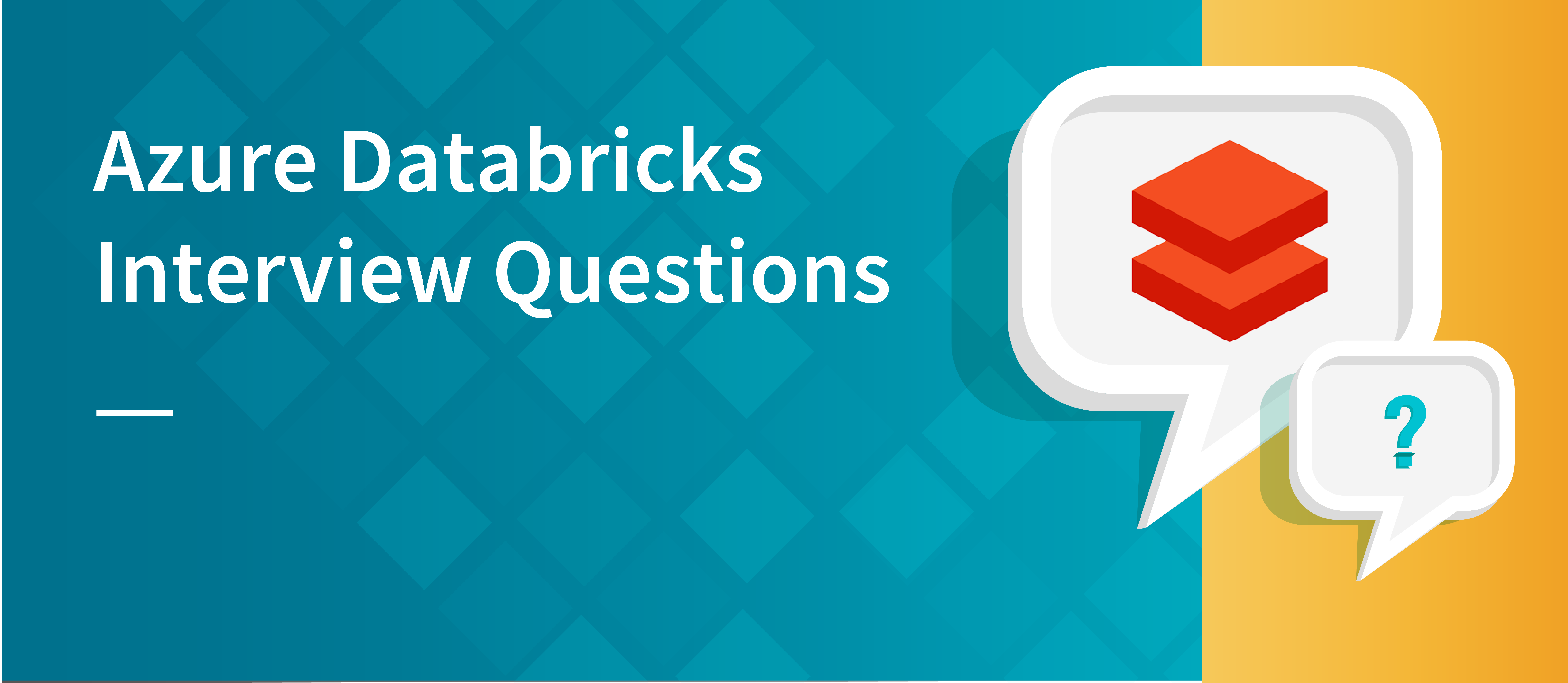Azure Databricks Interview Questions: Apache Spark is a potent open-source data processing engine for large data applications, and Azure Databricks is a managed infrastructure for running it. It offers a number of capabilities that make it simple to design, train, and deploy machine learning models at scale. It is fully integrated with Azure.
For data engineers, data scientists, and developers looking to create and deploy big data applications on Azure, Azure Databricks is a fantastic option. It is also appropriate for businesses wishing to use Apache Spark’s data processing, machine learning, and analytics capabilities.
Basic interview questions
1. What is Azure Databricks?
Azure Databricks is a robust platform created primarily for big data analytics that is built on top of Apache Spark. It is really simple to set up and deploy to Azure, and once it is there, using it is very simple. For data engineers who want to work with large amounts of data in the cloud, Databricks is a great option because of its easy integration with other Azure services. Databricks is a fantastic solution because of this.
2. What are the advantages of Microsoft Azure Databricks?
There are several advantages to using Azure Databricks, some of them are as follows:
Utilizing the managed clusters offered by Databricks might reduce your cloud computing expenditures by up to 80%.
Productivity has increased as a result of Databricks’ simple user interface, which makes it easier to create and maintain large data pipelines.
Databricks offers a wide range of security features to protect your data, including encrypted communication and role-based access control, to mention just two.
3. Why is it necessary for us to use the DBU Framework in Azure databricks ?
The Apache Spark workload performance may be gauged and compared across various contexts using the DBU (Databricks Unit) framework. It enables you to assess how well your Spark workloads perform across a range of hardware setups, Spark versions, and even cloud service providers. This is advantageous since it enables you to select the ideal hardware and software configuration for your workload in order to optimise the performance of your Spark operations.
You might want to use the DBU framework in Azure Databricks to:
- To make sure that your Spark tasks have enough resources to run effectively, decide how many DBUs to allocate to your cluster.
- Compare the performance of your Spark jobs running on various hardware setups, such as various virtual machine types or various instance sizes.
- To identify which version of Spark is most appropriate for your workload, compare the performance of your Spark jobs across several Spark versions.
- To find the most affordable way to execute your workload, compare the performance of your Spark jobs across various cloud providers.
4. What is the function of the Databricks filesystem?
A layer on top of the Azure Blob Storage service in Azure Databricks called the Databricks filesystem (DBFS) gives your data stored in Azure Blob Storage a file-based interface. It provides the advantages of data orchestration, data access restrictions, and data management together with the ability to access data stored in Azure Blob Storage as if it were a file system.
Common file system functions including reading and writing files, creating and removing directories, and showing a directory’s contents are all supported by the DBFS. Additionally, you may use the Databricks command-line interface to access data stored in Azure Blob Storage using well-known Unix tools like ls, cat, and cp (CLI).
The DBFS also offers tools for managing and organising your data, including data governance, data lineage, and data versioning. These capabilities allow you to keep track of changes made to your data, comprehend how it was altered, and apply data access controls.
The DBFS, which offers a file-based interface and a number of tools for data management and governance, is an effective tool for working with data stored in Azure Blob Storage overall.
5. What programming languages are available for use when interacting with Azure Databricks?
Azure Databricks supports a variety of programming languages that you can use when interacting with it. The main languages supported are:
- Python
- R
- Scala
- SQL
You can use these languages to interact with Azure Databricks in a number of ways, including through notebooks, the databricks command-line interface (CLI), and the Azure Databricks REST API.
6. Is it possible to manage Databricks using PowerShell?
Yes, PowerShell can be used to manage Azure Databricks. You may carry out multitudinous operations on the Databricks workspace, clusters, jobs, and other factors of Azure Databricks using a set of PowerShell cmdlets. You must instal the Azure PowerShell module and log into your Azure account in order to use these cmdlets.
Then’s an illustration of how you can use PowerShell to produce a new Databricks workspace
First, install the Azure PowerShell module and authenticate to your Azure account Install- Module AzureRM Connect- AzureRmAccount
#Set the subscription that you want to use Set- AzureRmContext- SubscriptionId” your- subscription- id”
#create a resource group for your Databricks workspace New- AzureRmResourceGroup- Name” my- resource- group” position” East US”
#Create a new Databricks workspace New- AzureRmDatabricksWorkspace- Name” my- databricks- workspace” ResourceGroupName” my- resource- group” position” East US”
also, you can modernize the parcels of your Databricks workspace using the Set- AzureRmDatabricksWorkspace cmdlet and admit information about it using the Get- AzureRmDatabricksWorkspace cmdlet.
You can consult the Azure Databricks attestation for a comprehensive list of cmdlets available for controlling Azure Databricks using PowerShell.
7. What is meant by the term “management plane” when referring to Azure Databricks?
The collection of tools and services needed to oversee an Azure Databricks deployment is referred to as the “management plane.” The Azure portal, the Azure Databricks REST API, and the Azure Databricks CLI all fall under this category. Workspaces are created and deleted, workspace settings are configured, access control is managed, and other administrative operations are carried out using the administration plane. The “data plane,” on the other hand, refers to the real computation and storage resources required to perform Spark tasks and store data in an Azure Databricks workspace.
8. Where can I find more information about the control plane that is used by Azure Databricks?
Using Azure Databricks, Apache Spark can be handled on a platform. The platform’s resources, such as clusters of virtual machines running Spark, are managed by a control plane that is part of the platform.
Numerous duties fall under the purview of the control plane, such as:
setting up and removing clusters
scale up or scale down clustersThe phrase “data plane” in the context of Azure Databricks refers to the APIs and underpinning infrastructure that are utilised to control the workspace, cluster, and task lifecycles as well as to connect with data kept in external storage systems like Azure Blob Storage or Azure Data Lake Storage.
Through the Azure Databricks REST APIs, you may submit and cancel jobs, connect with data in external storage, and programmatically construct and manage Databricks workspaces and clusters. The requests sent through the APIs are handled by the data plane, which also delivers the responses.
checking on the condition of clusters and the parts that make them up offering an API to manage the platform programmatically
9. What is meant by the term “data plane” when referring to Azure Databricks?
The phrase “data plane” in the context of Azure Databricks refers to the APIs and underpinning infrastructure that are utilised to control the workspace, cluster, and task lifecycles as well as to connect with data kept in external storage systems like Azure Blob Storage or Azure Data Lake Storage.
Through the Azure Databricks REST APIs, you may submit and cancel jobs, connect with data in external storage, and programmatically construct and manage Databricks workspaces and clusters. The requests sent through the APIs are handled by the data plane, which also delivers the responses.
10. What is delta table in Databricks?
A transactional table called a “Delta table” is used by Databricks to store data in a set of immutable versions, each of which is recognised by a special transaction identifier (transaction ID). This means that instead of changing the existing record in situ when you edit or remove a record in a Delta database, you are actually producing a new version of the record with a new transaction ID. This enables you to execute point-in-time searches and simply track changes to your data over time. Additionally, Delta tables enable ACID transactions. This means that numerous updates and deletions can be made in a single transaction, and either all the changes are made or none of them are made.
11. What is the name of the platform that enables the execution of Databricks applications?
The Databricks platform is the environment that facilitates the execution of Databricks applications. A cloud-based platform for data analytics called Databricks offers a collaborative setting for machine learning, data transformation, and data exploration. It offers a variety of tools and services for data processing, analytics, and machine learning and is made to make it easier for data scientists, data engineers, and business analysts to collaborate on data projects. The platform, which is based on the open-source data processing engine Apache Spark, offers a number of capabilities and integrations to make working with data at scale simple.
12. What is Databricks Spark?
An open-source data processing engine for big data processing and analytics is called Apache Spark. It offers a variety of tools and libraries for data processing, machine learning, and graph analytics and is made to be quick, flexible, and simple to use. Apache Spark has been modified for usage in the Databricks platform to create Databricks Spark. It has extra features and improvements that are especially made to make using Spark in a group-based, cloud-based environment simpler. The ability to run Spark tasks on a managed cluster, support for Jupyter notebooks, and connection with other Databricks platform tools and services are just a few of the advantages of Databricks Spark.
You may use all of the same APIs and libraries while working with Databricks Spark because it is fully compatible with the open-source version of Apache Spark.
13. What are workspaces in Azure DataBricks?
Apache Spark instances that are fully handled by the service are called workspaces in Azure Databricks. The package comes with a code editor, a debugger, machine learning and SQL libraries, along with everything else needed to build and run Spark applications.
14. In the context of Azure Databricks, what is a “dataframe”?
A dataframe in Azure Databricks is a distributed group of data arranged into named columns. It is comparable to a table in a conventional relational database but dispersed across a cluster of computers and capable of being handled in parallel. A variety of sources, including structured data files, Hive tables, external databases, or already RDDs, can be used to construct dataframes (Resilient Distributed Datasets). They are a core type of data in Databricks and are utilised by many of the libraries and built-in functions. Dataframes can be used to train machine learning models, execute SQL queries, and build charts and visualisations. They can also be changed using a number of data manipulation and transformation functions.
16. Within the context of Azure Databricks, what role does Kafka play?
Apache Kafka serves as a messaging system in Azure Databricks, enabling the development of real-time data pipelines and streaming applications. With Kafka, you can analyse streams of data in real time, publish and subscribe to streams of data, and store streams of data in a distributed, fault-tolerant way.
Several pre-built connectors for dealing with Apache Kafka from Spark are available in Azure Databricks. These connections allow you to directly read data from Kafka topics and write data to them, as well as to design streaming pipelines that ingest data from Kafka topics and publish data to them. This makes it simple to create real-time streaming apps that use Azure Databricks and Apache Kafka to consume, analyse, and publish data.
17. Is it only possible to access Databricks through the cloud, and there is no way to install it locally?
Databricks may be accessed using a web browser and is a cloud-based service. Databricks cannot be installed locally on a computer.
However, you may construct a Databricks workspace in the cloud and then communicate programmatically with it using tools like the Databricks CLI or the Databricks REST API. You can combine Databricks with other cloud-based services and your local development environment using these technologies.
As an alternative, you can run Databricks notebooks and jobs on your own infrastructure, such as a self-managed Hadoop cluster or an Amazon Elastic Compute Cloud (EC2) instance. This is helpful if you have particular compliance or security requirements that the cloud cannot provide.
18. Which category of cloud service does Microsoft’s Azure Databricks belong to: SaaS, PaaS, or IaaS?
Platform as a Service (PaaS) is a subcategory of cloud computing services that includes Azure Databricks. Customers can create, run, and manage apps using a platform provided by PaaS providers without having to deal with the difficulties of creating and maintaining the infrastructure that is generally involved in creating and launching an app. Users no longer need to worry about the underlying infrastructure when building and running Apache Spark-based analytics and .
You may develop and execute SQL-based queries on data kept in Azure storage using a dedicated SQL pool, a fully managed service (e.g., Azure Blob Storage, Azure Data Lake Storage). The data stored in your dedicated SQL pool may be accessed using Databricks notebooks because to its smooth integration with Azure Databricks.
A dedicated SQL pool can be used to carry out a variety of data processing and analytical operations, including data aggregation, cleaning, and ETL (extract, transform, load). It is ideal for situations in which you must execute intricate queries on huge datasets and require quick query performance
19. Where can I get instructions on how to record live data in Azure?
The Azure Stream Analytics service includes the SQL-based query language known as the Stream Analytics Query Language, which has been made simpler. The adoption of this feature, which enables programmers to develop new ML (Machine Learning) functions, can increase the query language’s capabilities. Processing more than a million events per second is possible with Azure Stream Analytics, and the results can be shared with little to no latency.
20. What are the skills necessary to use the Azure Storage Explorer.
You will require the following abilities in order to utilise Azure Storage Explorer:
Understanding of the Azure platform and Azure Storage: Azure Storage Explorer is a tool for managing your Azure Storage account, so having a fundamental knowledge of Azure Storage and how it functions will be helpful.
You should have a basic understanding of how to operate a computer and navigate through files and directories.
Understanding of cloud storage terms: Since Azure Storage Explorer lets you manage your cloud storage accounts, it will be useful to have a fundamental knowledge of terms like containers and blobs.
Knowledge of SQL: Azure Storage Explorer allows you to run SQL queries against your storage account, thus having some knowledge of SQL will be beneficial.
Having some experience with the Azure Storage REST API would be beneficial because it is used by Azure Storage Explorer to communicate with your storage account.
21. What are the different applications for Microsoft Azure’s table storage?
Large volumes of structured data can be stored in Microsoft Azure Table storage, a NoSQL key-value store that doesn’t require complex associations. Azure Table storage has a few typical use cases, such as:
preserving vast volumes of data that don’t require intricate links, such user information for a web application.
Storing metadata for Azure Blob storage objects.
Storing data for use with Azure Machine Learning.
Storing data for use with the Azure Search service.
Storing data for use with Azure Stream Analytics.
Storing data for use with Azure Functions.
Storing data for use with Azure IoT applications.
Storing data for use with Azure Event Hubs.
Storing data for use with Azure Notification Hubs.
22. What is Serverless Database Processing in Azure?
When referring to database processing in Azure, the term “serverless” refers to a database management approach where you are not required to explicitly setup and manage the infrastructure on which your database is running. Instead, you may just build and use a database, and the necessary infrastructure will be delivered automatically. Compared to conventional methods, this can be more practical and economical because you only pay for the resources you really use and don’t need to worry about keeping the underlying infrastructure up to date.
There are several options for serverless database processing in Azure, including Azure SQL Database, Azure Cosmos DB, and Azure Functions. Azure SQL Database is a fully managed, cloud-based relational database service that provides SQL Server capabilities in the cloud. Azure Cosmos DB is a globally distributed, multi-model database service that enables you to use various data models, including document, key-value, graph, and column-family. Azure Functions is a serverless compute service that enables you to run code in response to various triggers, such as changes to data in a database.
23. In what ways does Azure SQL DB protect stored data?
Several security mechanisms are offered by Azure SQL Database to safeguard the database’s data. These consist of:
Data on the database is protected at rest using the Azure Storage Service Encryption.
Secure Sockets Layer connections to the database can be encrypted during transit (SSL).
Access restrictions: Azure Active Directory authentication and permission are used to restrict access to the database.
Auditing: The database keeps a record of all occurrences that can be used to monitor activity and spot any security risks.
Threat detection: The built-in threat detection feature of Azure SQL Database keeps track of database activities and warns administrators of potential security risks.
Azure Databricks additionally offers a number of security safeguards to safeguard the platform’s data storage in addition to these. These consist of:
SSL is used to encrypt connections to Azure Databricks during transit.
Controls over access: Azure Active Directory authentication and authorisation are used to limit access to Azure Databricks.
Data isolation with Azure Databricks is possible, and this feature can help safeguard data against illegal access.
Auditing: Azure Databricks keeps account of events, which can be used to monitor activity and spot any security risks.
24. How does Microsoft Azure handle the redundant storage of data?
Data is automatically replicated across many servers in Azure Databricks to increase redundancy and durability. This implies that the data is still accessible from another server even if one fails. Additionally, data can be kept in Azure Storage, which replicates data across numerous servers and locations and is similarly intended for long-term storage and high availability.
A storage scale unit in Azure Storage can be configured to employ geo-redundant storage, which duplicates data over two regions, and by default, data in Azure Storage is replicated three times within a single storage scale unit. This offers defence against data loss brought on by network outages, hardware malfunctions, or natural calamities.
Additionally, Azure Databricks may be configured to use Azure Managed Disks as storage, which opens up more choices for data replication and backup. Managed Disks, for instance, can be set up to employ geo-redundant storage or Azure’s Site Recovery service for catastrophe recovery.
25. What are some of the methods that data can be transferred from storage located on-premises to Microsoft Azure?
You can transfer data to Microsoft Azure using a variety of techniques from on-premises storage, including:
You can send hard drive discs to an Azure datacenter using the Azure Import/Export service to move significant volumes of data.
You can utilise a physical object called an Azure Data Box to send huge amounts of data to Azure.
You can build pipelines to transfer data from on-premises sources to Azure storage using the cloud-based data integration technology known as Azure Data Factory.
Using Azure File Sync, you may synchronise files from an on-premises file server with an Azure file share so that you can access the files from any location.
Azure Site Recovery: This service enables you to copy data stored on-premises to Azure, acting as a disaster recovery plan in the event that your on-premises systems go down.
With the help of the Azure Database Migration Service, you can quickly move on-premises databases to Azure SQL Database or Azure SQL Managed Instance.
26. What is the most efficient way to move information from a database that is hosted on-premises to one that is hosted on Microsoft Azure?
You can transfer data in a number different methods from an on-premises database to one that is housed on Microsoft Azure:
Create a pipeline using Azure Data Factory to copy data from the on-premises database to the Azure database. It is possible to trigger this fully-managed service on demand or according to a schedule, and it can handle data transfer and transformation.
To move your on-premises database to Azure, use the Azure Database Migration Service. This solution supports a wide range of database platforms and aids in data migration with the least amount of downtime possible.
For the transfer of huge amounts of data to Azure, use the Azure Import/Export service. In order to do this, hard discs must be shipped to Microsoft, where they will be utilised to move the data to Azure storage.
To import data from an on-premises SQL Server database to an Azure SQL Database, use the bcp (Bulk Copy Program) utility. This command-line utility makes it simple and effective to import and export data.
To move your on-premises database to Azure, use a third-party product like Redgate SQL Backup or DMS from AWS. These programmes frequently include extra functionality like data masking, data comparison, and assistance with different database platforms.
27. Which kind of consistency models are supported by Cosmos DB?
A globally distributed, multi-model database service that supports several consistency models is called Cosmos DB.
The consistency models that Cosmos DB supports are:
Strong consistency: All read and write operations in this model are ensured to be consistent. It follows that any subsequent read operations will return the modified data following a write operation.
When compared to the most recent write operations, read operations may occasionally provide data that is marginally out-of-date (stale) in this paradigm. The data’s staleness is constrained, or guaranteed to be limited to no more than a predetermined number of writes or period of time..
Session consistency: According to this paradigm, write operations carried out by different sessions are not always guaranteed to be consistent with regard to read operations carried out within the same session.
In this paradigm, read operations may return outdated data, but it is guaranteed that the data will ultimately catch up with the most recent write operations. The time it takes for the data to start becoming consistent can change.
When you establish a Cosmos DB database or collection, you can select the consistency model that best suits the requirements of your application.
28. How does the ADLS Gen2 manage the encryption of data exactly?
A cloud-based data storage solution called Azure Data Lake Storage Gen2 (ADLS Gen2) enables you to store, access, and analyse data of any size, nature, and performance. With a filesystem-based semantics and hierarchical namespace, it expands the capabilities of Azure Blob Storage, which it is built on top of. Additionally, ADLS Gen2 has a number of security measures that you can use to safeguard your data and make sure you’re in compliance with all applicable privacy and data protection laws.
Data encryption, which safeguards your data while it is in transit and at rest, is one of the security aspects of ADLS Gen2. Data at rest is automatically encrypted using Azure Storage Service Encryption (SSE) by ADLS Gen2. SSE encrypts data using Microsoft-managed keys, which are routinely changed to protect your data’s security.
Additionally, ADLS Gen2 supports client-side encryption, which enables you to encrypt your data using your own keys before uploading it to ADLS Gen2. To manage and store your keys, you can either use Azure Key Vault or your personal key management programme.
Additionally, ADLS Gen2 encrypts data in transit using Transport Layer Security (TLS). To create an encrypted connection between a client and a server and ensure the security of the data sent between them, TLS requires certificates.
All things considered, ADLS Gen2 offers a strong and adaptable encryption solution that enables you to safeguard your data and assure compliance with various data protection and privacy laws.
29. In what ways does Microsoft Azure Data Factory take advantage of the trigger execution feature?
You have a number of options for starting pipeline execution in Microsoft Azure Data Factory. Here are a few illustrations of how you may automate and schedule the execution of your pipelines using triggers:
Scheduled Triggers: Pipelines can be executed on a regular basis, such as daily, weekly, or monthly, using scheduled triggers. For periodic data refresh or data transformation operations, this is helpful.
Using tumbling window triggers, you can run pipelines on a regular basis, such as every hour or every 15 minutes. Running real-time data processing activities can benefit from this.
Event-based Triggers: You can use event-based triggers to launch pipelines in reaction to specific occasions, such as when fresh data enters a data store or a pipeline is finished. Building event-driven architectures can benefit from this.
Using external triggers, pipelines can be executed in response to HTTP requests or messages provided to Azure Event Grid. Building bespoke logic and interfacing with other systems can both benefit from this.
Overall, Azure Data Factory’s trigger execution functionality enables you to flexible and scalable automate and schedule the execution of your pipelines.
30. What is a dataflow map?
A dataflow is a logical representation of data transformations that may be applied to data in batch or streaming mode in Azure Databricks. Azure Databricks’ data wrangling features, which let you graphically develop and carry out data transformations, are used to create and edit dataflows. The data transformations that have been made to the data as part of the dataflow are depicted graphically in the dataflow map. It demonstrates how data flows from one transformation to the next and can aid in your comprehension of how data is cleansed and altered as it passes through the dataflow.
31. When working in a team environment with TFS or Git, how do you manage the code for Databricks?
The instructions below explain how to manage code in a group setting in Azure Databricks using TFS or Git:
Install a version control system (VCS) on your own workstation, such as TFS or Git, and clone the repository containing the code you wish to work on.
Make a new cluster in the Azure Databricks workspace and join it to the code repository. You’ll be able to do this to download code from the repository and execute it on the cluster.
You can access the code via the cluster’s file system once the cluster has been connected to the repository.
You have two options for editing the code: either directly in the files on the cluster’s file system, or locally on your computer and then pushing the changes to the repository.
You can post a job to the cluster once you are prepared to run your code. The cluster will execute the job after pulling the most recent code version from the repository.
By using TFS or Git to manage the code for your Databricks projects, you may quickly work with team members.
32. Is Apache Spark capable of distributing compressed data sources (.csv.gz) in a successful manner when utilizing it?
When used with Azure Databricks, Apache Spark can distribute compressed data sources like.csv.gz files effectively. Without the need to initially decompress them, Spark can read these compressed files directly. This can enhance the performance of your Spark operations and lessen the quantity of data that needs to be transmitted over the network.
Use the spark.read.csv() method and the “gzip” compression option to read a.csv.gz file in Spark. For instance:
df = spark.read.csv(“/path/to/file.csv.gz”, compression=”gzip”, header=True)
This will automatically decompress the.csv.gz file for you after reading it as a Spark DataFrame. The DataFrame can then be used as you would any other Spark DataFrame.
Note that the gzip codec must be present on your classpath in order for Spark to read.csv.gz files. Although most Spark distributions normally include this codec, if it is missing you might need to manually add it.
33. Is the implementation of PySpark DataFrames entirely unique when compared to that of other Python DataFrames, such as Pandas, or are there similarities?
Pandas DataFrames and PySpark DataFrames are both designed to handle massive volumes of data and employ a tabular data format. However, there are some variations in how they are put into practise.
One significant distinction is that Pandas DataFrames are intended for use on a single system, but PySpark DataFrames are built to be distributed. This indicates that Pandas DataFrames are saved in memory on a single machine, but PySpark DataFrames are broken into chunks and spread over a cluster of machines. Because of this, PySpark DataFrames may scale to handle bigger data sets, but it also implies that they operate differently and need a distinct set of operations.
The fact that PySpark DataFrames are constructed on top of the Spark distributed computing framework, which offers a comprehensive set of APIs for distributed data processing and machine learning, is another distinction. On the other hand, Pandas is a standalone library and does not support distributed computing.
Despite these distinctions, there are numerous parallels between Pandas DataFrames and PySpark DataFrames. Both of them offer the same set of operations for filtering, aggregating, and grouping data in order to manipulate and alter it. Additionally, they both employ a similar syntax for these operations, making it simple for users of one library to pick up the syntax of the other.
Despite these distinctions, there are numerous parallels between Pandas DataFrames and PySpark DataFrames. Both of them offer the same set of operations for filtering, aggregating, and grouping data in order to manipulate and alter it. Additionally, they both employ a similar syntax for these operations, making it simple for users of one library to pick up the syntax of the other.
34. Tell me about the primary benefits offered by Azure Databricks.
Azure Databricks is a fully-managed cloud service that offers an analytics platform built on Apache Spark that is quick, simple, and collaborative. The following are some of the main advantages of using Azure Databricks:
Collaboration: Data scientists, data engineers, and business analysts can work together on data projects in a collaborative environment provided by Azure Databricks.
Performance: Azure Databricks is performance-optimized and capable of handling very big data collections. In comparison to conventional systems, it can process data up to 100 times faster.
Scalability: Azure Databricks can easily be linked with other Azure services like Azure HDInsight, Azure SQL Data Warehouse, and Azure Storage and can expand to handle exceptionally big data sets.
Azure integration: By integrating with other Azure services like Azure Active Directory, Azure Storage, and Azure SQL Database, Azure Databricks makes it simple to develop and deploy data-driven applications.
Security: Azure Databricks offers an encrypted platform for data analytics that includes features like multi-factor authentication, network segregation, and at-rest and in-motion data encryption.
35. Explain the types of clusters that are accessible through Azure Databricks as well as the functions that they serve.
You can utilise Azure Databricks’ many cluster types to run your data processing and analytics tasks. The primary cluster types offered by Azure Databricks are listed below:
Standard clusters: The default cluster type in Azure Databricks, these clusters are made to support a variety of workloads, such as ETL, streaming, and machine learning. To fulfil the unique requirements of your workloads, standard clusters can be further customised with different instance types and sizes.
Clusters with high concurrency: These clusters are designed for environments with lots of concurrent users and queries. To guarantee a constant level of performance for all users, they provide higher degrees of resource isolation and quality of service.
Interactive clusters: These clusters are designed for ad hoc and interactive workloads like data exploration and visualisation. They offer quick startup times and are built to shut down automatically when not in use to conserve resources.
Job clusters: These clusters are made to carry out pipelines or scheduled jobs. They can be made to automatically scale up and down in accordance with the workload, and they can also be designed to shut down after a predetermined amount of inactivity.
In addition to these cluster types, Azure Databricks also provides the opportunity to build bespoke clusters with particular configurations and parameters to fit the particular requirements of your applications.
36 .How do you handle the Databricks code when working with a collaborative version control system such as Git or the team foundation server (TFS)?
Using a version control system, such as Git or TFS, is generally recommended while working on any kind of project, including those with Databricks. This can facilitate team collaboration, the tracking of code changes, and the ability to go back to earlier code versions if necessary.
In order to use Git or TFS with Databricks, you must take the following actions:
Installing and configuring Git or TFS on your own computer is the first step.
The next step is to establish a local repository for your project. This can be done through a GUI like GitHub Desktop or Visual Studio or through the use of the Git or TFS command-line interface (CLI).
Once a local repository has been established, it must be linked to a remote repository that is housed on a Git or TFS server. You can accomplish this using a GUI like GitHub Desktop or Visual Studio, the Git or TFS CLI, or both.
You can use Databricks notebooks once you’ve linked your local repository to a remote repository. You can use the Git or TFS CLI, or a GUI like GitHub Desktop or Visual Studio, to commit changes you make to a notebook to your local repository.
To share your modifications with your team, you may finally push them to the remote repository. Then, other team members can deal with those modifications in Databricks by pulling them down to their personal repositories.
37. Explain the term “mapping data flows”?
Creating a data flow, which is a visual representation of the data transformation logic you wish to apply to a collection of input data, is the process of “mapping data flows” in Azure Databricks
The input data is subjected to a number of transformations, with each transformation’s outcome serving as the input for the one after it. A data flow can be compared to a pipeline that receives raw data as input and outputs altered data.
Using the visual interface offered by Azure Databricks, you can drag and drop different transformation operators onto a canvas and connect them to one another to create a data flow. The attributes of each transformation operator can then be configured, along with the input and output data sources, to control how the data is changed.
When a data flow has been constructed, it can be executed to apply the transformation logic to the input data and generate the transformed output data. The data flow can also be programmed to run on a regular basis or triggered to run in response to certain events.
38. What are the Benefits of Using Kafka with Azure Databricks?
Using Apache Kafka with Azure Databricks has a number of advantages:
Scalability: Kafka is a very scalable message streaming technology that can handle trillions of messages every day. It can instantly handle and analyse enormous amounts of data when used with Databricks.
Data integration: Kafka can serve as a central hub for consuming and processing data from various sources. Additionally, it may be used to transmit data into Azure Databricks for processing and analysis.
Real-time processing: Kafka supports real-time processing of streaming data, which makes it a suitable fit for use cases including fraud detection, financial analytics, and IoT applications.
High performance: Kafka and Databricks working together allows for fast, distributed data processing and analysis, making it appropriate for heavy workloads.
User-friendliness: Azure Databricks is simple to use for a wide range of users since it offers a unified platform for data engineering, data science, and analytics. It is very simple to set up and use and has built-in connectivity with Kafka. machine learning workflows on Azure thanks to Azure Databricks.
39. Differences between Microsoft Azure Databricks and Amazon Web Services Databricks.
Both Amazon Web Services (AWS) Databricks and Microsoft Azure Databricks are fully-managed cloud computing environments for Apache Spark. Both of them offer a collaborative workspace where data scientists, engineers, and business analysts can create and implement data pipelines, machine learning models, and other applications that are data-driven.
The two platforms differ significantly in the following ways:
Cloud provider: Amazon offers AWS Databricks as a service on the AWS cloud platform, whereas Microsoft offers Azure Databricks as a service on the Azure cloud platform.
Pricing: The cost of using Azure Databricks and AWS Databricks depends on the amount and type of virtual machines (VM) instances used, as well as other variables like usage time and length. While AWS Databricks offers both pay-as-you-go and reserved instances pricing, Azure Databricks has a pay-as-you-go pricing mechanism.
Integration: Azure Active Directory, Azure Storage, Azure SQL Database, and Azure Machine Learning are all deeply connected with Azure Databricks. This makes it simple for users to create and release data-driven applications on Azure. Other AWS services like Amazon S3, Amazon Redshift, Amazon RDS, and Amazon SageMaker are linked with AWS Databricks as well.
The ability to build and maintain Spark clusters, interface with data storage and analytics services, perform machine learning and data science workloads, and more are just a few of the features that both Azure Databricks and AWS Databricks have in common. However, the specific features and tools that are offered on each platform may differ slightly from one another.
40. What does “reserved capacity” mean when referring to Azure?
Customers that want to use Azure Storage to cut costs as much as possible have a reserved capacity option from Microsoft. Customers are guaranteed access to a specific quantity of storage space on the Azure cloud for the duration of the time period they have purchased. Gen 2 data can be kept in a regular storage account thanks to Block Blobs and Azure Data Lake, two storage options.
41. What is “Dedicated SQL Pools.” In Azure databricks ?
A dedicated SQL pool in Azure Databricks is a type of compute resource that is tailored for executing sophisticated queries over huge datasets kept in Azure storage (formerly known as a “SQL DW” or “SQL Data Warehouse”). Its architecture is built on massively parallel processing (MPP), which enables it to grow across numerous cluster nodes to produce quicker query performance
Advanced interview question on Azure databricks
1. How to create databricks workspace in the Azure portal ?
Follow these steps to build a Databricks workspace via the Azure portal:
Log in to the Azure website.
Select “Create a resource” from the left menu.
Enter “Databricks” in the “Search the Marketplace” field after typing it.
For the “Azure Databricks” choice, click the “Create” button.
Give the following details in the “Basics” blade:
Choose the Azure subscription you want to use from the list.
- Resource group: Use an existing resource group or create a new one.
- Name of workspace: Give your Databricks workspace a distinctive name.
- Region: Decide where you want your workspace to be located.
- Select “Review + create” from the menu.
Once you’ve reviewed your choices, click the “Create” button to start building your Databricks workspace.
The creation of the workspace could take a while. A notification will be sent to you when the workspace is prepared for use.
2. How to create databrick service using Azure CLI(Command line service )?
You must first instal the Azure CLI on your computer before you can create a Databricks service using it. The next few steps are as follows:
First, use the command below to log into your Azure account:
az login
Next, use the following command to create a resource group for your Databricks service:
az group create –name <resource_group_name> –location <location>
Use the subsequent command to create a Databricks service inside the resource group:
az databricks workspace create –name <workspace_name> –resource-group <resource_group_name> –location <location>
You can now access the Databricks workspace by navigating to the Azure portal and selecting the resource group that you created in step 2.
3. How to create a Databricks service using Azure Resource manager(ARM) templates ?
You must do the following in order to construct a Databricks service using Azure Resource Manager (ARM) templates:
Create a JSON-formatted Azure Resource Manager template with the resources you wish to deploy defined in it. The Azure Quickstart Templates can be used as a jumping off point or resource.
Include any other parameters you want to set as well as the attributes for the Databricks resource type, including the resource group, location, SKU, and others, in the template.
To instal the template, use Azure CLI or Azure PowerShell. The template can also be deployed using the Azure portal or the Azure REST API.
An illustration of a fundamental ARM template that produces a Databricks workspace is given below:
{
“$schema”: “https://schema.management.azure.com/schemas/2015-01-01/deploymentTemplate.json#”,
“contentVersion”: “1.0.0.0”,
“parameters”: {
“workspaceName”: {
“type”: “string”,
“metadata”: {
“description”: “The name of the Databricks workspace to create.”
}
}
},
“variables”: {
“location”: “[resourceGroup().location]”,
“sku”: “Standard”
},
“resources”: [
{
“type”: “Microsoft.Databricks/workspaces”,
“apiVersion”: “2018-04-01”,
“name”: “[parameters(‘workspaceName’)]”,
“location”: “[variables(‘location’)]”,
“sku”: {
“name”: “[variables(‘sku’)]”
},
“properties”: {}
}
]
}
Run the following command to deploy the template using the Azure CLI:
az group deployment create –name <deployment-name> –resource-group <resource-group-name> –template-file <template-file-path>
Replace <deployment-name>, <resource-group-name>, and <template-file-path> with the desired values.
4. How to add users and groups to the Azure databricks workspace ?
Follow these steps to add users and groups to your Azure Databricks workspace via the Azure portal:
Go to the Azure interface and find your Azure Databricks workspace.
Select “Access” from the top menu.
Click the “Add” button in the “Access” blade.
Choose the users or groups you wish to add from the list in the “Add Users and Groups” blade, or enter their names in the search field to find them quickly.
Choose the role you wish to give the users or groups you’ve chosen.
Simply press the “Select” button.
After carefully considering your choices, click “Add” to include the users or groups in your Azure Databricks workspace.
Your Azure Databricks workspace will now be accessible to the users or groups you created, with the permissions you set.
5. How to create a cluster from the user interface in Azure databricks workspace ?
In Azure Databricks, you must carry out the following procedures in order to construct a cluster:
Open the Azure Databricks workspace and navigate to the Clusters page.
Select “Create Cluster” from the menu.
Give your cluster a name and choose the cluster configuration options you want on the “Create Cluster” screen.
To create the cluster, click the “Create Cluster” button.
Await the cluster’s creation. This could take a while.
The Clusters page in the Azure Databricks workspace will list the cluster once it has been formed.
You may now run your Databricks notebooks and jobs on the cluster.
6. How to get started with notebooks and jobs in Azure Databricks ?
A managed platform for operating Apache Spark is called Azure Databricks. It has a notebook interface that enables you to create and distribute documents with markdown text, live code, equations, and visualisations. Databricks notebooks can be used to train, test, and deploy machine learning models as well as to explore, clean up, analyse, and visualise data.
You must first construct a workspace and cluster in Azure Databricks before you can use notebooks. Here is a quick rundown of the procedures:
Enter your Azure account information to sign in at the Azure portal.
Select “Create a resource,” then look up “Databricks.”
Click “Create” after selecting “Azure Databricks” in the search results.
To create your Databricks workspace, complete the form. Name, resource group, location, and pricing tier must all be provided.
Click the “Launch Workspace” button to launch the Databricks user interface when your workspace has been established.
To create a new cluster, click the “Clusters” icon on the home page.
In order to construct your cluster, fill out the form. Name, quantity of worker nodes, and runtime version must all be specified.
Click the “Create Notebook” button to start a new notebook when your cluster has been created.
Choose the cluster you just created, give your notebook a name, and choose a language (such as Python, Scala, or R) from the “Create Notebook” window.
To create your notebook, click the “Create” button.
The ability to write code in your notebook and run it on your cluster is now available.
7. How to authenticate to Azure databricks using PAT ?
You must take the following actions in order to use a personal access token (PAT) to log into Azure Databricks:
Creating a PAT
Upon entering your Azure Databricks profile, select “User settings.”
Select “Generate new token” from the list of options under “Personal access tokens.”
Assign a name to your token and choose an appropriate expiration date.
On “Generate,” click.
Because it won’t be displayed again, copy the produced PAT.
Utilize the PAT to verify:
When authenticating with your Databricks API client, enter the PAT as the password.
The PAT can also be included in your API requests’ Authorization header as a “Bearer” token.
Here is some sample Python code that shows how to connect to the Databricks REST API using a PAT:
import requests
# Set your PAT as the password
password = “<PAT>”
# Set the API endpoint URL
url = “https://<DATABRICKS_HOSTNAME>/api/2.0/clusters/list”
# Set the API request headers
headers = {
“Authorization”: “Basic ” + (“:” + password).encode(“base64”).rstrip()
}
# Send the API request
response = requests.get(url, headers=headers)
# Print the API response
print(response.json())
8. How to mount ADL Gen2 and Azure blob storage to Azure DBFS?
To mount Azure Data Lake Gen2 storage and Azure Blob storage to Azure Databricks File System (DBFS), follow these instructions:
To grant a service principle access to the storage account, you must first create the service principle. The Azure CLI or Azure Portal can be used for this.
The azure-storage-fuse library needs to be installed on your Databricks cluster next. The dbutils. library can be used to accomplish this. enter the install command in a Databricks notebook cell.
Once the library is installed, you can mount the storage using the dbutils.fs.mount command. This command requires the following parameters:
- source: The URI of the storage account. The URI should be in the format abfss://<container-name>@<storage-account-name>.dfs.core.windows.net/<path>.
- mount_point: The local mount point where you want to mount the storage. This should be a folder in the DBFS.
- extra_configs: A dictionary of additional configurations for the mount. You will need to specify the fs.azure.account.auth.type and fs.azure.account.oauth2.client.id keys. The values for these keys can be obtained from the service principal you created in step 1.
Here is an example of how you can use the dbutils.fs.mount command to mount Azure Blob storage:
storage_account_name = “<storage-account-name>”
container_name = “<container-name>”
storage_account_key = dbutils.secrets.get(scope = “storage-secret-scope”, key = “storage-account-key”)
source = “abfss://” + container_name + “@” + storage_account_name + “.dfs.core.windows.net/”
mount_point = “/mnt/storage”
configs = {“fs.azure.account.auth.type”: “OAuth”,
“fs.azure.account.oauth2.client.id”: “<client-id>”,
“fs.azure.account.oauth2.client.secret”: “<client-secret>”,
“fs.azure.account.oauth2.client.endpoint”: “https://login.microsoftonline.com/<tenant-id>/oauth2/token”}
dbutils.fs.mount(source = source, mount_point = mount_point, extra_configs = configs)
You can use a similar approach to mount Azure Data Lake Gen2 storage by replacing the source and container_name values.
9. How to read and write data from and to Azure Blob storage ?
You must first establish a connection to the Azure Blob storage account before using the spark to read and write data to and from Azure Blob storage in Azure Databricks. read to be inspired. use the storage account’s write capabilities to read and write data to and from it.
Here is an illustration of how to connect to and read data from an Azure Blob storage account using Azure Databricks:
# First, you will need to install the Azure Blob storage connector package
# This can be done by running the following command in a Databricks cell:
# !pip install azure-storage-blob
# Then, you will need to import the necessary libraries
from azure.storage.blob import BlobServiceClient, BlobClient, ContainerClient
# Next, you will need to create a connection to the Azure Blob storage account
# Replace <storage-account-name> and <storage-account-key> with your storage account name and key
blob_service_client = BlobServiceClient.from_connection_string(“<storage-account-name>”, “<storage-account-key>”)
# Now, you can use the BlobServiceClient to list the containers in your storage account
for container in blob_service_client.list_containers():
print(container.name)
# You can also use the BlobServiceClient to get a reference to a specific container
container_client = blob_service_client.get_container_client(“<container-name>”)
# Now, you can use the ContainerClient to list the blobs in the container
for blob in container_client.list_blobs():
print(blob.name)
# To read the data from a blob into a Databricks dataframe, you can use the spark.read.format function
df = spark.read.format(“csv”).option(“inferSchema”, “true”).option(“header”, “true”).load(“wasbs://<container-name>@<storage-account-name>.blob.core.windows.net/<blob-path>”)
# You can also use the spark.read.format function to read data from other file formats, such as parquet or avro
df = spark.read.format(“parquet”).load(“wasbs://<container-name>@<storage-account-name>.blob.core.windows.net/<blob-path>”)
# To write a dataframe to a blob, you can use the write.format function
df.write.format(“csv”).option(“header”, “true”).save(“wasbs://<container-name>@<storage-account-name>.blob.core.windows.net/<blob-path>”)
# You can also use the write.format function to write data to other file formats, such as parquet or avro
df.write.format(“parquet”).save(“wasbs://<container-name>@<storage-account-name>.blob.core.windows.net/<blob-path>”)
10. How to read and write data from and to ADLS Gen2?
You may use the following methods to read and write data from and to Azure Data Lake Storage Gen2 (ADLS Gen2) in Azure Databricks:
Mount an ADLS Gen2 filesystem: In Databricks, an ADLS Gen2 storage account may be mounted as a filesystem. By doing this, you’ll be able to use the Databricks file APIs to access the data in ADLS Gen2 (dbutils.fs).
Utilizing Spark data source APIs, you may read and write data from and to ADLS Gen2 by using the ADLS Gen2 connection. You may use SQL queries to access data in ADLS Gen2 via the connection.
Utilize the Azure Storage SDK: You may read and write data from and to ADLS Gen2 using the Azure Storage SDK for Python. Python programmers have programmatic access to data in ADLS Gen2 via the Azure Storage SDK module.
Depending on your unique requirements and use situation, you should decide which strategy to apply. The third option is better suited for more precise control over data access, whereas the first two ways are better for reading and writing data from and to ADLS Gen2 as part of a Spark task.
11. How to read and write data from and to an Azure SQL database using native connectors ?
To connect to Azure SQL from Databricks, utilise the Azure SQL JDBC driver. Here is an illustration of how to read and write data using the JDBC driver:
The JDBC driver must first be installed on your Databricks cluster. This may be done by selecting the cluster you wish to instal the driver on from the Databricks UI’s “Clusters” page, then picking the “Libraries” tab. By selecting “Install New” and then according to the instructions, you may then instal the JDBC driver.
A JDBC connection to your Azure SQL database must then be established. To achieve this, select the “JDBC/ODBC” tab from the Databricks UI’s “Data” menu. By selecting the “Add JDBC Connection” button and following the on-screen instructions, you can then create a new JDBC connection. Along with the username and password of a user who has access to the database, you must also supply the JDBC connection string for your Azure SQL database.
You may read and write data from your Azure SQL database using the JDBC connection that you have established. The spark.read.jdbc() function may be used to read data and load it into a DataFrame. The.write.jdbc() function may be used to write data from a DataFrame to the database.
Here is an illustration of how you could read and write data using these techniques:
# Load data from the database into a DataFrame
df = spark.read.jdbc(url=jdbc_url, table=’my_table’)
# Write the data from the DataFrame to the database
df.write.jdbc(url=jdbc_url, table=’my_table’, mode=’overwrite’)
12. How to read and write data from and to Azure cosmos DB?
Using Azure Databricks’ Azure Cosmos DB Spark connection, you can read and write data to and from Azure Cosmos DB.
You must first instal the connection on your Azure Databricks cluster before you can utilise it. Use the %python command to instal the connection using pip to accomplish this:
%python
pip install azure-cosmos
After installation, you may use the connection to read and write data to Azure Cosmos DB. Here is an illustration of how to read information from an Azure Cosmos DB collection into a Databricks DataFrame:
# Import the required libraries
from pyspark.sql import SparkSession
from pyspark.sql.functions import *
import azure.cosmos.cosmos_client as cosmos_client
# Create a SparkSession
spark = SparkSession.builder.appName(“MyApp”).getOrCreate()
# Set the connection parameters for Azure Cosmos DB
endpoint = “https://myaccount.documents.azure.com:443/”
masterKey = “C2y6yDjf5/R+ob0N8A7Cgv30VRDJIWEHLM+4QDU5DE2nQ9nDuVTqobD4b8mGGyPMbIZnqyMsEcaGQy67XIw/Jw==”
databaseName = “mydatabase”
collectionName = “mycollection”
# Create a CosmosClient using the connection parameters
cosmosClient = cosmos_client.CosmosClient(url_connection=endpoint, auth={
‘masterKey’: masterKey
})
# Read the data from the collection into a DataFrame
df = spark.read.format(“com.microsoft.azure.cosmosdb.spark”).options(
endpoint=endpoint,
masterkey=masterKey,
database=databaseName,
collection=collectionName).load()
# Display the DataFrame
df.show()
Use the write.format method of the DataFrame to write data to Azure Cosmos DB. In order to write data from a DataFrame to a collection in Azure Cosmos DB, consider the following example:
# Import the required libraries
from pyspark.sql import SparkSession
from pyspark.sql.functions import *
import azure.cosmos.cosmos_client as cosmos_client
# Create a SparkSession
spark = SparkSession.builder.appName(“MyApp”).getOrCreate()
# Set the connection parameters for Azure Cosmos DB
endpoint = “https://myaccount.documents.azure.com:443/”
masterKey = “C2y6yDjf5/R+ob0N8A7Cgv30VRDJIWEHLM+4QDU5DE2nQ9nDuVTqobD4b8mGGyPMbIZnqyMsEcaGQy67XIw/Jw==”
databaseName = “mydatabase”
collectionName = “mycollection”
# Create a DataFrame to write to Azure Cosmos DB
df = spark.createDataFrame([(1, “Hello, World!”)], [“id”, “text”])
# Write the DataFrame to the collection
df.write.format(“com.microsoft
13. How to read and write data from and to CSV and parquet ?
You may use the following code to read and write data from and to CSV and Parquet files in Azure Databricks:
reading a CSV file
# Read a CSV file
df = spark.read.csv(“/path/to/file.csv”, header=True, inferSchema=True)
To write a CSV file:
# Write a CSV file
df.write.csv(“/path/to/file.csv”, header=True)
To read a parquet file:
# Read a parquet file
df = spark.read.parquet(“/path/to/file.parquet”)
To write a parquet file:
# Write a parquet file
df.write.parquet(“/path/to/file.parquet”)
This will read from and write to the default storage account linked to your Azure Databricks workspace, respectively. You must mount the storage account to your Azure Databricks workspace before you can read from or write to it. When reading or writing, you must then give the path to the file in the mounted storage account.
14. How to read data from and to JSON including nested JSON ?
Use the spark.read.json() function in Azure Databricks to read data from a JSON file. The first parameter for this function is the file’s path, and a variety of other optional arguments can be provided to tailor how the JSON file is parsed. Here is an illustration of how to read a JSON file using this technique:
df = spark.read.json(“/path/to/file.json”)
With the data from the JSON file, this will produce a DataFrame df. You may use the struct function to indicate the structure of the nested objects if the JSON file contains nested JSON objects, as in the following example:
from pyspark.sql.functions import struct
df = spark.read.json(“/path/to/file.json”, schema=struct(
field1=struct(
field2=IntegerType(),
field3=StringType()
),
field4=StringType()
))
The nested JSON objects in the file will be reflected in a DataFrame with a nested structure created as a result.
Use the write.json() function in Azure Databricks to write a DataFrame to a JSON file. This function accepts a number of optional parameters for modifying the output along with the path to the file you wish to write to as the first argument. Here is an illustration of how to write a DataFrame to a JSON file using this technique:
df.write.json(“/path/to/output.json”)
This will create a JSON file at the given directory with the data from the DataFrame df. The struct function may be used in a manner similar to reading the file if you wish to write the data to a JSON file with hierarchical structure.
15. How to check execution details of all the executed spark queries via the spark UI ?
By performing the following actions in Azure Databricks, you may inspect the execution details of each Spark query that has been run:
Click the “Clusters” button in the left side of the Azure Databricks workspace.
Click the “Spark UI” link in the “Actions” column after selecting the cluster for which you wish to display the Spark UI. This will open a new browser tab with the Spark UI.
In the “SQL” tab of the Spark UI, you can see a list of every Spark query that has been run. Any query’s execution details, including the query plan, input/output metrics, and execution statistics, may be seen by clicking on it.
The “Jobs” page also displays a list of all Spark jobs that have been run on the cluster. Click on any job to read more information about how it was conducted, such as the phases, tasks, and metrics.
16. How to perform schema inference in Azure databricks ?
Schema inference in Azure Databricks is the process of automatically determining a dataset’s schema. When working with data that doesn’t explicitly have a defined schema or when you wish to discover a dataset’s schema programmatically, this might be helpful.
The inferSchema function of the SparkSession object may be used to do schema inference in Azure Databricks. A new DataFrame with the inferred schema is returned when using this method, which accepts a DataFrame as input.
Here’s an illustration of how to apply the inferSchema technique:
from pyspark.sql.functions import col
# Load the data into a DataFrame
df = spark.read.csv(“/path/to/data.csv”, header=True)
# Infer the schema of the DataFrame
df_inferred = df.inferSchema()
# Print the inferred schema
df_inferred.printSchema()
When inferring the schema, you may additionally define a sample ratio that establishes the percentage of rows that will be utilised. As a result, the time needed to infer the schema may be greatly reduced, which can be helpful when working with huge datasets.
# Infer the schema of the DataFrame, using a sampling ratio of 0.1
df_inferred = df.inferSchema(samplingRatio=0.1)
Using the schema method, you may create the schema for a new DataFrame after you have the inferred schema. Instead of depending on schema inference, this might be helpful if you wish to declare a fixed schema for a dataset.
from pyspark.sql.types import StructType, StructField, StringType, IntegerType
# Define the schema for the DataFrame
schema = StructType([
StructField(“col1”, StringType(), True),
StructField(“col2”, IntegerType(), True)
])
# Create the DataFrame with the specified schema
df_defined = spark.createDataFrame(df_inferred.rdd, schema)
17. How to look into query execution plan in Azure databricks ?
You may use the EXPLAIN command in Azure Databricks to inspect the query execution plan for a SQL query. For instance:
EXPLAIN SELECT * FROM my_table WHERE col1 = ‘value1’;
This will provide the query’s execution plan, together with the precise steps the query optimizer has selected to carry out the query and their anticipated costs.
The query optimizer may have encountered any warnings or faults when building the execution plan, which you can learn more about by using the EXPLAIN EXTENDED command.
EXPLAIN EXTENDED SELECT * FROM my_table WHERE col1 = ‘value1’;
Remember that the query execution plan is merely a projection and could not exactly correspond to how the query is executed. Although it can be a helpful tool for figuring out how a query will be processed and for spotting possible performance problems, it shouldn’t be relied upon as the only source of information for query optimization.
18. How joins work in spark in Azure databricks ?
A join operation in Apache Spark joins rows from two or more datasets using a common key. A field or combination of fields that are present in both datasets often serve as the common key. A new dataset created as a consequence of the join includes all the fields from the two input datasets as well as the join key or keys.
Spark supports a number of join types, such as inner joins, outer joins, left joins, and right joins.
You may use the join method on a DataFrame in Azure Databricks to accomplish a join. This function returns a new DataFrame that shows the join result and accepts the appropriate dataset as an input. Using the joinType argument, you may choose the kind of join that will be done. For instance:
val df1 = spark.read.csv(“/data/df1.csv”)
val df2 = spark.read.csv(“/data/df2.csv”)
val df3 = df1.join(df2, df1(“key”) === df2(“key”), “inner”)
This code will perform an inner join between df1 and df2 on the field key, resulting in a new DataFrame called df3. The joinType parameter can be one of the following: “inner”, “outer”, “left_outer”, “right_outer”, “leftsemi”.
19. How to learn about input partitions in Azure databricks ?
A approach to divide a table’s data into manageable chunks called partitions that may be handled concurrently by several workers is through input partitioning. Certain types of queries may perform better as a result, especially those that filter on a column with a large number of different values.
Reading the Microsoft documentation is a good place to start if you want to learn more about input partitioning in Azure Databricks. You should now have a rough understanding of the idea and how Databricks uses it.
When working with input partitions in Azure Databricks, bear the following in mind:
When the data is loaded into the table, partitioning takes place. Both the number of divisions to be created and the column(s) to utilise for partitioning can be specified.
Both queries that connect two tables on a partitioned column and queries that filter on a partitioned column can benefit from partitioning.
Selecting the appropriate column or columns for partitioning is crucial. In general, selecting a column with a high number of different values is wise since it enables more precise data division.
Selecting the proper number of divisions is also crucial. Poor performance can be caused by having too few partitions, whereas excessive overhead can be brought on by having too many partitions.
20. How to learn about output partitions ?
An output partition in Azure Databricks is a subfolder in the place where a data processing job’s output is written. It is used to arrange and make manageable the output data of a job.
You can discover more about output partitions in Azure Databricks in a number different ways:
Read the instructions: There is a section on output partitions in the Azure Databricks documentation that describes how they operate and how to utilise them.
Consider taking a lesson or online course: These resources can teach you the fundamentals of utilising Azure Databricks and handling output partitions.
Play around with the system: Working with output partitions in Azure Databricks will also teach you about them. Try organising the data using output partitions by first establishing a task that outputs output to a certain place.
Ask questions: You can post inquiries on Stack Overflow or the Azure Databricks community forum if you have particular inquiries regarding output partitions or how to use them. You can learn more about this subject from the numerous skilled users who are available.
21. Explain about shuffle partitions in Azure databricks ?
The shuffle operation in Azure Databricks redistributes data depending on a collection of key-value pairs. When you wish to alter the amount of parallelism in a later operation or distribute the data differently among cluster nodes, data partitioning might be helpful. You have two options for repartitioning data: you may provide the number of partitions or utilise the spark.default.parallelism property’s default number of partitions.
By default, Databricks dynamically modifies the cluster’s core count and data size to determine how many shuffle partitions to use. However, you may set a predetermined quantity of shuffle partitions using the configuration variable “shuffle.partitions”.
For instance, if you have a limited number of really large input files and want to guarantee that each partition is handled by a single job, you may utilise a set number of shuffle partitions. This may enhance the performance of several operations, including join, groupByKey, and reduceByKey.
In order to ensure that each job gets its own CPU core, it is often a good idea to configure the number of shuffle partitions to be at least equal to the number of cores in your cluster. If, however, you have very big data sets and want to make sure that each division is reasonably sized, you could wish to increase the number of shuffle partitions. Because less data needs to be read from disc, some operations, including groupByKey and reduceByKey, can perform better as a result.
22. Describe storage benefits of different file types ?
The storage advantages of various file formats in Azure Databricks depend on how they are utilised and the particular requirements of your application. Here are some broad ideas to think about:
Because text files (such CSV and JSON) are often smaller than binary formats, they can be read more quickly and stored more easily. They might not be as effective for storing massive volumes of data or data that needs intricate processing, though.
Because they are intended to take up less space and can be read more rapidly, binary formats (like Parquet and Avro) are typically more effective for storing vast volumes of data. Additionally, they are useful for storing data that must undergo complicated processing, such as nested structure data.
Because compressed files (like GZIP and BZIP2) take up less space than uncompressed files, they may be sent more quickly and are less expensive to keep. To read and write them, however, could take longer than with uncompressed files.
The optimum file type for your job will ultimately rely on your unique demands and specifications. To find out which file type works best for your use case, it might be useful to experiment with a variety of them.
23. How to read streaming data from Apache kafka ?
To read streaming data from Apache Kafka in Azure Databricks, you can use the spark-sql-kafka-0-10 library. This library allows you to use Apache Kafka data with Spark Structured Streaming.
Here’s an example of how to read streaming data from Kafka in Azure Databricks:
# First, you’ll need to add the library to your cluster
dbutils.library.installPyPI(“spark-sql-kafka-0-10”)
# Next, you’ll need to create a DataFrame representing the stream of input data
df = spark.readStream.format(“kafka”) \
.option(“kafka.bootstrap.servers”, “host1:port1,host2:port2”) \
.option(“subscribe”, “topic1,topic2”) \
.load()
# You can then apply transformations to the data and write the output to a sink
df.selectExpr(“CAST(key AS STRING)”, “CAST(value AS STRING)”) \
.writeStream \
.format(“console”) \
.start()
This example reads records from the provided Kafka topics, converts each record’s key and value to a string, and then outputs the results to the console. You may substitute any other supported sink, such a file or database, for the console sink.
24. How to read streaming data from Azure events hub ?
To read data from an event hub, utilise the Azure Databricks connection for Azure Event Hubs. Here is an illustration of how to accomplish it:
Start a Databricks notebook and enter the following command to instal the Azure Event Hubs connection library:
%pip install azure-eventhub
Import the necessary libraries and create a connection string to your event hub. Replace <event-hub-namespace>, <event-hub-name>, <shared-access-policy-name>, and <shared-access-policy-key> with the values for your event hub:
import os
from azure.eventhub import EventHubClient, Sender, EventData
event_hub_connection_str = (
f”Endpoint=sb://<event-hub-namespace>.servicebus.windows.net/;SharedAccessKeyName=<shared-access-policy-name>;SharedAccessKey=<shared-access-policy-key>;EntityPath=<event-hub-name>”
)
Utilizing the connection string, create an event hub client to receive events from the event hub:
client = EventHubClient.from_connection_string(event_hub_connection_str)
receiver = client.add_receiver(
“consumer-group-name”, # consumer group name
“partition-id”, # partition id
prefetch=5000, # prefetch count
offset=Offset(“-1”), # start receiving from the latest event
)
try:
with receiver:
while True:
event = receiver.receive(timeout=5)
if event:
print(event.body_as_str())
else:
break
except KeyboardInterrupt:
receiver.stop()
client.close()
This will print the event body as a string to the console after reading events from the event hub. This code may be changed to process the events anyway you wish.
25. How to read data from Events hubs for Kafka ?
You can use the spark-sql-kafka-0-10 library to read data from Kafka through Azure Event Hubs in Azure Databricks. Here is an example of how you can do it:
In the Azure portal, you must first build an Azure Event Hubs instance and a Kafka-enabled Event Hubs namespace.
After that, you can use the Scala code below in Azure Databricks to read data from Kafka using Azure Event Hubs:
import org.apache.spark.sql.functions._
import org.apache.spark.sql.types._
// Set up the connection to the Event Hubs namespace and the specific Event Hub
val eventHubsNamespace = “your-event-hubs-namespace”
val eventHubName = “your-event-hub-name”
val sasKeyName = “your-sas-key-name”
val sasKey = “your-sas-key”
// Create a connection string for the Event Hub
val connectionString = s”Endpoint=sb://$eventHubsNamespace.servicebus.windows.net/;SharedAccessKeyName=$sasKeyName;SharedAccessKey=$sasKey”
// Set up the Event Hubs configuration
val ehConf = EventHubsConf(connectionString)
.setConsumerGroup(“your-consumer-group”)
.setStartingPosition(EventPosition.fromEndOfStream)
// Create a DataFrame representing the data in the Event Hub
val df = spark
.readStream
.format(“eventhubs”)
.options(ehConf.toMap)
.load()
By doing so, a streaming DataFrame that receives information from the Kafka-enabled Event Hub will be produced. The information in the DataFrame may then be processed using the common Spark Structured Streaming API. The writeStream method, for instance, may be used to write the data to a sink like a Databricks table or a Delta database.
26. How to stream data from log files ?
The steps listed below can be used to stream data from log files in Azure Databricks:
Connect to your Azure Storage Account: In order to read log files from your Azure Storage Account, you must first establish a connection to it. You may accomplish this by choosing “Add Data Source” from the “Data” option in the left-hand navigation bar. You may select “Azure Blob Storage” as your data source from this point on.
After establishing a connection to your Azure Storage Account, you may browse through your storage containers and choose the log files you wish to stream by clicking on them. Holding down the “Ctrl” key while clicking on each file will select them all.
Making a streaming dataframe is as simple as clicking the “Create Table” button and choosing “Streaming dataframe” as the table type after choosing your log files. This will display a box where you may set the log data structure and other streaming DataFrame configuration parameters.
Start the stream: After creating your streaming DataFrame, click the “Start Stream” button in the top-right corner of the screen to begin broadcasting. With this, you can begin reading data from your log files and streaming it in real time to your DataFrame.
Watch the stream and process it: You may watch the stream by clicking “Display” to see the data as it comes in, or you can process the streaming data in real time by using the Spark SQL or Spark Streaming APIs.
27. How to understand trigger options in Azure databricks ?
A trigger in Azure Databricks is a means to programme data pipelines to run automatically at a predetermined frequency or at a certain time. Triggers can be used to plan jobs so that pipelines operate at a given time or according to a predetermined schedule.
The following are some possibilities for setting up triggers in Azure Databricks:
When the pipeline should run, you may choose from choices like Once, Hourly, Daily, Weekly, or Monthly.
- Day of the week: Using choices like At a specified time, After a specific time, or Before a specific time, you may indicate the time of day the pipeline should operate.
- Weekdays: You can define which days of the week the pipeline should operate on if you’ve selected a Weekly frequency.
- Start and end dates: You may provide the trigger a start date and an end date to limit when the pipeline will activate.
- Concurrency: The number of concurrent pipeline runs that are permitted can be specified.
- Max Concurrency: You can define the most concurrent pipeline runs that are permitted.
- Timeout: You can give the pipeline a timeout, after which it will be stopped if it is still operating.
How the trigger should respond to faults that arise during the pipeline execution can be specified. There are three possible outcomes: fail the run, ignore the mistake, or try again.
You may design a trigger for launching data pipelines in Azure Databricks that satisfies your particular scheduling requirements by selecting these options.
28. How to understand window aggregation on streaming data ?
Window aggregations in Azure Databricks allow you to carry out actions on a sliding window of data. This enables you to compute aggregates on data for a defined number of occurrences or time periods.
For instance, if a stream of temperature measurements from sensors is coming in, you would wish to compute the average temperature for the last hour. Use a window aggregation with a window size of one hour to do this. The window will advance when fresh measurements are received, including the most recent one and omitting the previous ones, and the average temperature will be computed for the new window.
The sliding interval, which governs how frequently the window is advanced, can also be specified. The sliding interval, for instance, may be set to 10 minutes, in which case each time a new temperature reading is received, the window would progress by 10 minutes.
You may utilise the groupBy and window functions along with an aggregation function like average, sum, or count in Azure Databricks to carry out a window aggregation. With a sliding interval of 10 minutes, for instance, the following code will determine the average temperature for a window of one hour:
import org.apache.spark.sql.functions._
val windowDuration = “1 hour”
val slideDuration = “10 minutes”
val avgTemp = temperatureReadings
.groupBy(window($”timestamp”, windowDuration, slideDuration))
.agg(avg($”temperature”))
This will create a new stream of windowed averages, which you can then write to a sink or perform further processing on.
29. How to understand offsets and checkpoints ?
A checkpoint in an Apache Spark streaming application is a point at which the program’s state is preserved, enabling the application to be resumed from this point in the event that it is terminated or crashes. This can help to ensure that the application’s state is not lost in the event that it crashes or needs to be restarted for any other reason.
In a stream of data, an offset serves as a marker for a specific record. It is used to monitor the point in the stream where a certain Spark Streaming application has finished processing data. The offset can be used by a streaming application to choose where to begin processing data from in the stream when it is resumed.
You may use checkpoints and offsets in Azure Databricks to make sure that your streaming application can recover from errors and go on processing data without losing any records. Your streaming programme can be set up to save checkpoints and offsets at regular intervals and to restart itself if it crashes or terminates using these checkpoints and offsets.
30. How to create an Azure key vault to store secrets using UI?
Making use of the Azure interface, construct an Azure key vault:
Click the Create a resource button in the Azure interface (the plus sign in the top left corner of the portal).
Type “key vault” into the search box and hit Enter.
Click Key Vault from the list of search results.
Click the Create button in the Key Vault blade.
Enter the following data in the Create key vault blade:
Choose the subscription you wish to use for the key vault from the available options.
Resource group: Choose an already-existing resource group or start one from scratch.
Give your key vault a special name by entering it here.
Location: Decide where you want your key vault to be.
To construct the key vault, click the Create button.
You may manage your secrets and access controls via the Azure portal after the key vault has been setup. To manage your key vault and secrets programmatically, you may also utilise the Azure Key Vault API or Azure Key Vault PowerShell cmdlets.
31. How to create an Azure key vault to store secrets using ARM templates?
You can build an Azure key vault and store secrets inside of it using Azure Resource Manager (ARM) templates. The steps are as follows:
Make a resource group in Azure. A logical container called an Azure resource group is used to house linked resources for an Azure solution.
Create a vault for Azure keys. Secret information including passwords, connection strings, and certificates are stored and managed by a service called an Azure key vault.
Create a service principal for Azure Active Directory (AD). A security identity that you may use to sign in to services that accept Azure AD authentication is called an Azure AD service principal.
Give the service principal permissions. In order for the service principal to access the key vault and store secrets inside, you must provide it access rights.
Make a template for ARM. A JSON file called an ARM template describes the setup and configuration of your Azure solution. The resource group, key vault, and service principal that you defined in the preceding stages may be specified in the ARM template.
ARM template deployment. The Azure portal, Azure PowerShell, or Azure CLI may all be used to deploy the ARM template.
Here is an example ARM template for creating an Azure key vault and giving a service principal permissions:
{
“$schema”: “https://schema.management.azure.com/schemas/2015-01-01/deploymentTemplate.json#”,
“contentVersion”: “1.0.0.0”,
“parameters”: {
“keyVaultName”: {
“type”: “string”,
“metadata”: {
“description”: “Name of the Key Vault”
}
},
“servicePrincipalName”: {
“type”: “string”,
“metadata”: {
“description”: “Name of the service principal”
}
}
},
“variables”: {
“keyVaultResourceId”: “[resourceId(‘Microsoft.KeyVault/vaults’, parameters(‘keyVaultName’))]”,
“servicePrincipalObjectId”: “[reference(concat(‘Microsoft.ServicePrincipal/’, parameters(‘servicePrincipalName’)), ‘2015-08-31-PREVIEW’).objectId]”
},
“resources”: [
{
“type”: “Microsoft.KeyVault/vaults”,
“name”: “[parameters(‘keyVaultName’)]”,
“apiVersion”: “2018-02-14”,
“location”: “[resourceGroup().location]”,
“properties”: {
“enabledForDeployment”: “true”,
“enabledForTemplateDeployment”: “true”
}
},
{
“type”: “Microsoft.KeyVault/vaults/accessPolicies”,
“name”: “[concat(parameters(‘keyVaultName’), ‘/add’)]”,
“apiVersion”: “2018-02-14”,
“dependsOn”: [
“[variables(‘keyVaultResourceId’)]”
],
“properties”: {
“accessPolicies”: [
{
“tenantId”: “[subscription().tenantId]”,
“objectId”: “[variables(‘servicePrincipalObjectId’)]”,
“permissions”: {
“secrets”: [
“Get”,
“List”,
“Set”,
“Delete”,
32. How to use Azure key vault secrets in Azure databricks ?
You may take the following actions to use Azure Key Vault secrets in Azure Databricks:
First, you must set up an Azure Key Vault and store a secret inside.
You must then give your Azure Databricks workspace permission to access your Key Vault. You may accomplish this by configuring an access policy for your Key Vault using the Azure interface.
You may obtain information from the Key Vault in your Databricks notebooks after allowing your Azure Databricks workspace access to it.
To retrieve a secret from your Key Vault in a Databricks notebook, you can use the azure-keyvault-secrets library. This library provides a simple API for interacting with Azure Key Vault from within your Databricks notebooks.
Here is an example of how to use the azure-keyvault-secrets library to retrieve a secret from your Key Vault:
# First, you need to install the azure-keyvault-secrets library
!pip install azure-keyvault-secrets
# Next, you need to authenticate with Azure AD
import azure.common.credentials
import azure.keyvault.secrets
# Replace the values in these variables with your own
TENANT_ID = “<your-tenant-id>”
CLIENT_ID = “<your-client-id>”
CLIENT_SECRET = “<your-client-secret>”
# Create an Azure AD credential
credential = azure.common.credentials.ServicePrincipalCredentials(
client_id=CLIENT_ID,
secret=CLIENT_SECRET,
tenant=TENANT_ID
)
# Create a Key Vault client
client = azure.keyvault.secrets.SecretClient(
vault_url=”<your-key-vault-url>”,
credentials=credential
)
# Retrieve a secret from the Key Vault
secret = client.get_secret(“<your-secret-name>”)
# Print the value of the secret
print(secret.value)
33. How to create an app configuration resource ?
You may take the following actions to build an Azure App Configuration resource:
Log in to the Azure website.
In the top left corner of the portal, click the “Create a resource” button.
Type “App Configuration” into the “Search the Marketplace” area and hit Enter.
Take your pick from the search results for “App Configuration.”
Select “Create” from the menu.
Enter the necessary details for your App Configuration resource, including the resource name, resource group, and location, in the “Create App Configuration” blade.
To evaluate your resource options and create the resource, click the “Review + create” button.
You may use the App Configuration resource to manage and save your application configurations as soon as it is generated.
34. How to use app configuration in an Azure databrick notebook ?
These steps may be used to utilise app configuration in an Azure Databricks notebook:
In your Azure subscription, set up an Azure App Configuration service.
Follow these steps to get the connection string for your App Configuration service:
Enter the Azure portal’s address.
Choose the service for your app configuration.
Copy the connection string for your service from the Overview blade.
Open an existing notebook or start a new one in your Azure Databricks workspace.
Enter the following command to instal the Azure App Configuration client library in the first cell of your notebook:
!pip install azure-appconfiguration
The Azure App Configuration client library may be imported by entering the following code in the following cell:
from azure.appconfiguration import ConfigurationClient
To construct a ConfigurationClient object using the connection string you got in step 2, type the following code in the following cell:
client = ConfigurationClient.from_connection_string(CONNECTION_STRING)
Now, you can obtain configuration settings from your App Configuration service using the ConfigurationClient object. For instance, the code below fetches the value of the setting “my setting”
value = client.get_configuration_setting(“my_setting”)
print(value.value)
The ConfigurationClient object may also be used to modify configuration settings in your App Configuration service. As an illustration, the code below changes the value of a setting named “my setting”
client.set_configuration_setting(“my_setting”, “new value”)
35. How to create a log analytics workspace in Azure databricks?
You must carry out the following actions in order to construct a log analytics workspace in Azure Databricks:
Access the Databricks service by logging into the Azure site.
In the left-hand menu, select the “Log Analytics Workspaces” tab.
In order to create a new workspace, click the “Add” button.
Give your workspace a name, then choose the subscription and resource group from which it will be created.
Decide where your workstation will be.
To create the workspace, click the “Create” button.
After the workspace has been built, you can configure it and begin delivering logs to it using the Azure Databricks API or the Azure Databricks CLI.
36. How to integrate a log analytics workspace with Azure databricks ?
The procedures below may be used to combine an Azure Log Analytics workspace with Azure Databricks.
Locate the Databricks workspace you wish to link with Log Analytics in the Azure portal.
Click “Configuration” on the left-hand menu.
Scroll down to the “Monitoring” section on the “Configuration” page.
The “Add” button will appear next to “Log Analytics Workspace.” Click it.
Choose the Log Analytics workspace that you wish to integrate with your Databricks workspace in the “Add Log Analytics Workspace” blade.
To finish the integration, click the “Add” button.
Once the integration is complete, you will be able to view and analyze the logs from your Databricks workspace in your Log Analytics workspace. You can use the Log Analytics workspace to create custom queries and visualizations, and to set up alerts on your logs.
37. How to create Delta table operation in Azure databricks ?
To create a Delta table in Azure Databricks, you can use the CREATE TABLE statement with the USING DELTA option. Here is an example of how to create a Delta table:
CREATE TABLE my_table
USING DELTA
LOCATION ‘/mnt/my_delta_tables/my_table’
This will build a Delta table with the name my table in the Databricks file system at the supplied location. The table will be kept in the form of a directory that has many Parquet files and a transaction log.
You can also specify a schema for the table by including a (column_name data_type, …) clause in the CREATE TABLE statement. For example:
CREATE TABLE my_table (id INT, name STRING, age INT)
USING DELTA
LOCATION ‘/mnt/my_delta_tables/my_table’
A Delta table with the columns id, name, and age will be produced as a result.
Databricks may be used to load data into the database, query the table, and carry out additional actions on the data after it has been built.
38. How to stream, read and write delta tables in Azure databricks ?
The Azure Databricks Delta tables may be read from and written to using the Delta Lake API. Use the write or upsert method of the DataFrame class to insert data into a Delta table. For instance:
df.write.format(“delta”).mode(“overwrite”).save(“/path/to/delta/table”)
df.write.format(“delta”).mode(“overwrite”).option(“mergeSchema”, “true”).save(“/path/to/delta/table”)
df.write.format(“delta”).mode(“append”).save(“/path/to/delta/table”)
df.write.format(“delta”).mode(“append”).option(“mergeSchema”, “true”).save(“/path/to/delta/table”)
df.write.format(“delta”).mode(“upsert”).save(“/path/to/delta/table”)
df.write.format(“delta”).mode(“upsert”).option(“mergeSchema”, “true”).save(“/path/to/delta/table”)
To read data from a Delta table, you can use the read method of the SparkSession class. For example:
spark.read.format(“delta”).load(“/path/to/delta/table”)
For streaming reads and writes to Delta tables, you can also utilise the SparkSession.readStream and DataFrameWriter.startStream methods. For instance:
spark.readStream.format(“delta”).load(“/path/to/delta/table”)
df.writeStream.format(“delta”).start(“/path/to/delta/table”)
df.writeStream.format(“delta”).option(“checkpointLocation”, “/path/to/checkpoint/dir”).start(“/path/to/delta/table”)
39. Explain about Delta table data format ?
A Delta table is a unique class of table in Azure Databricks that allows transactional updates, removals, and merges and stores data in the Apache Parquet format. As a result, Delta tables are excellent for storing massive volumes of dynamic data, including event streams, clickstreams, and IoT telemetry data.
Versions are used to arrange the data in a Delta table, with each version serving as a snapshot of the table at a particular moment in time. A fresh version of the table is made to account for modifications made to or added to a Delta table. As a result, whenever you query a Delta table, you always get a consistent picture of the data.
In addition to quick upserts and deletes, delta tables also enable you to update or remove a subset of the table’s entries without having to rewrite the entire table. As a result, Delta tables are an effective and scalable option for storing and accessing enormous volumes of regularly changing data.
The following advantages are additionally provided by Delta tables in addition to these features:
Automatic data organisation into Parquet files that are optimised for quick query execution and effective data storage.
Delta tables allow ACID transactions, which guarantee that data is written to the table consistently and properly.
From many different data access technologies, including SQL, Python, and Spark APIs, delta tables may be easily accessed.
In order to manage access to your data and keep track of changes over time, delta tables provide data lake capabilities like data lake governance and security.
40. How to handle concurrency in Azure databricks?
Concurrency may be managed in Azure Databricks in a variety of methods, including:
Multiple users can access and change a piece of data concurrently using optimistic concurrency control, but only one user’s most recent modification is saved to the database. Versioning, which increases the version number of the data with each modification, can be used to do this.
In a method known as pessimistic concurrency control, a user obtains a lock on a piece of data before altering it, and subsequent users must wait until the lock is released in order to access and modify the data. Locks or transactions can be used to do this.
Isolation Levels: Different isolation levels are supported by Azure Databricks and may be used to regulate the degree of concurrency and the degree of data visibility among transactions.
You may create scalable, fault-tolerant streaming applications with Apache Spark’s Spark Structured Streaming component. It is ideally suited for managing concurrent updates since it has exactly-once processing semantics and can tolerate out-of-order data.
Apache Spark and large data applications now have access to ACID (atomic, consistent, isolated, and durable) transactions thanks to Delta Lake, an open-source storage layer. In Azure Databricks, it may be used to manage concurrent updates.
Apache Kafka: For managing concurrent updates in Azure Databricks, Apache Kafka is a distributed streaming platform. The decoupling of data input and processing is made possible by its ability to serve as a buffer between producers and consumers.
Apache Cassandra: Azure Databricks can manage concurrent updates using Apache Cassandra, a distributed NoSQL database. With no single point of failure and the flexibility to manage massive volumes of data across several commodity servers, it offers high availability.
41. How to optimize Delta table performance ?
There are numerous approaches to enhance Delta tables’ performance in Azure Databricks:
Use partitioning to enhance the efficiency of queries that filter on the partitioned column by partitioning your Delta table (s).
- Utilize caching: The CACHE TABLE command may be used to temporarily store the contents of a Delta table in memory. Repeatedly executed queries might perform much better as a result of this.
- Utilize indexing: To construct an index on a Delta table, use the CREATE INDEX command. This can enhance the efficiency of queries that use the indexed column as a filter (s).
- Use z-ordering: To rearrange the data in a Delta table using z-ordering, use the OPTIMIZE command. Range queries may perform better as a result of this.
- Use file skipping: When reading a Delta table, you may use the SKIP command to exclude pointless files. As a result, queries that only need to access a tiny percentage of the data will run better.
- Use data skipping: To avoid reading particular files while reading data, use the USING DATA SKIP option when establishing a Delta table. As a result, queries that only need to access a tiny percentage of the data will run better.
- Use the correct file format: When establishing a Delta table, you may define the file format of the data by using the USING FORMAT option. A more effective file format, such Parquet, can enhance query performance.
- Use the proper compression codec: To define the data’s compression codec while building a Delta table, use the USING COMPRESSION option. The performance of queries can be enhanced by using a more effective encoder, like LZ4.
42. Explain constraints in Delta tables?
Delta tables in Azure Databricks provide a variety of restrictions to guarantee data integrity. These restrictions can be set up at table creation time or added later on to an existing table.
Some of the constraints that can be specified on Delta tables are as follows:
A column cannot have a null value, thanks to the NOT NULL constraint.
UNIQUE: This restriction guarantees that each value in a column is distinct.
The NOT NULL and UNIQUE requirements are combined into the PRIMARY KEY constraint, which designates a column or group of columns that uniquely identifies each entry in the table.
A column or group of columns that refers to the PRIMARY KEY of another table is designated as a FOREIGN KEY by this constraint. Referential integrity between two tables is preserved using it.
In addition to these restrictions, Delta tables also feature check restrictions, which let you establish a requirement that a table’s data must meet. Business norms or standards for data quality can be enforced using this.
Using the CREATE TABLE or ALTER TABLE statements, you can add constraints to an existing table or define constraints while establishing a Delta table.
43. Explain versioning in the delta table ?
Versioning is supported by Delta tables in Azure Databricks, allowing you to keep track of a table’s historical changes. This is accomplished by routinely producing a new version of the table whenever it is updated, deleted, or merged in a batch.
A version number that is assigned in monotonically increasing order uniquely identifies each version of a Delta table. The version number is increased by one whenever you do a batch update, delete, or merge operation on a Delta table. By running a query on the history table, which keeps track of all the table’s versions, you may see the history of changes made to a particular Delta table.
Using the versionAsOf function, you may also access particular versions of a Delta table. A snapshot of the table as it was at that version is returned by this function, which accepts a version number as an input. The Delta table at version 5 will be retrieved, for instance, by the following query:
SELECT * FROM delta.`<path>`.versionAsOf(5)
For auditing purposes, versioning in Delta tables is advantageous since it enables you to follow the history of changes made to the table and observe how it has changed over time. As you may use it to replicate the state of the table at a certain time, it is very helpful for testing and troubleshooting.
44. How to understand the scenario for an end-to-end (E2E) solution ?
A system or group of components known as an end-to-end (E2E) solution is created with the intention of achieving a certain objective or resolving a particular issue from beginning to end. You must take into account the following in order to comprehend the scenario for an E2E solution: the issue or objective that the E2E solution is meant to solve. This could be anything from streamlining customer service to automating corporate processes. the solution’s participants and stakeholders. Customers, staff members, partners, and other individuals who may be influenced by the solution may be among them. prerequisites for the answer. These are the particular requirements that the solution must satisfy to be effective.
The anticipated effects of the solution. These are the advantages that the solution is anticipated to provide, such as financial savings, increased productivity, or higher levels of client satisfaction.the environment in which the solution will be put into use. This comprises the operational environment of the solution, such as the organisational culture and technical infrastructure.
You can clearly understand the scenario for an E2E solution and what it is meant to accomplish by taking into account these variables.
45. How to create required Azure resources for the E2E solution ?
You must do the following actions in order to generate the Azure resources needed for an end-to-end solution on Azure Databricks:
If you do not already have an Azure subscription, create one.
As a logical container for your Azure resources, create an Azure resource group.
Within the resource group, create an Azure Databricks workspace.
Create an Azure Storage account so that you can store the data needed for your solution there.
Create an Azure SQL Database to hold the structured data you’ll be storing.
You can create these resources using the Azure portal, Azure PowerShell, or Azure CLI.
Here is an example of how you can create these resources using the Azure CLI:
First, install the Azure CLI if you don’t already have it.
Then, log in to your Azure account by running the following command: az login
Create a resource group with the following command: az group create –name <resource-group-name> –location <location>
Create an Azure Databricks workspace with the following command: az databricks workspace create –name <workspace-name> –resource-group <resource-group-name> –location <location>
Create an Azure Storage account with the following command: az storage account create –name <storage-account-name> –resource-group <resource-group-name> –location <location> –sku <sku>
Create an Azure SQL Database with the following command: az sql server create –name <sql-server-name> –resource-group <resource-group-name> –location <location> –admin-user <username> –admin-password <password>
You can then use these resources to build your end-to-end solution on Azure Databricks.
46. How to understand the various stages of transforming data in Azure databricks?
The built-in data manipulation functions in the Databricks Runtime, SQL commands, and custom code written in Python, R, Scala, and other Databricks supported languages are just a few of the ways you can modify data in Azure Databricks.
The following are some of the standard data transformation phases in Azure Databricks:
Data extraction is the initial stage of the data transformation process. Data extraction might come from files, databases, or APIs, among other sources. To connect to these data sources and extract the data into your Databricks workspace, use the connectors that Databricks has provided.
Clean: After the data has been extracted, the following step is to clean and get the data ready for analysis. This could entail operations like eliminating null or incorrect values, structuring data consistently, and dealing with missing data.
Transform: You can start transforming the data for analysis once you’ve finished cleaning the data. This could entail operations like data aggregation, data combining from many sources, or applying filters to choose particular rows or columns.
Load: Once you have transformed the data, you can load it into a target location, such as a database or a data lake, for further analysis or reporting.
Analyze: Once the data is loaded, you can use a variety of methods and tools, such as statistical analysis or machine learning, to glean information from the data and make inferences.
47. How to load the transformed data into Azure cosmos DB and a Synapse dedicated pool?
The Azure Cosmos DB Connector for Apache Spark can be used to load the converted data into Azure Cosmos DB from Azure Databricks. The Azure Cosmos DB SQL API, MongoDB API, Cassandra API, and Azure Table API may all be used with this connector to read and write data to Azure Cosmos DB using the strength of Apache Spark.
You must first instal the Azure Cosmos DB Connector for Apache Spark by following the directions in the manual before you can use it. The following Scala code can be used to load the converted data into Azure Cosmos DB after the connector has been installed:
import org.apache.spark.sql.SaveMode
import com.microsoft.azure.cosmosdb.spark.schema._
import com.microsoft.azure.cosmosdb.spark._
import com.microsoft.azure.cosmosdb.spark.config.Config
val transformedDataDF = // data frame containing transformed data
transformedDataDF
.write
.mode(SaveMode.Overwrite)
.cosmosDB(Config(Map(
“Endpoint” -> “YOUR_COSMOS_DB_ENDPOINT”,
“Masterkey” -> “YOUR_COSMOS_DB_MASTER_KEY”,
“Database” -> “YOUR_COSMOS_DB_DATABASE_NAME”,
“Collection” -> “YOUR_COSMOS_DB_COLLECTION_NAME”
)))
You must first construct a dedicated pool in Azure Synapse in order to load the data into it. Then, you must use the Synapse Spark connection to write the data to the dedicated pool. To accomplish this, you can use the Scala code below:
import org.apache.spark.sql.SaveMode
import com.microsoft.azure.sqldb.spark.config.Config
import com.microsoft.azure.sqldb.spark.connect._
val transformedDataDF = // data frame containing transformed data
transformedDataDF
.write
.mode(SaveMode.Overwrite)
.sqlDB(Config(Map(
“url” -> “YOUR_SYNAPSE_DEDICATED_POOL_URL”,
“user” -> “YOUR_SYNAPSE_USERNAME”,
“password” -> “YOUR_SYNAPSE_PASSWORD”,
“dbtable” -> “YOUR_SYNAPSE_TABLE_NAME”
)))
48. How to stimulate workload for streaming data in Azure databricks ?
You may encourage workload for streaming data in Azure Databricks in a few different ways:
Ingestion of data from a real-time data source, such as Apache Kafka, Event Hubs, or IoT Hub, is one technique to increase the burden for streaming data. You’ll be able to examine and evaluate the data as it comes in this way.
- Utilize a data generator: Using a data generator to provide artificial data streams is another technique to stimulate workload. You can accomplish this using a number tools, including the Data Generator Library from Databricks or third-party programmes like RandomDataGenerator or Mockaroo.
- Replay past data: To increase workload, you can replay historical data that is huge in scale as a stream. For testing and troubleshooting purposes, this can be helpful.
- Combine the approaches listed above: The strategies mentioned above can potentially be combined to increase the workload for streaming data. As an illustration, you might supplement real-time data from a data source with artificial data produced by a data generator.
49. How to process streaming data and batch data using structured streaming ?
Structured Streaming in Azure Databricks may be used to process batch and streaming data. Built on the Spark SQL engine, Structured Streaming is a scalable and fault-tolerant stream processing engine.
You must first establish a streaming DataFrame or Dataset in order to process streaming data using Structured Streaming in Azure Databricks. Reading data from a streaming source, such as Apache Kafka, Azure Event Hub, or a socket connection, will allow you to accomplish this.
Once you have a streaming DataFrame or Dataset, you may process the data using any of the transformations and actions offered by Structured Streaming. For instance, you can aggregate the data using the groupBy and agg functions, or you can choose particular columns from the data using the select function.
You can easily read in a batch DataFrame or Dataset and perform the same transformations and actions on it as you would for a streaming DataFrame or Dataset to process batch data using Structured Streaming in Azure Databricks. The batch data will only be processed in a single batch as opposed to being processed in a continuous stream.
Here is an example of how you can use Structured Streaming to process streaming data in Azure Databricks:
# Read in streaming data from Kafka
streamingDF = (spark
.readStream
.format(“kafka”)
.option(“kafka.bootstrap.servers”, “host1:port1,host2:port2”)
.option(“subscribe”, “topic1”)
.load())
# Select the value column from the streaming data
valueDF = streamingDF.selectExpr(“CAST(value AS STRING)”)
# Perform aggregation on the data
aggDF = (valueDF
.groupBy(window(valueDF.timestamp, “1 hour”))
.count())
# Write the aggregated data to the console
query = (aggDF
.writeStream
.outputMode(“complete”)
.format(“console”)
.start())
50. How to create a visualization in Power BI for near-real time analytics?
You may use Azure Databricks to generate visualization in Power BI for near-real time analytics.
Utilize the Power BI connector to establish a connection to your Azure Databricks workspace.
Select the “Azure” option under the “Connect” tab in the Power BI Desktop by clicking the “Get Data” button.
Click “Connect” after choosing the “Azure Databricks” connector.
Click “OK” after entering the URL for your Azure Databricks workspace.
Click “Connect” after entering your Azure Databricks login information.
The tables or query results you want to include in your visualization should be chosen.
To clean up and prepare your data for visualization, click the “Transform Data” option.
Drag and drop fields from the “Fields” pane onto the “Canvas” section to create your visualization.
For complete control over the look and feel of your visualization, use the “Format” window.
To update your visualization with the most recent data from Azure Databricks, click the “Refresh” button.
To enable near-real time analytics, you can also build up a streaming dataset in Power BI by creating a streaming data source and lowering the refresh frequency (e.g., every minute). To create real-time visualizations, connect this streaming dataset to your Azure Databricks tables or query results.
51. How to create a visualization and dashboard in a notebook for real-time analytics ?
You can create visualizations and dashboards in Azure Databricks notebooks using the built-in display function and the Databricks matplotlib library.
You can import the relevant libraries first, and then use matplotlib instructions to generate the plot, to produce a visualization in a notebook. For instance, you can make a line plot using matplotlib’s plot function. The plot can then be rendered in the notebook using the display feature.
Here’s an example of how you can create a simple line plot in a Databricks notebook:
# Import necessary libraries
import matplotlib.pyplot as plt
from IPython.display import display
# Generate some data
x = [1, 2, 3, 4, 5]
y = [1, 4, 9, 16, 25]
# Create a figure and a subplot
fig, ax = plt.subplots()
# Plot the data
ax.plot(x, y)
# Set the x and y labels
ax.set_xlabel(‘X Label’)
ax.set_ylabel(‘Y Label’)
# Display the plot
display(fig)
You can render numerous plots and other interactive widgets in a single cell using the display method to build a dashboard. To make a slider that lets you modify the data shown in the plot, for instance, use the interact function from the ipywidgets package.
Here’s an illustration of a straightforward dashboard you could make in a Databricks notebook:
# Import necessary libraries
import matplotlib.pyplot as plt
from ipywidgets import interact
from IPython.display import display
# Generate some data
x = [1, 2, 3, 4, 5]
y = [1, 4, 9, 16, 25]
# Create a figure and a subplot
fig, ax = plt.subplots()
# Plot the data
ax.plot(x, y)
# Set the x and y labels
ax.set_xlabel(‘X Label’)
ax.set_ylabel(‘Y Label’)
# Create a slider
def update_plot(n=1):
ax.plot(x[:n], y[:n])
display(fig)
interact(update_plot, n=(1, len(x)))
Keep in mind that this is just a basic example, and you can use many other matplotlib and ipywidgets functions to create more complex and interactive visualizations and dashboards.
52. How to use Azure Data Factory to orchestrate an end-to-end (E2E) pipeline?
With the help of the cloud-based data integration tool Azure Data Factory, you can design data-driven processes for coordinating and automating data transformation and transportation.
To orchestrate an end-to-end (E2E) pipeline using Azure Data Factory:
By visiting the Azure portal, choosing “Create a resource,” “Integration,” and “Data Factory,” you may create a new Data Factory instance.
By selecting “Create pipeline” under the “Author & Monitor” tab, you can create a pipeline in the Data Factory instance.
Drag and drop activities from the activity toolbox on the right side of the screen into the pipeline. Some frequent actions include:
Data is copied from a source to a sink using the copy action.
Utilizing a visual data transformation tool, data flow activity is utilised to convert and enrich data.
Big data tasks are carried out using HDInsight activity on an Apache Hadoop or Spark cluster.
Activity for SQL Server Integration Services (SSIS): utilised in Azure to launch an SSIS package.
Drag the output arrow of one activity to the input arrow of another to connect the activities. This establishes a connection between the tasks and chooses their execution sequence.
Each activity’s settings can be set by clicking on it and completing the form in the right-side panel that appears. The source and sink datasets, as well as any other relevant information, must be specified.
By selecting the “Debug” button from the toolbar, you may test the pipeline. By doing this, you can run the pipeline in debug mode, which enables you to walk through pipeline execution and view any potential issues or warnings.
By selecting the “Publish” option from the toolbar, you can publish the pipeline. This will enable scheduling and triggering for the pipeline.
Making use of the triggers and schedules offered by the Data Factory instance, you can schedule the pipeline to run automatically or manually trigger it as necessary.
53. How to create a user in Databricks SQL ?
By utilising the CREATE USER statement in a SQL cell, you can create a user in Azure Databricks’ Databricks SQL. Here’s an illustration:
CREATE USER IF NOT EXISTS username
WITH PASSWORD ‘password’
With the given username and password, a new user will be created as a result. It is ensured by the IF NOT EXISTS condition that a user will only be created if one does not already exist.
When creating a user, you may also include further details like the user’s email address and their position inside the Databricks workspace. For instance:
CREATE USER IF NOT EXISTS username
WITH PASSWORD ‘password’
EMAIL ’email@example.com’
ROLE admin
With the provided username, password, email address, and role, a new user will be created as a result. The position can be that of an analyst, user, or admin.
Keep in mind that you need to have the Can create and delete users permission in order to create users in Databricks. If you do not have this permission, you will need to ask an administrator to create the user for you.
54. How to create SQL endpoints ?
Use the next steps to create a SQL endpoint in Azure Databricks:
Locate your Databricks workspace by going to the Azure site.
Select “SQL Endpoints” from the “Data” menu in the left-hand navigation panel.
To create a new SQL endpoint, click the “New SQL Endpoint” button.
Give your SQL endpoint a name and select the cluster you wish to use for it in the “New SQL Endpoint” dialogue.
To construct the SQL endpoint, click “Create.”
Once the SQL endpoint has been constructed, you can connect to it and run SQL statements using the endpoint URL.
55. How to grant access to objects to the user ?
Users can be given access to objects (such as notebooks, clusters, and jobs) in Azure Databricks by being added to groups, which are then given the proper level of access. Here’s how to go about it:
Open the Azure Databricks workspace and choose the “Access” option.
Select “Groups” from the tabs.
Select “Create Group” from the menu.
Give the group a name and a succinct description (optional).
Select “Create” from the menu.
Click the newly established group.
Select “Add Users” from the menu.
Enter the users’ names or email addresses if you wish them to be added to the group.
Click “Add” after selecting the users from the list.
Choose the degree of authorization you wish to provide the organisation (such as “Can Edit” or “Can View”).
Select “Save” from the menu.
The users you added to the group will now have the desired level of access to all workspace items. You can create more groups and grant them access as necessary by repeating these procedures.
56. How to create running SQL queries in Databricks SQL?
You can use the following procedures to execute a SQL query in Databricks:
By selecting the “SQL” option from the top menu, you may access the SQL workspace in Databricks.
In the query editor, type your SQL query.
By pressing “Ctrl+Enter” on your keyboard or the “Run” option in the top menu, you can run the query.
Here is an example of a straightforward SQL query that chooses all rows from the “workers” table:
SELECT * FROM employees;
You can also save your query by clicking the “Save” button in the top menu. This will allow you to come back to it later and re-run it if needed.
57. How to use query parameters and filters in Azure databricks ?
In Azure Databricks, you can define values for parameters and filters that are used to filter data and manage query execution. You can take the following actions to use query parameters and filters in Azure Databricks:
Set the filters and query parameters in your query. While filters are established using the WHERE clause, query parameters are defined using the%name syntax.
For instance, the following query specifies a filter on the date column and a query parameter%start date:
SELECT * FROM my_table WHERE date >= %start_date
Set the values for the query parameters and filters. You can set the values for query parameters and filters using the %run magic command in a cell.
For example, to set the value for the %start_date query parameter to ‘2022-01-01’, you can use the following command:
%run -d start_date=’2022-01-01′
Activate the query. After defining the query parameters and filters and setting their values, you can run the cell that contains the query to carry out the query. Filtering the data and managing query execution will be done using the values for the query parameters and filters.
For example, the following command will execute the query defined above, using the value ‘2022-01-01’ for the %start_date query parameter:
%sql
SELECT * FROM my_table WHERE date >= %start_date
58. How to introduce visualizations in Databricks SQL ?
There are a few ways to introduce visualizations in Databricks SQL:
Use the display function to display a plot or chart created using the matplotlib library. For example:
%sql
SELECT * FROM my_table
# Load the data into a Pandas DataFrame
df = _.toPandas()
# Create a plot using matplotlib
import matplotlib.pyplot as plt
plt.plot(df[‘col1’], df[‘col2’])
# Display the plot
display(plt)
Use the displayHTML function to display an HTML snippet that includes a chart created using a JavaScript library like D3.js.
# Create an HTML snippet that includes a chart
html_snippet = ”’
<svg width=”600″ height=”400″>
<circle cx=”100″ cy=”100″ r=”50″ fill=”blue” />
</svg>
”’
# Display the HTML snippet
displayHTML(html_snippet)
A table or chart made with the help of the plotly library can be viewed by using the show function. Consider this:
# Load the data into a Pandas DataFrame
df = spark.sql(“SELECT * FROM my_table”).toPandas()
# Create a chart using plotly
import plotly.express as px
fig = px.scatter(df, x=’col1′, y=’col2′)
# Display the chart
display(fig)
To display a chart made with the Altair library, use the display function. For instance:
# Load the data into a Pandas DataFrame
df = spark.sql(“SELECT * FROM my_table”).toPandas()
# Create a chart using altair
import altair as alt
chart = alt.Chart(df).mark_point().encode(
x=’col1′,
y=’col2′
)
# Display the chart
display(chart)
59. How to create dashboards in Databricks SQL ?
You can create dashboards in Databricks by using the display() function in combination with various visualization libraries such as matplotlib, seaborn, plotly, and ggplot.
Here is an example of how you can create a simple dashboard using the display() function and matplotlib:
Make sure the required libraries are installed first. These libraries ought to be pre-installed if you’re using a Databricks runtime. If not, use the following command to instal them:
!pip install matplotlib
Run a SQL query after that to get the information you wish to see. For instance:
%sql
SELECT * FROM sales_data
Use the display() function to visualize the data using matplotlib. For example:
import matplotlib.pyplot as plt
result = %sql SELECT * FROM sales_data
df = result.DataFrame()
display(plt.plot(df[‘sales’]))
This will create a simple line plot of the sales data. You can customize the plot by adding additional parameters to the plot() function.
You can also use other visualization libraries such as seaborn, plotly, and ggplot in combination with the display() function to create more advanced and interactive dashboards.
60. How to connect Power BI to Databricks SQL ?
Follow these steps to link Power BI to Databricks SQL:
Go to the Azure Databricks workspace that you want to connect to Power BI via the Azure portal.
The workspace’s “SQL Analytics” tab should be selected.
To build a new cluster for running Databricks SQL, click the “New Cluster” button.
Give the cluster a name and adjust the other settings as necessary in the “New Cluster” blade.
To create the cluster, click the “Create” button.
Hold off till the cluster starts. Once the cluster has started, select “SQL” from the left-hand menu.
Select the “JDBC/ODBC” tab on the “SQL” page.
The “Copy” button should be clicked next to the JDBC URL.
Choose “Get Data” from the Home ribbon in Power BI, and then choose “More…” from the “Connections” menu.
Choose “JDBC” from the list of data source types in the “Get Data” dialogue, and then click the “Connect” button.
Copy the JDBC URL from Databricks and paste it into the “URL” field of the “JDBC Connections” window before clicking the “OK” button.
Enter your Databricks username and password in the “JDBC Connections” dialogue box, and then click the “Connect” button.
Choose the tables you wish to import into Power BI in the “Navigator” interface, and then click the “Load” button.
As soon as Power BI imports your Databricks SQL tables, you can utilize them to build reports and visualizations.
61. How to integrate Azure DevOps with an Azure databricks notebook ?
You can adhere to these procedures to link Azure DevOps with an Azure Databricks notebook:
Select the “Repos” tab under the “Projects” section of your Azure DevOps project.
Click the “Import” button under the Repos tab.
Enter the URL of the Azure Databricks notebook in the “Import a Git repository” dialogue box. By opening the notebook in Azure Databricks and selecting the “GitHub” icon, you may discover the URL of the notebook.
Click “Import” after entering your Azure DevOps credentials.
Your Azure DevOps project has now imported the Azure Databricks notebook, which can be seen in the Repos tab.
You can use the typical Git workflow to commit changes to the notebook: stage the changes, commit the changes, and push the changes to the remote repository.
To automate the process of deploying the changes from your Azure Databricks notebook to your production environment, you can also set up a build or release pipeline in Azure DevOps.
62. How to use GitHub for Azure Databricks notebook version control ?
You can follow these steps to use GitHub for version control of your Azure Databricks notebooks:
Make a repository on GitHub for your notebook.
In the top menu of your Azure Databricks workspace, select the “Git” icon.
Click the “Connect to Git Repo” button in the Git pane that displays.
Enter the GitHub repository’s URL in the “Connect to Git Repo” dialogue box and press “Connect”.
You’ll be asked to log in using your GitHub account. To authenticate and grant Azure Databricks access to your repository, follow the on-screen instructions.
You may browse and control the notebooks in your repository using the Git pane once the repository is connected. To commit and push changes to your repository, you can use utilise the Git commands available in the notebook interface.
63. How to understand the CI/CD process for Azure databricks ?
A software development technique called Continuous Integration/Continuous Deployment (CI/CD) seeks to reduce the amount of time between writing code and actually making it available to consumers. When dealing with intricate systems like Azure Databricks, it includes automatically creating, testing, and deploying software upgrades. Here is a broad explanation of how CI/CD with Azure Databricks functions:
Developers update a version control system like Git by writing and committing code changes.
A build process is started by the version control system to compile the code and perform automated tests to make sure the modifications don’t break the application.
The code is automatically deployed to a staging environment where QA teams can test it if the build and tests are successful.
The code can be automatically sent to production when it has been extensively tested and accepted.
The CI/CD process can be automated using Azure Databricks using a variety of tools and services, such as GitHub Actions and Azure DevOps. To automate processes like setting up and managing workspaces and jobs, you may also use the Databricks REST APIs and CLI.
64. How to set up an Azure DevOPS pipeline for deploying a notebook ?
You can perform the following actions to build up an Azure DevOps pipeline for deploying a notebook in Azure Databricks:
Go to your Azure DevOps organisation via the Azure portal and start a new project there.
Create a new pipeline in the project by going to the “Pipelines” section.
Choose “Azure Repos Git” as the source location and pick the repository containing your notebook in the “Where is your code?” step.
Select the “Azure Databricks” template in the “Select a template” step.
Set up the connection to your Azure Databricks workspace in the “Azure Databricks” phase. You can do this by giving the workspace’s URL and personal access token.
Choose the deployment’s scope in the “Deployment scope” stage. You have the option of deploying a certain folder, a particular notebook, or every notebook in the workspace.
Configure any other deployment options, such as the Python environment or the cluster to use, in the “Configuration” phase.
Run the pipeline after saving.
65. How to deploy notebooks to multiple environments ?
The Azure Databricks REST API can be used to deploy notebooks to various settings. The main process is outlined here for you to follow:
Create a script that uses your Databricks personal access token to log in to the REST API.
Use the POST /api/2.0/workspace/import endpoint to import the notebook you want to deploy into your workspace.
Use the POST /api/2.0/workspace/export endpoint to retrieve the JSON representation of the imported notebook.
Modify the JSON representation of the notebook as needed for the target environment (e.g., changing the cluster configuration).
Use the POST /api/2.0/workspace/import endpoint to import the modified JSON representation of the notebook into the target environment.
Here’s some sample Python code that demonstrates how to perform these steps:
import requests
# Set up the API client
API_URL = “https://westus.azuredatabricks.net/api/2.0”
PAT = “your_personal_access_token”
# Import the notebook from the source environment
notebook_path = “/path/to/notebook.ipynb”
notebook_content = open(notebook_path, “rb”).read()
import_response = requests.post(
f”{API_URL}/workspace/import”,
headers={
“Authorization”: f”Bearer {PAT}”,
“Content-Type”: “application/json”,
},
json={
“path”: notebook_path,
“format”: “SOURCE”,
“content”: notebook_content,
},
)
import_response.raise_for_status()
# Export the notebook from the source environment
notebook_id = import_response.json()[“notebook_id”]
export_response = requests.post(
f”{API_URL}/workspace/export”,
headers={
“Authorization”: f”Bearer {PAT}”,
“Content-Type”: “application/json”,
},
json={
“notebook_id”: notebook_id,
},
)
export_response.raise_for_status()
# Modify the exported notebook as needed
notebook_json = export_response.json()
# …
# Import the modified notebook into the target environment
import_response = requests.post(
f”{API_URL}/workspace/import”,
headers={
“Authorization”: f”Bearer {PAT}”,
“Content-Type”: “application/json”,
},
json={
“path”: notebook_path,
“format”: “SOURCE”,
“content”: notebook_json,
},
)
import_response.raise_for_status()
66. How to enable CI/CD in an Azure DevOps build and release pipeline ?
You need to establish a build and release pipeline in order to enable CI/CD in Azure DevOps. Here is a general outline of the procedures you can follow:
Go to the Pipelines page of your Azure DevOps project and select the Builds tab.
To start a new build pipeline, click the New pipeline button.
Choose the source control provider that best fits the source code repository you wish to create (e.g. Azure Repos Git, GitHub).
Make a decision on a build pipeline template. Starting with a blank task or choosing a predefined template for your project type are also options (e.g. ASP.NET, Node.js).
Set the tasks in your build process in place. To build your code, run tests, and publish build artefacts, you can add tasks.
To begin building, save and queue your build pipeline.
You can establish a release pipeline to deploy your application after the build is successful.
Go to the Pipelines page and select the Releases tab to start a release pipeline.
To start a fresh release pipeline, click the New pipeline button.
Select the artefacts you want to use (e.g. the build output from your build pipeline).
Add environments to your pipeline for releases (e.g. Dev, Test, Production).
Set up tasks in each environment where your application will be deployed.
In order to deploy your application, save and make a release.
67. How to Deploy an Azure Databricks service using Azure DevOps release pipeline ?
An Azure Databricks service can be quickly deployed using Azure DevOps. Here is a general description of what happens:
Establish a fresh Azure DevOps project.
Create a fresh release pipeline for your Azure DevOps project.
Your Databricks service code can be found in the Azure Repos Git repository, which you can choose when adding a new item to the release process.
Add a new stage with the name “Deploy to Databricks” to the release process.
In the Deploy to Databricks stage, add an Azure Resource Manager (ARM) template task. Configure the task to use the ARM template that you have created to deploy your Databricks service.
Any extra jobs, such as those to execute unit tests or integration tests, should be added to the Deploy to Databricks step.
Publish and save the release pipeline.
Select the right build artifact when creating a new release using the release pipeline.
Review the release’s specifics before drafting the release.
Verify that the Databricks service has been successfully deployed while keeping track of the release’s progress.
68. How to understand and create RBAC in Azure for ADLS Gen-2?
A technique for controlling access to Azure resources called Azure Role-Based Access Control (RBAC) enables you to give particular roles to users, groups, and service principals. These roles specify the operations individuals or programmes can carry out on the resources included in your Azure subscription. Access control for Azure Data Lake Storage Gen2 (ADLS Gen2) and other Azure resources can be managed using RBAC.
You can follow these steps to learn how to create RBAC in Azure for ADLS Gen2:
The range of the resources you wish to manage with RBAC should be determined. This could be a membership, a collection of resources, or a particular resource.
Determine which persons, organisations, and software programmes require access to these resources as well as the functions they must have access to.
Create roles that specify the actions you want to permit or prohibit for each user, group, and application using the Azure portal or Azure PowerShell.
Assign the appropriate scope of the roles to the users, groups, or apps.
Review the assignments and make any necessary updates to them to control and manage access to your resources.
It’s important to note that RBAC does not grant access to resources directly, but rather it grants access to perform actions on resources. For example, you can use RBAC to grant a user the ability to read files in a specific ADLS Gen2 account, but they must still have appropriate permissions on the files themselves to actually access them.
69. How to create an ACLs using storage explorer and PowerShell ?
You must perform the following actions in order to establish an Access Control List (ACL) using Storage Explorer and PowerShell:
Connect to your Azure Storage account by launching Storage Explorer.
Locate the folder or container for which you wish to build the ACL in the Storage Explorer.
Select “Properties” from the context menu by performing a right-click on the container or folder.
Click the “Access policy” tab in the Properties box.
In order to establish a fresh access policy, click the “Add” button.
Enter the permissions and the policy’s expiration date in the Add access policy window. From the following permissions, you can select:
- Read: Allows users to read the contents of the container or folder.
- Add: Allows users to add files to the container or folder.
- Create: Allows users to create a new container or folder within the container or folder.
- Write: Allows users to update the contents of the container or folder.
- Delete: Allows users to delete the contents of the container or folder.
- List: Allows users to list the contents of the container or folder.
To create the access policy, click “OK.”
You must use the Set-AzStorageContainerAcl or Set-AzStorageBlobContainerAcl cmdlets in PowerShell to build an ACL. Here is an illustration of how to make an ACL that allows read access to a container using these cmdlets:
$storageAccountName = “<storage-account-name>”
$resourceGroupName = “<resource-group-name>”
$containerName = “<container-name>”
$accessPolicy = New-AzStorageContainerSASToken -Permission r -ExpiryTime (Get-Date).AddYears(10)
$context = New-AzStorageContext -StorageAccountName $storageAccountName -ResourceGroupName $resourceGroupName
Set-AzStorageContainerAcl -Context $context -Container $containerName -AccessPolicy $accessPolicy
Replace <storage-account-name>, <resource-group-name>, and <container-name> with the name of your storage account, the resource group that contains the storage account, and the name of the container, respectively.
70. How to configure Credentials passthrough in Azure databricks ?
Follow these steps to set up credentials passthrough in Azure Databricks:
Access the “Users” page in the Azure Databricks workspace by clicking on it.
For the user whose credentials you want to pass through, click the “Edit” button.
Select “Enabled” under the “Credentials Passthrough” column.
To make the changes effective, click “Save.”
Using credentials passthrough, a user can sign in to Azure Databricks using the same ones they use to access Azure. Users can now access resources on Azure without having to manage additional credentials thanks to this.
71. How to restrict data access to users using RBAC ?
Role-Based Access Control (RBAC) can be used in Azure Databricks to limit users’ access to data. The steps are as follows:
Open the Azure Databricks workspace and go to the “Access controls” section.
To add a new user, select the “Users” tab and then the “Add” button.
After entering the user’s email address, choose the role you wish to give them. The roles “Viewer,” “Collaborator,” and “Admin” are among the options.
Click on the “Groups” tab, and then click on the “Add” button to add a new group.
After entering the group name, choose the role you wish to give the group.
Select the users you wish to add to the group by clicking the “Add members” button.
To save the changes, click the “Save” button.
You can manage which data people and groups have access to and what actions they may execute by giving them the proper roles. For instance, you can only enable users with the “Viewer” role to access data, or you can give users with the “Collaborator” role permission to modify and delete data.
72. How to restrict data access to users using ACLs ?
Access Control Lists (ACLs) can be used in Azure Databricks to limit users’ access to data. Follow these steps to accomplish this:
In the left-hand panel, select the “Workspace” tab.
Click the “Actions” dropdown menu after locating the directory or file to which you wish to restrict access.
From the menu, choose “Edit ACLs.”
You can modify the list of users and groups who have access to the directory or file in the “Edit ACLs” dialogue box. The degree of access that each person or group has can also be defined (e.g., read, write, or execute).
To make the changes effective, click “Save.”
Note that you must have the necessary permissions to edit the ACLs for a given directory or file. If you do not have the necessary permissions, you will see an error message when you try to edit the ACLs.
73. How to Deploy Azure Databricks in a VNet and access a secure storage account ?
You must carry out the following actions in order to instal Azure Databricks in a virtual network (VNet) and gain access to a secure storage account:
Create a virtual network: To host your Databricks workspace, create a virtual network (VNet) and subnet in the Azure portal.
Establish a VNet peering connection: Establish a VNet peering connection between the VNet you created in step 1 and the VNet that houses your storage account.
Set up the VNet peering connection: Set up the VNet peering connection to allow free flow of traffic between the two VNets.
Create a Databricks workspace by going to the Azure portal and choosing the VNet and subnet you created in step 1 as the workspace’s network location.
Configure storage access by creating a storage account in the Azure portal and granting access to your Databricks workspace. To achieve this, create a storage account firewall rule that permits traffic from the Databricks workspace’s private IP address range.
Utilize the Azure Blob Storage connector in your Databricks workspace to establish a connection to your storage account. To authenticate the connection, you must supply the storage account access key.
74. How to use Ganglia reports for cluster health ?
A cluster in Azure Databricks can be monitored for health using the scalable distributed monitoring system Ganglia. Installing and configuring the Ganglia software on your cluster is required before you can use the Ganglia web interface to view various metrics and statistics regarding the health of your cluster. The procedures for installing Ganglia on an Azure Databricks cluster are as follows:
Using the following command in a terminal window, instal the Ganglia software on your cluster:
sudo apt-get install ganglia-monitor rrdtool gmetad ganglia-webfrontend
Open the Ganglia configuration file (/etc/ganglia/gmetad.conf) in a text editor and modify the following settings:
Set data_source to the hostname of your cluster.
Set gridname to the name of your grid.
Set trusted_hosts to the hostnames of the nodes in your cluster.
Restart the Ganglia daemon by running the following command:
sudo service gmetad restart
In a text editor, open the /etc/apache2/apache2.conf configuration file for Apache and add the following line at the end:
ServerName localhost
Run the command below to restart the Apache web server:
sudo service apache2 restart
Access the Ganglia web interface by opening a web browser and navigating to http://<your-cluster-hostname>/ganglia.
You can monitor numerous data and metrics regarding the condition of your cluster, such as CPU and memory consumption, network traffic, and disc utilisation, via the web interface once Ganglia is installed and operational. Additionally, you may configure alerts to tell you whenever any metrics go above predetermined levels, allowing you to take appropriate action to address problems before they arise.
75. Explain cluster access control ?
Cluster access control in Azure Databricks means being able to manage who has access to a specific cluster and what operations they are permitted to carry out on it. This helps to limit access to specific sensitive operations and to the cluster so that only authorised users can access it and modify it.
There are two main types of access control in Azure Databricks:
Network access control: This controls who is allowed to connect to the cluster over the network. This can be configured by specifying allowed IP ranges or by requiring Azure Active Directory (AAD) authentication.
Resource-level access control: This regulates the activities that users are permitted to carry out on the cluster. Utilizing Azure Databricks roles, you may configure this by giving individuals or groups of individuals the ability to access particular resources.
To further restrict access to clusters, you may also use Azure Databricks workspaces. Multiple clusters may be present in a workspace, and you have access control over both the workspace as a whole and each individual cluster therein. Users will only have access to the resources they require thanks to the ability to set up fine-grained access rules for certain teams or projects.
In this interview guide, we have covered a range of important interview questions and answers related to Azure Databricks. These questions can help both interviewers and candidates gain a deeper understanding of key concepts and demonstrate their knowledge and expertise in using Azure Databricks for big data and analytics.
Azure Databricks is a powerful platform for data engineering, data science, and big data analytics in the cloud. It combines Apache Spark with the scalability and convenience of Microsoft Azure, providing a robust and flexible environment for processing and analyzing large datasets.
By familiarizing yourself with the interview questions and answers provided in this guide, you will be better prepared to tackle technical interviews focused on Azure Databricks. Remember to tailor your answers based on your own experience and expertise, and always strive to showcase your problem-solving abilities and critical thinking skills.