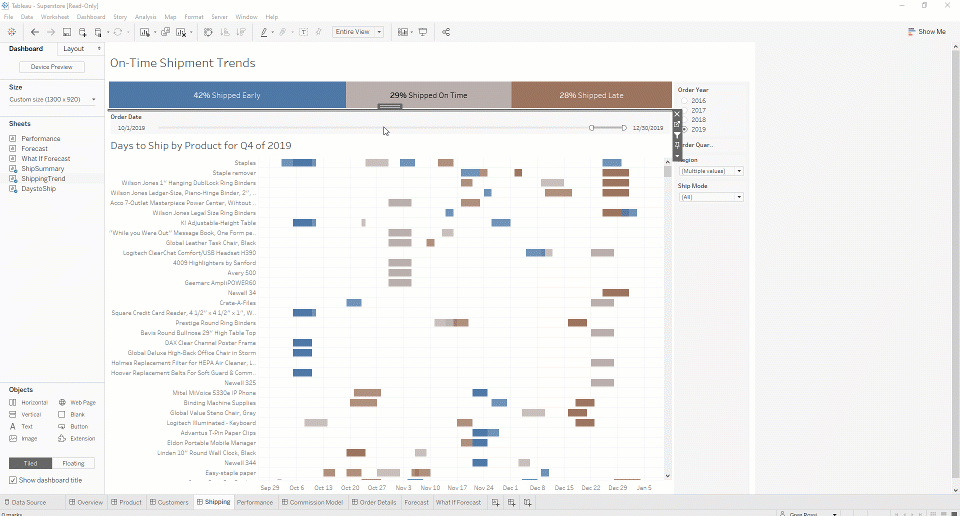Hidden Filters in Tableau: A Comprehensive Guide
In Tableau, filters are one of the most powerful tools for managing and shaping your data. While filters are often visible as dropdowns or sliders on dashboards, there are scenarios where you might want to use filters that are hidden from the end user. Hidden filters can enhance user experience, enforce security, or improve the functionality of your dashboards without exposing the filtering logic.
This article explores the concept of hidden filters, how they work, and the various ways you can implement them effectively in Tableau.
What Are Hidden Filters?
Hidden filters in Tableau are filters that influence the data displayed in your visualization but are not visible to the end user. These filters can be used to control data access, simplify the user interface, or ensure specific data conditions are met without user intervention.
Why Use Hidden Filters?
- Enhanced User Experience: Simplify the interface by hiding unnecessary filters.
- Data Security: Restrict access to sensitive information.
- Performance Optimization: Pre-filter data to improve dashboard performance.
- Custom User Journeys: Guide users through specific paths without exposing the underlying logic.
Methods to Create Hidden Filters in Tableau
1. Filters on the Filters Shelf
- Place a field on the Filters shelf and apply the necessary filter logic.
- These filters are applied to the visualization but are not displayed as interactive controls to the end user.
Example: Filter out all data from regions other than “East” by placing the Region field on the Filters shelf and selecting “East.”
2. Context Filters
- Context filters define a subset of data that other filters and calculations depend on.
- Right-click on a filter in the Filters shelf and select “Add to Context” to create a context filter.
Use Case: Ensure that only sales data from a specific year is considered in all subsequent calculations or filters.
3. Filter Actions
- Use Filter Actions to dynamically filter data based on user interactions, such as clicking on a chart or selecting a specific value.
- These filters are applied behind the scenes and only affect the visualization when triggered.
Example: Clicking on a bar chart representing a specific product category filters the data in another chart.
4. Filters at the Data Source Level
- Apply filters at the Data Source level in Tableau Desktop.
- These filters reduce the data that Tableau pulls from the source, ensuring that only relevant data is available in the workbook.
Benefits:
- Prevents users from accessing unnecessary or sensitive data.
- Optimizes dashboard performance by reducing data volume.
5. Calculated Fields as Filters
- Create a calculated field to define the filtering condition and use it in the Filters shelf.
- These filters remain hidden from the dashboard interface.
Example:
- Create a calculated field:
- Add this field to the Filters shelf and filter on
TRUE.
6. Fixed-Level of Detail (LOD) Expressions
- Use Fixed LOD expressions in calculated fields to enforce filtering indirectly.
Example:
- Apply conditions to the result of the LOD expression to ensure only specific data appears.
7. Custom SQL or Data Source Customization
- Use custom SQL queries or pre-configured filters in your data source to restrict data before it reaches Tableau.
- This approach is entirely invisible to Tableau users.
Example:
8. Permissions-Based Filters
- Implement row-level security using Tableau Server or Tableau Cloud by setting up user filters.
- Filters are applied based on the user’s credentials and access permissions.
Example: A salesperson can only see data for their assigned region.
Best Practices for Hidden Filters
- Document Your Filters: Keep track of hidden filters and their logic to avoid confusion for future developers or collaborators.
- Test Data Behavior: Ensure that hidden filters are working as expected and not causing unintended data omissions.
- Optimize Performance: Use hidden filters to pre-filter large datasets and improve dashboard responsiveness.
- Maintain Transparency: While filters are hidden from the user interface, ensure their purpose aligns with the overall dashboard objectives.
What is a Heuristic Function in AI
Apache NiFi vs Databricks: Detailed Comparison for Data Integration and Analytics
Common Use Cases for Hidden Filters
- Restricting Data by Role: Ensure that different user groups see only the data relevant to them.
- Pre-Filtering Data: Improve performance by reducing data volume upfront.
- Simplifying Dashboards: Avoid overwhelming users with too many filter options.
- Dynamic Visual Interactions: Use filter actions to provide context-sensitive filtering.
Seaborn vs Tableau which is better
Top 8 Python Libraries for Data Visualization
Conclusion
Hidden filters in Tableau are a versatile tool that can significantly enhance the functionality, security, and usability of your dashboards. Whether you’re streamlining the user experience, enforcing data security, or optimizing performance, hidden filters offer a subtle yet powerful way to control your data.
By leveraging the methods outlined in this article, you can create robust, user-friendly dashboards while maintaining full control over the data displayed.
5 Automation Testing Tools for Web Applications
FAQs
Q1: Can hidden filters be made visible later?
Yes, filters on the Filters shelf can be converted into interactive controls by dragging them onto the dashboard.
Q2: Are hidden filters secure?
Filters applied at the Data Source level or through row-level security are more secure than those applied in Tableau.
Q3: Do hidden filters impact performance?
Yes, properly implemented hidden filters can improve performance by reducing the dataset size.
Q4: Can users override hidden filters?
No, users cannot override filters that are not exposed as controls unless they have editing permissions for the workbook.
Q5: How do I debug issues with hidden filters?
Check the Filters shelf, calculated fields, and data source filters to ensure they are configured correctly.
Enhance your understanding of hidden filters in Tableau with these valuable resources:
- Tableau’s Official Guide on Context Filters: This comprehensive guide explains how to create and use context filters to improve performance and establish dependent filters.
- “How to Show/Hide Your Filters in Tableau” by Leveling Up: This tutorial demonstrates methods to hide and show filters in Tableau dashboards, optimizing space and user experience.
- “How to Hide Filters with Dashboard Actions in Tableau” by Zuar: This article explores techniques to hide filters using dashboard actions, allowing for a cleaner dashboard presentation.
- “Context Filters in Tableau: Types, Creation, Features, & More” by Internshala Trainings: This blog post delves into the types of context filters, their creation, and features, providing a deeper understanding of their application.
- “Proper Use of Context Filters” by Tableau: This resource offers best practices for using context filters to enhance performance and control filter interactions.