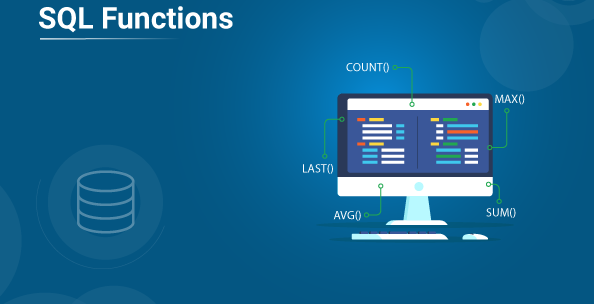Python, a versatile and widely-used programming language, has earned a special place in the hearts of developers. Whether you’re a seasoned Python coder or just starting, having the right tools can significantly impact your coding efficiency and productivity. Among the various Integrated Development Environments (IDEs) available, IntelliJ IDEA, a product by JetBrains, stands out as a powerful platform for Python development. In this guide, we will explore how to maximize your Python coding efficiency with IntelliJ IDEA, covering essential features, tips, and plugins that can take your development experience to the next level.
Why Choose IntelliJ IDEA for Python Development?
IntelliJ IDEA offers several compelling reasons for Python developers to consider:
- Code Assistance: The IDE provides intelligent code completion, suggesting context-aware code snippets, variable names, and module imports, which can significantly reduce coding errors and improve productivity.
- Code Analysis: It offers code analysis features that highlight potential issues, unused variables, and other code quality improvements, helping you write cleaner and more reliable code.
- Refactoring: The IDE supports various refactoring operations, making it easier to restructure your code while ensuring its consistency and readability.
- Version Control Integration: IntelliJ IDEA integrates seamlessly with popular version control systems like Git and Mercurial, allowing you to manage your codebase efficiently.
- Python Web Frameworks Support: It provides comprehensive support for popular Python web frameworks like Django and Flask, streamlining web development tasks.
- Data Science and Scientific Computing: If you’re involved in data science or scientific computing, the IDE’s support for Jupyter notebooks, scientific libraries, and data analysis tools can be invaluable.
Now that we understand why IntelliJ IDEA is a fantastic choice for Python development, let’s delve into how to maximize your efficiency with it.
https://informationarray.com/2023/11/03/boosting-cybersecurity-with-secure-shell-windows-best-practices-and-recommendations/
AWS Lake Formation: Harnessing the Potential of Big Data with Ease
Essential Features for Python Coding Efficiency
1. Code Completion
IntelliJ IDEA’s code completion feature is a game-changer. It analyzes your code context and offers intelligent suggestions for variable names, function calls, and module imports. To use it efficiently, make sure to invoke code completion with Ctrl+Space and get accustomed to its suggestions.
2. Code Analysis and Inspection
The IDE’s code analysis and inspection capabilities help you maintain code quality. It highlights potential issues and provides suggestions for improvement. You can access code inspections by pressing Alt+Enter and selecting the suggested actions.
3. Refactoring Tools
Refactoring is an essential part of code maintenance. IntelliJ IDEA offers a variety of refactoring operations such as renaming variables, extracting methods, and reordering code blocks. You can apply these refactorings by selecting the code you want to modify and then pressing Ctrl+Alt+Shift+T.
4. Code Templates and Live Templates
Code templates and live templates are powerful tools to boost your coding efficiency. They allow you to quickly insert code snippets or patterns with a few keystrokes. IntelliJ IDEA comes with many built-in templates, and you can create your custom ones as well.
5. Version Control Integration
Version control is a crucial part of modern software development. With IntelliJ IDEA, you can work with Git, Mercurial, and other version control systems effortlessly. The IDE provides a visual interface for committing, pushing, pulling, and resolving merge conflicts.
6. Database Tools
If your Python project involves database interactions, IntelliJ IDEA has built-in database tools. You can connect to databases, write SQL queries, and inspect data right from the IDE.
Essential Plugins for Python Development
IntelliJ IDEA can be further enhanced with plugins. Here are some essential ones for Python development:
1. Python
The Python plugin provides Python language support, code completion, debugging, and integration with popular web frameworks. You can install it directly from the JetBrains Plugin Repository within the IDE.
2. Scientific Mode
If you’re into scientific computing or data analysis, this plugin offers enhanced support for scientific libraries like NumPy, SciPy, and Matplotlib.
3. Django Support
For Django developers, this plugin provides comprehensive support for Django projects, including template language support and code navigation.
4. Flask Support
If you prefer Flask for web development, the Flask Support plugin offers Flask-specific features like code completion, templates, and integration with Flask extensions.
5. GitToolBox
For Git enthusiasts, GitToolBox is an excellent plugin that enhances Git integration within IntelliJ IDEA, providing additional features and a more user-friendly interface.
Tips for Maximizing Efficiency
- Custom Keymap: Customize the keymap to match your workflow. If you’re switching from another IDE, you can import keymaps to make the transition smoother.
- Multiple Cursors: Use multiple cursors to edit code simultaneously in different locations. Simply hold
Altand click in the desired locations. - Search Everywhere: Press
Shifttwice to access the “Search Everywhere” feature. It allows you to quickly search for files, classes, actions, and more. - Code Navigation: Use shortcuts like
Ctrl+Bto navigate to the declaration of a symbol orCtrl+Clickto go to the source code. - Live Templates: Create your custom live templates for frequently used code patterns. It can save you a significant amount of typing.
- VCS Integration: Learn the version control system (e.g., Git) integration thoroughly. You can commit, push, and resolve merge conflicts without leaving the IDE.
- Database Integration: If your project involves databases, explore the database tools. You can interact with databases and write SQL queries directly within IntelliJ IDEA.
https://informationarray.com/2023/11/03/boosting-cybersecurity-with-secure-shell-windows-best-practices-and-recommendations/
FAQs
Q1: Can I use IntelliJ IDEA for Python web development with frameworks like Django and Flask?
A1: Yes, IntelliJ IDEA provides excellent support for Python web frameworks like Django and Flask. There are dedicated plugins for these frameworks to enhance your development experience.
Q2: How do I install and manage plugins in IntelliJ IDEA?
A2: You can install plugins directly from the JetBrains Plugin Repository within the IDE. To manage plugins, go to “File” > “Settings” > “Plugins.”
Q3: Can I work on Jupyter notebooks in IntelliJ IDEA?
A3: Yes, IntelliJ IDEA supports Jupyter notebooks, allowing you to run and interact with notebooks seamlessly.
Conclusion
IntelliJ IDEA, with its rich feature set and extensibility, is a fantastic choice for Python developers looking to maximize their coding efficiency. By harnessing its code completion, analysis, refactoring tools, and essential plugins, you can streamline your development workflow and produce high-quality Python code.
With the right setup and by embracing tips and shortcuts, you can become more efficient and productive in your Python development tasks. IntelliJ IDEA’s versatility, combined with its powerful Python support, ensures a smooth and enjoyable development experience.
Explore the possibilities of IntelliJ IDEA for Python development, and see how it can transform your coding efficiency and elevate your development projects to new heights.
External Links and Resources
Remember, the journey of becoming an efficient Python developer with IntelliJ IDEA is ongoing. Continuously explore its features, plugins, and customization options to tailor your development environment to your exact needs and preferences.