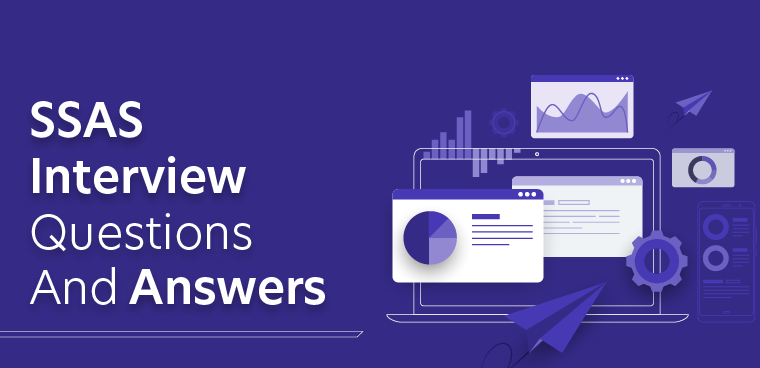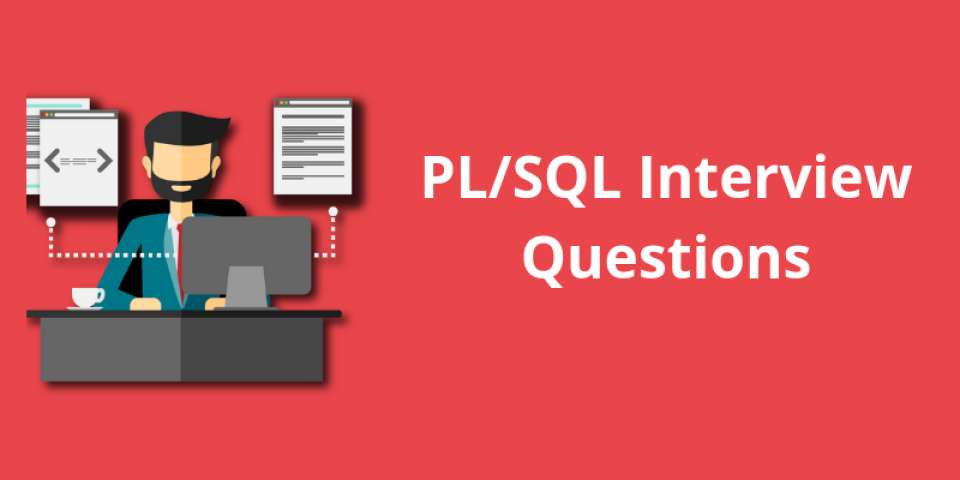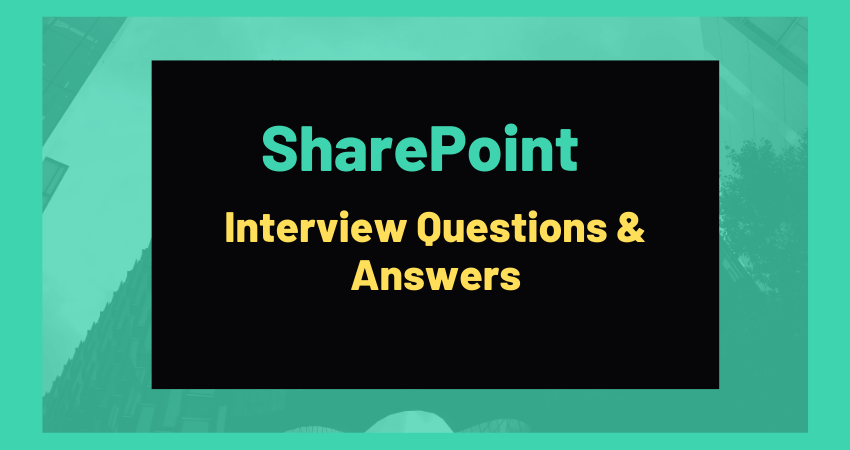Power Automate, part of the Microsoft Power Platform, has become a crucial tool for automating workflows and streamlining business processes. As an experienced professional preparing for a Power Automate interview, it’s essential to be well-versed in both the fundamentals and advanced features. In this comprehensive guide, we’ve compiled the top 20 Power Automate interview questions and provided detailed answers to help you ace your interview.
Table of Contents
Toggle1. What is Power Automate?
Answer: Power Automate, formerly known as Microsoft Flow, is a cloud-based service that allows users to create automated workflows for connecting and automating various applications and services.
2. Explain the Triggers in Power Automate.
Answer: Triggers are events that initiate a Power Automate workflow. Examples include “When an item is created or modified” in SharePoint or “When a file is created or modified” in OneDrive.
3. Differentiate Between Instant and Automated Flows.
Answer: Instant flows are manually triggered by users, while automated flows run automatically based on predefined triggers without any manual intervention.
4. What is a Flow Checker in Power Automate?
Answer: Flow Checker is a tool in Power Automate that helps identify and resolve errors in your flow by providing suggestions and recommendations for improvement.
5. Explain Expressions in Power Automate.
Answer: Expressions in Power Automate are used to manipulate data and perform operations. They are written in a formula-like syntax and are commonly used in dynamic content fields.
6. How Can You Handle Errors in Power Automate?
Answer: Power Automate provides the “Configure run after” option, allowing you to define actions to be taken in case of failures and handle errors gracefully.
7. What is the Purpose of the “Apply to Each” Action?
Answer: “Apply to Each” is used to iterate over a collection (array or list) of items, allowing you to perform actions on each item individually.
8. Explain the Concept of Delegation in Power Automate.
Answer: Delegation refers to the ability of Power Automate to push certain operations to the data source, reducing the amount of data pulled into the workflow for better performance.
9. How Can You Trigger a Flow from PowerApps?
Answer: You can trigger a flow from PowerApps by using the “Power Automate” trigger action and selecting the desired flow.
https://informationarray.com/2023/12/09/unveiling-the-top-20-azure-service-fabric-interview-questions-and-answers/
10. What Are Connectors in Power Automate?
Answer: Connectors are pre-built integration points that allow Power Automate to interact with external services, applications, and data sources.
11. Explain the Importance of the “Recurrence” Trigger.
Answer: The “Recurrence” trigger allows you to schedule workflows to run at specified intervals, enabling the automation of repetitive tasks.
12. How Can You Handle Pagination in Power Automate?
Answer: Pagination in Power Automate involves using the “Skip” and “Top” options to fetch a specific number of records in batches when dealing with large datasets.
13. What is the Role of the “Compose” Action?
Answer: The “Compose” action is used to combine and format data, create dynamic strings, or generate outputs for use in subsequent steps.
14. Explain the Concept of Gateways in Power Automate.
Answer: Gateways in Power Automate allow you to establish a secure connection between on-premises data sources and the Power Automate service.
15. How Can You Trigger a Flow on the Modification of a SharePoint List Item?
Answer: You can use the “When an item is created or modified” trigger to initiate a flow when a SharePoint list item is modified.
16. What Are the Different Authentication Types Supported by Power Automate?
Answer: Power Automate supports various authentication types, including OAuth, basic authentication, and API key authentication, depending on the connector and service.
https://informationarray.com/2023/12/11/cracking-the-code-top-20-slack-admin-interview-questions-and-answers/
17. How Can You Create a Custom Connector in Power Automate?
Answer: You can create a custom connector in Power Automate using the “Custom connector” option in the Power Platform admin center, allowing you to connect to custom APIs.
18. Explain the Role of the “Apply to Each” and “Select” Actions Together.
Answer: The “Apply to Each” action is used to iterate over a collection, and the “Select” action helps filter and transform the data within the loop.
19. What Are Environment Variables in Power Automate?
Answer: Environment variables in Power Automate are used to store and manage sensitive information, such as connection strings or API keys, securely.
20. How Can You Trigger a Flow Based on a Microsoft 365 Outlook Email?
Answer: You can use the “When a new email arrives” trigger to initiate a flow when a new email is received in your Microsoft 365 Outlook mailbox.
External Links
Conclusion
Being well-prepared for Power Automate interviews involves not only understanding the basics but also having a grasp of advanced concepts and practical scenarios. Use these questions and answers as a foundation to build upon, ensuring you can confidently navigate any interview scenario and showcase your expertise in Power Automate. Best of luck!