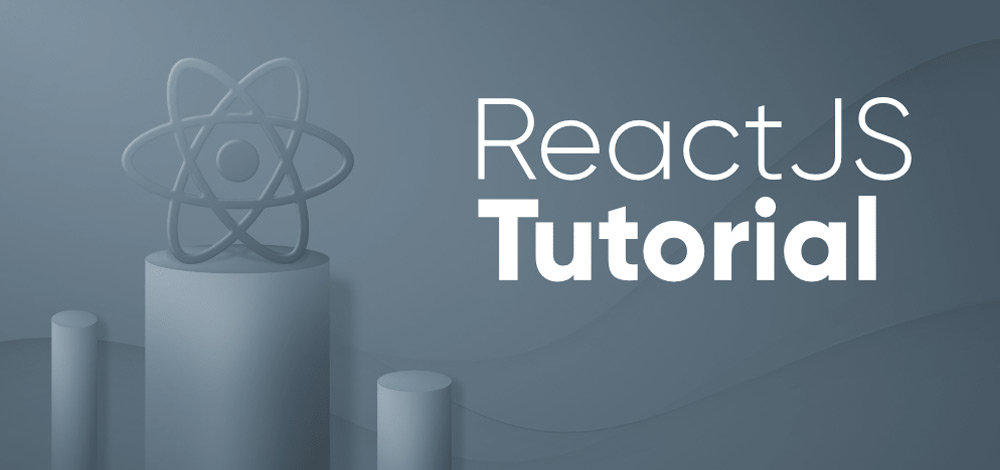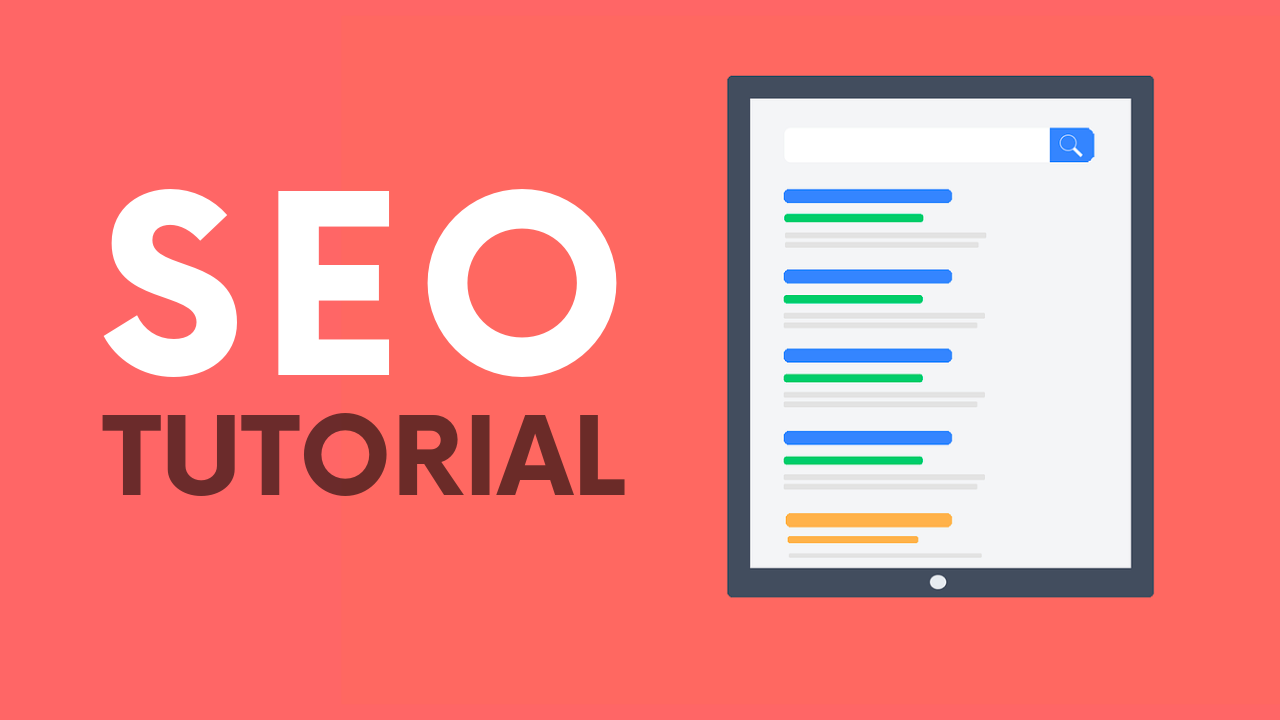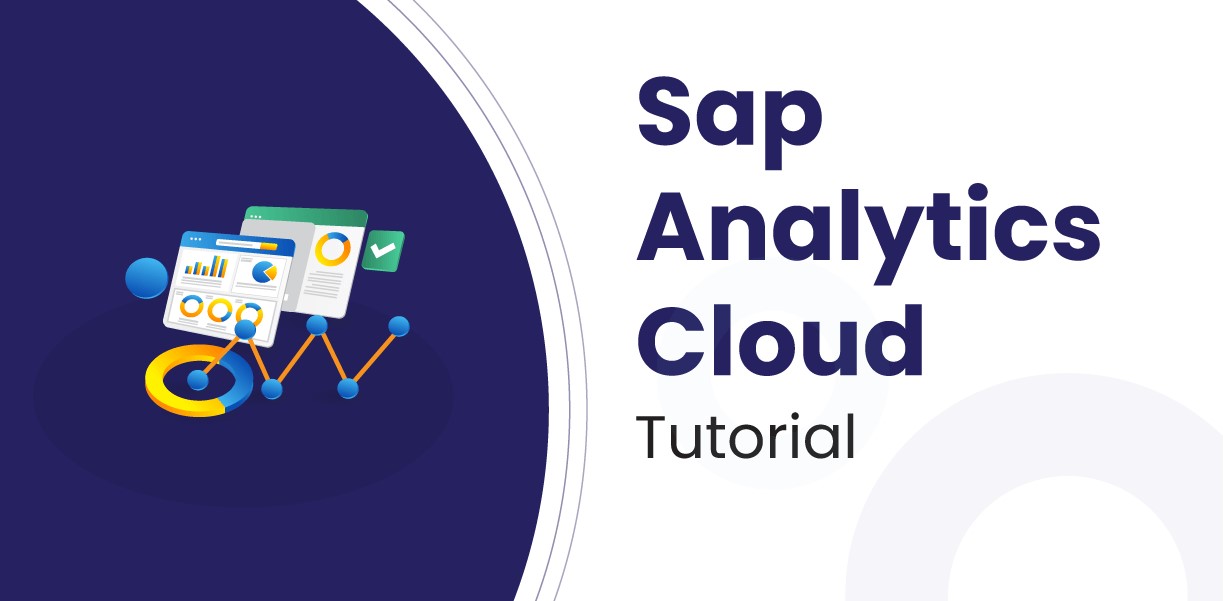ReactJS Tutorial: Mastering Front-End Development with the React Library
- Basic Information
ReactJS lesson covers both fundamental and advanced ReactJS concepts. ReactJS is currently one of the most popular JavaScript front-end libraries, with a solid basis and a vast community.
ReactJS is a JavaScript library for creating reusable UI components that is declarative, efficient, and versatile. It is an open-source, component-based front-end library that is exclusively responsible for the application’s view layer. It was created and maintained by Facebook and was later utilized in its products such as WhatsApp and Instagram.
Our ReactJS tutorial covers all of the subjects required to master ReactJS. ReactJS Introduction, ReactJS Features, ReactJS Installation, ReactJS Pros and Cons, ReactJS JSX, ReactJS Components, ReactJS State, ReactJS Props, ReactJS Forms, ReactJS Events, ReactJS Animation, and many more are covered.
- Why we use ReactJS?
React is used for building user interfaces because it offers several benefits over the traditional approach of using HTML, CSS, and JavaScript:
- Components: React allows developers to build complex user interfaces by breaking them down into smaller, reusable components. This makes it easier to manage and maintain even large-scale applications.
- Virtual DOM: React uses a virtual DOM, which provides a fast and efficient way to update the user interface. This makes it possible to create smooth and responsive user experiences, even with complex and dynamic data.
- Performance: React provides a number of performance optimizations, such as lazy loading and code splitting, that make it a fast and efficient choice for building large-scale applications.
- Server-side rendering: React can be rendered on the server as well as the client, making it a good choice for improving the performance and SEO of your web applications.
- Reactive updates: React uses a reactive programming model, which means that updates to the user interface automatically flow through your components. This makes it easier to build and maintain applications, as you don’t need to manually keep track of changes to the data.
- Integration with other libraries and tools: React integrates well with other libraries and tools, such as Redux for state management and GraphQL for data fetching, making it a popular choice for building modern web applications.
Overall, React provides a flexible, efficient, and scalable approach to building user interfaces, making it a popular choice for many developers and companies.
- React Introduction
React is a JavaScript library used to create user interfaces. Facebook created and maintains it, and it has become one of the most popular and extensively used libraries for front-end development.
- React builds user interfaces using a component-based approach, which means you can divide down your user interface into smaller, reusable components. These components can be coupled to construct complicated, dynamic user interfaces capable of handling data changes over time.
- React also makes use of a virtual DOM, which allows it to update the user interface quickly and efficiently when the data changes. This means you can create high-performance user interfaces that update quickly and respond to user interactions.
- To construct full-stack online apps, React is frequently used in conjunction with other frameworks and technologies such as Redux for state management, Webpack for asset management, and GraphQL for data fetching.
Overall, React is a robust and versatile user interface library that offers a new approach to front-end development that is well-suited to constructing sophisticated and dynamic online apps.
- Why learn ReactJS?
There are various reasons why ReactJS should be learned:
- Popularity: React is one of the most extensively used libraries for creating user interfaces, and it has a huge and active developer community that is constantly providing new features and tools.
- Job opportunities: React is in high demand in the job market, with many firms looking for React developers to build their online applications.
- Component-based architecture: The component-based design of React makes it easier to build and maintain large user interfaces by breaking them down into smaller, reusable components.
- Virtual DOM: React’s virtual DOM provides a quick and effective way to refresh the user interface, making it an excellent choice for creating high-performance and responsive user experiences.
- Integration with other libraries and tools: React integrates effectively with other libraries and tools, such as Redux for state management, Webpack for asset management, and GraphQL for data fetching, making it a popular choice for building modern online apps.
- Reusable code: React’s component-based architecture enables for code reuse, making it easier to build and maintain large-scale applications.
- Improved development experience: React offers a modern and efficient approach to front-end development, as well as many features and tools that make the development process easier and more pleasurable.
Overall, studying ReactJS can help you become a more competitive and flexible developer, as well as open up new career options and enable you to easily construct high-quality online applications.
- React Version
React 18 is the most recent major React release. It introduces numerous fundamental ideas while requiring no big code modifications. Maximilian Schwarzmüller created it on March 27, 2022.
React 18 introduces several new features, including a new root API, smart automatic batching, responsiveness via the start transition API, suspense SSR, and other distinct characteristics.
- React Installation
React.js can be installed in numerous ways, including:
- Using a CDN (Content Delivery Network): This is the most basic method for getting started with React. To add React via a CDN, include the following code in the head> section of your HTML file:
<script crossorigin src=”https://unpkg.com/react@17/umd/react.production.min.js”></script>
<script crossorigin src=”https://unpkg.com/react-dom@17/umd/react-dom.production.min.js”></script>
- 2. Using npm: If you have Node.js and npm installed on your system, run the following command in the terminal to install React:
npm install react react-dom
After installing React, you may include it into your project by including the following code in your JavaScript file:
import React from ‘react’;
import ReactDOM from ‘react-dom’;
- 3. Using create-react-app: This is a command-line utility that automates the creation of a new React project, including a development server, build tools, and other settings. Run the following line in the terminal to install create-react-app:
npm install -g create-react-app
After installing create-react-app, you can use it to build a new React project by running the following command:
create-react-app my-app
This will generate a new React project in the my-app directory, which you may use as a starting point for your own applications.
create-react-app
create-react-app is a command-line tool for creating a new React project. It is maintained by Facebook and is the preferred starting point for developing a new React application.
You don’t have to bother about installing build tools, configurations, or other development dependencies when you use create-react-app. Instead, you can concentrate on programming React components and developing your application.
Here’s how to install and use create-react-app to start a new React project:
Run the following line in the terminal to install create-react-app globally on your system:
npm install -g create-react-app
After installing create-react-app, use the following command to create a new React project:
create-react-app my-app
This will generate a new React project in the directory my-app.
Run the following command to navigate to the new directory:
cd my-app
Run the following command to start the development server:
npm start
This will start a development server and redirect your browser to http://localhost:3000, where you may view your new React app.
You get a comprehensive development environment out of the box with create-react-app, including a development server, build tools, and additional customizations. You can begin constructing your React components and developing your application immediately.
- React Features
Facebook created and maintains the well-known JavaScript library React, which is used to create user interfaces. React has a number of important features, including:
- Virtual DOM: React efficiently updates the user interface using a virtual DOM. As a result, React can quickly and effectively refresh the UI without having to change the whole website.
- Components: React apps are created by employing components, which are compact, reusable chunks of UI code. It is simple to combine components to create complicated user interfaces.
- JSX: React employs JSX, a JavaScript syntactic extension, to specify components and their behaviour. As a result, creating and maintaining user interfaces is made simpler because developers can put HTML-like code inside of their JavaScript files.
- One-way data flow: React uses a one-way data flow where information is transmitted from parent components to child components. Understanding and debugging React apps are now simpler as a result.
- Server-side rendering : It is a feature of React that enables you to render your React components on the server and deliver the generated HTML to the browser. Your React application’s functionality and SEO may be enhanced as a result.
- Performance optimization: React features a number of performance optimization techniques, such as the use of a virtual DOM and the capacity for batch updates, which make it a quick and effective option for creating user interfaces.
- Cross-platform capability: React’s ability to be used to create apps for web, mobile, and desktop platforms makes it a flexible option for developers.
- Pros & Cons
React is a well-liked JavaScript toolkit for creating user interfaces, but just like every technology, it has benefits and drawbacks. The following are some benefits and drawbacks of utilising React:
Pros:
- Virtual DOM: React’s virtual DOM offers a high level of efficiency by facilitating user interface modifications without necessitating a complete page update.
- Components: The component-based architecture of React makes it simple to create and manage expansive, intricate user interfaces. It is simpler to design and manage code when components may be reused across the entire programme.
- JSX: React uses JSX, which makes it simpler to create user interfaces and offers a more recognisable syntax for developers who are accustomed to working with HTML.
- One-way data flow: React’s one-way data flow reduces the likelihood of data-related errors while also simplifying the understanding and debugging of apps.
- Vast community: The developer community for React is quite large and active, offering a plethora of information and assistance.
Cons:
- Steep learning curve: React can be difficult for developers who are unfamiliar with it to learn because it introduces new ideas like components, JSX, and the virtual DOM.
- Large size: It can be challenging to manage and maintain code for React apps when they grow to be large and complex.
- Versioning and updates: Because React is continually being updated and improved, it can be difficult for developers to stay on top of changes and guarantee compatibility between different versions.
- JSX has some drawbacks, such issues working with dynamic data or styling, despite offering a more familiar syntax for creating user interfaces.
- React offers a robust and adaptable user interface construction solution overall, but like with any technology, it’s crucial to weigh the benefits and drawbacks before determining whether to adopt it for a certain project.
- Interview questions on the pros and cons of ReactJS:
- What are some of the main benefits of using ReactJS for building user interfaces?
- Can you explain how ReactJS’s virtual DOM improves performance compared to other libraries and frameworks?
- How does the one-way data flow in ReactJS help ensure application stability and easier debugging?
- Can you discuss some of the limitations or drawbacks of using ReactJS for building complex applications?
- How does ReactJS’s server-side rendering help with SEO and improving load times?
- Can you explain the role of ReactJS hooks, such as useState and useEffect, in managing component state and side effects?
- Can you discuss any potential security concerns with using ReactJS in a web application?
- What is the learning curve like for new developers when it comes to learning ReactJS compared to other front-end technologies?
- Can you discuss any issues with cross-browser compatibility when using ReactJS?
- How does ReactJS fit into the larger JavaScript ecosystem and how does it interact with other technologies, such as Redux or GraphQL?
- ReactJS vs AngularJS
AngularJS :
An open-source framework for front-end web applications, AngularJS is built on JavaScript. It is frequently used to create dynamic and complex web applications and is supported by Google. Model-View-Controller (MVC) architecture and two-way data binding are features of AngularJS that make it simple to create and manage sophisticated user interfaces. It is a full-featured solution for creating web applications because it also has capabilities like dependency injection, directives, and services.
Features of AngularJS :
A feature-rich framework for creating dynamic and complicated web apps is AngularJS. Here are some of its main characteristics:
- Model-View-Controller (MVC) architecture: AngularJS has an MVC architecture, which makes it simple to structure and maintain big, complicated applications.
- Two-way data binding: AngularJS offers two-way data binding, which means that modifications to the model will automatically update the view and vice versa.
- Directives: AngularJS comes with a number of built-in directives that make it simple to add new attributes and behaviours to HTML. This facilitates the creation of unique UI elements and their data binding.
- Dependency injection: AngularJS has a dependency injection framework, which makes managing dependencies between components and services simple. This facilitates the creation and maintenance of code, as well as the testing and refactoring of programmes.
- Services: AngularJS has a number of built-in services, including $http for HTTP queries and $route for routing and navigation. These services facilitate the development of complex, dynamic applications.
- Testing: AngularJS has a robust testing framework that makes it simple to build and run unit tests, end-to-end tests, and integration tests.
- Community: AngularJS has a huge and active developer community that provides a plethora of information and support.
Overall, AngularJS offers a comprehensive solution for developing dynamic and complex online apps, with a diverse set of features and capabilities that make it a popular choice for front-end development.
React JS :
ReactJS is a JavaScript library that is open source and used to create user interfaces. Facebook created and maintains it, and it is extensively used for developing dynamic and complicated web apps. ReactJS employs a component-based architecture and a virtual DOM, making it efficient for user interface updates.
ReactJS is a feature-rich user interface development library. Here are some of its important characteristics:
- Components: Because ReactJS is built on a component-based design, it is simple to create sophisticated and dynamic user interfaces using small, reusable components.
- Virtual DOM: To efficiently refresh the user interface, ReactJS employs a virtual DOM, which is an in-memory version of the actual DOM.
- JSX: ReactJS defines UI components using JSX, a JavaScript syntactic extension. This allows you to write HTML-like code directly in JavaScript scripts.
- One-way data flow: ReactJS has a one-way data flow, which means that data only goes in one direction, from parent components to child components. This makes it easy to understand and troubleshoot your programme.
- React Hooks: ReactJS has a number of built-in hooks, such as useState and useEffect, that make managing component state and side effects simple.
- Server-side rendering: Because ReactJS can be rendered both on the server and on the client, it is ideal for developing quick, efficient, and SEO-friendly applications.
- Community: ReactJS has a huge and active developer community that provides a variety of tools and support.
Overall, ReactJS is a robust and adaptable solution for creating dynamic and complex user interfaces, with a diverse set of features and capabilities that make it a popular choice for front-end development.
- Difference between AngularJS and React JS:
Both AngularJS and ReactJS are popular JavaScript libraries for developing online apps, however they have some major differences:
- Architecture: AngularJS uses a Model-View-Controller (MVC) architecture, whereas ReactJS uses a component-based architecture. When the model changes in AngularJS, the view is immediately updated, however in ReactJS, updates are handled via explicit state and prop modifications.
- Data binding: AngularJS employs two-way data binding, which means that changes in the model automatically update the view, and changes in the view automatically update the model. ReactJS, on the other hand, employs one-way data flow, which means that data only goes in one direction, from parent components to child components.
- Performance: ReactJS refreshes the user interface efficiently using a virtual DOM, whereas AngularJS updates the entire view anytime the model changes. For large, complicated apps, this makes ReactJS faster and more efficient.
- Learning curve: Because AngularJS is a full-featured framework with many more features and concepts beyond the view layer, it has a higher learning curve than ReactJS. ReactJS, on the other hand, is a more focused and simpler library that is easier to understand and use.
- Size: Because it only works with the view layer and does not include all of the additional features of a full-featured framework like AngularJS, ReactJS is smaller and faster than AngularJS.
- Community: The ReactJS community is larger and more active than the AngularJS community, with more tools and assistance available to developers.
Finally, the decision between AngularJS and ReactJS is dictated by the individual needs and requirements of a project. Both libraries offer advantages and disadvantages, and the optimal decision will be determined by the project’s size and complexity, as well as the development team’s abilities and preferences.
- Interview questions that compare AngularJS and ReactJS:
- What is the difference between AngularJS and ReactJS?
- What are the pros and cons of each technology?
- How does the architecture of AngularJS compare to ReactJS?
- How does two-way data binding work in AngularJS, and how is it different from ReactJS’s one-way data flow?
- How does AngularJS handle performance optimization compared to ReactJS’s virtual DOM?
- How does the testing experience differ between AngularJS and ReactJS?
- What are some of the most notable differences between the two technologies in terms of syntax and code structure?
- What are some use cases where AngularJS is a better choice than ReactJS, and vice versa?
- How does the size and scope of the AngularJS framework compare to ReactJS and its ecosystem?
- What are some examples of companies or websites that have been built using AngularJS or ReactJS?
- ReactJS vs ReactNative
Both ReactJS and React Native are JavaScript libraries produced by Facebook, however they serve different objectives.
ReactJS is a JavaScript library for creating web user interfaces. It is used to create single-page applications in which a single HTML file serves as the entry point and all UI modifications are done dynamically via JavaScript. React makes it easy to create reusable UI components and manage the application’s state, increasing the development experience and making code maintenance easier.
React Native, on the other hand, is a JavaScript and React-based framework for developing native mobile apps. Instead of targeting the web, it focuses on mobile platforms such as iOS and Android, and it renders the app’s UI using native components. This enables developers to create apps that look and feel like native apps while benefiting from the advantages of using a single codebase for various platforms.
To summarise, ReactJS is used for online development and React Native is used for mobile app development. While both share similar concepts and some code can be shared between them, they are separate entities designed for different use cases.
Here are some common interview questions that could be asked when interviewing for a position that involves ReactJS or React Native:
ReactJS:
- Can you explain the virtual DOM in React and how it works?
- How would you handle state management in a React application?
- Can you give an example of how you would implement conditional rendering in React?
- How would you optimize a React application for performance?
- Can you explain the concept of “lifting state up” in React and why it’s necessary?
- How would you implement controlled and uncontrolled components in React?
React Native:
- Can you explain how React Native uses native components and how it’s different from a hybrid app?
- How would you handle the differences in UI between iOS and Android in a React Native app?
- Can you explain how you would implement navigation in a React Native app?
- How would you implement platform-specific code in React Native?
- Can you explain how you would handle asynchronous data loading in a React Native app?
- Have you used any native modules in your React Native app? Can you give an example?
- React JSX
JSX (JavaScript XML) is a JavaScript syntactic extension that is used with React to specify and render components. It enables you to write HTML-like code in your JavaScript, making the structure of your components easier to grasp and reason about.
Instead of writing the following in JavaScript:
React.createElement(“div”, { className: “container” },
React.createElement(“h1”, null, “Hello, World!”),
React.createElement(“p”, null, “This is a paragraph.”)
)
This can be written in JSX:
<div className=”container”>
<h1>Hello, World!</h1>
<p>This is a paragraph.</p>
</div>
JSX is converted into JavaScript code during the construction process and can then be used with a transpiler, such as Babel, to generate code that runs in modern browsers.
It should be noted that JSX is not required in React and that you can build your components using ordinary JavaScript, however, many React developers find it to be a useful tool for organizing and developing their components in a more intuitive manner.
- Interview questions related to JSX::
- Can you explain what JSX is and how it works in React?
- How do you handle custom components and HTML elements in JSX?
- Can you give an example of how you would use JSX with conditional rendering?
- How do you pass data from a parent component to a child component using JSX?
- How would you handle events, such as click events, in JSX?
- Can you explain how you would use JSX with a transpiler, such as Babel?
- Have you used any other libraries or tools with JSX, such as emotion or styled-components?
- React Components
React Components are the foundation of a React application. A component is a user interface element produced using JavaScript and React, such as a button, form, header, or navigation menu. Components let you to divide a complex user interface into smaller, reusable sections that may be easily controlled and maintained.
Each component can have its own state, which is a technique of storing data that influences the component’s functionality and dynamically rendering information. To adjust their behaviour, components can also receive props, which are data given down from a parent component.
In React, there are two kinds of components: class components and functional components. Class components extend the React component class and implement a render method, whereas functional components are basic JavaScript functions that return a React element.
React components have a unidirectional data flow, which means that data only goes from the parent component to the child component. This aids in the organisation and maintenance of the component structure.
React components, in brief, are the building blocks of a React application, allowing you to break down the UI into smaller, reusable portions and easily manage and maintain the components.
Types of component :
- Functional component
- Class component
- Functional component
In React, a functional component is a simple JavaScript function that returns a React element. It’s a technique to define a component without needing a class, and it’s commonly used for simple components that don’t require their own state or lifecycle functions.
Here’s an example of a React functional component:
import React from ‘react’;
const Welcome = (props) => {
return (
<h1>Hello, {props.name}!</h1>
);
};
export default Welcome;
The Welcome component in this example is a functional component that accepts a props argument, which is an object containing properties handed down from the parent component. The component returns a h1> element with a greeting message based on the name attribute of the props object.
You may utilise this component in another component by importing it and rendering it as follows:
import React from ‘react’;
import Welcome from ‘./Welcome’;
const App = () => {
return (
<div>
<Welcome name=”John Doe” />
</div>
);
};
export default App;
The App component imports the Welcome component and renders it inside a <div> element in this example. The name property is given down to the Welcome component as a prop, and the component displays the welcoming message with the name “John Doe”.
- Class component :
A class component in React is a component that’s defined as a class and extends the React.Component class. Class components are used when a component needs its own state, lifecycle methods, or a constructor.
Here’s an example of a class component in React:
import React, { Component } from ‘react’;
class Welcome extends Component {
render() {
return (
<h1>Hello, {this.props.name}!</h1>
);
}
}
export default Welcome;
The Welcome component in this illustration is defined as an extension of the React.Component class. A render method that returns a React element, which is the component’s UI, must be implemented by the class.
Like functional components, the component gets a props object as its argument. However, the props object is reachable as this in class components. inside the component, props.
You can import this component and render it like follows to utilise it in another component:
import React from ‘react’;
import Welcome from ‘./Welcome’;
const App = () => {
return (
<div>
<Welcome name=”John Doe” />
</div>
);
};
export default App;
In this illustration, the Welcome component is imported by the App component, which then renders it inside a <div>element. The Welcome component receives the name property as a prop and will display the welcome message with the name “John Doe”.
- Interview questions on React components:
- Can you explain what a React component is and what it’s used for?
- What’s the difference between a functional component and a class component in React?
- Can you explain the component lifecycle methods in React and give an example of when you would use each one?
- How do you pass data from a parent component to a child component in React?
- Can you explain the concept of state in React and how it’s used?
- How do you handle events in a React component?
- Can you explain how React uses a virtual DOM and why it’s beneficial?
- Can you give an example of how you would optimize a React component’s performance?
- How do you handle asynchronous operations in a React component?
- Can you explain the concept of higher-order components in React and when you would use them?
- React State
A component may need to re-render because of changing state, which is an object in React. It enables the creation of interactive user interfaces by managing dynamic data in a React component.
The state is handled and updated by the component itself, and the component has complete ownership and control over it. Utilizing the setState method from the React.Component class, you can update the state. When a component’s state changes, React will re-render the component. The setState function schedules an update to the component’s state.
Here is an illustration of a React component using state:
import React, { Component } from ‘react’;
class Counter extends Component {
constructor(props) {
super(props);
this.state = {
count: 0,
};
}
handleClick = () => {
this.setState({
count: this.state.count + 1,
});
};
render() {
return (
<div>
<p>Count: {this.state.count}</p>
<button onClick={this.handleClick}>Increase</button>
</div>
);
}
}
export default Counter;
In this instance, the state object for the Counter component has a count property with a starting value of 0. The component additionally includes a handleClick function that calls setState and raises the count property by 1 to update the state. In addition to a p> element that displays the current count, the component also renders a button> element that, when clicked, invokes the handleClick method to raise the count.
It’s vital to keep in mind that setState is asynchronous, therefore if you need to take action after the state has been modified, it’s advised to supply a callback function to setState. In order to prevent race circumstances and guarantee that the state updates successfully, it is also advised to use the functional setState form, which accepts a state update function as its argument.
A state must remain as straightforward as feasible. It can be changed by calling the setState() method, and doing so causes UI modifications. The local state or data of a component is represented by a state. Only the component itself or the component itself can access or modify it. We must utilise the getInitialState() method to set an initial state before any interaction takes place.
One container component must be created to maintain the state for all of the components, for instance, if there are five components that require data or information from the state.
- Defining State
The data or variables that control a component’s functionality and provide the user with information are referred to as the component’s “state” in React. It is an object that stores values that can alter the behaviour, rendering, and user experience of the component.
In React, state is referred to as the “single source of truth,” which means that the values kept there should represent a component’s data as accurately and as recently as possible. The built-in React method setState() can be used within the component to update and modify state.
Let’s imagine, for illustration, that you have a component that shows a list of items. The list’s entries might be stored in state, and state object updates could be used to update the list.
An illustration of how state could be specified in a React component is shown below:
class MyComponent extends React.Component {
constructor(props) {
super(props);
this.state = {
items: [
{ id: 1, text: “Item 1” },
{ id: 2, text: “Item 2” },
{ id: 3, text: “Item 3” }
]
};
}
render() {
return (
<ul>
{this.state.items.map(item => (
<li key={item.id}>{item.text}</li>
))}
</ul>
- Changing the State
In React, you can modify a component’s state by invoking the built-in method setState(). You can update the state object and re-render the component with the updated values using setState().
Here’s an illustration of how you could use setState() to modify a component’s state:
class MyComponent extends React.Component {
constructor(props) {
super(props);
this.state = {
count: 0
};
}
incrementCount = () => {
this.setState({
count: this.state.count + 1
});
};
render() {
return (
<div>
<p>Count: {this.state.count}</p>
<button onClick={this.incrementCount}>Increment</button>
</div>
);
}
}
The component in this illustration has a state object with a count property that is set to 0. The incrementCount function is called when a user selects the “Increment” button, and it calls setState to update the state (). The component is then re-rendered using the new state, and the display is updated with the new count value.
It’s vital to remember that setState() is asynchronous, which allows for the batching of several calls to create a single update. You should specify a callback function to setState() so that it is performed after the update has been applied in order to guarantee that the state is updated correctly.
- Interview questions on React state:
- What is state in React and why is it important?
- How do you initialize state in a React component?
- What is the difference between props and state in React?
- Can you explain the concept of “single source of truth” in React and why it’s important?
- How do you update state in a React component and what are some best practices to keep in mind when doing so?
- Have you used functional components with useState hooks? Can you give an example?
- Can state be passed down to child components in React? How do you achieve this?
- How do you handle asynchronous operations when updating state in React?
- What happens when you call setState() with an object that’s based on the current state?
- Can you give an example of how you would use state to toggle a menu open and closed in a React component?
- React Props
Props, which stands for “properties” in React, are used to send information from a parent component to its child components. Props enable you to transmit information across components as arguments, increasing the flexibility and reusability of your components.
Data can be passed to a child component as props when a parent component renders a child component. The props object can then be used by the child component to access this data.
Here’s an illustration of how a React component may make use of props:
class MyParentComponent extends React.Component {
render() {
return (
<MyChildComponent name=”John” age={30} />
);
}
}
class MyChildComponent extends React.Component {
render() {
return (
<div>
<p>My name is {this.props.name}</p>
<p>I am {this.props.age} years old</p>
</div>
);
}
}
By giving two props—name and age—to the child component, MyChildComponent, the parent component, MyParentComponent, is rendering the child component in this example. The child component can then use this to access these props. and this are the props. in its render method, props.age.
Props are read-only and cannot be changed directly within the child component, it is vital to remember this. If the value of a prop needs to be altered, you must do so in the parent component and then re-render the child component using the new prop values.
21..Default Props :
The defaultProps static property in React allows you to specify default values for props. When a component is rendered, props that may not be provided may have default values specified by the defaultProps property, which is an object.
Here’s an illustration of how defaultProps could be used in a React component:
class MyComponent extends React.Component {
static defaultProps = {
name: “Unknown”,
age: 0
};
render() {
return (
<div>
<p>My name is {this.props.name}</p>
<p>I am {this.props.age} years old</p>
</div>
);
}
}
In this illustration, the object defaultProps defines the default values for the name and age properties. MyComponent will use the default values listed in defaultProps if the parent component that renders it does not pass values for these props.
It’s crucial to understand that defaultProps only applies when a prop’s value is undefined and not when it is null or false. You must explicitly state in the parent component that you want to provide null or false as the value for a prop.
22.State and Props :
state and props are two important concepts in React that allow you to manage and pass data between components.
Here is an illustration showing how state and props differ in React:
class MyParentComponent extends React.Component {
constructor(props) {
super(props);
this.state = {
count: 0
};
}
handleClick = () => {
this.setState({
count: this.state.count + 1
});
};
render() {
return (
<div>
<MyChildComponent count={this.state.count} />
<button onClick={this.handleClick}>Increment Count</button>
</div>
);
}
}
class MyChildComponent extends React.Component {
render() {
return (
<div>
<p>Count: {this.props.count}</p>
</div>
);
}
}
MyParentComponent is using state in this instance to keep a count number that starts at 0. The component also contains a handleClick function that, whenever a button is clicked, increases the value of count.
MyParentComponent is rendering MyChildComponent and passing the count value as a prop. The child component can then access the count value using this. props.count in its render method.
When the button is clicked, the handleClick method updates the value of count in the component’s state using setState(). This triggers a re-render of MyParentComponent and MyChildComponent, causing the displayed value of count to increase by 1.
23.Interview questions about React props:
- What are props in React, and why are they important?
- Can you explain how to pass data from a parent component to a child component using props?
- What is the difference between state and props in React?
- What is the defaultProps feature in React and how can it be used with props?
- Can you explain how to validate the type and presence of props in a React component?
- What is the recommended way to pass callback functions as props in React?
- Can you give an example of how to pass an array or an object as a prop in React?
- How can you update a prop value in React, and what is the impact of updating a prop on the component’s behavior?
- Can you explain the use case for the children prop in React?
- What is the difference between passing a prop as an object or as a function in React, and when would you use each approach?
React Props Validation
To make sure that the props supplied to a component have the desired data type, value range, and presence, React offers a means to validate them. Potential problems may be found as a result, and your code’s dependability and maintainability will also increase.
To specify the required props for a component, React has a built-in propTypes property. The propTypes property is an object that associates validators—functions that verify the validity of the prop values—with the names of the props.
As an illustration, the code that follows defines a component that anticipates a name prop to be a string:
import PropTypes from ‘prop-types’;
class MyComponent extends React.Component {
static propTypes = {
name: PropTypes.string.isRequired
};
render() {
return (
<div>
<p>Hello, {this.props.name}!</p>
</div>
);
}
}
PropTypes.string is used in this illustration as a validator to specify that the name prop must be a string. The name prop must be supplied to the component and must be marked as needed using the.isRequired function.
React will log a warning to the console to let you know that there is a type mismatch if a component is rendered with a prop that does not match the anticipated type.
Several built-in validators are available in React for popular data types like string, number, bool, array, object, and func. To more thoroughly verify the values of the props, you can also construct your own validators.
It’s crucial to remember that propTypes are only used for development and that the code is removed from the production build.
Validating Props
To make sure that the props supplied to a component have the desired data type, value range, and presence, React offers a means to validate them. Potential problems may be found as a result, and your code’s dependability and maintainability will also increase.
To specify the required props for a component, React has a built-in propTypes property. The propTypes property is an object that associates validators—functions that verify the validity of the prop values—with the names of the props.
As an illustration, the code that follows defines a component that anticipates a name prop to be a string:
import PropTypes from ‘prop-types’;
class MyComponent extends React.Component {
static propTypes = {
name: PropTypes.string.isRequired
};
render() {
return (
<div>
<p>Hello, {this.props.name}!</p>
</div>
);
}
}
To declare that the name prop should be a string in this example, PropTypes.string is used as a validator. The name prop is marked as needed and must be given to the component using the.isRequired function.
React will log a warning to the console to indicate that there is a type mismatch if a component is rendered with a prop that is different from the anticipated type.
For basic data types including string, number, bool, array, object, and func, React includes a number of built-in validators. Additionally, you can build your own validators to thoroughly examine the props’ values.
ReactJS Props Validator types
React provides several built-in validator types that can be used to specify the expected props for a component. Here is a list of the most commonly used validator types in React:
- PropTypes.string: Validates that the prop is a string.
- PropTypes.number: Validates that the prop is a number.
- PropTypes.bool: Validates that the prop is a boolean value.
- PropTypes.array: Validates that the prop is an array.
- PropTypes.object: Validates that the prop is an object.
- PropTypes.func: Validates that the prop is a function.
- PropTypes.element: Validates that the prop is a React element.
- PropTypes.node: Validates that the prop is a React element, a string, a number, an array of elements and strings, or a falsy value.
- PropTypes.symbol: Validates that the prop is a JavaScript symbol.
- PropTypes.any: Validates that the prop can be of any data type.
- PropTypes.arrayOf(PropTypes.string): Validates that the prop is an array of strings.
- PropTypes.objectOf(PropTypes.string): Validates that the prop is an object with values of type string.
- PropTypes.shape({ name: PropTypes.string, age: PropTypes.number }): Validates that the prop is an object with a specific shape, in this case an object with a name property that is a string and an age property that is a number.
You can use these built-in validator types in combination with the .isRequired method to specify that a prop is required and must be passed to the component. If a prop is not passed or does not match the expected data type, React will log a warning to the console.
ReactJS Custom Validators :
You can develop custom validators to validate the props sent to a component in addition to the built-in validator types provided by React. Custom validators are functions that validate prop values and return an error if the prop is invalid.
A custom validator that verifies the length of a string prop is shown below:
import PropTypes from ‘prop-types’;
const stringLength = (props, propName, componentName) => {
if (props[propName].length < 5) {
return new Error(
`The length of the ${propName} prop in ${componentName} should be at least 5 characters.`
);
}
};
class MyComponent extends React.Component {
static propTypes = {
name: stringLength
};
render() {
return (
<div>
<p>Hello, {this.props.name}!</p>
</div>
);
}
}
The stringLength custom validator in this example examines the length of the name prop and returns an error if it is less than 5 characters. In the propTypes object, the custom validator is supplied as the value for the name prop.
When a component is rendered with a prop that does not match the custom validator, React logs an error to the console to indicate that a validation problem has occurred.
Here are some interview questions on React props validation:
- What is the purpose of props validation in React?
- Can you explain the difference between the built-in validator types and custom validators in React?
- How would you specify that a prop is required in a React component?
- Can you give an example of how to use the PropTypes.shape validator to validate an object prop with a specific shape?
- Can you explain why it’s important to validate props in React?
- Can you walk me through the process of creating a custom validator for a React component?
- How do you handle errors in props validation in React?
- Can you explain the difference between using propTypes and using defaultProps in React?
- Can you give an example of a scenario where you would use a custom validator in a React component?
- How does React handle validation errors in props when the code is run in production?
React State vs Props
Both state and props are crucial notions in React, yet they serve different functions and have different properties.
Props (short for “properties”) are values transferred from a parent component to a child component. They’re read-only, which means the component can’t change the values of its props. Props are used to transfer data and behaviour from one component to another.
state, on the other hand, is an object that represents the internal data of a component. Unlike props, state can be changed by the component itself, making it a powerful tool for managing a component’s behavior. state is considered private and can only be updated using setState method.
Here are the key differences between state and props in React:
- Purpose: props are used to pass data from a parent component to its child component, while state is used to manage the internal data and behavior of a component.
- Read-Only: props are read-only and cannot be modified by the component that receives them, while state can be updated by the component itself.
- Initialization: props are usually passed as values when the component is created, while state is usually initialized within the component’s constructor or directly in the component’s class.
- Updating: props can only be updated by the parent component, while state can be updated within the component itself.
- Purpose of updates: props are used to pass data and behavior to a component, while state is used to manage a component’s internal data and behavior.
Here are some interview questions to assess a candidate’s understanding of the differences between state and props in React:
- Can you explain the difference between state and props in React?
- When would you use state instead of props in a React component?
- Can you give an example of when you would pass data from a parent component to a child component using props?
- Can you explain the read-only nature of props and how it differs from state in React?
- How do you update state in a React component, and why is it considered a best practice to use setState method for updating state?
- Can you explain the purpose of props in React, and why it’s considered a best practice to pass data from a parent component to a child component using props?
- Can you give an example of when you would initialize a component’s state directly in the component’s class, rather than in the constructor?
- Can you explain the difference between passing props as an argument in a function component and accessing props in a class component?
- Can you explain why it’s important to keep the state of a component minimal and how it affects performance and maintainability?
- How do you determine when to use state and when to use props in a React component, and what factors influence that decision?
React Constructor
The constructor in a React component is a special method that is called automatically when a component is created. It is used to initialize the component’s state, bind event handlers to the component’s instance, and perform any other setup that is required before the component is ready to be rendered.
Here’s an example of a constructor in a React component:
class MyComponent extends React.Component {
constructor(props) {
super(props);
this.state = {
message: “Hello World”
};
}
render() {
return <div>{this.state.message}</div>;
}
}
In the example above, the constructor sets the initial value of the component’s state to { message: “Hello World” }.
It’s important to note that the constructor is only called once, when the component is first created. This means that the component’s state can only be initialized in the constructor and cannot be changed later. To update the component’s state, you must use the setState method.
Another important thing to note is that the constructor is not necessary for all components. If a component does not require any setup or initialization, you can omit the constructor. In this case, the component will automatically inherit the constructor from its parent class, React.Component.
Here are some interview questions to assess a candidate’s understanding of the constructor in React:
- Can you explain the purpose of the constructor in a React component?
- How do you initialize the state of a component in the constructor?
- Can you give an example of how you would bind an event handler to the component’s instance in the constructor?
- Can you explain why it’s necessary to call super(props) in the constructor of a React component?
- Can you explain the difference between initializing state in the constructor and outside of it?
- Can you explain why the constructor is only called once, when the component is first created?
- Can you explain why a constructor is not necessary for all components in React?
- Can you give an example of when you would use a constructor in a React component, and when you would not?
- How do you determine if a component requires a constructor, and what factors influence that decision?
- Can you explain the process of initializing a component’s state and binding event handlers in a functional component, and how it differs from initializing state and binding event handlers in a class component with a constructor?
React Component API
React components have a specific API that can be used to define their behavior and render UI. The main components of the React component API are:
- props: This is an object that contains data that is passed to a component from its parent. The component can access the data in props to render UI or perform other actions.
- state: This is an object that contains the data that changes dynamically within a component. The component can use the setState method to update its state and trigger a re-render.
- render: This is a required method that returns the JSX that defines the component’s UI.
- constructor: This is an optional method that is called automatically when a component is created. It is used to initialize the component’s state and perform other setup operations.
- componentDidMount: This is an optional lifecycle method that is called after a component has been rendered for the first time. It can be used to perform actions that require the component’s DOM to be ready, such as making API calls or setting up event listeners.
- componentDidUpdate: This is an optional lifecycle method that is called every time a component updates, after the re-render. It can be used to perform actions that depend on the updated state or props of a component.
- componentWillUnmount: This is an optional lifecycle method that is called before a component is destroyed. It can be used to clean up resources, such as event listeners, that were set up in componentDidMount.
These are the main components of the React component API, and they provide the building blocks for creating complex and dynamic user interfaces with React.
Here are some examples of how the different methods of the React component API can be used:
- render method example:
class MyComponent extends React.Component {
render() {
return (
<div>
<h1>Hello, {this.props.name}!</h1>
</div>
);
}
}
- constructor method example:
class MyComponent extends React.Component {
constructor(props) {
super(props);
this.state = {
count: 0
};
}
render() {
return (
<div>
<h1>Count: {this.state.count}</h1>
</div>
);
}
}
- componentDidMount method example:
class MyComponent extends React.Component {
componentDidMount() {
document.addEventListener(‘click’, this.handleClick);
}
componentWillUnmount() {
document.removeEventListener(‘click’, this.handleClick);
}
handleClick = () => {
console.log(‘Clicked!’);
};
render() {
return (
<div>
<h1>Click anywhere to log a message!</h1>
</div>
);
}
}
- componentDidUpdate method example:
class MyComponent extends React.Component {
componentDidUpdate(prevProps, prevState) {
if (prevState.count !== this.state.count) {
console.log(`Count changed from ${prevState.count} to ${this.state.count}`);
}
}
render() {
return (
<div>
<h1>Count: {this.state.count}</h1>
</div>
);
}
}
- shouldComponentUpdate method example:
class MyComponent extends React.Component {
shouldComponentUpdate(nextProps, nextState) {
return nextState.count !== this.state.count;
}
render() {
return (
<div>
<h1>Count: {this.state.count}</h1>
</div>
);
}
}
- setState method example:
class MyComponent extends React.Component {
constructor(props) {
super(props);
this.state = {
count: 0
};
}
handleClick = () => {
this.setState(prevState => ({
count: prevState.count + 1
}));
};
render() {
return (
<div>
<h1>Count: {this.state.count}</h1>
<button onClick={this.handleClick}>Increment</button>
</div>
);
}
}
Component Life Cycle
The React component life-cycle refers to the sequence of methods that are executed at different stages of a React component’s existence, from its creation to its destruction.
The life-cycle can be divided into three main phases:
1.Mounting: This phase starts when a component is created and added to the DOM. The following methods are executed during this phase:
constructor()
static getDerivedStateFromProps()
render()
componentDidMount()
2.Updating: This phase starts when a component receives new props or state. The following methods are executed during this phase:
static getDerivedStateFromProps()
shouldComponentUpdate()
render()
getSnapshotBeforeUpdate()
componentDidUpdate()
- Unmounting: This phase starts when a component is removed from the DOM. The following method is executed during this phase:
componentWillUnmount()
It’s important to note that not all methods are required to be implemented in a React component, and the order in which they are called can vary based on the current state of the component.
The life-cycle methods provide opportunities for developers to perform various actions such as setting up subscriptions, updating the state, and cleaning up resources. By using the life-cycle methods, developers can control how a component behaves during its existence and how it interacts with other components in the application.
Examples :
Here are some examples of how the React component life-cycle methods could be used:
- componentDidMount() : It is called after the component has been rendered. It can be used to conduct API requests or to execute other setup chores that should only be performed once after the component has been mounted.
class MyComponent extends React.Component {
componentDidMount() {
// make API call
fetch(‘https://api.example.com/data’)
.then(response => response.json())
.then(data => {
this.setState({ data });
});
}
render() {
return <div>{this.state.data}</div>;
}
}
- shouldComponentUpdate() : It is used before render() to determine whether or not the component should be re-rendered. It can be used to improve performance by preventing unnecessary re-renders.
class MyComponent extends React.Component {
shouldComponentUpdate(nextProps, nextState) {
// only re-render if the name prop has changed
return this.props.name !== nextProps.name;
}
render() {
return <div>{this.props.name}</div>;
}
}
- componentWillUnmount(): This method is invoked before unmounting the component from the DOM. It can be used to remove any subscriptions or event listeners that were created in componentDidMount ().
class MyComponent extends React.Component {
componentDidMount() {
document.addEventListener(‘click’, this.handleClick);
}
componentWillUnmount() {
document.removeEventListener(‘click’, this.handleClick);
}
handleClick = () => {
// …
};
render() {
return <div>Click me!</div>;
}
}
Here are some common interview questions related to the React component life-cycle:
- Can you explain the three main phases of the React component life-cycle?
- When is the componentDidMount() method called? What can you do with it?
- When is the shouldComponentUpdate() method called? How can you use it to optimize performance?
- What is the purpose of the componentWillUnmount() method?
- Can you explain the difference between the componentWillMount() and componentDidMount() methods?
- How can you use the getSnapshotBeforeUpdate() method in the life-cycle of a component?
- What is the purpose of the static getDerivedStateFromProps() method?
- Can you explain the use case for the componentWillReceiveProps() method?
- What is the purpose of the componentDidUpdate() method?
- Can you explain the difference between state and props in the context of the component life-cycle?
React Forms
You can collect and handle user input with React forms in your React applications. In React, forms can be created using controlled components, where the component controls the form’s state and adjustments to the form’s state cause updates to the component’s state.
The steps to create a form in React are as follows:
Make a form element, then take care of the submit event.
Input elements should be made and bound to the state.
To render the form, use the state.
When the form input values change, update the state.
Send the server the form’s data.
Here is an illustration of a straightforward React login form:
class LoginForm extends React.Component {
state = {
username: ”,
password: ”
};
handleSubmit = event => {
event.preventDefault();
console.log(this.state);
};
handleChange = event => {
this.setState({
[event.target.name]: event.target.value
});
};
render() {
return (
<form onSubmit={this.handleSubmit}>
<div>
<label>Username:</label>
<input
type=”text”
name=”username”
value={this.state.username}
onChange={this.handleChange}
/>
</div>
<div>
<label>Password:</label>
<input
type=”password”
name=”password”
value={this.state.password}
onChange={this.handleChange}
/>
</div>
<button type=”submit”>Login</button>
</form>
);
}
}
In this illustration, the values of the form input elements are stored in the state and updated whenever a change occurs using the handleChange function. When the form is submitted, the handleSubmit function logs the status to the console.
In a real-world application, you would probably need to validate the form input and submit the data to a server for processing. It’s crucial to keep in mind that this is only a basic example.
Creating Form
Defining the form components, managing user inputs, and processing the form data are all steps in the creation of a form in React. Here is an illustration of how to make a straightforward contact form with React:
import React, { useState } from ‘react’;
const ContactForm = () => {
const [formData, setFormData] = useState({
name: ”,
email: ”,
message: ”
});
const handleChange = (event) => {
setFormData({
…formData,
[event.target.name]: event.target.value
});
};
const handleSubmit = (event) => {
event.preventDefault();
console.log(formData);
};
return (
<form onSubmit={handleSubmit}>
<div>
<label htmlFor=”name”>Name:</label>
<input
type=”text”
id=”name”
name=”name”
value={formData.name}
onChange={handleChange}
/>
</div>
<div>
<label htmlFor=”email”>Email:</label>
<input
type=”email”
id=”email”
name=”email”
value={formData.email}
onChange={handleChange}
/>
</div>
<div>
<label htmlFor=”message”>Message:</label>
<textarea
id=”message”
name=”message”
value={formData.message}
onChange={handleChange}
/>
</div>
<button type=”submit”>Submit</button>
</form>
);
};
export default ContactForm;
In this example, we construct a state variable called formData that stores the values of the form inputs by using the useState hook. Every time a user modifies the value of an input, the handleChange function updates the state. When a form is submitted, the handleSubmit function logs the form data to the console.
There are mainly two types of form input in React.
- Uncontrolled component
- Controlled component
Uncontrolled component
A form component in React that doesn’t have its value maintained by React’s state is considered an uncontrolled component. Instead, the DOM (Document Object Model) itself is in charge of controlling the value of an unmanaged component.
You can specify the input’s initial value in an uncontrolled component using the defaultValue or defaultChecked attributes, and you can obtain the input’s current value in the DOM using the ref attribute.
An illustration of an uncontrolled text input in React is shown here:
class MyForm extends React.Component {
handleSubmit = (event) => {
event.preventDefault();
console.log(this.input.value);
};
render() {
return (
<form onSubmit={this.handleSubmit}>
<input type=”text” defaultValue=”Enter some text” ref={(input) => this.input = input} />
<button type=”submit”>Submit</button>
</form>
);
}
}
In this illustration, the input’s initial value is set using the defaultValue attribute, and its current value in the DOM is accessed using the ref attribute. The handleSubmit function is used when a form is submitted, and the console is then updated with the input’s most recent value.
In some circumstances, like as when you need to interface with a non-React component that needs direct DOM access, uncontrolled components can be helpful. However, using controlled components is often advised as they provide more flexibility and control over the form inputs.
Controlled component
Form components whose values are controlled by the React state are known as controlled components in React. The value property in a controlled component is used to specify the input’s value, and the onChange handler updates the value in the state whenever the user modifies the input value.
Here is an illustration of a React-controlled text input:
class MyForm extends React.Component {
state = {
inputValue: ‘Enter some text’,
};
handleChange = (event) => {
this.setState({
inputValue: event.target.value,
});
};
handleSubmit = (event) => {
event.preventDefault();
console.log(this.state.inputValue);
};
render() {
return (
<form onSubmit={this.handleSubmit}>
<input type=”text” value={this.state.inputValue} onChange={this.handleChange} />
<button type=”submit”>Submit</button>
</form>
);
}
}
In this illustration, the state is tied to the value property so that the form input always reflects the state’s current value. Every time a user modifies an input value, the onChange handler is called, which updates the state with the modified value. The handleSubmit function is invoked after the form has been submitted, and the console is then updated with the input’s most recent value.
Controlled components give you additional flexibility and control over form inputs since you have easy access to, and control over, the input values in the state. Additionally, since you can compare the current value of the input to predetermined state criteria, they make it simpler to add form validation.
Here are some common interview questions related to React forms:
- How do you handle form inputs in React?
- What is the difference between controlled and uncontrolled components in React forms?
- How do you perform form validation in React?
- Can you explain how you would implement a checkbox or radio button group in a React form?
- How do you ensure that form data is only sent to the server after all required fields have been filled out?
- How do you handle form submissions in React?
- Have you worked with third-party libraries for form handling in React, such as Formik or Redux-Form?
- Can you walk through the process of submitting form data to a server in React?
- How do you ensure that form data is protected against cross-site scripting (XSS) attacks?
- Have you ever implemented conditional rendering of form fields in React based on user input? Can you give an example?
Controlled vs Uncontrolled
The way the values of the input elements in the user interface (UI) are managed is the primary distinction between controlled and uncontrolled components in React.
The state in React determines the value of the input elements in a controlled component, and any modifications to the input elements are reflected back to the state. The component’s state serves as the only reliable source of information, and updates to the state are reflected in the UI. As a result, it is simple to alter the component’s state and reason about and test its behaviour.
The value of the input elements is directly managed by the DOM in an uncontrolled component, not by React. Without changing the state, the UI is directly updated as the user interacts with the input items. You must directly access the value of an uncontrolled component by extending your hand into the DOM. When integrating with a non-React component or when performance is an issue, for example, this way may be helpful.
Generally speaking, it is advised to employ controlled components whenever possible because they offer more structure and are simpler to test and manage.
Uncontrolled and controlled components are both valid types of components in React.
A component that is controlled by React and its state is referred to as a controlled component. The component’s state serves as the only reliable source of information, and updates to the state are reflected in the UI. In other words, the state determines the value of the UI’s input components, and any changes made to those elements are immediately reflected back to the state.
Take a look at this straightforward form with a name input element as an illustration:
import React, { useState } from ‘react’;
function ControlledInput() {
const [name, setName] = useState(”);
const handleChange = (event) => {
setName(event.target.value);
};
return (
<form>
<label>
Name:
<input type=”text” value={name} onChange={handleChange} />
</label>
</form>
);
}
On the other hand, an uncontrolled component is one where the DOM, rather than React, is in charge of controlling the value of the input elements. Without changing the state, the UI is directly updated as the user interacts with the input items. You must directly access the value of an uncontrolled component by extending your hand into the DOM.
An illustration of an uncontrolled element is as follows:
import React, { useRef } from ‘react’;
function UncontrolledInput() {
const inputRef = useRef();
const handleSubmit = (event) => {
event.preventDefault();
alert(`Name: ${inputRef.current.value}`);
};
return (
<form onSubmit={handleSubmit}>
<label>
Name:
<input type=”text” ref={inputRef} />
</label>
<button type=”submit”>Submit</button>
</form>
);
}
In general, it’s recommended to use controlled components because they are easier to test and reason about. However, there may be cases where an uncontrolled component is more appropriate, such as when integrating with a non-React component or when performance is a concern.
Here are some interview questions related to controlled and uncontrolled components in React:
- What is the difference between a controlled and an uncontrolled component in React?
- Can you give an example of a use case for an uncontrolled component in React?
- How do you handle user input in a controlled component in React?
- What is the benefit of using controlled components over uncontrolled components in React?
- How do you access the value of an uncontrolled component in React?
- Can you explain the concept of a single source of truth in React and how it relates to controlled components?
- How would you implement a form with both controlled and uncontrolled components in React?
- Have you ever used refs in React to implement an uncontrolled component? Can you walk through the implementation?
- In what cases would you choose to use an uncontrolled component in React over a controlled component?
- Can you discuss the trade-offs between using controlled and uncontrolled components in React, and when you would choose one over the other?
React Events
React events are activities or occurrences that take place within the browser, such as when a user clicks a button, submits a form, or updates a component. These events can be handled by React, and the component can reply to them.
React uses the onEvent syntax to define events, where Event is the name of the event (such as click or submit). A function invoked when the event happens is the event handler. Here is an illustration of how you would react in React to a button click event:
import React, { useState } from ‘react’;
function ButtonClick() {
const [count, setCount] = useState(0);
const handleClick = () => {
setCount(count + 1);
};
return (
<div>
<p>You clicked {count} times</p>
<button onClick={handleClick}>Click me</button>
</div>
);
}
In this illustration, when the button is clicked, the handleClick method updates the component’s state count. The UI for the component is then modified to display the new count value.
Using an anonymous function to call the event handler while passing it the required data is another way to deliver data to the event handler:
import React, { useState } from ‘react’;
function ButtonClick() {
const [count, setCount] = useState(0);
const handleClick = (increment) => {
setCount(count + increment);
};
return (
<div>
<p>You clicked {count} times</p>
<button onClick={() => handleClick(1)}>Click me</button>
</div>
);
}
When the button is pressed in this example, the anonymous function supplied to onClick runs handleClick with the argument 1. This enables the event handler to gather information from the event and utilise it to modify the state of the component.
Events handler in ReactJS :
A function invoked as a result of an event, such as a user clicking a button or submitting a form, is known as an event handler. To manage user interactions with your components, you can define event handlers in React.
Here is an illustration of how you would react in React to a button click event:
import React, { useState } from ‘react’;
function ButtonClick() {
const [count, setCount] = useState(0);
const handleClick = () => {
setCount(count + 1);
};
return (
<div>
<p>You clicked {count} times</p>
<button onClick={handleClick}>Click me</button>
</div>
);
}
The event handler in this example that receives a call when the button is clicked is the handleClick method. The component’s UI is then changed to reflect the new value of count once the function updates the state count for the component.
Using an anonymous function to call the event handler while passing it the required data is another way to deliver data to the event handler:
import React, { useState } from ‘react’;
function ButtonClick() {
const [count, setCount] = useState(0);
const handleClick = (increment) => {
setCount(count + increment);
};
return (
<div>
<p>You clicked {count} times</p>
<button onClick={() => handleClick(1)}>Click me</button>
</div>
);
}
In this example, the anonymous function passed to onClick calls handleClick with the argument 1 when the button is clicked. This allows the event handler to receive data from the event and use it to update the component’s state.
Here are some interview questions related to events in React:
- How do you handle events in React, and what is the syntax for defining an event handler?
- Can you give an example of a common event in React, and how you would handle it?
- How would you pass data to an event handler in React?
- Have you used event delegation in React, and can you explain how it works?
- How do you prevent the default behavior of an event in React?
- Can you discuss the difference between synthetic events and native events in React?
- How would you handle an event that occurs outside of a React component, such as a click on the document body?
- Have you used the useEffect hook in React to handle events, and can you give an example of its use?
- Can you explain the difference between using the bind method and using an arrow function to define an event handler in React?
- How would you handle multiple events in a single React component, and ensure that they don’t interfere with each other?
Conditional Rendering
React’s conditional rendering feature enables you to render components based on various conditions. When you want to show or hide components based on a state or prop, this is helpful.
In React, conditional rendering can be accomplished in a number of ways, including:
- Using the if statement:
import React from ‘react’;
function UserGreeting(props) {
return <h1>Welcome back!</h1>;
}
function GuestGreeting(props) {
return <h1>Please sign up.</h1>;
}
function Greeting(props) {
const isLoggedIn = props.isLoggedIn;
if (isLoggedIn) {
return <UserGreeting />;
}
return <GuestGreeting />;
}
- Using the conditional (ternary) operator:
import React from ‘react’;
function UserGreeting(props) {
return <h1>Welcome back!</h1>;
}
function GuestGreeting(props) {
return <h1>Please sign up.</h1>;
}
function Greeting(props) {
const isLoggedIn = props.isLoggedIn;
return isLoggedIn ? <UserGreeting /> : <GuestGreeting />;
}
- Using the && operator:
import React from ‘react’;
function LoginButton(props) {
return <button onClick={props.onClick}>Login</button>;
}
function LogoutButton(props) {
return <button onClick={props.onClick}>Logout</button>;
}
function Greeting(props) {
const isLoggedIn = props.isLoggedIn;
return (
<div>
{isLoggedIn && <h1>Welcome back!</h1>}
{isLoggedIn ? (
<LogoutButton onClick={props.onLogout} />
) : (
<LoginButton onClick={props.onLogin} />
)}
</div>
);
}
The component in the aforementioned instances will only render if the condition is true. As a result, you can create React user interfaces that are dynamic and adaptable.
Here are some interview questions related to conditional rendering in React:
- What is conditional rendering in React, and when would you use it?
- How do you render a component conditionally in React?
- Can you give an example of how to use the ternary operator for conditional rendering in React?
- What is the difference between conditional rendering with if statements and the ternary operator in React?
- Can you explain how the && operator can be used for conditional rendering in React?
- How would you handle a situation where you need to render multiple components conditionally?
- Can you give an example of how to use the switch statement for conditional rendering in React?
- How do you pass data to a component that is being conditionally rendered in React?
- Can you explain how you can implement conditional rendering in a React class component?
- How would you test a component that uses conditional rendering in React?
React Lists
An array of things can be rendered consistently and effectively using react lists. The map technique is frequently employed to render a list of components by iterating through an array of data.
An illustration of how to render a list of things in React is given here:
import React from ‘react’;
const numbers = [1, 2, 3, 4, 5];
const List = (props) => (
<ul>
{props.numbers.map((number) => (
<li key={number.toString()}>{number}</li>
))}
</ul>
);
const App = () => (
<div>
<List numbers={numbers} />
</div>
);
In the previous illustration, the map method is used by the List component to loop through an array of integers and produce a list of li components. For the list’s efficiency to be optimised, each element is given a distinct identification using the key prop.
React lists can be used to render a wide range of data kinds, including lists of text, images, and components. They are a crucial component of creating dynamic and adaptable user interfaces.
Rendering Lists inside components
In React, rendering lists inside of components is a frequent operation. The map method is often used to loop through an array of data and return an array of components in order to render a list of elements inside a component.
An illustration of how to render a list of things inside a component is provided here:
import React from ‘react’;
const numbers = [1, 2, 3, 4, 5];
const List = (props) => (
<ul>
{props.numbers.map((number) => (
<li key={number.toString()}>{number}</li>
))}
</ul>
);
const App = () => (
<div>
<List numbers={numbers} />
</div>
);
In the previous illustration, the map method is used by the List component to loop through an array of integers and produce a list of li components. For the list’s efficiency to be optimised, each element is given a distinct identification using the key prop.
It’s crucial to take your application’s performance into account when rendering lists inside of components. Large lists can significantly affect speed, thus it’s crucial to adopt strategies like virtualization and lazy loading to enhance their rendering. Additionally, you can enhance the efficiency of your list by utilising the key prop to assign each element a special identification.
Here are some interview questions related to lists in React:
- Can you explain how you would render a list of items in React?
- How do you use the map method to render a list of components in React?
- Why is it important to use a unique key prop when rendering lists in React?
- How would you handle rendering a list of items with different data types in React?
- Can you give an example of how to render a list of nested components in React?
- How would you add interactivity to a list of items in React, such as responding to clicks or hover events?
- How do you handle adding and removing items from a list in React?
- Can you explain how you would implement sorting or filtering for a list of items in React?
- How would you test a component that renders a list of items in React?
- Have you ever encountered any performance issues when rendering large lists in React, and how did you resolve them?
React Keys
React uses a key, a unique property, to uniquely identify each element in an array of items. For React to effectively detect changes and update the appropriate components, it’s crucial to supply a distinct key for each element when presenting a list of elements.
The root element of each item in the list is normally given the role of holding the key, which is usually a value that is exclusive to the list. Using the item’s unique identifier, such as its ID from the data source, as the key is a typical strategy.
Here is an illustration of how to render a list of objects using keys in React:
const items = [
{ id: 1, text: ‘Item 1’ },
{ id: 2, text: ‘Item 2’ },
{ id: 3, text: ‘Item 3’ }
];
function ItemList({ items }) {
return (
<ul>
{items.map(item => (
<li key={item.id}>{item.text}</li>
))}
</ul>
);
}
When updating the UI, React uses a key to assist it determine which items have changed, been added, or been removed. Each item in a list should have a key assigned to its root element, and that key value should be different from other values in the list.
Here’s an illustration of how keys work with components in React:
const items = [
{ id: 1, text: ‘Item 1’ },
{ id: 2, text: ‘Item 2’ },
{ id: 3, text: ‘Item 3’ }
];
function Item({ item }) {
return (
<div>
{item.text}
</div>
);
}
function ItemList({ items }) {
return (
<div>
{items.map(item => (
<Item key={item.id} item={item} />
))}
</div>
);
}
The item component in this illustration renders an item prop. The item prop is passed to the item list component, which renders an instance of the item component for each item by mapping over the items array. Each instance of the Item component’s root element receives the key.
Here are some common interview questions related to React keys:
- What is the purpose of using keys in React?
- When should you use keys in React?
- What should you use as a value for the key property in React?
- What happens if you don’t use a key in a list of elements in React?
- Can you use the index of an element in an array as its key in React? If not, why not?
- What is the difference between using keys in React and using indexes as keys?
- Can you use the same key for different elements in different lists in React?
- Can you use keys for elements that are not part of a list in React?
- What are the best practices for choosing and using keys in React?
React Refs
To access a DOM element’s properties in React, use a ref (short for reference). React elements can then attach Refs using the ref attribute after they have been generated using the React.createRef() method.
Refs are employed for
Access the contents of a text box or input field.
trigger a child component’s method or function.
To animate or position an element, access its height and width.
Using JavaScript, you can directly interact with the DOM node to focus an input field or change an element’s location.
Here is an illustration of how to obtain the value of an input field using a ref:
class Example extends React.Component {
constructor(props) {
super(props);
this.inputRef = React.createRef();
}
handleSubmit = event => {
event.preventDefault();
console.log(this.inputRef.current.value);
};
render() {
return (
<form onSubmit={this.handleSubmit}>
<input type=”text” ref={this.inputRef} />
<button type=”submit”>Submit</button>
</form>
);
}
}
In this illustration, the function Object() { [native code] } creates the inputRef, which is then connected to the input field using the ref attribute. The reference is used to obtain the input field’s value after the form has been submitted and log it to the console.
Refs should be used sparingly because they can result in needless direct DOM manipulation and make the code more challenging to comprehend and maintain. Think about whether you can achieve the same goal without utilising a ref by using state, props, or another technique.
In React, you can create a ref using the React.createRef() method:
class Example extends React.Component {
constructor(props) {
super(props);
this.inputRef = React.createRef();
}
render() {
return (
<input type=”text” ref={this.inputRef} />
);
}
}
In this example, the ref is created in the constructor of the component and assigned to this.inputRef. The inputRef can then be attached to a React element by passing it as the value of the ref attribute:
<input type=”text” ref={this.inputRef} />
Using the current property of the ref object, you can access an element’s properties and methods after the ref has been associated to it. For instance, to determine what an input field’s value is:
console.log(this.inputRef.current.value);
Direct manipulation of the DOM can result in additional complexity and make the code more difficult to comprehend and maintain, thus it’s vital to only utilise references when necessary. Think about whether you can achieve the same goal without utilising a ref by using state, props, or another technique.
In React, you can access the properties and methods of a DOM element using the current property of a ref:
class Example extends React.Component {
constructor(props) {
super(props);
this.inputRef = React.createRef();
}
handleSubmit = event => {
event.preventDefault();
console.log(this.inputRef.current.value);
};
render() {
return (
<form onSubmit={this.handleSubmit}>
<input type=”text” ref={this.inputRef} />
<button type=”submit”>Submit</button>
</form>
);
}
}
In this illustration, the component’s function Object() { [native code] } creates the ref and assigns it to this. inputRef. The ref attribute links the ref to an input field:
<input type=”text” ref={this.inputRef} />
The handleSubmit function is invoked after the form has been submitted, and the ref is then used to retrieve the value of the input field and log it to the console:
console.log(this.inputRef.current.value);
Direct manipulation of the DOM can result in additional complexity and make the code more difficult to comprehend and maintain, thus it’s vital to only utilise references when necessary. Think about whether you can achieve the same goal without utilising a ref by using state, props, or another technique.
Add Ref to DOM elements
The createRef method in React can be used to add a Ref to a DOM element. Here is an illustration of adding a Ref to an input element:
import React, { useRef } from “react”;
const Input = () => {
const inputRef = useRef(null);
const handleClick = () => {
inputRef.current.focus();
};
return (
<>
<input type=”text” ref={inputRef} />
<button onClick={handleClick}>Focus Input</button>
</>
);
};
export default Input;
In this illustration, a Ref is created for the input element using the useRef hook. The Ref is subsequently assigned to the input element’s ref prop. By doing this, the inputRef object in the handleClick function can access the input element. To set attention on the input element in this function, we employ the focus technique.
By using the createRef method and designating the Ref to an instance property, it is also feasible to use references with class components:
import React, { Component } from “react”;
class Input extends Component {
inputRef = React.createRef();
handleClick = () => {
this.inputRef.current.focus();
};
render() {
return (
<>
<input type=”text” ref={this.inputRef} />
<button onClick={this.handleClick}>Focus Input</button>
</>
);
}
}
export default Input;
In this example, we construct a Ref for the input element and assign it to the inputRef instance attribute using the createRef method. Then, using this Ref similarly to the functional component example, we use it.
Using the createRef method in React, you may add a Ref to a class component. Here is an illustration of adding a Ref to a class component:
import React, { Component } from “react”;
class MyComponent extends Component {
myRef = React.createRef();
componentDidMount() {
console.log(this.myRef.current);
}
render() {
return <div ref={this.myRef}>Hello, World!</div>;
}
}
export default MyComponent;
In this example, a Ref is created and assigned to the myRef instance property using the createRef method. We then pass this Ref to the div element’s ref prop. We may use this to access the div element in the componentDidMount lifecycle function. myRef.current.
Refs should be used cautiously because they provide direct access to the DOM and, if used improperly, might cause performance problems. Whenever possible, it’s advised to use other methods to control the behaviour of your components, such as state management or props.
A React component’s elements can be accessed through callback references. They are known as “callback” refs because when a component is mounted or modified, a callback function is passed as part of the element’s ref prop and called together with the underlying DOM element.
Here’s an illustration of how to retrieve an input element using a callback ref:
import React, { useState, useRef } from “react”;
const Input = () => {
const inputRef = useRef(null);
const [value, setValue] = useState(“”);
const handleClick = () => {
inputRef.current.focus();
};
return (
<>
<input
type=”text”
ref={(input) => {
inputRef.current = input;
}}
value={value}
onChange={(event) => setValue(event.target.value)}
/>
<button onClick={handleClick}>Focus Input</button>
</>
);
};
export default Input;
In this illustration, a Ref is created for the input element using a useRef hook. When the component is mounted or modified, we then give a callback function to the input element’s ref prop, which updates the current value of the Ref to the input element. This enables us to use inputRef.current to access the input element. We utilise the focus method to establish focus on the input element in the handleClick function.
By adding a callback function to an element’s ref prop, callback refs can also be used with class components:
import React, { Component } from “react”;
class Input extends Component {
inputRef = null;
componentDidMount() {
this.inputRef.focus();
}
render() {
return (
<>
<input
type=”text”
ref={(input) => {
this.inputRef = input;
}}
/>
</>
);
}
}
export default Input;
In this illustration, the input element is set as the inputRef instance property when the component is mounted via a callback ref. This enables us to use this to access the input element. We utilise the focus method to set focus on the input element in the componentDidMount lifecycle method’s inputRef.
Using the forwardRef API, you may forward a Ref in React from one component to another. This enables you to provide a child component access to the underlying DOM element by passing a Ref generated in one component to the child component.
An illustration of how to pass a Ref from a parent component to a child component is given below:
import React, { forwardRef } from “react”;
const ChildComponent = forwardRef((props, ref) => (
<input type=”text” ref={ref} />
));
const ParentComponent = () => {
const inputRef = React.useRef(null);
return (
<>
<ChildComponent ref={inputRef} />
<button onClick={() => inputRef.current.focus()}>Focus Input</button>
</>
);
};
export default ParentComponent;
Using useRef, the parent component in this illustration creates a Ref, which it then gives to the child component via the ref prop. As the second parameter to its functional component, the child component receives the Ref, which it can use to access the underlying DOM element. The parent component will then have access to the input element via the Ref when the child component renders an input element and passes the Ref to its ref prop.
When a button is clicked, the focus method in the parent component is used to place the focus on the input element.
By doing so, you may provide components access to DOM elements and pass Refs across the component tree, giving you more precise control over how your components behave.
Here are some common interview questions about React Refs:
- What is a Ref in React, and why would you use one?
- Can you explain the difference between createRef and useRef in React?
- How can you add a Ref to a DOM element in React?
- Can you demonstrate how to add a Ref to a class component in React?
- Can you explain what a callback Ref is and how to use it in React?
- How can you forward a Ref from one component to another in React?
- Can you describe a scenario where you would use a Ref instead of state or props?
- Can you explain how Refs can be used for performance optimization in React?
- Can you walk through an example of how you would use a Ref to manipulate the DOM in React?
- Have you used Refs in a production environment, and if so, can you describe how you used them?
React Fragments
React’s React Fragments allow you to combine numerous components without adding new nodes to the DOM tree. Multiple items may be contained within a Fragment, and these additional components will be handled as children of the Fragment rather than adding another node to the DOM tree.
Here’s an illustration of how React Fragments can be used:
import React from “react”;
const Component = () => (
<>
<h1>Hello World!</h1>
<p>This is a sample text</p>
</>
);
export default Component;
In this example, the Fragment <>…</> is used to wrap multiple elements, <h1> and <p>, without adding an extra node to the DOM tree. The elements inside the Fragment will be treated as children of the Fragment, but the Fragment itself won’t appear in the DOM tree.
When you need to retrieve several elements from a component but don’t want to enlarge the DOM tree by adding another node, fragments come in handy. Fragments can be used, for instance, to prevent wrapping grid, table, or list elements.
React 16.2 introduces React Fragments as a solution to streamline the code and cut down on the amount of unused DOM elements. They are now a crucial component of the toolset for React developers since they have grown to be a widely utilised React feature.
Fragments Short Syntax
The short syntax for Fragments in React is <>…</>. This short syntax allows you to create a Fragment in a more concise way, without having to use a named component.
The following is an illustration of how to employ the short syntax for Fragments:
import React from “react”;
const Component = () => (
<>
<h1>Hello World!</h1>
<p>This is a sample text</p>
</>
);
export default Component;
In this example, the Fragment <>…</> is used to wrap multiple elements, <h1> and <p>, without adding an extra node to the DOM tree. The elements inside the Fragment will be treated as children of the Fragment, but the Fragment itself won’t appear in the DOM tree.
It is advised to generate React fragments using the brief syntax, which is supported in versions of React 16.2 and later. It makes it simpler to comprehend what’s occurring in your component and enables you to develop code that is clearer and more succinct.
Keyed Fragments
In React, keyed fragments are a technique to give a fragment a key. React can determine which elements have changed, been added to, or been removed from the list with the use of a key, which further speeds up the updating procedure.
Here is an illustration of how to utilise keyed fragments:
import React from “react”;
const Component = () => (
<>
{[1, 2, 3].map(item => (
<React.Fragment key={item}>
<h1>Hello World!</h1>
<p>This is item {item}</p>
</React.Fragment>
))}
</>
);
export default Component;
In this example, a map function, h1>, and p> are wrapped inside a fragment with the React.Fragment key=item>…/React.Fragment> tag. Using the key prop, which is set to the value of the item, the key is delivered. This streamlines the updating process and aids React in determining which elements have been added, updated, or removed from the list.
When rendering a list of elements, keyed fragments might help you speed up the updating process by giving each element a distinct key. Keys enable React to detect which elements have been modified, added, or removed from the list and to optimise the update procedure in accordance with those changes.
Here are some interview questions that you might encounter when applying for a React developer position and focusing on Fragments:
- Can you explain what a React Fragment is and why it is used?
- Can you show an example of how to use the short syntax for React Fragments?
- What is a Keyed Fragment in React and how is it used?
- How does using Fragments impact the DOM tree in React?
- Can you explain the difference between using a Fragment and using a wrapping element such as a div?
- Can you explain why providing a key to a Fragment is important in React?
- Have you used Fragments in any of your previous React projects? Can you give an example?
- How do Fragments impact performance in React applications?
- Have you worked with React 16.2 or later versions? Can you explain the new features introduced for Fragments in these versions?
- How do you handle errors or warnings related to Fragments in React? Can you give an example of how you would debug a problem with Fragments in React?
React Router
A well-liked library for routing in React applications is React Router. It gives you the ability to control how users move around your application’s various pages or views and offers a straightforward and understandable API for handling routes.
In your application, you may establish a collection of routes, each with a distinct URL, and pair each route with a component that should be rendered when the URL is matched. This is done with the help of React Router. React Router gives your users a seamless navigating experience by using the HTML5 History API to keep the URL in sync with the current route.
Here is an illustration of how React Router may be used in a straightforward React application:
import React from “react”;
import { BrowserRouter as Router, Route, Link } from “react-router-dom”;
const Home = () => <h1>Home</h1>;
const About = () => <h1>About</h1>;
const Contact = () => <h1>Contact</h1>;
const App = () => (
<Router>
<nav>
<ul>
<li>
<Link to=”/”>Home</Link>
</li>
<li>
<Link to=”/about”>About</Link>
</li>
<li>
<Link to=”/contact”>Contact</Link>
</li>
</ul>
</nav>
<Route exact path=”/” component={Home} />
<Route path=”/about” component={About} />
<Route path=”/contact” component={Contact} />
</Router>
);
export default App;
In this example, we define three components with respective URLs for Home, About, and Contact. The entire application is wrapped in the React-Router-DOM Router component, and the Route component is used to define the routes. Links between the various routes are made using the Link component.
Numerous options and capabilities are offered by React Router, including dynamic routing, nested routes, URL parameters, and others. It is a robust and adaptable library that you can use to control navigation in your React applications. Many production-level applications make use of it.
Components in React Router
There are two types of router components:
- <BrowserRouter>: It is used for handling the dynamic URL.
- <HashRouter>: It is used for handling the static request.
You may define the routing in your React applications using a number of the components that React Router offers. The following are some of the most popular parts:
Router: The top-level component that encapsulates your entire application and gives your routes context is the Router component. Depending on your needs, you can use either BrowserRouter or HashRouter.
Route: To define a single route in your application, use the Route component. It accepts a component prop that defines the component that should be rendered when the route matches and a path prop that specifies the URL that should match the route.
Link: In your application, navigation linkages between various routes are made using the Link component. It requires a to prop to specify the target URL and an optional replace prop to indicate if the current entry in the history stack should be replaced by the navigation.
Switch: When rendering the first Route that matches the current URL, the Switch component is utilised to combine together numerous Route components.
Redirect: To change the user’s direction from one route to another, use the Redirect component. It accepts a to prop to specify the target URL and a from prop to specify the source URL, if desired.
withRouter: A component that isn’t directly connected to the Router can use the withRouter higher-order component to get access to the Router context and properties.
These elements can be coupled in a variety of ways to handle various navigation scenarios and build complicated routing settings for your React apps.
React Router <Redirect>
The user can be switched from one route to another using the Redirect component in React Router. It is utilised when you want to programmatically alter the current URL, such as following a successful login or logout.
Here is an illustration of how the Redirect component may be used in a React application:
import React from “react”;
import { Route, Redirect } from “react-router-dom”;
const Login = () => {
const [isLoggedIn, setIsLoggedIn] = React.useState(false);
const handleLogin = () => {
setIsLoggedIn(true);
};
return (
<div>
{isLoggedIn ? (
<Redirect to=”/dashboard” />
) : (
<>
<h1>Login</h1>
<button onClick={handleLogin}>Login</button>
</>
)}
</div>
);
};
const Dashboard = () => <h1>Dashboard</h1>;
const App = () => (
<div>
<Route path=”/login” component={Login} />
<Route path=”/dashboard” component={Dashboard} />
</div>
);
export default App;
In this illustration, depending on the isLoggedIn state, the Login component renders either a Redirect component or a login form. The handleLogin function is invoked when a user clicks the login button, setting the isLoggedIn state to true, and the Redirect component directs the user to the /dashboard URL.
The Redirect component accepts a to argument, which defines the target URL, and an optional push prop, which indicates whether the navigation should replace the current entry in the history stack or push a new one into it.
Adding Navigation using Link component
To join various routes in your React application, utilise the Link component in React Router. Similar to the HTML an element, the Link component navigates to a new URL within your React app, maintaining the current page and React state, as opposed to refreshing the page.
Here’s an illustration of how the Link component can be used to bring navigation to your React application:
import React from “react”;
import { Link, Route } from “react-router-dom”;
const Home = () => <h1>Home</h1>;
const About = () => <h1>About</h1>;
const Contact = () => <h1>Contact</h1>;
const App = () => (
<div>
<nav>
<ul>
<li>
<Link to=”/”>Home</Link>
</li>
<li>
<Link to=”/about”>About</Link>
</li>
<li>
<Link to=”/contact”>Contact</Link>
</li>
</ul>
</nav>
<Route exact path=”/” component={Home} />
<Route path=”/about” component={About} />
<Route path=”/contact” component={Contact} />
</div>
);
export default App;
The nav component in this illustration has a list of links that were each made with the Link component. The Link component requires a to prop to specify the target URL and an optional replace parameter to indicate whether the navigation should push a new entry or replace the current one in the history stack.
The mapping between the URL pathways and the React components that should be rendered for each route is defined by the Route components. Only the Home component is displayed for the / URL route since the exact prop is utilised to match the URL exactly.
React Router Switch
The first Route that matches the current URL is rendered using the Switch component of React Router. Only the first Route component will be shown if more than one Route component matches the URL.
To guarantee that just one of numerous potential components is presented for a given URL, the Switch component is frequently used. For instance, you might use a Switch to present a distinct component for each page of your website or for a 404 page when no matching route could be discovered.
Here is an illustration of how the Switch component in your React Router might be used:
import React from “react”;
import { Route, Switch } from “react-router-dom”;
const Home = () => <h1>Home</h1>;
const About = () => <h1>About</h1>;
const Contact = () => <h1>Contact</h1>;
const NotFound = () => <h1>404 – Page Not Found</h1>;
const App = () => (
<div>
<nav>
{/* navigation links */}
</nav>
<Switch>
<Route exact path=”/” component={Home} />
<Route path=”/about” component={About} />
<Route path=”/contact” component={Contact} />
<Route component={NotFound} />
</Switch>
</div>
);
export default App;
In this illustration, the Switch component has numerous Route components inside of it, each of which has a unique route prop that designates the URL pattern it should match. Only the Home component is displayed for the / URL route since the exact prop is utilised to match the URL exactly.
It will match any URL that does not match any of the other routes because the final Route component in the Switch lacks a path argument. 404 pages are frequently generated using this for URLs that cannot be found.
With this configuration, the React Router will compare the URL to each of the Route components in the Switch and render the first one that matches when a user navigates to a URL in your React app. This guarantees that the proper component is presented for the 404 page and that only one of the potential components is rendered for a particular URL.
Here are some interview questions related to React Router that you might be asked:
- What is React Router and why do we need it in a React application?
- Can you explain the difference between BrowserRouter and HashRouter in React Router?
- How do you define a route in React Router and what components are used for this?
- Can you give an example of how you would implement a private route in React Router?
- How do you use the Switch component in React Router and what is its purpose?
- Can you explain the concept of programmatic navigation in React Router and how to implement it?
- How do you pass props to a component rendered by a Route component in React Router?
- Can you explain the difference between Link and NavLink components in React Router?
- How do you handle URL parameters in React Router and pass them to a component?
- Have you used Redirect component in React Router? Can you give an example of how you would use it in a React application?
React CSS
There are various methods for adding CSS styles to your components in React:
- Inline styles: Using the style prop, you can directly add styles to a component. For one-off styles, this method is straightforward, but as your application expands, it may be challenging to manage.
- CSS stylesheets: You can produce a CSS stylesheet file and import it into your component. This is the conventional method of styling web apps, and it’s a wise choice if you have a lot of styles that are utilised by many components.
- CSS-in-JS libraries: A number of libraries, like styled-components and emotion, let you add CSS styling straight to your JavaScript code. The ease of inline styles are combined with the scalability of CSS stylesheets in this method, giving users the best of both worlds.
The maintainability and scalability of your CSS styles should be taken into account while you create your React application, regardless of the strategy you decide to use. It’s ideal to set up your styles in a consistent, modular manner to prevent styling from becoming a bottleneck.
In your application, for instance, you could construct a stylized component using styled-components and reuse it repeatedly:
import React from ‘react’;
import styled from ‘styled-components’;
const Button = styled.button`
background-color: yellow;
color: blue;
font-size: 20px;
padding: 10px;
`;
function App() {
return (
<div>
<Button>Click Me</Button>
</div>
);
}
export default App;
The styled method from styled-components is used in this example to construct the Button component. The backticks contain the styles for the button. It is simple to manage and keep up with your styles because the Button component may be reused throughout your programme.
here are some examples of using different ways to add CSS styles to a React component:
- Inline styles:
import React from ‘react’;
function App() {
return (
<div style={{ backgroundColor: ‘lightblue’, color: ‘white’, padding: ’20px’ }}>
<h1>Hello World!</h1>
</div>
);
}
export default App;
In this illustration, the component’s inline styles are added using the style prop.
- CSS stylesheets:
import React from ‘react’;
import ‘./App.css’;
function App() {
return (
<div className=”container”>
<h1>Hello World!</h1>
</div>
);
}
export default App;
The component in this illustration is using a CSS stylesheet that has been imported into the component. The styles from the stylesheet are applied to the component using the className prop.
/* App.css */
.container {
background-color: lightblue;
color: white;
padding: 20px;
}
- CSS-in-JS:
import React from ‘react’;
import styled from ‘styled-components’;
const Container = styled.div`
background-color: lightblue;
color: white;
padding: 20px;
`;
function App() {
return (
<Container>
<h1>Hello World!</h1>
</Container>
);
}
export default App;
This example shows how to create a Container component with CSS styles using the styled method from styled-components. Your application can reuse the Container component, which makes managing and maintaining your styles simple.
Here are some potential interview questions related to React and CSS:
- How do you add styles to a React component?
- What are the pros and cons of using inline styles vs. CSS stylesheets vs. CSS-in-JS in React?
- How do you manage global styles in a React application?
- How do you handle responsive design in React?
- Can you describe the difference between CSS-in-JS libraries like styled-components and emotion?
- How do you dynamically apply styles based on state or props in React?
- How do you handle vendor prefixes in your CSS when using React?
- Have you worked with any CSS-in-JS libraries before, and if so, which ones and what was your experience like?
- Can you walk through how you would approach debugging a styling issue in a React component?
- How do you handle accessibility considerations in your CSS when working with React components?
React Animation
The technique of implementing animated transitions and visual effects in React apps is referred to as react animation. React-specific animation libraries, CSS transitions and animations, JavaScript animation libraries, and other techniques can all be used to provide motion to React components.
By changing a component’s state or props over time and using that state or prop data to control the component’s styling, animation may be accomplished with React. An animated effect can be produced, for instance, by smoothly changing a component’s location or opacity from one value to another.
The useState and useEffect hooks, as well as animation libraries like react-spring and react-motion, are just a few of the tools that React offers for animating components. To make it simpler to develop intricate and polished animations for your React applications, these libraries offer strong animation capabilities and abstract away the low-level intricacies of implementing animations.
For animating React components, a well-liked package is React Transition Group. When elements are added to or removed from the DOM, it offers a collection of components that make it simple to animate those changes.
Transition and CSSTransition are the two key parts that React Transition Group offers. While Transition is used for more intricate animations that are handled in JavaScript, CSSTransition is used to animate objects based on CSS classes.
When certain points in the animation occur, React Transition Group tracks which elements are entering or leaving the DOM and automatically applies classes to those elements. The classNames parameter allows you to define the names of the CSS classes that should be applied to the element, and the timeout prop allows you to regulate the length of the animation.
Here is an illustration of how to animate a list of objects using React Transition Group:
import { CSSTransition, TransitionGroup } from ‘react-transition-group’;
function ItemList({ items }) {
return (
<TransitionGroup>
{items.map(item => (
<CSSTransition key={item.id} timeout={500} classNames=”fade”>
<li>{item.name}</li>
</CSSTransition>
))}
</TransitionGroup>
);
}
Each CSSTransition element in this illustration corresponds to a list item. The classNames parameter defines the names of the CSS classes that should be applied to the element, and the timeout prop specifies the duration of the animation (in this case, 500ms). The CSSTransition component will automatically apply the designated classes to the element when an item is added to or removed from the list, providing an animated effect as the item enters or exits the DOM.
React Transition Group Components
React Transition Group API provides three main components. These are:
- Transition
- CSSTransition
- Transition Group
- Transition : To describe a change from one component state to another over time, it has a straightforward component API. The mounting and unmounting of a component is mostly animated with it. It is also applicable to transition stages that are already in place.
Here is an illustration of how to animating the appearance of a modal component using React Transition Group:
import { CSSTransition } from ‘react-transition-group’;
function Modal({ isOpen, closeModal }) {
return (
<CSSTransition
in={isOpen}
timeout={300}
classNames=”modal”
unmountOnExit
>
<div className=”modal”>
<h2>Modal Title</h2>
<p>Modal Content</p>
<button onClick={closeModal}>Close</button>
</div>
</CSSTransition>
);
}
In this illustration, a CSSTransition component encloses the Modal component. To determine whether the modal is open or closed, utilise the in prop. The timeout prop sets how long the animation will run for (in this case, 300ms). The names of the CSS classes that should be applied to the modal as it enters and exits the DOM are specified using the classNames prop. The modal will be unmounted from the DOM when it is closed because the unmountOnExit prop is set to true.
To create the animation, include the following CSS classes in your stylesheet:
.modal-enter {
opacity: 0;
transform: scale(0.5);
}
.modal-enter-active {
opacity: 1;
transform: scale(1);
transition: opacity 300ms, transform 300ms;
}
.modal-exit {
opacity: 1;
transform: scale(1);
}
.modal-exit-active {
opacity: 0;
transform: scale(0.5);
transition: opacity 300ms, transform 300ms;
}
In this illustration, the modal is animated when it enters the DOM using the modal-enter and modal-enter-active classes, and it exits the DOM using the modal-exit and modal-exit-active classes. The modal will have the modal-enter-active class added to it when it is open, which will cause an animated effect as it enters the DOM. The modal-exit-active class will also be applied to it when it is closed, resulting in an animated effect as it exits the DOM.
- CSSTransition
When an element enters or exits the DOM, CSSTransition, a React component, aids in applying CSS-based animations to the element. It is a component of the React Transition Group library, which gives React applications a straightforward and adaptable approach to implement transitions and animations.
You can provide the animation classes that should be applied to the element, its duration, and whether or not the animation should occur on the initial render using CSSTransition. Additionally, it offers hooks to execute some logic at the beginning or finish of the animation.
Here is an illustration of how to fade in/out a component using CSSTransition:
import React, { useState } from “react”;
import { CSSTransition } from “react-transition-group”;
const FadeInOut = () => {
const [isVisible, setIsVisible] = useState(true);
return (
<div>
<button onClick={() => setIsVisible(!isVisible)}>Toggle</button>
<CSSTransition
in={isVisible}
timeout={300}
classNames=”fade”
unmountOnExit
>
<div>
<h1>Hello World!</h1>
</div>
</CSSTransition>
</div>
);
};
export default FadeInOut;
In this example, the fade class is defined in your CSS to specify the animation properties:
.fade-enter {
opacity: 0;
}
.fade-enter-active {
opacity: 1;
transition: opacity 300ms ease-in;
}
.fade-exit {
opacity: 1;
}
.fade-exit-active {
opacity: 0;
transition: opacity 300ms ease-out;
}
- Transition
React applications can easily and flexibly implement transitions and animations thanks to the React Transition Group module. It offers a collection of elements that aid in controlling the timing and condition of transitions.
The Transition component, which offers a straightforward method to animate the mounting and unmounting of a component, is one of the most frequently used components in the React Transition Group library.
To animate the appearance of a component, you may use the Transition component, as shown in the following example:
import React, { useState } from ‘react’;
import { Transition } from ‘react-transition-group’;
const duration = 300;
const defaultStyle = {
transition: `opacity ${duration}ms ease-in-out`,
opacity: 0,
}
const transitionStyles = {
entering: { opacity: 0 },
entered: { opacity: 1 },
};
const Fade = ({ in: inProp }) => (
<Transition in={inProp} timeout={duration}>
{state => (
<div style={{
…defaultStyle,
…transitionStyles[state]
}}>
I’m a fading component
</div>
)}
</Transition>
);
const App = () => {
const [show, setShow] = useState(false);
return (
<div>
<button onClick={() => setShow(!show)}>
Click to Toggle
</button>
<Fade in={show} />
</div>
);
};
export default App;
In this illustration, the Transition component applies styles to the component it covers by consuming a state prop that reflects the current state of the transition.
In addition to CSSTransition and TransitionGroup, there are other elements in the React Transition Group library that can be used to add animations and transitions to React applications.
Here are some interview questions related to React animation:
- How do you add animations to React components?
- Can you explain the difference between CSS and JavaScript animations in React?
- How do you use the React Transition Group library to create animations in React?
- Can you describe how you would animate a component when it first appears on the screen and when it is removed?
- How do you ensure that animations in React components run smoothly on different devices and browsers?
- Can you give an example of how you would animate a complex user interface element in React, such as a modal or dropdown menu?
- How would you handle different animation states, such as playing, pausing, and reversing animations in React?
- Can you explain how to use the useSpring hook from the react-spring library to create animations in React?
- How would you make animations in React responsive, so that they look good on different screen sizes and resolutions?
- Can you give an example of how you would animate a dynamic list in React, such as a list of items that can be filtered and sorted by the user?
React Bootstrap
Popular library React Bootstrap offers pre-made UI components for React applications. It has been modified to operate with React and is built on the original Bootstrap framework, providing a simple and smooth interaction between the two.
React Bootstrap offers a variety of user interface (UI) elements, all with a unified look and feel, such as navigation bars, buttons, forms, tables, modals, and more. Additionally, it offers a number of customization choices, like font and theme colours, to assist you fit the design of your application.
One advantage of utilising React Bootstrap is that it handles a lot of the underlying JavaScript and CSS necessary to make the components work properly, freeing developers to concentrate on creating their application logic. This can shorten the time spent on styling and layout and speed up development.
A CDN or a package manager like npm or yarn can be used to add Bootstrap to a React application.
- Using a CDN to add Bootstrap: To add Bootstrap to a React application using a CDN, place the following code in the HTML file’s head> tag:
<link rel=”stylesheet” href=”https://maxcdn.bootstrapcdn.com/bootstrap/4.5.0/css/bootstrap.min.css” integrity=”sha384-9aIt2nRpC12Uk9gS9baDl411NQApFmC26EwAOH8WgZl5MYYxFfc+NcPb1dKGj7Sk” crossorigin=”anonymous”>
- Using a package manager, add Bootstrap: Use the following command in your terminal to apply Bootstrap to a React application using a package manager:
npm install bootstrap
or
yarn add bootstrap
Once the Bootstrap package has been installed, you must import the CSS into your React component as follows:
import ‘bootstrap/dist/css/bootstrap.min.css’;
You can use the pre-made UI components from the React Bootstrap library once you have added the Bootstrap CSS to your React application. You can import the complete library, or you can import only parts as needed. For instance:
import { Button } from ‘react-bootstrap’;
You may now use Bootstrap’s components to create your user interface (UI) since it has been introduced to your React application.
Here are some interview questions related to React Bootstrap:
- Can you explain what React Bootstrap is and how it differs from other UI libraries for React?
- How do you add React Bootstrap to a React application?
- Can you give an example of how to use the React Bootstrap navigation bar component in a React application?
- How would you customize the look and feel of a React Bootstrap component to match the style of your application?
- Can you explain how to use React Bootstrap forms in a React application?
- How would you implement a responsive grid system using React Bootstrap?
- Can you give an example of how to use a React Bootstrap modal component in a React application?
- How would you handle events, such as clicks or form submissions, in React Bootstrap components?
- Can you describe how to use React Bootstrap with other libraries or tools, such as React Router or Redux?
- Have you used any other UI libraries for React, and how do they compare to React Bootstrap in terms of features, ease of use, and performance?
React Map
React Map is a JavaScript library that enables declarative user interface development. It is utilised to create UI elements for mobile and single-page applications.
In React, you may iterate through an array of data and render a component for each element using the map function. The result of calling the specified function on each element of the original array is returned by the map method as a new array. In React, the syntax for utilising map is:
{array.map((item, index) => (
<Component key={index} item={item} />
))}
Here, item denotes the current item in the array that is being processed, index denotes the index of the current item, and array denotes the array that you want to iterate through. To assist React in keeping track of the items, the key prop is used to offer a special key for each item in the array.
It is significant to highlight that the map function should not be used for any other type of data manipulation, but only for rendering arrays of things. Use a utility library like Lodash or Ramda for more intricate data manipulation.
In React, the map() method used for:
When rendering a component for each item in an array of data in React, the map method is used to iterate through the data. In the UI, it is frequently used to present a list of elements. The result of calling the specified function on each element of the original array is returned by the map method as a new array.
Here is an illustration of how to render a list of things in React using the map:
const items = [
{id: 1, name: ‘item 1’},
{id: 2, name: ‘item 2’},
{id: 3, name: ‘item 3’}
];
function ItemList({ items }) {
return (
<ul>
{items.map((item) => (
<li key={item.id}>{item.name}</li>
))}
</ul>
);
}
The items array is iterated over in this example using map, which outputs a li> element for each item in the array. To assist React in keeping track of the items, the key prop is used to offer a special key for each item in the array.
Here are some interview questions that you might be asked when interviewing for a React developer position that involves working with the map method:
- Can you explain the map function in React and when it should be used?
- How do you ensure that each item in a list has a unique key when using the map function in React?
- Can you give an example of using the map function to render a list of items in React, including any relevant considerations for performance and efficiency?
- How would you handle the case where you need to perform additional data manipulation on the array of items before rendering them using the map function in React?
- Have you ever encountered a situation where the map function wasn’t the best solution for rendering a list of items in React? If so, how did you handle it?
- Can you discuss any differences between the map function in React and the map method in JavaScript, and when you would use one over the other?
- Have you ever used a utility library like Lodash or Ramda to perform complex data manipulations when working with the map function in React? Can you give an example of how you used it?
React Table
A well-liked library for rendering tabular data in React apps is React Table. With features like sorting, pagination, filtering, and more, it offers a straightforward and adaptable method for displaying massive amounts of data in a tabular manner.
React Table constructs tables using a functional approach, where a table is represented as a collection of functions that produce React components. By assembling simple, reusable components, this enables developers to design tables with complicated functionality like sorting and pagination.
Here is an illustration of how React Table could be used to render a data table in a React application:
import React from ‘react’;
import ReactTable from ‘react-table’;
const data = [
{name: ‘John Doe’, age: 32, address: ‘123 Main St’},
{name: ‘Jane Doe’, age: 27, address: ‘456 Oak St’},
{name: ‘Jim Smith’, age: 41, address: ‘789 Pine Ave’}
];
function App() {
return (
<ReactTable data={data} columns={[
{Header: ‘Name’, accessor: ‘name’},
{Header: ‘Age’, accessor: ‘age’},
{Header: ‘Address’, accessor: ‘address’}
]} />
);
}
export default App;
In this illustration, the columns prop is an array of objects that specifies the headers and data accessors for each column in the table, while the data array is the tabular data that will be presented in the table. The table is then rendered using the ReactTable component, which receives the data and column names as props.
Features
React Table is a popular framework for rendering tabular data in React apps, and it comes with a number of helpful features by default:
Sorting: React Table allows you to sort data by column, ascending or descending. Users can instantly sort the data depending on any column they like.
Pagination: Data pagination is supported by React Table, allowing users to see enormous data sets in smaller, more digestible chunks. The library includes a simple, flexible pagination component that may be tailored to the application’s requirements.
Filtering: React Table offers data filtering, allowing users to rapidly find the information they need based on certain criteria. The library includes a simple, versatile filtering component that may be tailored to the demands of the application.
Custom Cell Renderers: React Table supports custom cell renderers, which allow developers to design custom components to show data in a certain fashion. This enables developers to apply elaborate formatting, interactivity, and other unique behaviours to the table’s cells.
Resizable Columns: React Table supports resizable columns, which allow users to resize columns in the table by moving the column headings. This allows for a more flexible manner of seeing and interacting with the data in the table.
Accessibility: React Table is built with accessibility in mind, with keyboard navigation, ARIA characteristics, and other features that make the table useable for persons with disabilities.
Performance: Even when working with massive volumes of data, React Table is meant to be fast and efficient. To enhance efficiency and reduce the application’s memory footprint, the library employs a virtualized rendering method, rendering only the rows that are now visible.
These are some of the key features of React Table, and they help make the library a powerful tool for displaying tabular data in React applications.
Installation
You may use npm or yarn to add React Table to your project to install it:
// Using npm
npm install react-table
// Using yarn
yarn add react-table
After installing the library, you can use it by importing it into your React component:
import React from ‘react’;
import ReactTable from ‘react-table’;
function App() {
return (
<ReactTable
data={[
{name: ‘John Doe’, age: 32, address: ‘123 Main St’},
{name: ‘Jane Doe’, age: 27, address: ‘456 Oak St’},
{name: ‘Jim Smith’, age: 41, address: ‘789 Pine Ave’}
]}
columns={[
{Header: ‘Name’, accessor: ‘name’},
{Header: ‘Age’, accessor: ‘age’},
{Header: ‘Address’, accessor: ‘address’}
]}
/>
);
}
export default App;
In this example, we utilise the ReactTable component from the react-table library to render a data table in our component. The data prop is an array of objects that represents the data to be displayed in the table, and the columns prop is an array of objects that specifies the header and data accessor for each table column.
Here are some interview questions that could be asked when evaluating a candidate’s knowledge of React Table:
- What is React Table, and why would you use it in a React application?
- How would you set up React Table in a new React project?
- Can you explain the difference between the data and columns props in React Table?
- How would you add sorting functionality to a React Table component?
- How would you implement custom cell renderers in React Table to display data in a specific way?
- What is virtualized rendering, and how does it relate to React Table?
- How would you add pagination to a React Table component?
- Can you discuss the accessibility features of React Table, and why they are important?
- How would you handle filtering in a React Table component?
- Can you talk about any performance optimization techniques you’ve used with React Table?
Higher-Order Components
Higher-Order Components (HOCs) in React are a pattern for reusing component logic. They are a technique for abstracting and encapsulating component functionality into reusable functions that may be combined with other components to provide new, derived behaviour.
An HOC is a function that takes an argument and returns a new component with additional behaviour. The HOC is in charge of rendering the original component as well as giving it new props, states, or behaviours.
Code reuse and separation of concerns are two important advantages of employing HOCs. You may keep your components focused and simple by extracting common logic into a HOC while still providing them with the additional capabilities they require. This can assist to make your code more modular, maintainable, and understandable.
Here’s a simple HOC for adding a loading indicator to a component:
import React from ‘react’;
function withLoadingIndicator(Component) {
return function WithLoadingIndicator(props) {
return (
<>
{props.isLoading && <div>Loading…</div>}
<Component {…props} />
</>
);
};
}
export default withLoadingIndicator;
If the isLoading parameter is true, this HOC accepts a component as an argument and returns a new component that wraps the original component in a div that shows a loading indicator. Simply import the HOC and feed your component to it to use it:
import React from ‘react’;
import withLoadingIndicator from ‘./withLoadingIndicator’;
function MyComponent(props) {
return <div>{props.data}</div>;
}
export default withLoadingIndicator(MyComponent);
The MyComponent component is wrapped with the withLoadingIndicator HOC in this example, which adds the loading indicator behaviour to it. If the isLoading prop is true, the loading indicator will be displayed when the component is rendered.
React HOCs are an effective pattern for reusing component logic, and they can assist you in writing more modular, manageable, and tested React code.
Syntax
The syntax for constructing a Higher-Order Component in React is rather straightforward. Here’s an example of a fundamental HOC:
import React from ‘react’;
function withLoadingIndicator(WrappedComponent) {
return function WithLoadingIndicator(props) {
return (
<div>
{props.isLoading && <div>Loading…</div>}
<WrappedComponent {…props} />
</div>
);
};
}
In this case, the HOC is a function called withLoadingIndicator that accepts a WrappedComponent component as an argument. If the isLoading parameter is true, the HOC returns a new component WithLoadingIndicator, which renders the WrappedComponent and adds a loading indication.
To use this HOC, you would import it and pass your component to it as an argument:
import React from ‘react’;
import withLoadingIndicator from ‘./withLoadingIndicator’;
function MyComponent(props) {
return <div>{props.data}</div>;
}
export default withLoadingIndicator(MyComponent);
The MyComponent component is supplied to the withLoadingIndicator HOC in this example, which adds the loading indicator behaviour to it. If the isLoading prop is true, MyComponent will display the loading indication when rendered.
Here are some interview questions based on React Higher-Order Components (HOCs):
- Can you explain what a Higher-Order Component is in React?
- How do HOCs differ from regular components in React?
- Can you give an example of how you would use an HOC in a React application?
- What are some benefits of using HOCs in React?
- How do HOCs help with code reuse and separation of concerns in React?
- How do HOCs provide additional props or state to a component?
- Can you explain the difference between an HOC and a render prop in React?
- How do HOCs interact with the lifecycle methods of the component they wrap?
- Can you give an example of a common use case for an HOC in React?
- How do you test an HOC and the component it wraps in React?
React Code Splitting
Code splitting is a React approach that allows you to load only the sections of your application that a user requires at the time, rather than the complete programme. This can enhance the efficiency of your application by lowering the amount of JavaScript that the browser must download and parse.
React supports code splitting via the react library’s lazy function:
import React, { lazy, Suspense } from ‘react’;
const OtherComponent = lazy(() => import(‘./OtherComponent’));
function MyComponent() {
return (
<div>
<Suspense fallback={<div>Loading…</div>}>
<OtherComponent />
</Suspense>
</div>
);
}
OtherComponent is loaded as a separate chunk in this example, thanks to the import statement inside the lazy function. While the other component is loading, the Suspense component provides a fallback UI.
Code splitting enables you to optimise the performance and loading time of your React application by loading only the code that is required at the time. This can lead to a better user experience and overall programme speed.
Code splitting use the React.lazy and Suspense tools/libraries, which allow you to load a dependency lazily and only when it is required by the user.
The code splitting becomes better:
The app’s performance
The influence on memory
The size of the downloaded Kilobytes (or Megabytes)
React.lazy
React.lazy is a React feature that allows you to load components only when they are required. This can enhance the efficiency of your application by lowering the amount of JavaScript that the browser must download and parse.
Simply wrap a component in the React.lazy function to use it:
import React, { lazy, Suspense } from ‘react’;
const OtherComponent = lazy(() => import(‘./OtherComponent’));
function MyComponent() {
return (
<div>
<Suspense fallback={<div>Loading…</div>}>
<OtherComponent />
</Suspense>
</div>
);
}
OtherComponent is loaded slowly in this example by using the import statement within the React.lazy function. While the other component is loading, the Suspense component provides a fallback UI.
React.lazy is a useful utility for improving the efficiency of your React application by loading components only when they are required. This can result in a speedier initial loading time and enhanced overall application performance.
Suspense
Suspense is a React component that lets you manage the loading state of lazily loaded components. When you use React.lazy to load components in a lazy manner, you can wrap them in a Suspense component to give a fallback UI while the component is loading.
As an example:
import React, { lazy, Suspense } from ‘react’;
const OtherComponent = lazy(() => import(‘./OtherComponent’));
function MyComponent() {
return (
<div>
<Suspense fallback={<div>Loading…</div>}>
<OtherComponent />
</Suspense>
</div>
);
}
React.lazy is used to load OtherComponent lazily in this example. The Suspense component is used to surround OtherComponent and offer a “Loading…” UI while the component is loading.
Suspense is a strong mechanism for managing the loading state of your components in a flexible and efficient manner. It is a crucial feature of using React and may be used to give a smooth user experience while your components are being loaded. It is lazy to load components in a lazy manner.
Here are some interview questions that you could ask to assess a candidate’s understanding of React code splitting:
- What is code splitting in React and why is it useful?
- How does React support code splitting?
- Can you explain how to use React.lazy and Suspense for code splitting in React?
- How does code splitting impact the performance of a React application?
- Can you give an example of a real-world scenario where code splitting would be beneficial in a React application?
- How do you determine which components should be split into separate chunks?
- Have you worked with code splitting in a production environment? Can you describe your experience and the results you achieved?
- How do you handle errors when code splitting in React?
- How do you ensure that code splitting doesn’t negatively impact the accessibility of your application?
- How do you track the loading state of components that are loaded lazily using code splitting?
React Context
React Context is a React feature that allows you to communicate data between components without having to explicitly send props down the component tree. It enables you to centralise and make easily accessible data that is used by numerous components in your application.
Here’s an example of how Context could be used in a React application:
import React, { createContext, useState } from ‘react’;
const ThemeContext = createContext();
function App() {
const [theme, setTheme] = useState(‘light’);
return (
<ThemeContext.Provider value={{ theme, setTheme }}>
<Main />
</ThemeContext.Provider>
);
}
function Main() {
return (
<div>
<Sidebar />
<Content />
</div>
);
}
function Sidebar() {
const { theme, setTheme } = useContext(ThemeContext);
return (
<div>
<button onClick={() => setTheme(‘light’)}>Light</button>
<button onClick={() => setTheme(‘dark’)}>Dark</button>
</div>
);
}
function Content() {
const { theme } = useContext(ThemeContext);
return (
<div style={{ backgroundColor: theme === ‘light’ ? ‘white’ : ‘black’, color: theme === ‘light’ ? ‘black’ : ‘white’ }}>
This is some content.
</div>
);
}
The ThemeContext is built in this example using the React library’s createContext function. The App component then wraps the Main component in a ThemeContext.Provider and assigns the theme and setTheme values to the provider as attributes.
The Main, Sidebar, and Content components are all children of the App component, and they may use the useContext hook to obtain the theme and setTheme values from the ThemeContext.
React Context is a powerful and flexible way to share data across components in a React application. It can simplify code and increase application performance by minimising the number of props that must be given down the component tree.
React Context API
The React Context API is a component structure that allows us to share data across all application levels. Context API’s primary goal is to solve the problem of prop drilling (also called “Threading”). The React Context API is listed below.
- React.createContext
- Context.provider
- Context.Consumer
- Class.contextType
- React.createContext : It constructs a context object. When React renders a component that subscribes to this context object, it will read the current context value from the component tree’s corresponding provider.
Syntax
const MyContext = React.createContext(defaultValue);
When a component does not have a matching Provider in the component tree, the defaultValue parameter is returned. It is really useful for testing components in isolation (without encapsulating them).
- Context.Provider : Every Context object includes a React Provider component that allows consuming components to subscribe to context changes. It provides a delivery service. When a consumer component requests anything, it looks for it in the context and delivers it to the appropriate location.
Syntax
<MyContext.Consumer>
{value => /* render something which is based on the context value */}
</MyContext.Consumer>
It accepts the value prop and passes it to consuming components that are this Provider’s descendants. We can connect a single Provider with a large number of customers. Context Providers can be nested in order to override variables further down the component tree. When the Provider’s value prop changes, all consumers who are descendants of the Provider must re-render. The differences are calculated by comparing the old and new values using the same process as Object.is.
- Context.Consumer : Context.Consumer is a React component used to subscribe to the context. It enables you to access the context data contained within a component and make it accessible to the component’s children. The component is used in conjunction with the Context.Provider component, which provides context data to all of its children.
Syntax
<Context.Consumer>
{value => /* render something based on the context value */}
</Context.Consumer>
- Class.contextType : React’s class.contextType property is used to subscribe to the context from a class component. It allows class components to access context data in a more direct and straightforward manner than Context. Consumer.
Syntax
class MyComponent extends React.Component {
static contextType = MyContext;
render() {
return /* render something based on the context value */;
}
}
The React Context API is a React feature that allows you to share data between components without having to explicitly send props down the component tree. It enables you to centralise and make easily accessible data that is used by numerous components in your application.
To use the React Context API, first build a Context object with the React.createContext function, then use the Context.Provider component to pass data to other components in your application. The useContext hook allows other components to access data from the Context.
Here’s an example of how you might use the Context API in a React application:
import React, { createContext, useState } from ‘react’;
const ThemeContext = createContext();
function App() {
const [theme, setTheme] = useState(‘light’);
return (
<ThemeContext.Provider value={{ theme, setTheme }}>
<Main />
</ThemeContext.Provider>
);
}
function Main() {
return (
<div>
<Sidebar />
<Content />
</div>
);
}
function Sidebar() {
const { theme, setTheme } = useContext(ThemeContext);
return (
<div>
<button onClick={() => setTheme(‘light’)}>Light</button>
<button onClick={() => setTheme(‘dark’)}>Dark</button>
</div>
);
}
function Content() {
const { theme } = useContext(ThemeContext);
return (
<div style={{ backgroundColor: theme === ‘light’ ? ‘white’ : ‘black’, color: theme === ‘light’ ? ‘black’ : ‘white’ }}>
This is some content.
</div>
);
}
The ThemeContext is built in this example using the React library’s createContext function. The App component then wraps the Main component in a ThemeContext.Provider and assigns the theme and setTheme values to the provider as attributes.
The Main, Sidebar, and Content components are all children of the App component, and they may use the useContext hook to obtain the theme and setTheme values from the ThemeContext.
Here are some interview questions that may be asked to test your understanding of React Context:
- What is the React Context API and what is it used for?
- How is the React Context API different from props or state?
- Can you explain how to create a context object and how to use it in a React application?
- How do you provide context data to a component using the Context.Provider component?
- Can you explain how to access context data in a functional component using Context.Consumer?
- How do you access context data in a class component using class.contextType?
- What are some best practices for using context in a React application?
- Can you explain how to update the context value and what is the impact of doing so?
- Can you provide an example of how to use multiple contexts in a single React application?
- Can you explain the performance impact of using context and what are some steps to optimize it?
React Hooks
React Hooks are a new React feature that enables the addition of state and other React capabilities to functional components. Prior to Hooks, only class components could use state and lifecycle functions. Hooks allow you to abstract state and behaviour into reusable functions, resulting in more succinct and legible code.
Hooks are classified into two types: state Hooks and impact Hooks.
You can add state to a functional component using State Hooks. To add state to your component, use the useState Hook. useState returns an array with two values: the current state and a function to update it.
As an example:
import React, { useState } from ‘react’;
function Example() {
const [count, setCount] = useState(0);
return (
<div>
<p>You clicked {count} times</p>
<button onClick={() => setCount(count + 1)}>
Click me
</button>
</div>
);
}
Side effects can be performed in your functional components using Effect Hooks. You can use the useEffect Hook to perform function after rendering, such as fetching data or updating the DOM.
As an example:
import React, { useState, useEffect } from ‘react’;
function Example() {
const [count, setCount] = useState(0);
useEffect(() => {
document.title = `You clicked ${count} times`;
});
return (
<div>
<p>You clicked {count} times</p>
<button onClick={() => setCount(count + 1)}>
Click me
</button>
</div>
);
}
The useEffect Hook is used in this example to update the document title whenever the count changes.
React Hooks enable you to construct more powerful and flexible reusable logic in functional components, making your code easier to understand and maintain.
Hooks State
Within a React component, state provides a means to store data and manage changes to that data. State is saved as an object in the component instance in class components and can be modified using setState.
The useState Hook in React Hooks allows you to add state to functional components. The useState Hook delivers an array containing two values: the current state value and a function that may be used to change the state.
Here’s an example of how to add state to a component using the useState Hook:
import React, { useState } from ‘react’;
function Example() {
const [count, setCount] = useState(0);
return (
<div>
<p>You clicked {count} times</p>
<button onClick={() => setCount(count + 1)}>
Click me
</button>
</div>
);
}
The useState Hook is used in this example to add a state value count to the component, which is initially set to 0. The component also includes a button that, when pressed, uses the setCount function to change the state. The component displays the current state value.
It is vital to realise that React state updates are asynchronous. This means that calling setState does not immediately update the state, but instead schedules an update that will be applied the next time the component re-renders. If you need to perform some action after the state has been updated, you can pass a callback function as a second argument to setState.
Hooks Effect
An Effect is a method of running functionality in a React component after a render has occurred. Effects are widely used for activities such as retrieving data, configuring subscriptions, and modifying the DOM in response to changes in a component’s state or props.
To run Effects in the class components, use lifecycle methods such as componentDidMount and componentDidUpdate. The useEffect Hook in React Hooks allows you to perform Effects in functional components.
The useEffect Hook accepts a function as an input, which is executed after each render of the component. Any side effects, such as API calls or DOM modification, can be performed by the function.
Here’s an example of how to use the useEffect Hook to retrieve data from a database.
import React, { useState, useEffect } from ‘react’;
function Example() {
const [data, setData] = useState(null);
useEffect(() => {
fetch(‘https://api.example.com/data’)
.then(response => response.json())
.then(json => setData(json));
}, []);
return (
<div>
{data ? <p>Data loaded: {data.toString()}</p> : <p>Loading…</p>}
</div>
);
}
The useEffect Hook is used in this example to retrieve data from an API and save it in the component’s state using setData. As specified by the empty array as the second argument to useEffect, the Effect is only invoked once when the component is first mounted. While the data is being fetched, the component displays a loading message, followed by the loaded data when it becomes available.
It is crucial to note that Effects are executed after each render, so an Effect may be executed numerous times during the lifetime of a component. You can customise when an Effect runs by passing a second parameter to useEffect that contains an array of values on which the Effect should rely. If any of the array values change, the Effect will be triggered again. If the array is empty, the Effect will be executed only once, when the component is first mounted.
Here are some interview questions that may be asked to test your understanding of React Hooks:
- What are React Hooks and what problem do they solve?
- How do you add state to a functional component using the useState Hook?
- Can you explain how the useEffect Hook works and what it is used for?
- What are some of the built-in Hooks in React and what are they used for?
- Can you give an example of how to use the useContext Hook to access context data in a functional component?
- How can you run an effect only once when a component renders using useEffect?
- Can you explain the difference between useState and useReducer and when you would use one versus the other?
- How do you write a custom Hook and when would you use one?
- Can you provide an example of how to use the useMemo Hook to optimize performance in a functional component?
- What are some best practices for using Hooks in a React application and what should you be aware of when using Hooks?
React Flux Concept
Flux is a Facebook-developed application architecture for creating user interfaces. The Flux design supports unidirectional data flow, which aids in the management of the complexity of big and dynamic web applications.
Data goes in one direction in Flux, from the dispatcher to the stores to the views and back again. The dispatcher is the central hub that receives and routes all activities to the stores. The stores contain the application’s state and business logic, and anytime their state changes, they broadcast a change event. Views are in charge of presenting the user interface and listening to stores to update when the state changes.
A high-level overview of the Flux architecture is provided below:
The user interacts with the view, which causes an action to be taken.
The action is forwarded to the dispatcher.
The action is distributed to all stores via the dispatcher.
The stores’ states are updated based on the action.
A change event is emitted by the retailers.
The views detect the change event and re-render to reflect the modified state.
The Flux architecture provides a clear and predictable structure for data management and user interface updates. It aids in the enforcement of separation of concerns, making complicated programmes easier to create and maintain.
React does not specify a specific architecture for developing applications. It is, however, frequently used in conjunction with Flux to create dynamic and scalable user interfaces. The Flux design is implemented by various libraries, including Redux, one of the most popular state management tools for React applications.
Here are some potential interview questions based on the React Flux concept:
- Can you explain the Flux architecture and how it differs from traditional two-way data binding?
- How does the Flux dispatcher work and what role does it play in the architecture?
- Can you give an example of how you would use stores in a Flux-based application to manage application state?
- How do views interact with stores in a Flux application and what triggers a re-render?
- Have you worked with any libraries or frameworks that implement the Flux architecture, such as Redux?
- Can you explain the concept of unidirectional data flow in Flux and how it helps to manage complexity in large applications?
- Can you walk through a scenario where an action is triggered and how it flows through the Flux architecture to update the user interface?
- How do you handle asynchronous operations, such as API calls, in a Flux-based application?
- Have you used any tools or techniques to debug a Flux application, such as the Redux DevTools?
- How do you test a Flux-based application and what are some best practices for testing the different components in the architecture?
React Flux Vs MVC
Both React Flux and Model-View-Controller (MVC) are software design paradigms used to create user interfaces. Although they have some commonalities, they also have some significant variances.
Model-View-Controller (MVC) is a popular architectural paradigm for creating user interfaces. It divides the programme into three parts: the model, which represents the data and business logic; the view, which renders the user interface; and the controller, which serves as a bridge between the model and the view.
The Flux architecture, on the other hand, was created expressly for constructing React user interfaces and features a unidirectional data flow. A central dispatcher in Flux accepts all actions and routes them to stores, which hold the application’s state and business logic. When the state changes, the views listen to the stores and update.
Here are some important distinctions between React Flux and MVC:
- Data Flow: MVC has a two-way data flow in which the model may update the view and the view can update the model, whereas Flux has a one-way data flow in which data flows from the dispatcher through the stores to the views.
- Complexity: As the size and complexity of the programme expand, MVC can become complex and difficult to maintain, whereas Flux is meant to simplify the management of complex applications.
- Scalability: Flux is designed to be scalable and is well-suited for developing large and complex systems, whereas MVC can become cumbersome as application size grows.
- Predictability: While MVC can become unpredictable as the number of interactions between the model, view, and controller grows, Flux provides a clear and predictable structure for managing data and changing the user interface.
To summarise, both React Flux and MVC may be used to create user interfaces, but React Flux is specifically built for creating React user interfaces and provides a simpler and more scalable architecture for handling complex applications.
Here are some potential interview questions that could be asked to assess a candidate’s understanding of the differences between React Flux and Model-View-Controller (MVC):
- Can you explain the key differences between the React Flux architecture and the Model-View-Controller (MVC) pattern?
- How does the unidirectional data flow in Flux help to simplify the management of complex applications?
- Have you used both MVC and Flux in building user interfaces, and if so, can you give an example of when you would choose one over the other?
- Can you explain how stores in Flux provide a centralized location for managing application state, and how this differs from the approach used in MVC?
- Can you explain how the Flux dispatcher works and what role it plays in the architecture?
- How does the relationship between the model, view, and controller change in a Flux-based application compared to an MVC-based application?
- How does the scalability of Flux compare to MVC, and why is Flux well-suited for building large and complex applications?
- Have you worked on a project that required significant data manipulation or state management, and if so, how did you approach this in an MVC or Flux-based application?
- Can you describe how you would handle asynchronous operations, such as API calls, in a Flux-based application?
- Can you explain how testing is approached differently in Flux compared to MVC, and why is testing easier in a Flux-based application?
React Redux
React Redux is a well-known library for managing application state in React apps. It allows you to consolidate your application’s state and maintain it in a single store, which can be modified by dispatching actions. The store contains the application’s current state, and the actions explain the changes that should be done to the state.
React Redux integrates with React by utilising connect, a higher-order component (HOC) that connects the React components to the store. The connect HOC reads the current state from the store and maps it to the component’s props. When the state of the component in the store changes, it re-renders with the new state.
React Redux also has the following features:
- Middleware: Redux middleware allows you to add additional logic to the action dispatching process, which can be handy for logging, debugging, or dealing with asynchronous operations.
- Selectors: Selectors are used to extract data from the store and pass it to your components. They enable you to create reusable functions for retrieving data from the store.
- Immutable state: Redux maintains your application’s state in an immutable state tree, which means it can never be modified directly. Instead, you dispatch actions that explain the state changes that should be made.
Overall, React Redux provides a robust and versatile solution to handle the state of your application, making complicated apps easier to create and maintain.
A React Redux application’s architecture typically consists of the following components:
Store:The store is the principal location where the application’s state is managed. By dispatching actions, the store’s state can be updated, and the store notifies the components when the state changes.
Actions: Actions are objects that describe the changes to the state that should be made. They are sent to the store via the dispatch method, and the state is updated based on the type of action.
Reducers: Reducers are functions that take the current state and an action as input and return the updated state. They are used to update the store’s state based on the operations that are executed.
Components: Components are the building parts of a React application, and they can be connected to the store using the connect HOC. The components receive the current state from the store as props and can dispatch actions to update the state.
Middleware: Middleware is a technique to add custom logic to the process of dispatching operations. A middleware, for example, can be used to log actions, handle asynchronous tasks, or provide additional functionality such as analytics or error reporting.
This is the basic architecture of a React Redux application, and it may be modified and adjusted to meet the demands of the application. Furthermore, React Redux includes a number of tools and best practises to assist you in developing scalable and maintainable apps.
Here are some common interview questions related to React Redux:
- What is Redux and why do you use it with React?
- How does React Redux integrate with React components?
- Can you explain the basic concepts of Redux, such as actions, reducers, and the store?
- How does the dispatch method work in Redux?
- How does the connect HOC work in React Redux?
- What is a middleware in Redux, and how do you use it?
- Can you explain the difference between local state and global state in a React application?
- Can you explain how immutability is used in Redux?
- What are some common use cases for Redux?
- How do you test a React Redux application?
React Redux Example
Here is a simple example of how React Redux can be used in a React application:
// actions.js
export const addTodo = (text) => ({
type: ‘ADD_TODO’,
text
});
export const toggleTodo = (index) => ({
type: ‘TOGGLE_TODO’,
index
});
// reducer.js
const initialState = {
todos: []
};
const todoReducer = (state = initialState, action) => {
switch (action.type) {
case ‘ADD_TODO’:
return {
…state,
todos: […state.todos, { text: action.text, completed: false }]
};
case ‘TOGGLE_TODO’:
return {
…state,
todos: state.todos.map((todo, index) => {
if (index === action.index) {
return { …todo, completed: !todo.completed };
}
return todo;
})
};
default:
return state;
}
};
export default todoReducer;
// store.js
import { createStore } from ‘redux’;
import todoReducer from ‘./reducer’;
const store = createStore(todoReducer);
export default store;
// TodoList.js
import React from ‘react’;
import { connect } from ‘react-redux’;
import { addTodo, toggleTodo } from ‘./actions’;
const TodoList = ({ todos, addTodo, toggleTodo }) => (
<div>
<form onSubmit={(event) => {
event.preventDefault();
const input = event.target.elements.todoInput;
addTodo(input.value);
input.value = ”;
}}>
<input type=”text” name=”todoInput” />
<button type=”submit”>Add Todo</button>
</form>
<ul>
{todos.map((todo, index) => (
<li key={index} onClick={() => toggleTodo(index)}
style={{ textDecoration: todo.completed ? ‘line-through’ : ‘none’ }}>
{todo.text}
</li>
))}
</ul>
</div>
);
const mapStateToProps = (state) => ({
todos: state.todos
});
const mapDispatchToProps = {
addTodo,
toggleTodo
};
export default connect(mapStateToProps, mapDispatchToProps)(TodoList);
We have a simple to-do list application in this example that allows you to add to-dos and adjust their completion state. The application’s state is handled in a Redux store, which is updated through actions and a reducer.
React Portals
React Portals allow you to render a component outside of the DOM tree of its parent component. This is handy when you wish to render a component that is not restricted by the layout or styles of the parent component.
To use a gateway, you must first construct a ReactDOM.
createPortal method, passing in the children to render and the DOM node to render them into. Here’s an illustration:
import React from ‘react’;
import ReactDOM from ‘react-dom’;
const Modal = ({ children }) => {
return ReactDOM.createPortal(
<div style={{ background: ‘rgba(0,0,0,0.5)’, position: ‘fixed’, top: 0, left: 0, right: 0, bottom: 0, display: ‘flex’, justifyContent: ‘center’, alignItems: ‘center’ }}>
<div style={{ background: ‘white’, padding: 20, borderRadius: 5 }}>
{children}
</div>
</div>,
document.body
);
};
export default Modal;
In this example, the Modal component is presented within the document.body rather than within the DOM tree of its parent component. This enables it to be styled and positioned independently of its parent component.
SYNTAX
ReactDOM.createPortal(child, container)
The following is an example of React Portal syntax:
import React from ‘react’;
import ReactDOM from ‘react-dom’;
const Modal = ({ children }) => {
return ReactDOM.createPortal(
<div>
{children}
</div>,
document.getElementById(‘modal-root’)
);
};
export default Modal;
To create a portal, ReactDOM.createPortal is used in this example. The first argument is the component to be rendered, in this example a div element with children properties. The second option is the DOM node into which the component should be rendered, in this example an element with the id modal-root.
It is vital to notice that the DOM node into which the portal is rendered must exist in the document before the portal is rendered.
Here are some interview questions related to React Portals:
- Can you explain what a React Portal is and why it is used?
- How does the React Portal differ from regular React components?
- How do you create a React Portal and what is the syntax for it?
- Can you provide an example of when you would use a React Portal in your application?
- How does the React Portal handle events and how does it interact with its parent component?
- How does the React Portal impact the component tree and how does it affect the parent component?
- Have you used any other techniques to achieve similar results as a React Portal? If so, can you explain those techniques?
- What are the performance considerations when using React Portals in your application?
- Can you explain how React Portals can be used to render modals, tooltips, or other types of overlays in your application?
- Have you used React Portals in production? Can you discuss your experience and the challenges you faced while using it?
React Error Boundaries
React Error Boundaries are React components that allow you to catch and handle problems within a component tree. When a component in the tree raises an error, the error boundary component catches it and displays a fallback UI rather than crashing the entire application.
To define error bounds, define a class component that implements the componentDidCatch lifecycle function. When an error occurs within the component tree below the error border component, the componentDidCatch method is called.
Here’s an example of a simple React error border component:
class ErrorBoundary extends React.Component {
constructor(props) {
super(props);
this.state = { hasError: false };
}
componentDidCatch(error, info) {
this.setState({ hasError: true });
// You can also log the error to an error reporting service
logErrorToMyService(error, info);
}
render() {
if (this.state.hasError) {
return <h1>Something went wrong.</h1>;
}
return this.props.children;
}
}
The error border component in this example contains a state with a hasError property that is set to true whenever an error occurs. In the event of an error, the component will display a fallback UI. If no errors are detected, the component will render its children components.
Error boundary in class
If a class component defines a new lifecycle function, either static getDerivedStateFromError() or componentDidCatch(), it can become an error boundary (error, info). When an error is thrown, we can use static getDerivedStateFromError() to provide a fallback UI and componentDidCatch() to log error details.
An error border is incapable of catching the fault within itself. If the error boundary fails to render the error message, the error is sent to the error boundary immediately above it. It is analogous to the catch block in JavaScript.
Here’s an example of how to create an error boundary using a class component in React:
class ErrorBoundary extends React.Component {
constructor(props) {
super(props);
this.state = { hasError: false };
}
componentDidCatch(error, errorInfo) {
this.setState({ hasError: true });
// You can log the error to an error reporting service here
logErrorToMyService(error, errorInfo);
}
render() {
if (this.state.hasError) {
return <h1>An error has occurred.</h1>;
}
return this.props.children;
}
}
The ErrorBoundary class component implements a componentDidCatch lifecycle function in this example, which is invoked if an error occurs inside the component tree below it. The componentDidCatch method returns the hasError state and can additionally log the error to an error reporting service.
This is checked by the render method.
If state.hasError is true, it returns a fallback UI; otherwise, it returns the children components.
To utilise the error border component, wrap it around any component that you want to protect from errors, like seen below:
<ErrorBoundary>
<MyComponent />
</ErrorBoundary>
How to implement error boundaries
Here’s how you can implement error boundaries in React:
- Create a new class component for the error boundary:
class ErrorBoundary extends React.Component {
constructor(props) {
super(props);
this.state = { hasError: false };
}
componentDidCatch(error, errorInfo) {
this.setState({ hasError: true });
// You can log the error to an error reporting service here
logErrorToMyService(error, errorInfo);
}
render() {
if (this.state.hasError) {
return <h1>An error has occurred.</h1>;
}
return this.props.children;
}
}
In this illustration, the component of the ErrorBoundary class implements a lifecycle method called componentDidCatch that is triggered each time an error occurs in the component tree beneath it. The hasError state is set to true by the componentDidCatch method, and the issue can also be reported to an error reporting service.
- The error border component should be encircled around the components you want to protect:
<ErrorBoundary>
<MyComponent />
</ErrorBoundary>
In this illustration, the ErrorBoundary component encloses the MyComponent component. The application won’t crash if an error in MyComponent is caught by the ErrorBoundary component because it will instead display a fallback UI.
- By purposefully introducing a mistake inside the protected component, you can check the error boundary:
class MyComponent extends React.Component {
render() {
throw new Error(‘An error has occurred in MyComponent.’);
return <h1>MyComponent</h1>;
}
}
In the above example, the MyComponent component purposefully throws an error. When this problem happens, the fallback UI will be displayed by the ErrorBoundary component.
Here are some interview questions based on React Error Boundaries:
- What is an error boundary in React and why is it important?
- How does an error boundary component differ from a regular component in React?
- Can you describe the steps involved in creating an error boundary component?
- How can you test an error boundary component to make sure it’s working as expected?
- What are some best practices for using error boundaries in React applications?
- Can you explain how error boundaries help improve the stability and reliability of a React application?
- What are some common use cases for error boundaries in React, and how would you go about implementing them in those scenarios?
- How do error boundaries interact with React’s lifecycle methods and state management?
- Can you give an example of how you might log errors caught by an error boundary component to an error reporting service?
- How can you use error boundaries to provide a fallback UI for partially failed components in a React application?
In this comprehensive ReactJS tutorial, we have covered essential concepts and techniques for mastering front-end development using the React library. ReactJS, with its component-based architecture and efficient state management, has become a popular choice for building interactive and scalable web applications. Throughout this tutorial, you have learned about React components, JSX syntax, state and props management, event handling, and integrating with external libraries. By following this tutorial, you can gain a solid foundation in ReactJS and leverage its powerful features to create dynamic and responsive user interfaces. Start your journey towards becoming a proficient ReactJS developer today and unlock endless possibilities in the world of front-end development.ReactJS Tutorial: Mastering Front-End Development with the React Library