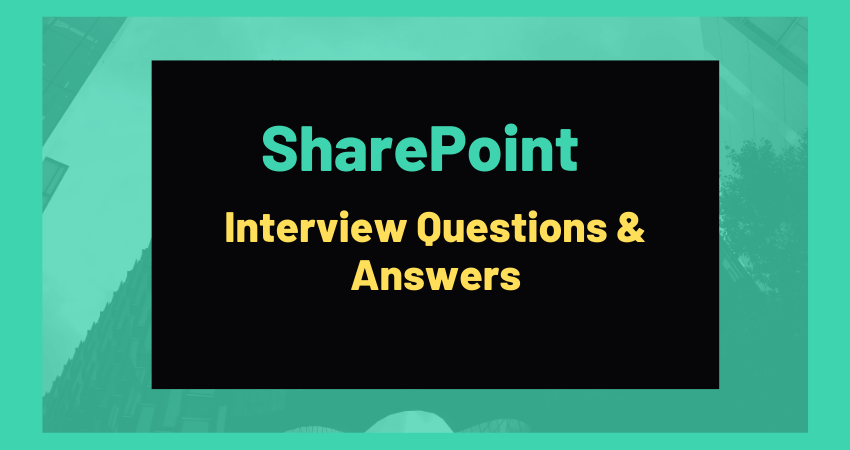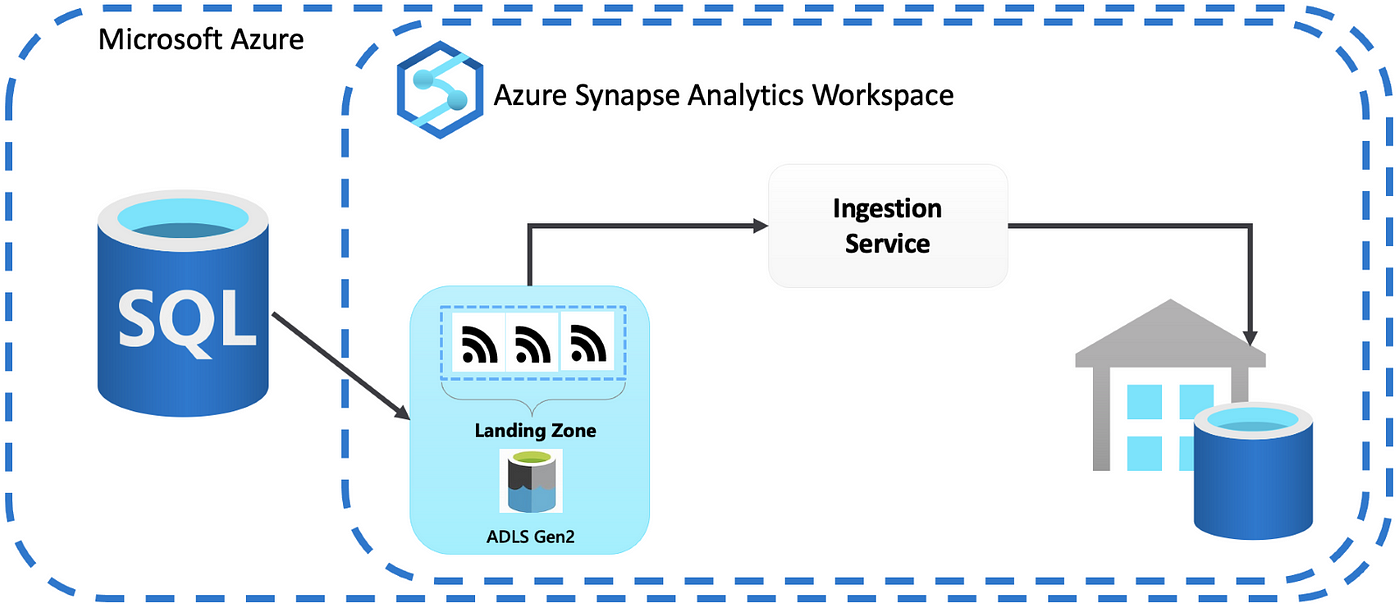SharePoint Interview Questions and Answers: A Comprehensive Guide
Introduction
SharePoint is a web-based collaboration system that allows corporate teams to collaborate through the use of workflow applications, “list” databases, and other web elements and security features. SharePoint also enables businesses to control information access and automate process procedures across corporate divisions. SharePoint, which was first released in 2001, is primarily advertised as a document management and storage system, despite the fact that the programme is incredibly versatile and its application varies widely amongst enterprises.
SharePoint allows users to login, access, share, and work with others in a secure and mobile environment. SharePoint is a Microsoft product, so it should come as no surprise that it works best with Internet Explorer or Microsoft Edge. SharePoint is a web-based system that works with a variety of browsers, including Chrome, Safari, and Firefox, making it suitable for usage not only on Windows PCs but also on Mac and Unix workstations.
What is SharePoint?
In today’s high-tech environment, organisations are constantly challenged with presenting and organising vast amounts of data. A health-care company, for example, includes data about patients, doctors, treatments, and prescriptions. All of this data, which was formerly housed in innumerable paper files, may now be stored in electronic formats such as scanned images and PDF files.
SharePoint Interview Questions for Freshers :
- What are the important features of Microsoft SharePoint?
Microsoft SharePoint is a web-based collaboration and document management platform that incorporates a number of features and capabilities, including:
Document management: SharePoint allows users to store, organise, and share documents, as well as track versions and manage permissions.
Collaboration: SharePoint includes features for team collaboration such as shared calendars, task lists, and discussion boards.
Intranet and extranet portals: SharePoint may be used to establish intranet and extranet portals for an enterprise, offering a central site for company news, information, and resources.
Search: SharePoint offers a powerful search engine that helps users to easily locate the information they require.
Workflow automation: Workflows in SharePoint can be used to automate business operations like document approvals and task assignments.
SharePoint is adaptable and scalable, with the ability to construct custom lists, libraries, and pages. It is also scalable, allowing businesses to easily add new users and features as needed.
SharePoint is compatible with other Microsoft products like as Office 365, PowerApps, Power Automate, and Power BI.
- What are the advantages of using Microsoft SharePoint?
Microsoft SharePoint has various advantages, including:
Collaboration: SharePoint allows several users to work on the same document or project at the same time, making it simple for teams to collaborate and share information.
Document management: SharePoint provides a central location for storing, organising, and managing documents, making it simple to find and access crucial data.
SharePoint may be modified to meet the individual needs of an organisation, allowing users to construct their own custom lists, workflows, and web pages.
Accessibility: SharePoint may be accessed from any location with an internet connection, allowing users to work remotely and access critical information from any device.
SharePoint interfaces with other Microsoft products such as Office 365 and Dynamics 365, as well as other third-party apps, making it a versatile platform.
Security: SharePoint includes a sophisticated set of security capabilities, such as user-level permissions and encryption, that enable enterprises to secure their data while meeting regulatory requirements.
- What do you understand about Web Solution Package in the context of Microsoft SharePoint?
A Web Solution Package (WSP) is a file type used in Microsoft SharePoint to package and deliver SharePoint solutions such as custom web components, templates, and features. WSPs include all of the files and information required for deploying and configuring a SharePoint solution, including as code, resource files, and configuration settings. They can be installed on SharePoint using either the SharePoint Central Administration website or PowerShell. Once installed, the solution’s functionalities can be made available to individual sites or site collections, and it can be activated or deleted.
- What are the different types of SharePoint available? Explain the key features of each type as well.
SharePoint comes in numerous flavours, including:
SharePoint Online : It is a cloud-based version of SharePoint that is part of the Microsoft 365 toolkit. Users may access, organise, and share files and information from any location with an internet connection. Document management, collaboration, and interaction with other Office 365 tools are among the highlights.
SharePoint Server : It is an on-premises version of SharePoint that is installed and maintained within the infrastructure of a company. It provides the same functionality as SharePoint Online, but with more flexibility and data management control.
SharePoint Foundation: This is a free, basic version of SharePoint that includes key capabilities such as document management and team collaboration.
SharePoint Designer: It is a standalone application that allows users to alter the look and feel of a SharePoint site, as well as design workflows and custom forms.
SharePoint Communication Sites: This is a sort of SharePoint site that is meant for developing and sharing communications with a big audience. It includes elements such as web pages, news, and events.
SharePoint Team Sites: This is a sort of SharePoint site that is meant for small teams to collaborate and exchange files. It has functionality like as document libraries, calendars, and lists.
SharePoint Intranet: This is a subset of SharePoint that is intended to act as an organization’s primary internal website. It has functions including news, search, and navigation.
SharePoint Extranet: A SharePoint Extranet is a specific version of SharePoint that is intended to act as a shared website for external partners or clients. It has features like document libraries and calendars.
- What do you understand about workflows in the context of Microsoft SharePoint?
A workflow is a set of automated procedures used to manage and streamline a business process or task in the context of Microsoft SharePoint. SharePoint workflows can be used to manage duties like as document approval, project management, and tracking customer requests, among other things. SharePoint workflows can be constructed using built-in workflow templates or by customising them with SharePoint Designer or third-party workflow tools. Workflows in SharePoint can be linked to a list, library, or content type and can be initiated manually or automatically in response to certain criteria or events.
- What are the different types of forms used in Microsoft SharePoint’s workflow? Explain them.
In the workflow of Microsoft SharePoint, there are three different types of forms:
When a process is linked to a list or library, the association form is used to set up the workflow’s initial settings. The name of the list or library, the first job, and the prerequisites that must be satisfied before the workflow can begin are just a few of the factors that users are able to select.
Information from the user who starts the workflow is gathered using the “Initiation Form.” In order to begin the procedure, it enables the user to supply any more data or details.
The task form is used to collect data from users who have been given a job to complete as part of the workflow. Users are able to approve or reject the task as well as add information or updates relating to it.
In conclusion, the Association form is used to set up a workflow’s basic parameters, the Initiation form is used to collect data from the user who starts the workflow, and the Task form is used to collect data from users who are given tasks in the workflow.
- What do you understand by zones in the context of Microsoft SharePoint? What are the different types of zones available and what are the differences between them?
A zone is a means to establish different authentication and access methods for the same SharePoint Web application in the context of Microsoft SharePoint. SharePoint has five different types of zones:
Default – This is the zone that is created when a Web application is created for the first time. It is primarily used for internal site access.
Intranet – This zone is commonly used for internal site access from a corporate network.
Internet – This zone is often used for external Internet connection to the site.
Extranet – This zone is often utilised for external site access via a partner or customer network.
Custom – This zone can be used to construct a site-specific authentication and access method.
The primary distinction between the zones is the sort of authentication and access required for each. The Default zone is commonly used for internal access and requires no further authentication. The Intranet, Internet, and Extranet zones normally require authentication in the form of a username and password, however the Custom zone can be configured to utilise a specific authentication technique.
- What is the storage capacity of SharePoint?
The storage capacity of SharePoint might vary based on the version and deployment technique used. Microsoft’s SharePoint Online cloud service includes a default storage limit of 1 TB per tenant, although this can be expanded by purchasing more storage. SharePoint on-premises, which is installed and run on your own servers, has storage capacity that is limited by the amount of storage accessible on the servers. Furthermore, SharePoint can be configured to store files in external storage locations, such as network-attached storage (NAS) or storage area networks (SAN), increasing overall storage capacity.
- What is the maximum number of subsites in a SharePoint 2019 site?
There is no limit to the number of subsites that can be built in a SharePoint 2019 site. However, the number of subsites that can be built within a SharePoint site is limited by the server’s available resources and the site’s performance. The actual number of subsites that can be developed is determined by criteria such as subsite size, number of users visiting the site, and amount of content kept in the site. The SharePoint Server licence may also have an impact on the maximum number of subsites in a SharePoint 2019 site.
- In SharePoint, how do you make a Task Notifications Workflow?
SharePoint Designer is required to design a task notification process in SharePoint. Here are some broad measures you can take:
Connect to your SharePoint site using SharePoint Designer.
Select “List Workflow” from the options after clicking on “Workflows” in the navigation pane.
Choose the list or library from which you want the workflow to run.
To create a new task, add a “Create List Item” action to the workflow designer.
Enter the names or email addresses of the persons who should get task alerts in the “Assign To” area.
Add a “Send an Email” action to notify the allocated users about the assignment.
Configure the email settings, such as the topic and body of the email, and include any pertinent task information.
Make the workflow public.
Finally, you can specify when the workflow should start, such as when an item is created or edited.
It should be noted that SharePoint Designer is a strong tool that allows you a lot of control over your workflows, but it also demands some technical knowledge to utilise properly. If you are unfamiliar with SharePoint Designer, it is preferable to seek guidance from a SharePoint administrator or developer.
- How can you create a list in Microsoft SharePoint?
To make a list in Microsoft SharePoint, follow these steps:
Navigate to the website where you want to build the list.
Select “Add an app” from the gear icon in the upper right corner.
Choose “Custom List” from the list of app choices.
Give your list a name and then click “Create.”
You can now add columns to your list and begin adding things to it.
You can also make a list by clicking the “New” button on the ribbon and then selecting “List” from the dropdown menu.
- What are SharePoint’s hardware requirements?
Microsoft SharePoint requires the following minimum hardware:
64-bit processor with at least four cores
8 GB of RAM 80 GB of system drive hard disc space
Extra disc space for content and search indexes
The actual hardware requirements, however, will be determined by the size and complexity of your SharePoint setup, as well as your usage patterns. It is suggested that you refer to the Microsoft SharePoint Server 2016 Hardware and Software Requirements and the SharePoint Server 2019 Hardware and Software Requirements.
- What are the limits on the number of items in a list and that in a library in Microsoft SharePoint?
The number of items that can be saved in a single list in Microsoft SharePoint is determined by the version of SharePoint being used, as well as the performance and scalability restrictions of your system. The list view barrier in SharePoint Online is 30,000 items, and the total number of items per library is 100,000,000. The hardware and performance of the environment dictate the list view threshold and the overall number of items per library in SharePoint on-premises. When working with huge lists, it is best to stay below the list view threshold and utilise indexing, filtering, and other strategies to increase efficiency.
- Name some of the alternatives to Microsoft SharePoint.
Some Microsoft SharePoint alternatives are as follows:
- GSuite
- Confluence
- Bitrix24
- HyperOffice
- Workzone
- box
- Alfresco
- Redbooth
- Slack
- What is LINQ and how it is useful in SharePoint?
LINQ (Language-Integrated Query) is a set of C# and Visual Basic language capabilities that allow developers to write structured queries in their code rather than raw SQL statements. LINQ simplifies working with data in a consistent and expressive manner, independent of the data source.
LINQ can be used in SharePoint to query SharePoint lists, libraries, and other data sources, such as the search index. This enables developers to more efficiently and type-safely retrieve and handle data from SharePoint. LINQ may also be used to conduct complex filtering and ordering actions on data from numerous lists.
LINQ with SharePoint applications include:
All items from a given SharePoint list are retrieved and ordered by a specific column.
All entries from a given SharePoint list are retrieved and filtered using a specific column.
All items from a given SharePoint list are retrieved and joined with another SharePoint list based on a specific column.
Overall, LINQ provides a strong approach to deal with SharePoint data, easing data retrieval and manipulation while also making it more consistent and expressive.
- What is SharePoint Sandbox, and why is it used?
SharePoint Sandbox is a Microsoft SharePoint tool that allows developers to test custom code and solutions in a controlled environment. This feature is intended to ensure that any custom code or solutions produced do not have an adverse effect on the overall performance and stability of the SharePoint environment. It enables developers to test their work in a separate environment before deploying it to production. This reduces the possibility of errors and defects in the production environment and makes diagnosing and debugging any issues that may develop easier.
- What is a module in SharePoint?
A module in SharePoint is a technique to bundle and publish assets like pages, graphics, and other resources to a SharePoint site. A module is described in an XML file known as a Feature manifest, which specifies which files should be included in the module and where they should be deployed within the SharePoint site hierarchy. Site managers can activate and deactivate modules, allowing them to add or remove functionality from a site as needed.
- What is STSADM and what it is used for?
STSADM is a command-line utility for doing administrative functions in SharePoint. It lets administrators to create and manage sites and site collections, manage users and permissions, and configure the server farm. STSADM can be used to automate repetitive activities and accomplish tasks that are not available through the SharePoint Central Administration web interface. STSADM is a deprecated programme, and PowerShell is recommended by Microsoft for SharePoint administration duties.
- What is the difference between the SharePoint portal server and the site server?
Microsoft SharePoint is a web-based collaboration and document management software. The SharePoint portal server is a component of the SharePoint platform that allows users to access and share information and resources in a single location. Users can utilise the portal server to develop and manage sites, document libraries, lists, and other sorts of information.
In contrast, a SharePoint site server is a server that hosts one or more SharePoint sites. A site is a collection of pages, lists, and libraries that can be used within an organisation to organise and exchange information. Site servers can be set up to host several sorts of information, such as team sites, intranet sites, or public-facing sites.
In summary, SharePoint Portal Server is a SharePoint Platform component that provides a central area for users to access and share information and resources, whereas Site Server is the server that hosts one or more SharePoint sites.
- What is Oauth?
OAuth is an open authorization standard that enables users to offer third-party applications access to their resources without revealing their credentials. In SharePoint, OAuth can be used to provide third-party apps access to SharePoint resources (such as lists, libraries, and sites) without forcing the user to reveal their SharePoint credentials with the third-party application. This enables scenarios such as single sign-on (SSO) and interaction with other systems, as well as more secure access to SharePoint resources.
- What are the OneDrive sync issues?
OneDrive sync problems in SharePoint can occur for a number of reasons, including network connectivity issues, conflicting file names or file formats, and problems with the OneDrive sync client. Files not syncing properly, files appearing to be in sync but not updating on all devices, and error messages appearing when attempting to sync files are all classic indications of sync troubles. Users can address OneDrive sync issues in SharePoint by validating their network connection, resolving any conflicting file names or types, and updating to the latest version of the OneDrive sync client.
- What is the difference between BCS and BDC?
BCS (Business Connectivity Services) and BDC (Business Data Catalog) are both SharePoint technologies that allow the integration of external data sources.
BDC (Business Data Catalog) was introduced in SharePoint 2007 as the forerunner to BCS. It enables the construction of a centralised, read-only metadata repository for external data sources that may be consumed by SharePoint lists, web components, and other capabilities.
BCS (Business Connectivity Services), an enhanced version of BDC, was introduced in SharePoint 2010 and provides more advanced features for integrating external data sources into SharePoint. It supports constructing external lists, connecting to OData services, and defining external content types, as well as read-write access to external data sources.
To summarise, BDC is a read-only external data integration feature, whereas BCS offers more extensive capabilities such as read-write access and support for external content types, OData services, and other features.
- What is WSP?
WSP is an abbreviation for “Web Solution Package” in SharePoint. It is a file format for packaging and deploying SharePoint solutions, such as custom features, web parts, and other components. WSP files contain all of the files and information required for the solution to be deployed and installed on a SharePoint server or farm. Developers and IT administrators commonly utilise them to deploy custom solutions to SharePoint settings.
SharePoint Interview Questions for Experienced :
- What do you understand about SharePoint farm?
A SharePoint farm is a collection of servers that work together to provide a centralised environment for information management and sharing. It consists of one or more web servers, application servers, and database servers. The farm is controlled via a central administration site and includes a variety of collaboration and content management capabilities like as document libraries, lists, calendars, and web pages. Users can connect to the farm via client software such as Microsoft Office or by utilising a web browser.
- Differentiate between Microsoft SharePoint and Microsoft Onedrive.
Microsoft SharePoint is a web-based communication and document management technology included in the Microsoft 365 toolkit. It enables groups to build and administer websites, document libraries, lists, and other sorts of material. Workflow, records management, and search are also available in SharePoint.
Microsoft OneDrive is a cloud storage service included in the Microsoft 365 suite. It enables users to save, sync, and share files and folders between devices. OneDrive also includes collaborative tools such as file sharing and version history.
In conclusion, SharePoint is designed for team collaboration and content management, whereas OneDrive is designed for personal storage and file sharing.
- What do you understand about team sites and communication sites in the context of Microsoft SharePoint? When should you use a team site and when should you use a communication site?
Team sites and communication sites are two sorts of sites in Microsoft SharePoint that are used for distinct purposes. Team sites are designed to foster collaboration and teamwork within a particular group or project. They frequently feature document libraries, lists, and other tools to assist team members in working on projects and sharing information.
Communication sites, on the other hand, are designed to disseminate information to a wider group of people, such as the entire organisation. They are commonly used for company-wide announcements, news, and events. Communication sites often include web pages with rich media, such as images and videos, and are optimized for readability on various devices.
In general, utilise a team site when you need to collaborate and share information with a small group of people, and a communication site when you need to share information with a broader population.
- What do you understand about add-ins in the context of Microsoft SharePoint?
Add-ins are simple apps that enhance the capabilities of a SharePoint website in the context of Microsoft SharePoint. They can be used to introduce new features or to interface with other services, and they can be built with a variety of computer languages and frameworks. SharePoint Add-ins can be installed and used within a SharePoint site, but they run independently of the SharePoint process. They can be written in HTML, JavaScript, and other web standards, as well as.NET languages like as C# and Visual Basic. Add-ins can be downloaded from the SharePoint store or written specifically for a company.
- What are the two types of SharePoint Add-ins in the context of Microsoft SharePoint? Differentiate between them.
SharePoint Add-ins are classified into two types: SharePoint-hosted add-ins and provider-hosted add-ins (also known as Autohosted or SharePoint-hosted).
SharePoint-hosted add-ins are created with HTML, JavaScript, and CSS and operate totally within the framework of a SharePoint website. They are SharePoint-hosted and do not require any additional infrastructure. SharePoint-hosted add-ins are commonly used for simple client-side functionality like adding a custom list or showing data from a SharePoint list.
Provider-hosted add-ins, on the other hand, are hosted on a separate web server and link to SharePoint using server-side code. They can use any programming language that can make web service calls to access external resources such as databases. Add-ins hosted by the provider are often used for more complex server-side functionality, such as interfacing with other systems or conducting complex calculations.
In summary, SharePoint-hosted Add-ins are typically used for simple client-side functionality, whereas provider-hosted Add-ins are typically utilised for more complicated server-side functionality.
- Differentiate between Confluence and SharePoint.
Both Confluence and SharePoint are collaboration and document management tools, yet they differ significantly.
Confluence is a team collaboration tool for creating and organising content such as papers, wikis, and project plans. It is intended to be straightforward and easy to use, and it is frequently used by teams in software development, information technology, and other technical industries.
In contrast, SharePoint is a more comprehensive enterprise content management system that includes document management, collaboration features, and online content management. It is more flexible than Confluence and is frequently used to handle intranets and other internal communications by larger enterprises. SharePoint also has more security and governance tools, whereas Confluence is primarily focused on team communication.
Confluence is a tool for team collaboration, whereas SharePoint is an enterprise content management system. Confluence is more focused on content creation and organisation, whereas SharePoint is more focused on business content management and security.
- How can you add a column in a list in the context of Microsoft SharePoint?
To add a column to a list in Microsoft SharePoint, do the following:
Navigate to the list where you wish to add a column.
Select “List Settings” from the gear icon in the upper right corner.
You should see a link to “Create Column” under “Columns.”
Give the column a name, choose the type of data it will hold, and configure any additional parameters.
To make the column, click “OK.”
You can also add a column to a list by selecting it and clicking the “List” tab in the top ribbon. Then click the “Create Column” button in the ribbon.
After you’ve established the column, you can populate it with data by modifying the items in the list.
- What is the default lookup column limit in Microsoft SharePoint lists? How can you increase the lookup column limit in Microsoft SharePoint?
In Microsoft SharePoint lists, the default lookup column limit is 12.
In Microsoft SharePoint, you can increase the lookup column limit by establishing a new list with a higher lookup column limit and then building a new view that includes only the columns you need for your lookup. A SharePoint Designer workflow can also be used to update the list and increase the lookup column limit.
You can also increase the column limit using SharePoint Online Management Shell. To increase the lookup column limit in SharePoint Online, execute the following command:
$web = Get-SPWeb “http://siteurl”
$web.LookupThreshold = 20
$web.Update()
This raises the lookup column limit to 20.
Please keep in mind that increasing the lookup column limit might have a detrimental impact on performance and should be done with caution.
- What do you understand about the 5000 item limit threshold in the context of Microsoft SharePoint? How can you overcome the issue of the 5000 item limit threshold?
The 5000 item limit threshold in Microsoft SharePoint refers to the maximum number of items that can be displayed in a single view of a list or library. This limit is in place to maintain SharePoint’s performance and reliability, as well as to prevent excessive server load.
There are numerous approaches to overcoming the 5000 item restriction limitation in SharePoint:
Use indexed columns: You can expand the amount of items that can be displayed in a view by creating an index on a column.
Create a filtered view that displays only a subset of the items in the list or library.
Use paging: To display a restricted amount of things at once, use SharePoint’s built-in pagination capabilities.
Use content query web parts: To display items from several lists or libraries in a single view, use a content query web part.
Use third-party solutions: There are third-party tools available to assist you in exceeding the 5000 item limit in SharePoint.
Use SharePoint Online: The limit on SharePoint Online is higher than the limit for SharePoint on-premises.
It’s crucial to remember that each of the aforementioned ways has its own limits, so it’s preferable to try a combination of them to get around the 5000 item limit.
- What exactly is a picture library, and how do you make one in SharePoint?
In SharePoint, a picture library is a form of document library that is specifically built to store and manage digital photos. It allows users to upload, view, share, and collaborate on photographs all in one place.
You must have access to a SharePoint site where you have the proper permissions to build a new library in order to create an image library in SharePoint. The following are the general stages for creating an image library:
Navigate to the SharePoint site where the library will be created.
In the upper right corner of the website, click the “Settings” gear icon, and then pick “Add an app.”
Click “Picture Library” in the “Your Apps” section.
Enter a name for your library and any extra information that may be required.
To build the library, click the “Create” button.
After you’ve built the library, you can start adding photographs to it by clicking the “New” button and selecting “Upload Document.” Metadata such as captions, tags, and keywords can also be added to photographs.
You can also change the library’s display, layout, and permissions to suit your needs.
- What is the difference between SharePoint 2016, SharePoint 2019, and SharePoint Online?
SharePoint 2016, SharePoint 2019, and SharePoint Online are all versions of Microsoft’s collaboration and document management platform, but their deployment choices, features, and functionality differ.
SharePoint 2016 is an on-premises platform, which means it is deployed and maintained on a company’s own servers.
SharePoint 2019 is also an on-premises version and the most recent SharePoint version that can be installed and run on a company’s own servers.
SharePoint Online is a Microsoft-hosted cloud-based version of the platform that can be accessed via the internet.
Because SharePoint Online is constantly updated and developed by Microsoft, it has greater features and capabilities than SharePoint 2016 and 2019. Furthermore, because it eliminates the need for businesses to maintain their own servers, SharePoint Online is more convenient and cost-effective than on-premises versions. SharePoint Online also enables users to work on documents and collaborate in real time with others, even whether they are working remotely or on different devices.
- How many types of forms can be created in a SharePoint workflow?
There are normally two sorts of forms that may be developed in a SharePoint workflow: initiation forms and task forms. Initiation forms take information from the person who initiates the workflow, while task forms collect information from the person assigned to a task in the workflow.
- What is WSP?
WSP is an abbreviation for “Web Solution Package” in SharePoint. It’s a file format for packaging and deploying SharePoint solutions including site templates, web elements, and custom features. WSP files are deployable to a SharePoint farm or site collection and contain all of the files and information required for the solution to function properly. After deploying a WSP, the solution can be enabled and used in the SharePoint environment.
- What is the team site in SharePoint?
A SharePoint team site is a type of website used to exchange and collaborate on content, such as documents and tasks, within a specific team or project. Team sites are often established and controlled by team members, and they include features such as document libraries, calendars, lists, and web pages for organising and sharing information. They can also contain elements like discussion boards, questionnaires, and workflow tools to help team members communicate and collaborate. Team sites are an important part of the SharePoint platform and are frequently utilised in businesses of all kinds.
- What are the types of the zone?
There are three sorts of zones in SharePoint: default, intranet, and extranet.
The default zone is used for internal SharePoint site access and often employs Windows authentication.
The intranet zone is used for internal SharePoint site access and often employs forms-based authentication.
The extranet zone provides external access to a SharePoint site and often employs forms-based authentication and/or secure sockets layer (SSL) encryption.
- What is the difference between a team site and a communication site?
A team site in SharePoint is intended for collaboration and teamwork among a specific group of people, such as a project team or department. Document libraries, lists, calendars, and a team news feed are common features.
A communication site, on the other hand, is intended for disseminating information to a larger group of people, such as the entire organisation or external stakeholders. It often comprises elements such as news stories, online pages, and eye-catching images. Team sites are more focused on collaboration and teamwork, whereas communication sites are more focused on publishing and sharing information.
- In how many days, SharePoint online sites are backed up?
Microsoft backs up SharePoint Online sites on a daily basis. This means that a duplicate of the site is made every day, and prior copies are retained for a defined period of time, based on the tenant or site collection’s specific retention policy. Furthermore, Microsoft includes a recycle bin feature that allows users to retrieve deleted sites and data for a set number of days, normally 93 days, after deletion.
- What are the different permission types in SharePoint?
Users or groups in SharePoint can be given access to a variety of permission levels. These comprise:
Full Control: Gives you complete access to the website and all of its elements, including the power to add and remove items from lists, documents, and other objects.
Design: Enables creation and management of lists and document libraries, as well as the viewing, addition, updating, and deletion of items within these storage types.
Users are only permitted to browse and add items to lists and document libraries; they are not permitted to edit or remove any already-existing items.
Read: Does not permit users to add or alter items in lists or document libraries, only to view them.
Users who have been specifically given access may examine certain lists, document libraries, list items, directories, or document library files.
Users are only permitted to view items in lists and document libraries; they cannot add or change any of them.
Users with limited access who have been specifically given access may read only certain lists, document libraries, list items, directories, or document library files.
Custom: Provides users with the option to combine different permissions to create their own unique access levels.
None: Prohibits access to the entire website and its contents.
- What is the threshold limit of subsites in a site in SharePoint 2019?
The upper limit for subsites in a site collection in SharePoint 2019 is 2000. This indicates that a single site collection can have up to 2000 subsites. Restrict in mind that exceeding this threshold limit may have a detrimental effect on your SharePoint environment’s performance, thus it is typically advised to keep the number of subsites to a minimum.
- What are the Document Management features of SharePoint?
SharePoint includes various document management features, including:
Version control: Allows users to track and manage changes to documents over time.
Check-in/check-out: Allows users to lock a document while changing it to prevent others from making changes at the same time.
Content approval: Allows users to create a pipeline for approving documents before they are published.
Document sets: Allows users to bundle relevant documents together and manage them as a single entity.
Retention policies: Allows users to create rules that will automatically delete or archive documents after a particular length of time.
Search: Allows users to look for documents using keywords, metadata, and other parameters.
Permissions: Allows users to define fine-grained permissions for document access and modification.
Auditing: Allows users to keep track of who has accessed and edited documents, as well as when they did so.
WebDAV and Web Folders: Allows users to access documents via WebDAV and Web Folders, which may be utilised with a variety of file management applications.
- How to create a list with a column in SharePoint?
You may construct a list with a column in SharePoint by following these steps:
Navigate to the SharePoint site where the list will be created.
Select “Site Contents” from the drop-down menu after clicking the gear icon in the top right corner.
Click the “New” button and then choose “List” from the drop-down menu.
After giving your list a name and a description, click the “Create” button.
After you’ve built the list, click the “Add column” option to add a new column to it.
Choose the sort of column you want to add (e.g., “Single line of text,” “Multiple lines of text,” “Number,” etc.) and give it a name.
To make the column, click the “OK” button.
If necessary, repeat steps 5-7 to add additional columns to the list.
You may also use the default template to construct a list with columns.
After you’ve established the list and added the necessary columns, you can begin adding things to the list and using the columns to organise and filter the data.
- Office 365 is IAAS or SAAS or PAAS?
SharePoint is one of the components of Office 365, which is a Software as a Service (SAAS) platform. SharePoint is an Office 365-integrated web-based collaboration and document management tool. It enables users to store, organise, and exchange information and documents within an organisation with others.
- What are the content types?
Material types in SharePoint are predefined templates for various sorts of content that can be created and stored within a SharePoint site. Documents, photos, movies, and calendar events are examples of content types. Custom content types can also be created by users to meet specific business requirements. Each type of content can have its own metadata, procedures, and permissions.
- What are the best applications of SharePoint?
SharePoint is a web-based collaboration and document management platform that may be used for many different things, including:
SharePoint may be used to establish intranet and team websites for teams and departments to exchange documents, collaborate on projects, and manage tasks.
SharePoint’s document libraries and versioning capabilities make it an excellent tool for managing and organising documents.
SharePoint may be used to develop and administer websites, as well as publishing and approval workflows.
Business process automation: The workflow capabilities of SharePoint can be utilised to automate business processes like document approval and invoice processing.
SharePoint can be used to develop extranet and public-facing websites, such as customer portals and marketing sites.
6.Search: SharePoint provides advanced search features, allowing users to swiftly and efficiently find the information they require.
Business Intelligence: Using products such as Power BI and Excel Services, SharePoint may be utilised as a platform for business intelligence and data visualisation.
Forms and Surveys: Using capabilities such as PowerApps and Forms, SharePoint can be used to build and manage forms and surveys.
- What is the picture library, and how to create a picture library in SharePoint?
In SharePoint, a picture library is a form of document library that is specifically built to store and organise image files. Users can view, upload, and share photos with others.
Follow these steps to create an image library in SharePoint:
Navigate to the SharePoint site where the library will be created.
In the upper right corner of the page, click the “Settings” gear icon.
Choose “Add an app” from the drop-down list.
Scroll down and choose “Picture Library” from the drop-down menu.
Give your library a name and then press the “Create” button.
Your new picture library has been established and will be visible in the list of apps on your SharePoint site.
You may also use SharePoint Designer to create a photo library.
Navigate to the SharePoint site where the library will be created.
Launch SharePoint Designer.
Select Site Pages.
Select Picture Library.
Give your library a name and then press “OK.”
Your new picture library has been established and will be visible in the list of apps on your SharePoint site.
- What are the Hardware requirements for SharePoint?
The hardware requirements for SharePoint vary depending on the version and deployment option (for example, on-premises or cloud). In general, though, SharePoint requires the following hardware:
A 64-bit processor with at least four cores is required.
8 GB RAM 80 GB hard drive space (for system drive)
Extra hard drive space for content databases
A version of the Windows Server operating system that is supported.
It is crucial to remember that these are minimum requirements; real hardware needs will vary depending on the number of users, amount of content, and usage patterns of your SharePoint setup. Furthermore, SharePoint is considered to be resource-intensive, so it is advised that when adopting SharePoint, you have powerful hardware and a strong network infrastructure.
- What do you mean by MOSS?
MOSS is an abbreviation for Microsoft Office SharePoint Server. Microsoft created it as a collaboration and content management tool. It is a Microsoft Office system component that is used to develop and manage websites, document libraries, lists, and other sorts of information. Users can exchange and collaborate on documents, manage workflow, and search for material with MOSS. It also includes content management tools like as document versioning, content approval, and check-in/check-out. In enterprise environments, MOSS is frequently used to organise and distribute documents, information, and data.
- What is the difference between SharePoint and OneDrive?
SharePoint and OneDrive are both Microsoft file storage and collaboration solutions, although they have different capabilities and use cases. SharePoint is a website creation and administration platform that is commonly used by businesses for team collaboration, document management, and intranet portals. In contrast, OneDrive is a personal cloud storage service that is primarily intended for individual file storage and sharing. While OneDrive is largely utilised for personal purposes, SharePoint is mostly used for business and team collaboration.
- What is the difference between CustomMasterUrl and MasterUrl?
The MasterUrl attribute in SharePoint is used to indicate the URL of the master page that will be used for a certain SharePoint site or page. The CustomMasterUrl property specifies the URL of a custom master page that will be used instead of the MasterUrl property’s default master page.
In other words, the MasterUrl property specifies the default MasterPage URL that is used throughout the site, whereas CustomMasterUrl specifies the custom MasterPage URL for a single page or site.
- What is a Site Collection?
A Site Group in SharePoint is a collection of one or more sites that share a similar top-level site and the same rights. It is the top level of organisation in a SharePoint hierarchy and is commonly used to manage linked sites and content. A Site Collection can be administered by a Site Collection administrator and can contain subsites, lists, libraries, and other items.
- What is the page layout?
The structure and design of a webpage, including the positioning of text, graphics, and web components, is referred to as the page layout in SharePoint. Page layouts create the overall appearance and feel of a webpage and can be adjusted to meet the needs of a given site or page. They can be created and changed using SharePoint Designer or by using SharePoint’s built-in page layout features.
- What types of SharePoint assets can be deployed with a SharePoint feature?
A SharePoint feature can deploy a variety of assets, such as:
Lists and libraries
Content types
Site columns
Web Parts
Custom actions
Event receivers
Workflow templates
Custom pages
Master pages
Site templates
Custom branding
Custom security
Custom navigation
Custom search
and more.
- What is the workflow?
In SharePoint, a workflow is a collection of automatic operations that are triggered by specified events or user interactions with a document or list. Within an organisation, the workflow can be used to handle tasks, approvals, and other business activities. Workflows can be constructed with SharePoint Designer, a tool that lets users design and customise workflows visually. After creating a process, it can be associated with a specific list or library, and users can start the workflow on items in that list or library. The workflow will then proceed automatically through the defined steps, such as tasks and approvals, until it is finished.
- What does the content database handle in SharePoint?
A content database in SharePoint is a database that stores all of the content for a specific online application, such as site collections, document libraries, lists, and items. It is used to manage and organise the data and files that are hosted on a SharePoint site. The content database is in charge of storing, retrieving, and managing the data and files that comprise a SharePoint site’s content, as well as managing the relationships between various pieces of content.
- What are the web parts in SharePoint?
SharePoint web parts are pre-built, reusable components that may be added to SharePoint site pages to add functionality and show content. Text, photos, lists, calendars, and other elements are examples of web components. They can be used to change the look and style of a page, as well as to include interactive elements such as forms, surveys, and document libraries. Site administrators and users with sufficient permissions can add, configure, and delete web components.
- Why do we use SharePoint?
Microsoft SharePoint is a web-based collaboration and document management software. Organizations use it to store, organise, and share information among team members, as well as to enhance communication and collaboration. SharePoint can be used to build websites, document libraries, and lists for storing, sharing, and managing various forms of material like as documents, photographs, and videos. It also has capabilities like version control, workflow, and search, making it an effective tool for managing and sharing information inside an organisation. SharePoint may also be combined with other Microsoft products, such as Office 365, making it a useful tool for collaboration and productivity.
- What is a hybrid search in SharePoint?
In SharePoint, a hybrid search is a search configuration that enables users to search for material in both on-premises SharePoint farms and SharePoint Online environments. This enables users to access and search for material in multiple settings using a single search interface, resulting in a more seamless user experience. The SharePoint Hybrid Configuration Wizard is often used to configure the necessary connectors and other components to enable the search capability.
- Can you explain the role of SharePoint in a company’s compliance and regulatory requirements?
SharePoint is a web-based collaboration and document management tool that can assist a business in meeting compliance and regulatory standards. SharePoint can be set to support a variety of access controls, permissions, and data retention rules, which can be used to guarantee that sensitive information is only accessible to authorised users and maintained for the proper amount of time. Furthermore, the auditing and reporting features of SharePoint can be used to track user activity and access to sensitive information, which can be valuable for meeting compliance and regulatory requirements related to data security and privacy.
- Have you worked with SharePoint’s Power Automate (formerly known as Microsoft Flow)? If so, can you give an example of how you have used it to automate business processes?
Power Automate (previously Microsoft Flow) is a tool that allows users to automate business operations by constructing workflows that can be triggered by various events, such as the addition of a new item to a SharePoint list or the receipt of an email. These processes can then do things like send an email, create a task in Microsoft To-Do, or update a list item in SharePoint. A workflow that automatically sends an email to a customer when a new item is added to a SharePoint list of client orders is one example of how Power Automate may be used to automate a business activity.
- How do you handle and manage SharePoint security, including user access and permissions?
SharePoint security can be handled by combining authentication (verifying user identities) and authorization (granting or denying access to resources based on those identities).
Authentication can be handled using a variety of ways, including Windows authentication, forms-based authentication, and even external authentication providers like Azure Active Directory.
SharePoint employs permissions and permission levels to limit access to resources such as sites, lists, and documents once a user has been authenticated. Users and groups can be granted permissions at the site, list, or item level. SharePoint also supports predefined access levels, such as “Full Control,” “Edit,” and “Read,” which group a set of permissions together.
Furthermore, SharePoint has various security capabilities, such as item-level permissions, document access requests, and auditing, to assist administrators in managing resource access and monitoring user activity.
It is vital to note that SharePoint security is a complicated and varied topic that requires a thorough understanding of the platform as well as best practises to effectively manage.
- Have you worked with SharePoint’s PowerApps? If so, can you give an example of how you have used it to create custom business applications?
PowerApps is a platform that allows users to construct bespoke business applications that can be coupled with SharePoint and other Microsoft services such as Dynamics 365 and Office 365. These apps can be used to automate corporate operations, collect data, and do other functions. For example, a corporation could utilise PowerApps to construct a bespoke app for gathering and recording client information, which could then be coupled with SharePoint to save and share the data with other team members. Another example would be an app that allows employees to request and approve time off, which could be coupled with Outlook calendar and SharePoint to immediately update the employee’s schedule and track the request.
- How do you handle and manage SharePoint’s content types, site columns, and metadata?
SharePoint content types, site columns, and metadata can be controlled using either the SharePoint user interface or PowerShell scripts. In the Site Settings menu of the SharePoint user interface, content types can be created, updated, and deleted. The Site Columns menu allows you to create, modify, and delete site columns. By modifying the characteristics of a document or list item, metadata can be added, edited, and deleted.
PowerShell can also be used to handle site columns, content kinds, and metadata. PowerShell scripts, for example, can be used to create and delete content types, as well as add and remove columns from content types and update metadata for documents and list items. Furthermore, the managed metadata service in SharePoint may be used to establish and manage a centralised list of terms for use as metadata across the SharePoint site collection.
- Can you explain the role of SharePoint in a company’s digital transformation strategy?
Microsoft SharePoint is a collaboration and document management tool. It can contribute significantly to a company’s digital transformation strategy by enabling employees to access and share information, collaborate on projects, and automate business processes. SharePoint can also be used to develop intranet and extranet portals, which can increase internal and external communication and information sharing. SharePoint may also be connected with other Microsoft solutions like Office 365 and Power Platform to improve collaboration and expedite corporate processes.
- Have you worked with SharePoint’s reporting and analytics functionality? If so, can you give an example of how you have used it?
Users can generate and examine reports and data visualisations based on data contained in SharePoint lists and libraries using the reporting and analytics feature. Excel, Power BI, and SQL Server Reporting Services are some of the technologies that can be used to create these reports. Reports can then be shared with other users and integrated on SharePoint pages for simple access.
A HR department, for example, may use SharePoint’s reporting and analytics features to build a report on employee turnover. They may produce a report using data from an employee list in SharePoint that shows the number of employees who have left the organisation in a certain time period as well as the reasons for their departure. This report might then be distributed to management to assist them in identifying trends and making choices on how to enhance staff retention.
- How do you handle and manage SharePoint’s storage and data archiving?
For managing storage and data preservation, SharePoint includes built-in functions like:
Storage management: To prevent individual sites and site collections from using excessive amounts of storage, SharePoint lets you set storage limits for each of them.
SharePoint enables you to specify expiration policies for material, allowing for the automatic deletion of objects that are no longer required.
SharePoint offers an integrated functionality for document archiving that enables you to relocate outdated or rarely used content to a different location in order to clear up space.
SharePoint enables you to create content retention policies, which specify how long content should be retained before being destroyed or archived.
Data Export: For backup and archival purposes, SharePoint enables you to export the data to external storage.
Third-party archiving options: There are third-party archiving options that are compatible with SharePoint and that provide extra capabilities like eDiscovery and compliance features.
It is vital to keep in mind that depending on the SharePoint version you are using, the aforementioned capability may change.
- Have you worked with SharePoint’s integration with Office 365 services such as OneDrive, OneNote, and Teams?
Office 365 includes SharePoint, a web-based platform for document management and collaboration. Users can store, share, and collaborate on files using OneDrive, a cloud-based storage service. Users can take notes, organise information, and interact with others using OneNote, a digital notepad. Teams is a platform for collaboration and communication that connects with SharePoint to offer users a seamless user experience.
- Can you explain the role of SharePoint in a company’s IT infrastructure and systems architecture?
Microsoft created SharePoint, a platform for online document management and collaboration. It is frequently used in businesses as a hub for the organisation, management, and sharing of information. It can be used for activities including building and administering websites, managing files and documents, managing projects, and doing business intelligence. SharePoint may be customised with a range of tools and languages, such as HTML, CSS, and JavaScript, and it can be combined with other Microsoft products, such as Office 365.Its function in an organization’s IT architecture is to give staff members a centralised platform for information access and sharing, teamwork on tasks and projects, and process streamlining. It can be used as a platform for creating unique apps as well as intranet, extranet, and internet web sites.
In this article, we have provided a comprehensive collection of SharePoint interview questions and their corresponding answers. Whether you are preparing for an interview for a SharePoint administration role or a SharePoint development position, this guide will help you gain a solid understanding of the key concepts and technical aspects related to SharePoint. We have covered a range of topics, including SharePoint workflows, permissions, site architecture, content management, and more. By studying these interview questions and their answers, you will be well-equipped to showcase your expertise and succeed in your SharePoint interview. Good luck!