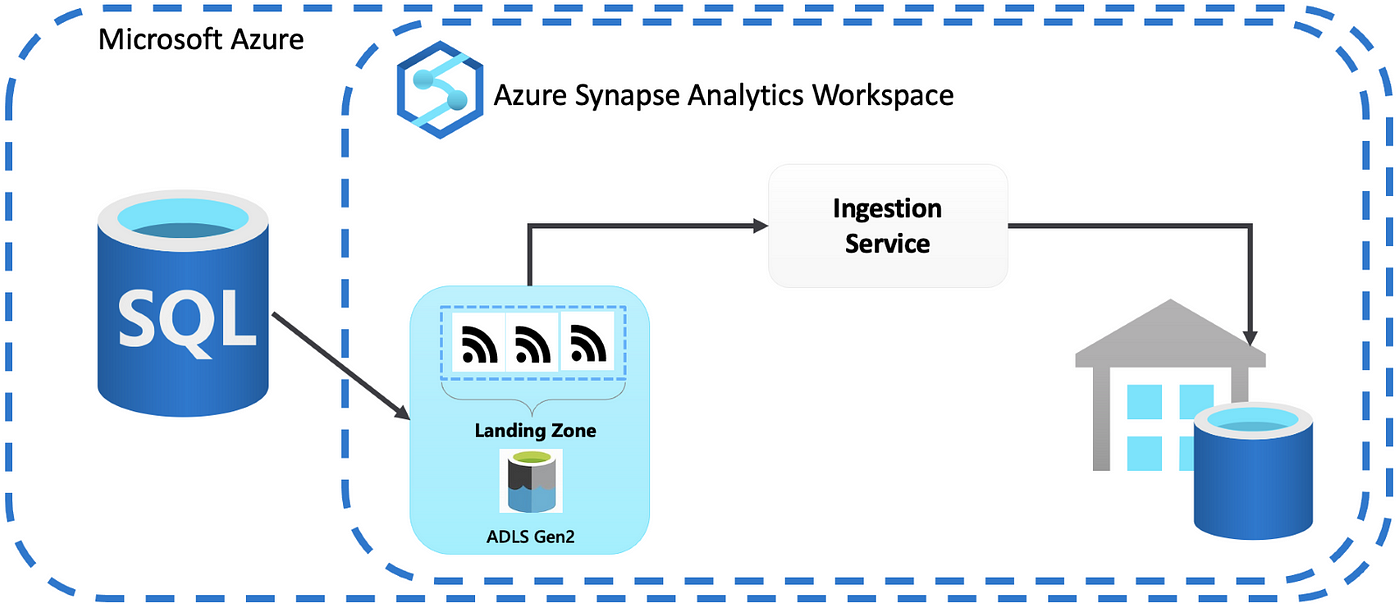“Synapse SQL Tutorial: Mastering Data Analytics with Synapse SQL
Introduction to Synapse SQL:
A cloud-based data integration service called Azure Synapse offers big data integration with a smooth experience for data warehousing and big data analytics. You can create and maintain data pipelines with ease, as well as use Azure Synapse Analytics to analyse data, thanks to this fully-managed service that combines SQL, Spark, and data integration into one service (SQL DW). Enterprise data warehouse Azure Synapse Analytics (formerly SQL Data Warehouse) runs complicated queries across petabytes of data efficiently because to massively parallel processing (MPP). Data warehousing and big data analytics are fully controlled and integrated thanks to its integration with Azure Machine Learning, Power BI, Azure Stream Analytics, and Azure Data Factory.
This article discusses the Synapse SQL architecture components. It also discusses how Azure Synapse SQL blends distributed query processing with Azure Storage to deliver excellent performance and scalability.
- Azure Synapse SQL architecture
- Serverless SQL pool
- dedicated SQL pool
- Transact-SQL
- Synapse SQL resource
- Capacity limits for dedicated SQL pool
- Cost management for serverless SQL pool
1.Explain Azure Synapse SQL architecture ?
Azure Synapse SQL is a fully managed data integration and analytics service that brings together enterprise data warehousing, big data integration and integration, and analytics in a single service. It offers a unified experience for data integration, data warehousing, and big data analytics, and allows you to access data stored in Azure Synapse SQL using your choice language and environment.
Azure Synapse SQL’s fundamental architecture contains the following components: 1. SQL Server Engine: This is the core engine that provides the relational database capabilities for Azure Synapse SQL. It is based on Microsoft’s SQL Server technology and provides a range of features such as data security, scalability, and a rich set of built-in functions.
- Data Warehouse Compute: This is a separate compute layer that is optimized for data warehouse workloads. It provides an MPP architecture that allows for scaling up to thousands of cores, and provides features such as columnar storage and massively parallel processing (MPP).
- Data Lake Compute: This is an additional compute layer, optimized for data lake workloads. It provides a wide range of features such as interactive analytics, machine learning, and data exploration.
- Data Integration: This component provides the integration capabilities needed to move data from various sources into Azure Synapse SQL. It includes services such as Azure Data Factory and Azure Data Lake Store.
- Management: This component provides the tools needed to manage the Azure Synapse SQL environment. It includes features such as monitoring, backup and restore, scalability, and security.
2.Describe Synapse SQL architecture components ?
Synapse SQL is a fully managed, cloud-based data warehouse service that enables SQL data analysis and integrates with Azure Machine Learning. Synapse SQL’s major components are:
SQL pool: This is Synapse SQL’s main component, where you can perform T-SQL queries and develop data models utilising SQL Server integration services (SSIS).
SQL on-demand is a new Synapse SQL feature that lets you to run T-SQL queries on data stored in Azure Data Lake Storage Gen2 or Azure Blob Storage without first loading the data into a SQL pool.
SQL serverless: This is a new Synapse SQL feature that allows you to run T-SQL queries on data stored in Azure Data Lake Storage Gen2 or Azure Blob Storage without the need to create a SQL pool.
SQL serverless on-demand: This is a new Synapse SQL feature that combines the advantages of SQL on-demand and SQL serverless, allowing you to run T-SQL queries on data stored in Azure Data Lake Storage Gen2 or Azure Blob Storage without the need to provision a SQL pool and only pay for the resources used during query execution.
Integration with Azure Machine Learning: To design, train, and deploy machine learning models on your data, Synapse SQL may be integrated with Azure Machine Learning.
Data integration: Synapse SQL integrates with a variety of Azure and third-party data sources, allowing you to ingest and manipulate data for analysis.
3.Explain about Azure Storage in Synapse SQL?
Azure Synapse SQL is a cloud-based data integration, analytics, and storage platform that provides a unified experience for big data and data warehousing. It enables data analysis with Azure SQL, Spark, and Databricks and offers a range of storage options, including Azure Storage.
Azure Storage is a cloud storage service offered by Microsoft that offers secure, long-term, and scalable object storage. It is intended to store and manage huge volumes of data in the cloud, and it may be used to store data for a variety of reasons, such as the storage backend for Azure Synapse SQL.
You can use Azure Synapse SQL and Azure Storage in tandem to analyse and store huge volumes of data in the cloud, leveraging Azure’s scalability, security, and durability to fulfil your data storage and processing requirements.
4.Explain about Control node in Synapse SQL ?
The control node in Synapse SQL is the SQL pool’s centre node that organises query execution and oversees data flow across compute nodes. It takes queries from client applications, parses and optimises them, and then distributes the query execution plan across compute nodes. The control node also checks the state of the compute nodes and oversees the SQL pool’s overall health. It is in charge of preserving metadata about database items as well as enabling access to data stored in the pool.
5.Explain about compute node ?
Compute nodes are the infrastructure that runs your SQL queries and other data integration activities in Azure Synapse. They are used to parallelize and divide your workload across several processors, enhancing query and data integration task performance and scalability.
In Azure Synapse, there are two types of compute nodes: SQL on-demand and SQL pool.
SQL on-demand is a fully managed, auto-scaling computing environment that allows you to conduct T-SQL queries and stored procedures on Azure Synapse workspace data. It is intended to enable interactive queries as well as batch processing, and it scales dynamically in response to your workload.
SQL pool is a dedicated computing environment that allows you to conduct T-SQL queries and stored procedures on Azure Synapse workspace data. It is intended to support high-concurrency applications and allows you to choose the number and size of compute nodes.
You can select the type of compute node based on your workload needs as well as the scale and performance requirements of your applications.
6.Describe Data movement service in Synapse SQL ?
Data movement service is a function in Azure Synapse that allows you to copy data between different data stores and file systems. Data movement service allows you to transfer data between Azure Synapse (previously SQL Data Warehouse), Azure Blob Storage, Azure Data Lake Storage, and on-premises file systems.
Data movement service can be used to make one-time data transfers or to set up ongoing data replication. The data movement function can be used to transport data into Azure Synapse for analysis or out of Azure Synapse for archival or backup purposes.
Under the hood, the data movement service leverages Azure Data Factory to conduct data copies. In addition, the data movement service has a user interface in the Azure Synapse workspace that makes it simple to set up and monitor data transfer jobs.
7.Explain about distribution in Synapse SQL ?
Distribution in Azure Synapse is the process of spreading rows among different database servers depending on a distribution column. This can help improve query performance by allowing them to be executed in parallel across numerous servers.
When you build a table with Synapse SQL, you may specify a distribution column. The distribution column cannot be an identity or rowguid column and must be of a compatible data type. The distribution column specifies how the table’s rows are divided across the database servers.
Assume you have a huge table with many rows and wish to distribute the rows over multiple servers to increase query performance. You may build a table with a distribution column such as “region” or “customer id”, and then specify the distribution type as “hash” or “round-robin”. The rows of the table would be distributed across the servers based on the values in the distribution column.
When constructing a table in Synapse SQL, it is critical to carefully evaluate the distribution column and distribution type, as they can have a major impact on the performance of queries against the table.
8.Explain Hash-distributed tables ?
The rows of a hash-distributed table are dispersed among one or more storage nodes in a cluster based on the value of a hash key. The hash key is determined by the values in one or more table columns. The hash key determines how rows are distributed across storage nodes, and the same hash key always translates to the same storage node.
One of the fundamental advantages of hash-distributed tables is that they allow for quick access to data because the storage node that has a specific row can be determined using the hash key. This is beneficial in circumstances when you need to access specific rows of a table frequently, because you can use the hash key to rapidly discover the node that contains the relevant row.
Hash-distributed tables can also be used to distribute data uniformly throughout a cluster, which can be valuable for balancing workloads and boosting cluster performance.
It is vital to highlight that hash-distributed tables are not ideal for cases in which range queries or data sorting based on column values are required. This is due to the fact that the rows of a hash-distributed table are not kept in any specific order and have no set range.
9.Describe about Round-robin distributed tables ?
Round-robin distributed tables are a Synapse SQL (previously SQL Server on Azure) feature that lets you to uniformly spread data in a table among a collection of database replicas. This can be beneficial for query performance optimization because it allows you to scale out the database by dividing data and queries across numerous replicas.
To create a round-robin distributed table, you use the DISTRIBUTION = ROUND_ROBIN option in the CREATE TABLE statement. For example:
CREATE TABLE my_table (
id INT PRIMARY KEY,
value INT
) DISTRIBUTION = ROUND_ROBIN;
When you insert data into a round-robin distributed table, the data is spread evenly across the database copies automatically. When you execute queries against the table, they will be automatically parallelized among the replicas, enhancing query performance.
Keep in mind that round-robin distributed tables are best suited for situations where the data is generally read-only and the primary issue is query efficiency. Round-robin distribution may not be the best option if you need to execute frequent changes or deletes on the table.
- Explain about Replicated tables ?
A replicated table in Synapse SQL is one that is automatically kept in sync with another table in the same or a different database. When data in the original table is inserted, changed, or removed, the changes are automatically propagated to the duplicated table. Because they allow data to be stored and accessed in several locations, replicated tables are frequently employed to improve query performance and scalability. They can also be used to increase data availability, as duplicated tables can keep data available even if the original table goes down.
11.How to create Serverless SQL pool in Azure Synapse Analytics ?
Follow these steps to create a serverless SQL pool in Azure Synapse Analytics:
Access the Azure portal.
In the top-left corner, click the “Create a resource” button.
Enter “Azure Synapse Analytics” in the “Search the Marketplace” area and click Enter.
Select “Azure Synapse Analytics (previously SQL DW)”.
Select the “Create” option.
Choose a subscription, a resource group, and a location for your Azure Synapse Analytics workspace.
Select “Create new” from the “Serverless SQL pool” menu.
Choose a pricing tier and give your serverless SQL pool a name.
To review your choices, click the “Review + create” option.
If everything appears to be in order, click the “Create” button to start creating your serverless SQL pool.
The serverless SQL pool may take a few minutes to create. When it is complete, you can connect to it and begin performing queries.
12.What are the benefits of Serverless SQL pool ?
A serverless SQL pool is a database service that lets you run T-SQL queries in a serverless environment. The following are some advantages of using a serverless SQL pool:
Low cost: Because you only pay for the queries that you run, a serverless SQL pool might be less expensive than a standard SQL server.
Scalability: A serverless SQL pool may automatically scale up or down dependent on workload, lowering the cost of hosting a database.
Management is simplified: With a serverless SQL pool, you don’t have to bother about managing the underlying infrastructure. This can assist reduce the time and effort required to keep a database up to date.
High availability: Serverless SQL pools are built to be highly available and can failover automatically in the case of a failure.
Compatibility: Because serverless SQL pools are compatible with the majority of the T-SQL language, migrating your existing SQL code to a serverless environment is simple.
13.How to start using serverless SQL pool ?
You may begin utilising SQL Serverless with Azure SQL Database by following these steps:
Create a new Azure SQL database on the Azure portal.
In the “Compute + Storage” tab, select the “Serverless” option to activate the serverless option for the database.
Set the “Max vCores” and “Storage limit (GB)” options to set the database’s maximum resource consumption.
Set the “Min vCores” and “Pause delay (minutes)” options to the minimum number of cores and the amount of time the database should be idle before being suspended.
To save the changes, press the “Apply” button.
After you’ve established the database, you can connect to it and begin using it like any other Azure SQL database. To connect to the database and run queries, utilise tools such as SQL Server Management Studio (SSMS) or Azure Data Studio.
It is important to note that with the serverless option, the database will scale up and down automatically dependent on the workload, and you will only be charged for the resources that you use. This can help you save money on Azure SQL Database charges, especially if you have intermittent or irregular workloads.
14.Explain the use of Client tools in Azure SQL Database serverless?
Azure SQL Database serverless is a low-cost, high-availability database service that scales computing and storage resources based on workload need. Client tools are available for connecting to, managing, and querying Azure SQL Database serverless instances.
Client tools that are commonly used with Azure SQL Database serverless include:
SQL Server Management Studio (SSMS): This is a popular graphical interface for administering and querying serverless Azure SQL Database instances.
Azure Data Studio: A cross-platform database administration tool for connecting to and querying Azure SQL Database serverless instances.
sqlcmd: A command-line programme for executing T-SQL commands against Azure SQL Database serverless instances.
Azure CLI: This is a command-line interface for managing Azure resources, such as Azure SQL Database serverless instances.
The Azure portal is a web-based management interface for Azure resources, including Azure SQL Database serverless instances.
In addition to these tools, you may connect to and interact with Azure SQL Database serverless instances using a variety of computer languages and frameworks. For example, with the right database drivers and libraries, you may connect to and query Azure SQL Database serverless in languages such as Python, Java, and C#.
15.Describe about T-SQL support ?
Serverless compute in Azure SQL Database is a compute tier that provides on-demand and automatically scaled compute based on your workload requirements. It automatically pauses when not in use and resumes when required. It is intended to provide a low-cost database service that automatically scales compute resources in response to workload needs.
In terms of T-SQL support, Azure SQL Database Serverless provides the same syntax and functionalities as the other Azure SQL Database service tiers. This contains, among other things, support for stored procedures, triggers, functions, views, and transactions. T-SQL allows you to query, insert, update, and remove data in your Azure SQL Database Serverless instance, as well as build and edit database objects including tables, indexes, and views.
Because Azure SQL Database Serverless is a fully-managed service, you don’t have to bother about managing or maintaining the underlying infrastructure. Simply focus on building and running your T-SQL queries and stored procedures, and Azure SQL Database Serverless will scale and maintain the database infrastructure for you.
16.What security measures are taken to protect a serverless SQL pool in Azure synapse analytics ?
To protect a serverless SQL pool, many security precautions are implemented in Azure Synapse Analytics:
Network isolation: A serverless SQL pool is segregated from other Azure services on a private network. You can further restrict access to the pool by implementing virtual network rules.
Data encryption at rest: Data stored in a serverless SQL pool is encrypted at rest using Azure Storage Service Encryption.
Encryption in transit: Data transported to and from a serverless SQL pool is encrypted in transit using Transport Layer Security (TLS).
Access to a serverless SQL pool is regulated using Azure Active Directory (AAD) authentication. You can also utilise Azure Private Link to connect to the pool safely over a private network connection.
Authorization: Using Azure RBAC and column-level security, you may restrict access to tables, views, and stored procedures within a serverless SQL pool.
Auditing: Azure Monitor can be used to track and audit access to a serverless SQL pool.
Azure Synapse Analytics detects and prevents potential risks to a serverless SQL pool by utilising Azure Advanced Threat Protection.
It is also critical to adhere to recommended practises for safeguarding your serverless SQL pool, such as using strong passwords, enabling multi-factor authentication, and patching and updating your Azure resources on a regular basis.
17 .How does Azure SQL serverless support T-SQL ?
Azure SQL Serverless is a computing tier for Azure SQL Database that enables pay-per-request scaling of compute and storage resources. It is intended to automatically modify a database’s compute and storage capabilities based on workload demand and resource consumption. You can perform Transact-SQL (T-SQL) queries and stored procedures in a fully managed database with Azure SQL Serverless without having to provision or manage any infrastructure.
T-SQL language characteristics supported by Azure SQL Serverless include:
- Data definition language (DDL) statements: CREATE, ALTER, DROP, and TRUNCATE
- Data manipulation language (DML) statements: SELECT, INSERT, UPDATE, DELETE, and MERGE
- Data control language (DCL) statements: GRANT, REVOKE, and DENY
- Transaction control statements: BEGIN TRANSACTION, COMMIT, and ROLLBACK
- Dynamic management views and functions
- Stored procedures, triggers, and functions
- Cursor and error handling
Azure SQL Serverless is meant to be compatible with the majority of T-SQL applications, so you may use it to perform existing T-SQL queries and stored procedures without changing your code. When utilising Azure SQL Serverless, there are a few constraints to be aware of:
A saved procedure or trigger can now be up to 50 MB in size.
Currently, the maximum number of tables in a query is 100.
Currently, the maximum number of columns in a table is 1,000.
18.Is it possible to access local storage in serverless SQL pool ?
A SQL pool (formerly known as a “SQL data warehouse”) in Azure is a fully managed, petabyte-scale cloud data platform that allows you to conduct complicated queries on data stored in Azure Storage, Azure Cosmos DB, and Azure Data Lake Storage. It does not have access to the system where it is running’s local storage.
If you want to access local storage from a serverless function running in Azure, you could consider using Azure Functions. Azure Functions allows you to run custom logic in the cloud in a serverless environment, and you can specify that the function has access to local storage by setting the WEBSITE_LOCAL_CACHE_OPTION app setting to Always. However, be aware that the local cache is not persisted across instances of the function, so you should only use it for storing temporary data that can be regenerated if necessary.
- What are the extensions in Serverless SQL pool ?
A serverless SQL pool is an Azure SQL Database feature that enables you to run Transact-SQL queries in a serverless environment. It is intended to make it easier to create and run small to medium-sized database-required applications.
Extensions are additional bits of functionality that can be added to a database in Azure SQL Database. There are various types of extensions available, such as:
Data masking: aids in the protection of sensitive data by masking it in the database.
Advanced threat protection: aids in the detection and mitigation of potential database security threats.
Columnstore: allows for extremely compressed and rapid query processing in data warehouse workloads.
Machine learning: allows for the application of machine learning models within a database.
You can add this type of functionality to a serverless SQL pool in Azure SQL Database by using extensions. To utilise an extension, first build a database in Azure SQL Database and then add the extension to the database using the Azure portal, Azure PowerShell, or the Azure CLI.
20.Explain OPENROWSET function ?
The OPENROWSET function in SQL Server allows you to read data from a variety of data sources, including Excel files. It can import data into a SQL Server database table or retrieve data from a table for use in a SQL query.
Here’s an example of how the OPENROWSET function could be used to import data from an Excel file into a SQL Server table:
SELECT *
INTO dbo.ImportedData
FROM OPENROWSET(‘Microsoft.ACE.OLEDB.12.0’,
‘Excel 12.0;Database=C:\Data\MyExcelFile.xlsx;’,
‘SELECT * FROM [Sheet1$]’);
This example creates a table called ImportedData in the dbo schema and then imports all of the data from the first sheet of the Excel file MyExcelFile.xlsx into the table.
The OPENROWSET function can also read data from a variety of other data sources, including text files, CSV files, and databases. It is a sophisticated and adaptable method for importing and manipulating data in SQL Server.
21.How to Query multiple files or folders in Serverless SQL pool ?
You can specify several files or folders as the source of data for your query in Azure SQL Data Warehouse by using the FROM clause in your SELECT statement.
An example of accessing data from numerous CSV files saved in an Azure Storage Account is shown below:
SELECT *
FROM
(
SELECT * FROM OPENROWSET(
BULK ‘https://mystorageaccount.blob.core.windows.net/mycontainer/data1.csv’,
FORMAT=’CSV’
)
) AS T1
UNION ALL
SELECT *
FROM
(
SELECT * FROM OPENROWSET(
BULK ‘https://mystorageaccount.blob.core.windows.net/mycontainer/data2.csv’,
FORMAT=’CSV’
)
) AS T2
A wildcard can also be used to search for all files in a folder:
SELECT *
FROM
(
SELECT * FROM OPENROWSET(
BULK ‘https://mystorageaccount.blob.core.windows.net/mycontainer/*.csv’,
FORMAT=’CSV’
)
) AS T
It is important to note that you must have the proper rights to access the storage account and the files.
22.How to query PARQUET file format in Serverless SQL pool ?
You can take the following methods to query a PARQUET file saved in Azure Storage from a Serverless SQL pool in Azure Synapse:
Make an external data source that points to your Azure Storage account and the PARQUET file you want to query. This can be accomplished with the T-SQL query CREATE EXTERNAL DATA SOURCE.
Make an external table that references the PARQUET file and the external data source. This can be accomplished with the T-SQL statement CREATE EXTERNAL TABLE.
Query the external table in the same way you would a regular table.
Here is an example of a T-SQL statement that you could use:
— Replace <storage_account_name> and <storage_account_key> with your Azure Storage account name and key
CREATE EXTERNAL DATA SOURCE MyAzureStorage
WITH (
TYPE = HADOOP,
LOCATION = ‘wasbs://<container_name>@<storage_account_name>.blob.core.windows.net/’,
CREDENTIAL = AzureStorageCredential
);
— Replace <file_name> with the name of your PARQUET file
CREATE EXTERNAL TABLE dbo.MyParquetTable (
<column_name_1> <data_type_1>,
<column_name_2> <data_type_2>,
…
) WITH (
DATA_SOURCE = MyAzureStorage,
LOCATION = ‘/<folder_name>/<file_name>.parquet’,
FILE_FORMAT = ParquetFileFormat
);
— Now you can query the external table like a regular table
SELECT * FROM dbo.MyParquetTable;
23.How to Query Delta Lake files using serverless SQL pool in Azure Synapse Analytics?
To query Delta Lake files in Azure Synapse Analytics using a serverless SQL pool, follow these steps:
In the Azure portal, navigate to the Azure Synapse Analytics workspace.
Click on the “SQL Pools” tab in the left-hand menu, then on the name of the serverless SQL pool you want to utilise.
To open a new query editor window, click the “New Query” button.
You can create a SQL query in the query editor to select data from the Delta Lake files. To indicate the location of the Delta Lake files and the PARQUET format, the query should use the OPENROWSET function.
Here’s an example query that pulls data from a Delta Lake table placed in a subdirectory called “delta” in the workspace’s default storage container:
SELECT * FROM OPENROWSET(
BULK ‘wasbs://delta@<storage-account-name>.blob.core.windows.net/’,
FORMAT=’PARQUET’
) AS DeltaTable;
When you’re through writing the query, click the “Run” button to run it and see the results in the results pane.
24.How to query CSV files in serverless SQL pool ?
To query a CSV file in a serverless SQL pool, use Azure Synapse Analytics’ CREATE EXTERNAL TABLE command (formerly SQL DW).
Here’s an example of how to accomplish it:
CREATE EXTERNAL TABLE [dbo].[MyTable] (
[Column1] VARCHAR(50),
[Column2] INT,
[Column3] DECIMAL(10,2)
)
WITH (
DATA_SOURCE = [MyDataSource],
FILE_FORMAT = [MyFileFormat],
REJECT_TYPE = VALUE,
REJECT_VALUE = 0
)
This adds an external table MyTable to the dbo schema, with three columns of the data types VARCHAR, INT, and DECIMAL. The WITH clause provides the external data source, file format, reject type and value, and reject value.
The CSV file can then be queried using regular T-SQL commands. As an example:
SELECT * FROM [dbo].[MyTable]
This will select all rows and columns from the CSV file.
25.How to Query Azure Cosmos DB data with a serverless SQL pool in Azure Synapse Link ?
To query Azure Cosmos DB data using a serverless SQL pool in Azure Synapse Link, follow these steps:
Use SQL Server Management Studio (SSMS) or Azure Data Studio to connect to your Azure Synapse workspace.
If you don’t already have one, create one in your Azure Synapse workspace.
In your serverless SQL pool, create an external table that corresponds to the data in your Azure Cosmos DB container. You can accomplish this with the following T-SQL statement:
CREATE EXTERNAL TABLE [dbo].[cosmos_table_name] (
[column_name_1] data_type,
[column_name_2] data_type,
…
)
WITH (
DATA_SOURCE = [CosmosDB],
LOCATION = ‘/path/to/container’,
QUERY = ‘select * from c’
)
After you’ve built the external table, you may query the data in your Azure Cosmos DB container using regular T-SQL commands. As an example:
SELECT * FROM [dbo].[cosmos_table_name] WHERE [column_name_1] = ‘value’
26.How to read the chosen subset of columns ?
In serverless SQL, you can use the SELECT command to define which columns to read from a table. As an example:
SELECT column1, column3
FROM mytable
This will select only the column1 and column3 columns from the mytable table.
You can also use the * wildcard to select all columns, like this:
SELECT *
FROM mytable
This will select all columns from the mytable table.
27.Explain about Schema inference ?
Schema inference is a feature in Azure SQL Data Warehouse, SQL pool, and SQL on-demand that allows you to create tables and load data into them by uploading files to Azure Blob Storage or Azure Data Lake Storage, or by specifying a data source, such as a SQL Server database or a Data Factory pipeline.
When you use schema inference to build a table, the service analyses the data in the source file or data source and provides an automatically generated schema for the table based on the data types and structure of the data. This allows you to load data into the table quickly and efficiently without having to manually construct the schema.
There are several advantages of employing schema inference:
It helps you save time and effort: You don’t have to spend time manually specifying your table’s schema.
It is adaptable: You don’t have to worry about supplying the correct data types or structure because the schema is produced automatically based on the data.
It’s simple to use: With a few mouse clicks or API calls, you may construct a table and load data into it.
Using schema inference has some restrictions that should be taken into account:
The schema is created based on the data in the source file or data source, therefore it might not be accurate if the data is inaccurate or incomplete.
Based on the initial set of data placed into the table, the schema is created. The schema might not be updated to reflect changes if the data structure changes in subsequent batches.
When utilising schema inference, you cannot define specific custom data types or constraints. Only the data types and constraints that are generated automatically based on the data may be used.
Overall, the ability to load data into Azure SQL Data Warehouse, SQL pool, and SQL on-demand without having to explicitly create the schema is a beneficial feature provided by schema inference. To make sure the generated schema is accurate and appropriate for your needs, you should carefully evaluate it and be aware of the feature’s limits.
28.Explain Filename function ?
A serverless SQL pool is a type of performance tier in Azure Synapse Analytics (formerly SQL Data Warehouse) that enables you to elastically scale computing and storage resources separately, pay-per-query, and without the need to manage any infrastructure.
The file name of a file is represented as a string using the T-SQL Filename function. A SELECT, INSERT, UPDATE, or DELETE statement can use this function.
The syntax for the Filename function is as follows:
FILENAME ( ‘file_name’, ‘file_extension’ )
The parameters ‘file _name’ and ‘file _extension’ are strings that, respectively, represent the file’s name and extension.
Here is an illustration of how to utilize the Filename function:
SELECT * FROM my_table
WHERE file_column = Filename(‘my_file’, ‘txt’)
This example would select every row from the “my table” table containing the string “my _file.txt” in the “file column” column.
29.Explain Filepath function ?
The FilePath method operates the same manner in Azure SQL Database serverless as it does in standard SQL Server. Given a file’s file ID, it returns the file’s path.
To obtain the file path of a file stored in a database, such as an image or a document, use the FilePath function in a SELECT statement. When you need to retrieve a file from a database but are unsure of where it is physically located on the server, this is helpful.
The syntax for the FilePath function is as follows:
FILEPATH(file_id)
The file_id parameter is the ID of the file for which you want to get the file path.
You can use the FilePath function to determine the file path of a file with a specific file ID, for instance, if you have a table called “Files” that contains a column named “FileID” that records the file IDs of various files:
SELECT FILEPATH(FileID) FROM Files WHERE FileID = 123;
The “Files” table’s “files” table will then yield the file path for the file with ID 123.
The FilePath function can be used in the same manner and with the same functionality in Azure SQL Database serverless as it can in conventional SQL Server. However, there are some variations in the implementation and management of Azure SQL Database serverless, which could occasionally have an impact on how the function functions. For instance, depending on demand, Azure SQL Database serverless scales the amount of compute resources up or down, which occasionally has an impact on the performance of the FilePath function.
30.How to Work with complex types and nested or repeated data structures ?
In Azure Synapse (previously SQL Data Warehouse), you may represent nested or repeating data structures using complicated data types such as ARRAY, MAP, and STRUCT.
To make a table with a complex data type, use the CREATE TABLE statement and describe the complex column as follows:
CREATE TABLE mytable (
id INT,
data ARRAY<STRUCT<field1 INT, field2 STRING>>
)
To insert data into a table that contains a complex column, use the INSERT INTO statement and specify the data for the complex column as follows:
INSERT INTO mytable (id, data) VALUES (1, [STRUCT(1, ‘abc’), STRUCT(2, ‘def’)])
To query data from a table with a complicated column, use the SELECT statement and access the complex column’s fields using dot notation, as seen below:
SELECT id, data.field1, data.field2 FROM mytable
You can also use array functions such as ARRAY_LENGTH and ARRAY_CONTAINS to manipulate the data in the complex column.
31.How to Azure Active Directory integration and multi-factor authentication ?
Microsoft Azure Active Directory (AD) is a cloud-based identity and access management solution. It allows you to centrally manage access to programmes and resources.
Using multi-factor authentication is one method to improve security with Azure AD (MFA). MFA requires users to give additional authentication beyond their username and password, hence boosting the security of their login. MFA methods supported by Azure AD include phone calls, text messages, and mobile app notifications.
To enable Azure AD integration and MFA, create an Azure account and follow the Azure portal’s Azure AD setup instructions. After you’ve configured Azure AD, you can enable MFA for your users and define which MFA methods they can use.
32.How to authenticate Serverless SQL pool ?
In Azure, there are numerous methods for authenticating a serverless SQL pool. Here are three common approaches:
Authentication using Azure Active Directory (AAD): You can use Azure Active Directory to authenticate users and group memberships for a serverless SQL pool. This is a safe and scalable method of controlling database access.
SQL Authentication: SQL authentication can also be used to connect to a serverless SQL pool. When connecting to the database using this method, you must give a username and password.
Integrated Authentication: You can use integrated authentication to connect to a serverless SQL pool using the current Windows user’s security credentials. For users who are already logged in to a Windows system, this can make the authentication procedure easier.
You must setup the proper connection settings in your client application or tool to use any of these authentication methods.
33.How to access storage account in Serverless SQL pool ?
You must use the Azure SQL Data Sync service to access a storage account in a serverless SQL pool. Here’s how you can do it:
Access the Azure site and sign in.
Enter “SQL data sync” in the search bar and choose the service from the list of results.
Click the “Add Sync Group” button on the SQL Data Sync screen.
Enter a name for your sync group and pick the serverless SQL pool where you wish to synchronize data in the “Add Sync Group” blade that appears.
Choose whether to sync data between the serverless SQL pool and the storage account or to utilize the storage account as a backup for the serverless SQL pool in the “Sync Mode” section.
Select the storage account to use in the “Storage Account” section and specify the container and folder where the synced data should be saved.
To build the sync group and configure the synchronization between the serverless SQL pool and the storage account, click the “Create” button.
After you create the sync group, the data in the serverless SQL pool will be automatically synchronized with the storage account at the intervals you choose. The data in the storage account can then be accessed via the Azure Storage API or by connecting to the storage account using tools such as Azure Storage Explorer.
34.How to access Azure cosmos DB in serverless SQL pool ?
To connect to Azure Cosmos DB from Azure SQL Serverless, you must first construct a SQL-based API for Cosmos DB as a data source, followed by a serverless SQL pool that connects to that API. The steps are as follows:
Navigate to your Azure Cosmos DB account in the Azure portal and pick the “SQL” API.
Click the “Data Explorer” tab, then the “New SQL Query” button.
Enter a SELECT statement in the query editor to retrieve the data from your Cosmos DB container.
By choosing the “Save As” option and entering a name, you may save the query as a stored procedure.
Navigate to the Azure SQL Serverless resource in the Azure portal and select the “Add pool” button.
Give your pool a name and pick the Cosmos DB SQL API as the data source in the “New pool” box.
To construct the serverless SQL pool, click the “Create” button.
After you’ve created the pool, you may use ordinary SQL statements to query the data in your Cosmos DB container via the pool.
35.What is dedicated SQL pool (formerly SQL DW) in Azure Synapse Analytics?
A cloud-based data warehousing service called Dedicated SQL Pool (formerly known as SQL DW) in Azure Synapse Analytics analyses data stored in an Azure Data Lake using a SQL-based programming language. Through the use of a massively parallel processing architecture, it allows the execution of complex queries on enormous datasets and offers quick query performance. You can simply access data in your Azure Data Lake by using dedicated SQL pools, which use a columnar storage model and PolyBase technology to query data in Azure Blob Storage. You can easily create machine learning models using data from your data warehouse by connecting dedicated SQL pool to Azure Machine Learning.
36.How to create a workspace for a dedicated SQL pool ?
To create a workspace in Azure Synapse Analytics (previously SQL DW) for a dedicated SQL pool, follow these steps:
Sign in to the Azure portal using your Azure account.
In the top left corner of the portal, click the “Create a resource” button.
Enter “Azure Synapse Analytics (previously SQL DW)” in the search box and select the result to launch the “Create Azure Synapse Analytics (formerly SQL DW)” blade.
Provide the necessary information to create your workspace on the “Create Azure Synapse Analytics (previously SQL DW)” blade. This includes the following:
Subscription: Choose the Azure subscription for which you want to use the workspace.
Create a new resource group or use one that already exists.
Workspace name: Give your workspace a distinctive name.
Location: Choose the region in which you wish to locate your workspace.
Set up a new SQL pool: To build a new dedicated SQL pool, click the “Yes” button.
SQL pool name: Give your SQL pool a unique name.
The performance level for your SQL pool is selected here.
To review your choices, click the “Review + create” option.
If everything is in order, click the “Create” button to start creating the workspace and the dedicated SQL pool.
It may take a few minutes to build the workspace and SQL pool. You can track the deployment’s progress in the portal’s notifications section.
You can access the workspace and SQL pool via the Azure portal once the deployment is complete. SQL Server Management Studio or any other SQL client tool can also be used to connect to the SQL pool.
37.What is the difference between Azure synapse dedicated SQL pools and dedicated SQL pool in Azure Synapse analytics workspace ?
A dedicated SQL pool (previously SQL DW) in Azure Synapse Analytics is a service that delivers a SQL-based fully managed, petabyte-scale data warehouse solution with the flexibility to pause and resume computation and storage. It is built to handle the most demanding workloads and can scale up or down in seconds.
Azure Synapse dedicated SQL pools, on the other hand, are an unique Azure Synapse Analytics deployment option that delivers entirely isolated and dedicated resources for your data warehouse workloads. You have complete control over the resources that your data warehouse uses with dedicated SQL pools, including the number of compute and storage resources, as well as network and security parameters. This allows you to tailor your responsibilities to the needs of your organization.
In conclusion, an Azure Synapse Analytics dedicated SQL pool is a fully managed data warehouse service, whereas Azure Synapse dedicated SQL pools are a different deployment option that delivers dedicated resources for your data warehouse workloads.
38.Explore the Azure synapse analytics documentation ?
Azure Synapse Analytics (previously SQL Data Warehouse) is a data integration, analytics, and visualization platform hosted in the cloud. It can be used to mix structured and unstructured data from various sources, such as data lakes, data warehouses, and streaming data sources.
The following resources will assist you in getting started with Azure Synapse Analytics:
Azure Synapse Analytics documentation: This is the official Azure Synapse Analytics documentation, and it provides a thorough overview of the platform, including features, pricing, and technical details.
Setting up Azure Synapse Analytics quickly: This guide demonstrates how to instal Azure Synapse Analytics and launch your first project.
Tutorial for Azure Synapse Analytics: In this tutorial, you’ll learn how to set up a workspace, import data, and carry out fundamental data manipulation operations. This tutorial gives you a practical introduction to Azure Synapse Analytics.
Data ingestion, data transformation, and data visualization are just a few of the activities that Azure Synapse Analytics can be used for. This repository offers sample code and scripts that show how to use it to do these tasks.
39.What are the Key components of a big data solution in a dedicated SQL pool ?
The components of a large data solution in a dedicated SQL pool often include:
The sources of the data that will be ingested and stored in the big data solution are referred to as data sources. These data sources can include log files, social media feeds, sensors, and other structured and unstructured data sources.
The process of importing data from data sources into the big data solution is known as data ingestion. Tools like Azure Data Factory, Apache Flume, and Apache Sqoop can be used for this.
Data storage: A distributed file system, such as HDFS (Hadoop Distributed File System) or Azure Data Lake, is used to store the data that has been ingested from the data sources.
Data processing is the process of changing ingested data into a format that can be studied and searched. This can be accomplished with tools such as Apache Spark or Azure Databricks.
Data analysis and querying: Once the data has been processed, it can be examined and queried using tools such as Apache Hive, Apache Impala, or Azure Synapse Analytics (formerly SQL Data Warehouse).
Visualization: The findings of the data analysis can be visualized using tools such as Tableau, Power BI, or Apache Zeppelin.
Data governance: It is critical to have a strategy for managing and administering the data in the big data solution to assure its quality, security, and regulatory compliance.
40.Explore Azure Synapse architecture ?
Azure Synapse (previously SQL Data Warehouse) is a data integration and analytics platform in the cloud that combines data integration, data warehousing, and big data analytics into a single service. It enables you to acquire insights from your data by using a number of data sources, including structured and unstructured data, and the power of Azure Machine Learning.
Azure Synapse’s architecture is made up of three major components:
Compute nodes are the servers that run the SQL Data Warehouse engine and handle queries. You can adjust the number of computing nodes dependent on the demands of your workload.
Storage: Azure Synapse stores data in a columnar format in a proprietary data storage system called SQL DW Gen2. This enables incredibly efficient querying of big databases.
Integration runtime: This is the component that enables Azure Synapse to connect to multiple data sources and perform data integration operations. The integration runtime can be configured to run on-premises or in the cloud.
In addition to these fundamental components, Azure Synapse features a range of tools and services for data integration, data visualization, and machine learning. These include Azure Data Factory, Azure Databricks, and Azure Machine Learning.
41.Describe Transact-SQL features supported in Azure Synapse SQL ?
Azure Synapse SQL (formerly SQL Data Warehouse) is a fully managed cloud data warehouse that works with Azure Machine Learning, Azure Data Factory, and Power BI. Its principal query language is a variation of Transact-SQL (T-SQL), a computer language used for managing and manipulating data in Microsoft SQL Server.
Some of the T-SQL functionalities provided by Azure Synapse SQL are as follows:
Statements such as SELECT, INSERT, UPDATE, DELETE, and MERGE are used to query and alter data in a database table.
Stored procedures are pre-compiled SQL statements that can be performed multiple times. They can take input parameters and return several sets of results.
Functions: While functions and stored procedures are similar, functions only return a single value or a table. Table-valued functions and scalar functions, which return a single value, are both supported by Azure Synapse SQL (return a table).
Triggers are unique stored procedures that are automatically carried out in reaction to specific events, such adding or changing a row in a table.
Cursors: Cursors let you conduct operations on each row of a result set while you iterate over the results one at a time.
A group of SQL statements can be executed as a single unit of work using transactions. The transaction is rolled back entirely if even one of the statements fails.
CTEs: CTEs are temporary result sets that can be utilized within a SELECT, INSERT, UPDATE, DELETE, or CREATE VIEW statement. They are handy for splitting down large requests into smaller, more manageable chunks.
Window functions: Window functions run calculations across a group of rows and produce a single result for each row. They are often used for ranking, aggregation, and running totals.
PIVOT and UNPIVOT: PIVOT and UNPIVOT allow you to rotate and transpose rows into columns and vice versa. They are useful for reporting and data analysis.
JSON functions: You may use JSON functions to parse and query JSON data stored in Azure Synapse SQL.
Dynamic SQL: With dynamic SQL, you can build and execute T-SQL statements on the fly. It’s useful for creating dynamic and adaptable queries.
42.What are the Database objects in Synapse SQL ?
There are numerous types of database objects available in Azure Synapse Analytics (previously SQL Data Warehouse) for storing and managing data:
Tables: In Synapse SQL, tables are the basic unit of data storage. Tables can store structured data in the form of rows and columns and can be queried using SQL.
Views are virtual tables that are created by using a SELECT command. Views can be used to simplify difficult searches or to present data to users in a certain fashion.
Stored Procedures: Stored procedures are SQL statements that have been pre-compiled and can be performed with a single call. Stored procedures can be used to encapsulate complex logic or to boost efficiency by minimising the amount of SQL transmitted to the server.
Functions are reusable pieces of code that take parameters and return a value. In Synapse SQL, there are two sorts of functions: scalar functions, which return a single value, and table-valued functions, which return a set of rows.
Indexes are used to increase query performance by giving a faster way to look up data in a table. Indexes on one or more columns in a table can be created to speed up queries that filter or sort data depending on those columns.
Triggers are specialised sorts of stored procedures that are executed automatically in response to specific events, such as the insertion, deletion, or update of a row in a table. When data is modified, triggers can be used to enforce data integrity or to do further processing.
43.What are the Query languages used in Synapse SQL ?
You can use Transact-SQL (T-SQL) as the query language in Synapse SQL. A standardised programming language called T-SQL is used to manage and work with relational databases. It is a proprietary language created by Microsoft that is frequently used with Azure Synapse Analytics and Microsoft SQL Server (formerly SQL Data Warehouse).
T-SQL is a strong and adaptable language that enables you to carry out a variety of activities, including:
tables, views, and stored procedures can all be created and modified in databases.
database data modification and querying
access control for the database and its objects
Taking care of transactions and errors
There are many different kinds of queries you can run using T-SQL, including:
With SELECT queries, data can be retrieved from one or more tables.
Table data can be changed using INSERT, UPDATE, and DELETE queries.
Queries called CREATE and DROP are used to add or remove database objects.
TRUNCATE queries remove all information from a table.
To change a table’s structure, use INDEX and ALTER queries.
Synapse SQL supports a variety of alternative query languages and technologies in addition to T-SQL, including SQL On-Demand, PolyBase, and Azure Stream Analytics.
44.How to use built in security features in Synapse SQL pool ?
A cloud-based data warehousing service called Azure Synapse SQL pools (formerly known as SQL Data Warehouse) offers SQL-based big data analytics and integration. It combines a SQL data warehouse with a fully managed SQL-based data lake.
You can take the following actions to use the built-in security features in Synapse SQL pools:
Enable authentication by setting up a server-level firewall rule that only permits the IP addresses of your clients to connect to the server. This will enable authentication for your Synapse SQL pool. This will shield your data from illegal access.
Use secure connections: Secure Sockets Layer (SSL) can be used to encrypt communications between your client and the server. Your data will be transmitted securely and you will be protected against man-in-the-middle attacks as a result.
By using row-level security, you may limit which users have access to which table rows. Fine-grained access controls and the protection of sensitive data can both be accomplished with this.
Use Transparent Data Encryption (TDE): TDE is a method for encrypting data that is kept in a Synapse SQL pool. This will aid in preventing unauthorised access to theunauthorizeddata, even if an attacker manages to access the underlying storage.
Use Azure Private Link: You can use Azure Private Link to safely access your Synapse SQL pool over a private network connection. This can assist defend against network-based assaults and guarantee that your data is transmitted safely.
45.What are the various tools used to connect Synapse SQL to query data ?
There are several tools available for connecting to and querying data in Synapse SQL:
SQL Server Management Studio (SSMS): This is a free Microsoft programme that you can use to connect to and query Synapse SQL. It is a robust application that gives a graphical interface for dealing with your data and also supports a wide range of functions such as code completion and formatting.
Visual Studio: If you are a developer, you may use Visual Studio to connect to and query Synapse SQL. Visual Studio is a robust integrated development environment (IDE) that contains a range of tools and features for working with data, including support for connecting to and querying Synapse SQL.
Azure Data Studio is a free, cross-platform application for connecting to and querying Synapse SQL. It is a lightweight program designed for data work, featuring code completion and formatting support, as well as a range of other features.
SQL command line tools: SQL command line tools like sqlcmd and BCP can be used to connect to and query Synapse SQL. These tools enable you to run SQL statements and scripts from the command line, which is useful if you prefer to work this way or need to automate processes.
Programming languages and libraries: If you are a developer, you can connect to and query Synapse SQL using programming languages and libraries such as Python, Java, or.NET. You can connect to Synapse SQL and run SQL commands and queries from your code using a variety of libraries and drivers.
46.Explain various storage data in Synapse SQL ?
Azure Synapse SQL (formerly SQL Data Warehouse) is a cloud-based data warehouse solution that includes data warehouse, big data integration, and real-time analytics capabilities. Data analysis with Azure Machine Learning, Azure Stream Analytics, and Azure Databricks is possible, as is interaction with Azure Monitor, Azure Security Center, and Azure Active Directory.
Data in Synapse SQL can be saved in a variety of ways:
Rowstore: Rowstore is a classic, tabular data storage format that stores data in rows. It is designed for rapid inserts, updates, and deletes and is well-suited for transactional workloads.
Columnstore: Columnstore is a columnar data storage type that stores data in columns rather than rows. It is designed for quick querying and data warehousing tasks, and it can give significant performance benefits over rowstore for queries that scan vast volumes of data.
External tables: External tables allow you to access data saved in external data sources, such as Azure Blob Storage or Azure Data Lake Storage, as if it were a standard table in Synapse SQL. This can be handy for querying enormous datasets that are too large to load into Synapse SQL.
PolyBase: PolyBase is a Synapse SQL feature that allows you to use T-SQL queries to query data stored in external data sources such as Hadoop or Azure Blob Storage. This is excellent for importing data from other sources into your Synapse SQL data warehouse.
In-memory: In-memory is a Synapse SQL feature that allows you to keep tables and indexes in memory rather than on disc. This can significantly enhance performance for real-time analytics and other high-concurrency workloads.
- Explain data formats in Synapse SQL?
Data is saved in tables in Synapse SQL and can be in a variety of formats, including:
CHAR and VARCHAR are fixed and variable length character strings, respectively. Text data is stored in them.
INT: This is a data type for storing integers. It can be signed or unsigned, and the range of possible values is determined by the number of bits used to represent the integer (e.g. 8-bit, 16-bit, 32-bit).
FLOAT and REAL are data types for storing floating-point numbers. FLOAT is a more accurate data type, whereas REAL is smaller and less precise.
DATE and TIME: These data types are used to store dates and times, respectively.
BOOLEAN: This data type is used to store true/false values.
BINARY and VARBINARY: These data types are used to hold binary data, such as images or files. BINARY is a fixed-length data type, whereas VARBINARY is a variable-length data type.
BLOB and CLOB: These data types are used to store vast volumes of binary or character data, respectively.
JSON: This data type is used to hold JSON (JavaScript Object Notation) data. JSON is a lightweight data exchange format that is used to send data between a server and a client.
XML (eXtensible Markup Language): This data type is used to store XML (eXtensible Markup Language) data. XML is a markup language that is used to specify a document’s structure and content.
You can also define custom data types in Synapse SQL by defining a composite type, which is a data type made up of multiple data types. This enables you to design more complicated data structures and arrange your data more effectively.
48 Explain Dedicated SQL pool – Data Warehouse Units (DWUs) and compute Data Warehouse Units (cDWUs) ?
Dedicated SQL pool (formerly SQL Data Warehouse) is a fully managed cloud-based data warehouse solution that leverages Massively Parallel Processing (MPP) to conduct complicated queries across petabytes of data in record time. It is a SQL database service in the Azure SQL family.
In the Dedicated SQL pool, you purchase a certain amount of Data Warehouse Units (DWUs) to establish the service’s performance level. DWUs are a measure of the service’s power, with larger numbers suggesting better performance. You can change the number of DWUs to meet the performance requirements of your workload.
Compute Data Warehouse Units (cDWUs) are a measure of the service’s computing capability, with larger values signifying greater processing power. cDWUs are used in conjunction with DWUs to describe the service’s performance level.
You may fine-tune the performance of your Dedicated SQL pool using both DWUs and cDWUs. Increase the number of DWUs, for example, to improve query performance, or the number of cDWUs to improve data loading performance.
49.How to change data warehouse units in Synapse SQL?
In Azure Synapse, you can change the units (also known as “DTUs” or “Database Transaction Units”) that are allocated to a data warehouse by using the ALTER DATABASE statement. Here’s the syntax:
ALTER DATABASE database_name
MODIFY (EDITION = ‘standard’, SERVICE_OBJECTIVE = ‘DW100’)
Replace database_name with the name of your database, and DW100 with the appropriate database service aim. The number of DTUs allocated to the database is determined by the service aim.
To alter the service purpose of a database called “mydatabase” to DW200, use the following statement:
ALTER DATABASE mydatabase
MODIFY (EDITION = ‘standard’, SERVICE_OBJECTIVE = ‘DW200’)
The Azure Synapse documentation has a list of various service objectives and the quantity of DTUs that they give.
50.How to View current DWU settings in Synapse SQL ?
The following query may be used to view the current DWU settings for a database in Azure Synapse SQL (previously SQL Data Warehouse):
SELECT current_service_objective_name FROM sys.databases WHERE name = ‘database_name’;
Replace database_name with the name of your actual database. This will return the database’s current DWU setting.
You may use the following query to see the DWU settings for all databases on the server:
SELECT name, current_service_objective_name FROM sys.databases;
This will return a list of all databases on the server, as well as their DWU settings.
51.How to Assess the number of data warehouse units ?
In Azure Synapse, you can use the following ways to determine the number of data warehouse units (DWUs) in use:
Use the sys.dm_db _resource_stats DMV. This dynamic management view displays real-time data on database resource usage. To view the current DWU use, run the following query:
SELECT * FROM sys.dm_db_resource_stats;
Make use of the Azure portal. Under the “Monitoring” area of the Azure portal, you can monitor the current DWU usage for your Azure Synapse workspace.
Make use of the Azure Synapse Analytics REST API. You may get the current DWU utilisation for your Azure Synapse workspace using the REST API.
Make use of the Azure Synapse Analytics PowerShell cmdlets. You may get the current DWU usage for your Azure Synapse workspace using PowerShell cmdlets.
Keep in mind that DWU usage can fluctuate based on the workload processed by your Azure Synapse workspace.
52.Explain Service level objective ?
A service level objective (SLO) in Azure Synapse Analytics (previously SQL DW) is a Microsoft commitment to satisfy specific performance targets for your Azure Synapse Analytics workspace. These performance goals are specified in terms of the maximum allowable latency for query processing and data transport processes. When you build an Azure Synapse Analytics workspace, you have the option of selecting one of several SLOs, each of which correlates to a different level of performance and a different price. The higher the SLO, the higher the price and the better the performance.
The SLO can be used to set performance expectations for your Azure Synapse Analytics workspace and verify that you are getting the performance you require for your workloads. You can also use the SLO to monitor your workspace’s performance and uncover any issues that may be hurting the performance of your queries and data transfer operations.
In short, the service level objective (SLO) is a Microsoft performance guarantee for your Azure Synapse Analytics workspace. It establishes performance standards for your workspace and helps you to monitor and optimise the performance of your workloads.
53.Explain Performance Tiers and Data Warehouse Units ?
Performance tiers in Azure Synapse Analytics (previously SQL Data Warehouse) are a mechanism to govern the resources consumed by your data warehouse. The resources comprise the number of data warehouse units (DWUs) assigned to your data warehouse, as well as the quantity of storage and concurrent queries permitted.
There are four performance tiers:
Provisioned DWUs: This is the default tier for Azure Synapse Analytics and allows you to define the number of DWUs assigned to your data warehouse. The more DWUs you have, the faster your data warehouse can run queries. Depending on your workload, you can adjust the number of DWUs as needed.
Serverless DWUs: This tier enables you to autonomously scale the number of DWUs up or down dependent on the demand of your data warehouse. If your workload is unpredictable, this can be a cost-effective solution because you only pay for the DWUs that you utilise.
Data Mart: This tier is intended for lesser workloads and has a storage capacity of 100 DWUs and 1 TB. It’s designed for use cases like testing and developing tiny data marts.
Hyperscale: The highest performance tier, suitable for very large data warehouses with significant concurrency and storage requirements. It enables you to scale up to the maximum number of DWUs and storage capacity that Azure Synapse Analytics has to offer.
Data Warehouse Units (DWUs) are a measure of your data warehouse’s processing power. They are used to indicate your data warehouse’s performance level and are based on a combination of CPU, memory, and I/O resources. The greater the number of DWUs, the faster your data warehouse will be able to run queries. Depending on your workload, you can adjust the number of DWUs up or down as needed.
54.How to change data warehouse units ?
You can alter the number of data warehouse units (DWUs) for a serverless SQL pool in Azure Synapse SQL by using the Azure portal, PowerShell, or the REST API. Here’s how to use the Azure interface to do it:
Sign in to the Azure portal using your Azure account.
Navigate to the Synapse SQL workspace containing the serverless SQL pool whose DWUs you wish to modify.
Select the serverless SQL pool from the Overview page.
Click the Scale & options tab on the serverless SQL pool page.
The current number of DWUs may be found in the Capacity section. Click the Edit button to alter the amount of DWUs.
Select the new number of DWUs from the dropdown list in the Edit capacity blade and click the Save button.
The DWUs for the serverless SQL pool have been updated to the current value. The update may take a few moments to take effect.
55.How to migrate Azure Powershell from AzureRM to Az ?
Follow these steps to move Azure PowerShell from AzureRM to Az:
Install the Az module as follows:
Install-Module -Name Az -AllowClobber
Uninstall the AzureRM module:
Uninstall-Module -Name AzureRM -Force
Install any Az modules you require. To instal the Az.Accounts module, for example:
Install-Module -Name Az.Accounts
If you have scripts that use the AzureRM module, you can update the module names in your scripts with the following command:
Get-ChildItem -Path <path to your script> -Recurse -Include “*.ps1″,”*.psm1″,”*.psd1” | % {
(Get-Content $_.FullName) |
Foreach-Object {
$_ -replace “AzureRM”, “Az”
} |
Set-Content $_.FullName
}
If you have profiles that use the AzureRM module, you can migrate them to the Az module using the following commands:
# Check if you have AzureRM profiles
Get-AzureRmProfile
# Migrate AzureRM profiles to Az
Get-AzureRmProfile | ForEach-Object {
$subscriptionId = $_.Id
$subscriptionName = $_.Name
$tenantId = $_.TenantId
# Create a new Az profile
$newProfile = New-AzProfile -SubscriptionId $subscriptionId -SubscriptionName $subscriptionName -TenantId $tenantId
# Set the new profile as the default
$newProfile | Set-AzContext
}
56.How to view the current DWUsettings with T-SQL ?
By querying the sys.database _service _objectives system view in Synapse SQL, you may see the current DWU (Data Warehouse Units) settings for your server. Each database on the server is represented by a row in this view, and the dwu column displays the current DWU value for each database.
An example query that displays the DWU settings for all databases on the server is as follows:
SELECT name, dwu FROM sys.database_service_objectives;
This will provide a result set with one row for each database, displaying its name and DWU configuration.
If you want to see the DWU settings for a certain database, use the WHERE clause to narrow down the results:
SELECT name, dwu FROM sys.database_service_objectives WHERE name = ‘mydatabase’;
This will yield a result set with a single row containing the DWU setting for the mydatabase db.
57.How to update Database REST API to change the DWUs ?
You can use the REST API’s Update operation to alter the Data Warehouse Units (DWUs) for a database in Azure Synapse Analytics (previously SQL Data Warehouse).
Here’s an example of how to use the REST API to change the DWUs for a database:
Create the API endpoint URL. The API’s starting point is:
https://{serverName}.database.windows.net/{databaseName}?api-version=2015-12-01
Replace {serverName} and {databaseName }with the names of your servers and databases, respectively.
Set the properties parameter in the request body to the DWUs’ desired values. To change the DWUs to 500, for example, use the following request body:
{
“properties”: {
“requestedServiceObjectiveName”: “DW500”
}
}
Use the request body you created in step 2 to send an HTTP PATCH request to the API endpoint.
Here’s an example of how to use cURL to make a PATCH request:
curl -X PATCH \
https://{serverName}.database.windows.net/{databaseName}?api-version=2015-12-01 \
-H ‘Authorization: Bearer {accessToken}’ \
-H ‘Content-Type: application/json’ \
-d ‘{
“properties”: {
“requestedServiceObjectiveName”: “DW500”
}
}’
Replace {serverName} with the name of your server, {databaseName} with the name of your database, and {accessToken} with a valid Azure Synapse Analytics API access token.
58.How to Check status of DWU changes ?
You can utilise the sys.dm_pdw_request_activity dynamic management view in Azure Synapse Analytics (previously SQL Data Warehouse) to examine the status of any modifications to your data warehouse unit (DWU) setup (DMV). This DMV produces a row for each request to the Synapse SQL resource pool, including changes to the DWU settings.
To verify the progress of a DWU change request, use the following query:
SELECT request_id, command, start_time, end_time, percent_complete, status
FROM sys.dm_pdw_request_activity
WHERE command = ‘Alter Warehouse’
AND status = ‘InProgress’
This will return any current requests to modify the warehouse (i.e., change the DWU setup). The percent _complete column will show the percentage of the request that has been finished, and the status column will show the request’s current state (e.g., “InProgress”, “Succeeded”, “Failed”).
You can also use the sys.dm_pdw_waits_fact_history DMV to obtain more specific information about the request’s status, such as how long it has been running and whether any resource waits have happened.
59.Explain Scaling workflow ?
Scaling in Synapse SQL refers to the process of increasing or decreasing the number of resources assigned to a SQL pool. This can be done to adapt to changing workload demands or to maximise resource use and cost.
In Synapse SQL, there are numerous techniques to scale a SQL pool:
Manual scaling entails increasing or decreasing the number of DTUs (Database Transaction Units) or vCore-based resources assigned to the SQL pool. This can be done via the Azure interface, the Azure CLI, or the REST API.
Auto-scaling entails creating rules that automatically scale the SQL pool based on metrics like as DTU or vCore use. Auto-scaling can be configured via the Azure interface, the Azure CLI, or the REST API.
Hybrid scaling is the combination of human and automatic scaling. Set up auto-scaling rules to manage routine scaling demands, and then utilise manual scaling to tackle exceptional or one-time scaling occurrences.
Whatever scaling strategy you use, it is critical to monitor the performance of your SQL pool and alter the scaling settings as needed to ensure that the pool can meet the needs of your business.
60.What are the Capacity limits for dedicated SQL pool in Azure Synapse Analytics ?
Azure Synapse Analytics (previously SQL DW) is a cloud-based data warehouse that can handle datasets in the petabyte range. To store and query data in Synapse Analytics, you can utilise either a serverless SQL pool or a dedicated SQL pool.
The capacity limits for dedicated SQL pools are as follows:
A dedicated SQL pool can have a maximum size of 100 TB.
A dedicated SQL pool can have a maximum of 2,147,483,647 tables.
A table can have a maximum of 1,024 columns.
A non-partitioned table can have a maximum of 1,500 columns.
A partitioned table can have up to 15,000 columns.
Please keep in mind that these restrictions may change as Azure’s service offerings evolve. You can view the most recent capacity limits by visiting the Azure documentation or contacting Azure support.
- Explain Workload management in Synapse SQL ?
Workload management in Synapse SQL entails setting resource limitations and priority for various queries and workloads running on the server. This ensures that the server’s resources are used efficiently and that queries and workloads are processed in a way that fits the organization’s demands.
In Synapse SQL, there are numerous methods for managing workload:
Resource Governor: This feature allows you to categorise workloads and assign them resource restrictions and priorities. You can build resource pools and determine how much CPU, memory, and I/O resources each pool can consume. The workloads can then be assigned to certain resource pools, and Synapse SQL will guarantee that they do not exceed the resource pool restrictions.
Query Store: This feature allows you to monitor and analyse the server’s query and workload performance. The Query Store can be used to identify long-running queries, find queries that are taking too many resources, and address performance issues.
QPI: This feature provides real-time visibility into query performance and assists you in identifying and resolving performance issues in your workloads. QPI allows you to examine individual query performance and find patterns of resource consumption that may indicate a need for optimization.
Automatic tuning: This function analyses and optimises query performance on the server using machine learning. To improve the performance of your workloads, it can automatically build and deploy performance changes like as creating missing indexes or rearranging queries.
62.Explain Database objects in Synapse SQL ?
You can store and manage your data using a variety of database object types in Azure Synapse SQL (formerly known as SQL Data Warehouse):
Tables: In a database, tables serve as the main mechanism for storing data. To store organised data in rows and columns, use tables.
Views: Based on a SELECT command, views are constructed as virtual tables. They display data from one or more tables or views rather than actually storing any data themselves.
Stored procedures: Stored procedures are collections of SQL statements that have been pre-compiled and are ready to run with only one call. They can be used to more effectively carry out routine activities or to encapsulate sophisticated logic.
Functions: Functions are identical to stored procedures, but they return a value. Scalar functions and table-valued functions are the two different categories of functions in Synapse SQL. Table-valued functions yield a collection of rows, while scalar functions return a single result.
Indexes: Indexes are data structures that are used to enhance the performance of SELECT, INSERT, UPDATE, and DELETE queries. They enable you to rapidly locate particular rows in a table depending on the values in one or more columns.
Triggers: Triggers are specialised sorts of stored procedures that are run automatically in response to certain events, such INSERT, UPDATE, or DELETE operations on a table.
Sequences: Sequences are items that produce a series of integers. They can be used to create distinctive IDs or to create a string of integers for inclusion in a SELECT statement.
Synonyms: Synonyms are items that offer a different name for another database object. They can be used to standardise nomenclature across several databases or to make SQL statement syntax simpler.
63.Explain about Polybase Loads?
Transact-SQL (T-SQL) statements can be used to load data from and unload data to Azure Blob storage or Azure Data Lake Store thanks to the PolyBase functionality in SQL Server and Azure SQL Data Warehouse. With PolyBase, you may use external data sources to access and query data as if they were a component of the SQL Server database.
The following two load types are available when using PolyBase to load data from external data sources:
Regular Load: In this sort of load, data is loaded into a table in SQL Server or Azure SQL Data Warehouse from external data sources. Either a blank table can be loaded with data, or an existing table can have data appended to it.
External Table Load: For this sort of load, an external table pointing to an external data source is created in the SQL Server or Azure SQL Data Warehouse database. There is no actual physical loading of the data from the external data source into the database. Instead, you can access the data in the external data source using T-SQL expressions thanks to the external table, which serves as a view on the external data source.
Data from numerous external data sources, including Hadoop, Azure Blob storage, Azure Data Lake Store, and Oracle, can be loaded using PolyBase.
64.Explain Metadata ?
Data that describes other data is referred to as metadata in Synapse SQL. It is employed to offer details regarding the composition, arrangement, and properties of data kept in a database. Names of tables and columns, data types, and restrictions are a few examples of metadata in Synapse SQL.
Usually, the database’s special tables are where metadata is kept. By querying the system tables, which are a collection of tables that provide details about the objects and relationships in the database, you can read metadata in Synapse SQL. For instance, you may access details about the tables and columns in the database using the sys.tables and sys.columns tables, respectively.
Metadata is crucial because it makes it possible to comprehend how a database’s data is structured and organised and because it may be utilised to improve query performance and guarantee data integrity. As you can use metadata to establish which users and roles have access to which tables and columns, it is also used to implement security and access rules.
65.How to use Cheat sheet for dedicated SQL pool (formerly SQL DW) in Azure Synapse Analytics?
A cheat sheet for using a dedicated SQL pool in Azure Synapse Analytics (formerly SQL Data Warehouse) is provided below:
Using SQL Server Management Studio (SSMS) or Azure Data Studio, connect to your dedicated SQL pool.
The command below can be used to create a new database:
CREATE DATABASE <database_name>
Use the next command to make a new table:
CREATE TABLE <table_name> (
<column_name> <data_type>
[CONSTRAINT <constraint_name>]
);
Use the following command to add data to a table:
INSERT INTO <table_name>
VALUES (<value1>, <value2>, …);
Use the following command to pick data from a table:
SELECT * FROM <table_name>;
Use the following command to modify the data in a table:
UPDATE <table_name>
SET <column_name> = <new_value>
WHERE <condition>;
The following command can be used to remove data from a table:
DELETE FROM
<table_name>
WHERE <condition>;
With the following command, a new stored procedure can be created:
CREATE PROCEDURE <procedure_name>
AS
BEGIN
<SQL statements>
END;
Use the following command to run a stored procedure:
EXEC <procedure_name>;
Create a new user-defined function using the following command:
CREATE FUNCTION <function_name>
(
@parameter_name <data_type>
)
RETURNS <return_type>
AS
BEGIN
<function_body>
END;
Use the following command to carry out a user-defined function:
SELECT dbo.<function_name>(<parameter_value>)
FROM <table_name>;
66.Explain Common ISV application patterns using Azure SQL Data Warehouse ?
Independent software vendors, or ISVs, are companies that create and market software applications that are often utilised by other companies. ISVs may use the following typical application patterns with Azure SQL Data Warehouse:
Data Warehousing: ISVs may store substantial amounts of data from numerous sources and use it for reporting, analytics, and business intelligence with Azure SQL Data Warehouse.
Data Migration: ISVs can move data from on-premises or other cloud-based data stores to Azure for additional processing and analysis using Azure SQL Data Warehouse.
Real-time analytics: By using Azure SQL Data Warehouse, ISVs may analyse streaming data in real-time and make choices based on that data in almost real-time.
Data Lake: To store and handle huge amounts of structured and unstructured data, ISVs can utilise Azure SQL Data Warehouse in conjunction with Azure Data Lake.
Data Mart: ISVs can build data marts, a subset of data warehouses created for a particular user base or set of business requirements, using Azure SQL Data Warehouse.
Multi-tenant: ISVs can utilise Azure SQL Data Warehouse to build multi-tenant solutions, with each tenant getting a separate database in the data warehouse. ISVs may effectively manage and analyse data for numerous clients utilising a single platform thanks to this.
67.How to Design guidance for using replicated tables in Synapse SQL pool?
Replicated tables can be used in Synapse SQL Pool to increase read workloads and enhance data availability. When you have a lot of read queries and wish to offload some of the read workload from the primary table to enhance query performance, you can utilise replicated tables.
Best practises for using replicated tables in the Synapse SQL pool are listed below:
For both the primary table and the replicated tables, use the same schema.
When modifying data, use transactions to maintain consistency between the primary and replicated tables.
To ensure that the schema and data are duplicated from the primary table, construct the replicated tables using the SELECT INTO query.
To handle the replicated tables, use the ALTER REPLICATION statement. For instance, you can make changes to the replication duration or add or remove replicated tables using this tool.
Keep an eye on how well your queries perform and how busy the primary and duplicated tables are. You might need to change how the workload is distributed between the primary and replicated tables if you see that the replicated tables are not being used as frequently as you would want.
- How to use Partitioning tables in dedicated SQL pool ?
By distributing your data across various servers, partitioning tables in Azure SQL Data Warehouse and Azure Synapse Analytics (formerly SQL Data Warehouse) can increase query performance. Due to the ability to run queries in parallel and the potential reduction in the quantity of data that needs to be scanned, this can be very helpful for large tables.
You must use the CREATE TABLE or ALTER TABLE statement and a partitioning scheme to partition a table in a dedicated SQL pool. An illustration of how to make a partitioned table is given below:
CREATE TABLE my_table (
id INT,
date DATE,
value FLOAT
)
WITH (
DISTRIBUTION = HASH (id),
CLUSTERED COLUMNSTORE INDEX,
PARTITION (date RANGE RIGHT FOR VALUES (
‘2022-01-01’,
‘2022-06-01’,
‘2022-12-01’
))
);
In this example, the date column is used to generate three partitions in the table my_table. The data will be kept in a columnstore index for better query efficiency, and the table will be distributed using a hash distribution mechanism based on the id column.
The partitioning plan for an existing table can be be added to or changed using the ALTER TABLE statement. For instance:
ALTER TABLE my_table SPLIT PARTITION 2 AT (‘2022-07-01’);
The second partition of my_ table would be divided at the time given by this expression, producing a new partition for any entries with dates greater than “2022-07-01.”
69.How to CREATE TABLE AS SELECT (CTAS) T-SQL statement in dedicated SQL pool (formerly SQL DW) ?
The Construct TABLE AS SELECT (CTAS) statement can be used to create a table in a SQL Data Warehouse (SQL DW) that uses a SELECT statement. The basic syntax for this sentence is as follows:
CREATE TABLE new_table_name
AS SELECT * FROM existing_table_name;
With the data from existing _table _name, this will create a new table in your SQL DW called new_ table _name and populate it with it. By substituting a list of column names for the *, you can specify which specific columns from existing _table _name to choose. To filter and modify the data before entering it into the new table, you may also use a SELECT statement with a WHERE clause, JOINS, and other SQL clauses.
Here is an illustration showing how to use the CTAS statement to make a new table in a SQL DW called sales _summary and fill it with data from a sales table that has been compiled:
CREATE TABLE sales_summary
AS
SELECT customer_id, SUM(amount) AS total_sales
FROM sales
GROUP BY customer_id;
A new table called sales _summary containing the columns customer _id and total _sales will be generated as a result. The amount column for each customer _id in the sales database will be added up in the total_ sales column.
70.How to use Table statistics for dedicated SQL pool in Azure Synapse Analytics ?
The CREATE STATISTICS statement can be used to generate statistics on one or more table columns in Azure Synapse Analytics (formerly SQL DW). The query optimizer will make use of the information to select the most effective execution strategy for queries that contact the table.
The syntax for producing statistics on a single column is as follows:
CREATE STATISTICS stat_name ON table_name (column_name);
You can enter a list of column names separated by commas to generate statistics for multiple columns:
CREATE STATISTICS stat_name ON table_name (column_name1, column_name2, …);
Using the WITH SAMPLE option, you can also specify the sample size for the statistics:
CREATE STATISTICS stat_name ON table_name (column_name) WITH SAMPLE number { ROWS | PERCENT };
For instance, you might use the following sentence to generate statistics on the age and income columns of the customer data with a sample size of 1000 rows:
CREATE STATISTICS stat_name ON customer (age, income) WITH SAMPLE 1000 ROWS;
If the data in the table has considerably changed, use the UPDATE STATISTICS command to update the statistics.
UPDATE STATISTICS table_name [ ( statistics_name ) ]
71.How to use Workload management with resource classes in Azure Synapse Analytics?
Resource classes are a management tool for workloads and resource allocation in Azure Synapse Analytics. Resource classes can aid in performance optimization and cost management by allowing you to establish resource restrictions for certain user groups or queries.
In Azure Synapse Analytics, take the following actions to leverage resource classes:
1.Making a resource class :
The “SQL pools” page is located in the Azure Synapse Analytics workspace.
On the “Workload management” tab, click.
To access the “Resource classes” tab, click it.
Select “Add resource class” from the menu.
Give the resource class a name and a description here.
For the following resources, establish caps:
CPU cores
Memory
simultaneous inquiries
Maximum query time
To create the resource class, click “Save.”
2.User or query assignment to the resource class:
Select the “Assignments” tab under the “Workload management” tab.
Select “Add assignment” from the menu.
Decide the resource class you want to use.
Choose the assignment’s user or query type, then enter the specifics.
To create the assignment, click “Save.”
3.Monitor resource utilisation by selecting the “Monitor” tab under the “Workload management” tab.
Choose the resource class you wish to keep an eye on.
Check out the resource utilisation for the resource class you chose.
To manage resource classes and assignments, you may also utilise the T-SQL ALTER RESOURCE GOVERNOR statement.
72.How to Optimize your architecture for performance in Synapse SQL ?
You can do a number of things to enhance the functionality of a Synapse SQL database:
Utilize the proper infrastructure and hardware: Ascertain that you have enough CPU, memory, and storage to handle your workload.
Utilize appropriate data types: Incorporate the proper data types into your columns. Use VARCHAR or NVARCHAR for string data, for instance, and INT or BIGINT for numeric data.
Utilize the proper indexes: Make indexes on the columns that are commonly utilised in join conditions and WHERE clauses. This will hasten data-joining or filtering searches.
Use stored procedures: By minimising the amount of code that needs to be delivered to the database server, stored procedures can enhance performance.
Use table partitioning: By allowing the database to only access the data it needs, partitioning huge tables helps enhance query performance.
Utilize in-memory tables: Synapse SQL offers in-memory tables, which can greatly enhance the efficiency of some kinds of queries.
Utilize Synapse SQL’s built-in performance monitoring tools to spot any bottlenecks or slow queries and apply any necessary optimizations.
73.How to Upgrade your dedicated SQL pool (formerly SQL DW) to Gen2 ?
You must carry out the following actions in order to upgrade your dedicated SQL pool (formerly known as SQL DW) to Gen2:
Determine which resources connected to your exclusive SQL pool you wish to update to Gen2. The SQL pool itself, as well as any databases and data warehouse users connected to the SQL pool, are examples of these resources.
Verify that your current databases and data warehouse users are compatible with Gen2. To ensure that these resources are compatible with Gen2, you might need to make some adjustments.
In the same region as your current dedicated SQL pool, create a new Gen2 dedicated SQL pool. Use Azure CLI, Azure PowerShell, or the Azure portal to accomplish this.
Your data must be transferred from the old dedicated SQL pool to the new Gen2 dedicated SQL pool. To do this migration, you can use Azure CLI, Azure PowerShell, or the Azure portal.
Utilizing the new Gen2 dedicated SQL pool, test your workloads and applications to make sure they are performing as planned.
You can stop using the old dedicated SQL pool and move permanently to the new Gen2 dedicated SQL pool once you have evaluated your workloads and apps to ensure they are functioning as intended.
74.How to use Cost management for serverless SQL pool in Azure Synapse Analytics ?
In Azure Synapse Analytics, you may use cost management to reduce the expenses associated with your serverless SQL pool. You can follow the instructions listed below:
Set your serverless SQL pool to auto-pause. When the pool is not in use, it will be automatically put on hold, which might help cut costs.
Find any inactive or underutilised resources in your serverless SQL pool using the Resource Optimization Recommendations function, and think about reducing the size or quantity of these resources to save money.
Azure Monitor can be used to track the serverless SQL pool’s resource utilisation. You may then optimise your resource utilisation to cut costs. This might help you uncover any trends of resource usage that might be causing high expenditures.
To reduce costs for your serverless SQL pool, take into account utilising Azure Reserved Instances. When opposed to pay-as-you-go pricing, reserved instances allow you to pay a one-time price to reserve capacity for your serverless SQL pool, which can result in significant cost savings.
To monitor and reduce the cost of Azure Synapse Analytics, use Azure Cost Management. This application can help you find ways to reduce your costs by giving you insights into your resource utilisation and cost trends.
75.How to Reduce the amount of data processed in Synapse SQL?
Synapse SQL can process less data in a number of ways, including the following:
Utilize filters: The WHERE clause can be used to exclude rows that don’t match particular criteria, which can cut down on the amount of rows that need to be processed by following operations.
Use index seek: Synapse SQL can discover the rows that match your filter more rapidly by using an index seek operation rather to scanning the entire table if the column you are filtering on has an index.
Use table partitioning: If your table is divided into several parts, you may use the PARTITION clause in your query to only process the data from that part of the table. This will help you process data more efficiently by limiting the amount of data that is processed.
Utilize columnstore indexes: By storing data in a column-oriented structure and utilising highly efficient algorithms for data processing, columnstore indexes can considerably enhance the performance of queries that process massive volumes of data.
Utilize sampling: The TABLESAMPLE clause can be used to randomly select a sample of rows from your table, allowing you to analyse much less data if you simply require a representative sample of your data.
76.How to Configure cost control for serverless SQL pool in Synapse Studio?
In Synapse Studio, perform the following actions to set up cost control for a serverless SQL pool:
Go to the SQL pool that you wish to configure cost control for by opening Synapse Studio and selecting it.
The “Cost control” tab can be found on the SQL pool dashboard.
You can choose a maximum DTU count for the SQL pool as well as a maximum cost per hour under the “Cost management” page.
To configure the maximum DTUs and maximum price per hour as needed, use the sliders or input areas. By selecting “Advanced” and adjusting the vCore slider, you may also establish a maximum number of virtual cores for the SQL pool.
Click “Save” to apply the cost control settings to the SQL pool after you have set the required values.
It’s a good idea to keep an eye on your serverless SQL pool’s consumption and cost to make sure it stays within the predetermined bounds. To access usage and cost information for the SQL pool, use the “Metrics” tab on the SQL pool dashboard.
77.How to Configure cost control for serverless SQL pool in T-SQL?
The steps listed below can be used to set up cost control for a serverless SQL pool in T-SQL:
Connect to the serverless SQL pool that you want to configure cost control for in Azure Synapse Analytics (formerly SQL Data Warehouse). Any other T-SQL client or SQL Server Management Studio (SSMS) can be used for this.
To enable cost control for the serverless SQL pool, issue the following T-SQL command:
ALTER DATABASE <database_name> SET ( SERVICE_OBJECTIVE = ‘SERVERLESS’ )
To set the maximum number of concurrency slots for the serverless SQL pool, issue the following T-SQL command:
ALTER DATABASE <database_name> SET ( CONCURRENCY_SCALING_MAX_CONCURRENCY = <max_concurrency> )
To set the minimum and maximum DTUs for the serverless SQL pool, issue the following T-SQL command:
ALTER DATABASE <database_name> SET ( MIN_DTU = <min_dtus>, MAX_DTU = <max_dtus> )
To set the maximum storage size for the serverless SQL pool, issue the following T-SQL command:
ALTER DATABASE <database_name> SET ( MAX_SIZE = <max_size> )
To set the serverless SQL pool’s pause time, issue the following T-SQL command:
ALTER DATABASE <database_name> SET ( PAUSE_DURATION = <pause_duration> )
To set the serverless SQL pool’s resume time, issue the following T-SQL command:
ALTER DATABASE <database_name> SET ( RESUME_AFTER = <resume_time> )
The appropriate values for your serverless SQL pool should be entered placeholders <database_name>, <max_concurrency>, <min_dtus>, <max_dtus>, <max_size>, <pause_duration>, and <resume_time> with the appropriate values for your serverless SQL pool.
78.How to use serverless SQL pool ?
In Azure Synapse SQL (formerly known as SQL DW), you must first build a workspace before you can use a serverless SQL pool inside of it.
A high-level summary of the procedure is given below:
Go to the Azure Synapse SQL page by using the Azure portal’s search bar.
To start a new workspace, click the button.
Create a new workspace by following the instructions. You will need to supply details like the name of the workspace, your subscription, the resource group, and your location.
Clicking on the workspace will bring up the workspace page once it has been created.
Choose the “SQL pools” tab from the menu on the left.
Select “Create SQL pool” from the menu.
To construct a new serverless SQL pool, adhere to the instructions. You must choose the computing generation (serverless or provided), give the SQL pool a name, and determine the performance level.
You can use the SQL pool to run queries and carry out other tasks in the same way that you would with any other SQL database once it has been created.
79.How to create a Synapse workspace in Azure portal ?
Follow these instructions to create a Synapse workspace on the Azure portal:
Activate the Azure portal and log in using your Azure credentials.
On the left side of the portal, select the “Create a resource” button.
Type “Synapse workspace” into the search box and hit Enter.
In the search results, select the “Synapse workspace” option.
Give your workspace a name, choose the subscription, resource group, and location you want to utilise on the “Create Synapse workspace” blade.
The “Next: Networking >” button should be clicked.
Configure the networking options for your workspace on the “Networking” blade. Using an existing virtual network or building a new one is an option.
Select “Next: Review + create >” from the menu.
After checking your workspace settings, click “Create” to start the workspace.
The creation of the workspace could take a while. When it’s ready, select your workspace from a list of options by clicking the “All resources” option on the portal’s left side.
80.How to Open Synapse Studio in Azure portal ?
Follow these steps to launch Synapse Studio in the Azure portal:
Visit https://portal.azure.com to log in to the Azure portal.
Enter “Synapse Studio” into the search box at the top of the portal.
The “Synapse Studio” icon can be found in the search results.
You will be asked to establish a Synapse workspace if you haven’t done so already. In order to create a new workspace, click the “Create” button.
The Azure portal will list your Synapse workspace if you’ve already created one. The workspace can be opened by clicking on it.
You can develop and manage data pipelines, notebooks, and other things once Synapse Studio is launched.
81.How to Place sample data into the primary storage account in Synapse SQL ?
The steps listed below can be used to load sample data into Synapse SQL’s primary storage account:
Open the SQL editor in the Synapse SQL workspace and start a new query.
To build a table in your primary storage account that will house the sample data, use the CREATE TABLE statement. For instance:
CREATE TABLE sample_data (
id INT,
name VARCHAR(50),
address VARCHAR(100)
);
To enter the sample data into the table, use the INSERT INTO statement. For instance:
INSERT INTO sample_data (id, name, address)
VALUES (1, ‘John’, ‘123 Main Street’),
(2, ‘Jane’, ‘456 Market Street’);
Run the query to make the INSERT INTO and CREATE TABLE statements.
By using the SELECT command to query the table, you can ensure that the sample data has been loaded into it. For instance:
SELECT * FROM sample_data;
82.How to Analyze data with a serverless SQL pool ?
You can use a serverless SQL pool to analyse data by doing the following steps:
In Azure Synapse Analytics, first construct a serverless SQL pool (formerly SQL DW). This will enable you to use T-SQL and the strength of Azure to perform real-time analytics on your data.
Put your data into the serverless SQL pool after that. You can accomplish this in a number of ways, including by uploading a CSV file, importing data using PolyBase, or utilising a data integration service like Azure Data Factory.
Once your data is loaded, you may utilise T-SQL to perform any necessary analyses and transformations. T-SQL queries, for instance, can be used to filter and aggregate data or to link several tables together.
In order to make charts and graphs based on the data in your serverless SQL pool, you can use a programme like Power BI.
The outcomes of your study can then be exported to another location for more analysis or reporting, or you can save them back to the serverless SQL pool.
83.How to Analyze NYC Taxi data with a serverless SQL pool ?
Use a serverless SQL pool to analyse NYC Taxi data by doing the following steps:
In your cloud environment, create a serverless SQL pool. This will save you from having to set up and maintain a database server in order to conduct SQL queries on your data.
Fill your serverless SQL pool with the NYC Taxi data. A range of technologies, including SQL import/export wizards, data integration packages, and custom scripts, can be used to do this.
You can begin performing SQL queries on the data once it has been loaded to extract insights and provide answers to business concerns. For instance, you might construct statistical summaries of the data using aggregation functions like SUM, AVG, and COUNT, or you could use JOIN clauses to aggregate data from other tables.
You can use a programme like Tableau or Google Data Studio to make charts and graphs to display the results of your queries.
Additionally, you may utilise your serverless SQL pool to build views, stored procedures, and other database objects that will facilitate future data analysis.
84.How to Create a data exploration database in Synapse SQL ?
You can use the next steps to make a database in Synapse SQL:
Using a programme like SQL Server Management Studio, connect to your Synapse SQL server (SSMS).
Expand the server where you want to create the database in the Object Explorer window.
Select New Database by performing a right-click on the Databases folder.
Give your database a name in the Database name field of the New Database dialogue.
Optional: In addition to defining other parameters like the collation, recovery model, and file locations, you can additionally specify the database’s owner in the Owner field.
To build the database, click OK.
Once the database has been built, you can use SQL commands to explore and query the data.
85.How to create Data explorer pool in Synapse SQL?
You must carry out the following actions in Synapse SQL in order to build a Data Explorer pool:
Log into your Azure account by opening the Azure portal.
Go to the Synapse workspace where the Data Explorer pool is to be created.
Select “SQL pools” from the menu on the left.
A new SQL pool can be created by clicking the “Add” button.
Choose a pricing tier, a pool name, the quantity of vCores and storage you wish to allot to the pool, and then click the “Create SQL pool” blade.
To build the pool, click the “Create” button.
Once the pool has been established, you can query and examine the data there using the Data Explorer.
86.How to Ingest sample data and analyze with a simple query ?
You can employ one of the following techniques to import sample data into Synapse SQL:
Create a table and insert the sample data into it using the CREATE TABLE and INSERT INTO instructions.
CREATE TABLE sample_table (
id INT PRIMARY KEY,
name VARCHAR(255),
value FLOAT
);
INSERT INTO sample_table (id, name, value)
VALUES (1, ‘sample1’, 1.1), (2, ‘sample2’, 2.2), (3, ‘sample3’, 3.3);
BULK INSERT is the statement you use when importing data from a file. Both CSV and TXT file types are acceptable.
BULK INSERT sample_table
FROM ‘/path/to/sample_data.csv’
WITH (
FORMAT=’CSV’,
FIRSTROW=2,
FIELDTERMINATOR=’,’,
ROWTERMINATOR=’\n’
);
Data from a file can be imported using the OPENROWSET function. You must have the SQL Server Import and Export Wizard installed on your computer to use this technique.
SELECT *
INTO sample_table
FROM OPENROWSET(
‘Microsoft.ACE.OLEDB.12.0’,
‘Excel 12.0; Database=C:\path\to\sample_data.xlsx’,
‘SELECT * FROM [Sheet1$]’
);
After ingesting the sample data, you may evaluate it using a straightforward query. For instance, to get every row from the sample table, execute the SELECT statement:
SELECT * FROM sample_table;
The WHERE clause can also be used to filter the rows according to a certain criteria:
SELECT * FROM sample_table WHERE value > 2.0;
87.How to Create a serverless Apache Spark pool ?
You can make advantage of the Azure Synapse Analytics (formerly SQL Data Warehouse) service to establish a serverless Apache Spark pool. You may build a serverless Apache Spark pool using Azure Synapse Analytics, which can be used to run Spark operations in a scalable and economical way.
The steps you can take to construct a serverless Apache Spark pool are summarised below:
Enter your Azure account information to sign in at the Azure portal.
Search for “Azure Synapse Analytics” by selecting the “Create a resource” button from the main dashboard.
To access the resource page, click the “Azure Synapse Analytics (previously SQL Data Warehouse)” card.
To begin creating resources, click the “Create” button.
Give the necessary details, including the resource’s name, resource group, and location, under the “Basics” tab.
Choose the “Serverless” option under the “Performance level” tab, then enter the desired Spark pool’s virtual core count and memory size.
Give your data warehouse a name by selecting the “Create new” option under the “Data Warehouse” tab.
Review the data you have supplied in the “Review + create” page, then press the “Create” button to begin the resource creation process.
The creation of the resource could take a while. When it is prepared, you can use Azure Synapse Analytics’ serverless Apache Spark pool to perform Spark jobs.
88.How to use serverless Apache Spark pools ?
You can run Spark jobs on demand in Azure Synapse Analytics (formerly SQL DW) without having to create up and maintain a Spark cluster by using serverless Apache Spark pools.
You must first establish a serverless Apache Spark pool before you can utilise it. To do this, open the Azure portal, navigate to the Azure Synapse Analytics workspace, and choose “SQL pools” from the left menu. Then, to establish a new SQL pool, click the “New SQL pool” button. Choose “Serverless” for the “Pool type” and “Apache Spark” for the “Compute runtime” in the “New SQL pool” blade, and then follow the on-screen instructions to finish creating the pool.
Using the Spark APIs, either through the Spark connector for Synapse or the Spark REST APIs, you can submit Spark jobs to a serverless Apache Spark pool once you’ve done so. Additionally, you may submit Spark jobs to the pool using the Azure Synapse Studio’s web-based interface.
89.How to Create a dedicated SQL pool using Synapse Studio ?
The steps below should be followed to build a specific SQL pool in Synapse Studio:
Go to the “SQL Pools” tab in Synapse Studio after opening it.
Select “Create SQL pool” from the menu.
Give your SQL pool a name and choose a workspace, resource group, and subscription in the “New SQL pool” blade.
For the “Compute tier” field, choose “Dedicated.”
Choose the pricing tier and the quantity of vCores you want for your SQL pool.
(Optional) Set up other parameters like Collation, Max size, and Data Warehouse Compatibility Level.
Your specific SQL pool will be created when you click the “Create” button.
The creation of the SQL pool could take a while. You can connect to it and begin executing queries as soon as it is prepared.
90.How to Clean up dedicated SQL pool using Synapse Studio ?
You can take the following actions to clean up a dedicated SQL pool in Azure Synapse Studio:
To clean up the dedicated SQL pool, use Azure Synapse Studio and select it.
Expand the “Manage” section on the left navigation bar and select “Object Explorer”.
Expand the “Databases” node in the Object Explorer, then expand the database you want to clear up.
You will see a list of tables, views, stored procedures, and other items under the database. To delete any of these objects from the database, perform a right-click and choose “Delete.”
For each object you want to delete, repeat this procedure.
Once all of the objects that are no longer needed have been destroyed, you can shrink the database to free up the space that the deleted objects were occupying. Right-click the database and choose “Tasks” > “Shrink” > “Database” to accomplish this.
To shrink the database, choose the “Reclaim space” option in the “Shrink Database” window and then click “OK.”
For any additional databases you want to clean up in your dedicated SQL pool, follow these procedures again.
91.How to Create a dedicated SQL pool using the Azure portal ?
Use the Azure portal to build a dedicated SQL pool (formerly known as SQL DW) by following these steps:
Log in to the Azure website.
Click Create a resource in the left menu.
Search for and choose SQL Data Warehouse from the New blade.
Hit the Create button in the SQL Data Warehouse blade.
The following information should be entered in the Create SQL Data Warehouse blade:
Choose the Azure subscription you want to use from the list.
Resource group: Choose an already-existing resource group or start one from scratch.
Name for your SQL Data Warehouse: Give your SQL Data Warehouse a distinctive name.
Use an existing server or build a new one.
Login for the server administrator: Provide a login name.
Password: Type in and verify the server administrator’s password.
Location: Decide which region your SQL Data Warehouse will be in.
Choose Empty Data Warehouse from the Select source blade.
Choose the computing and storage choices you want for your SQL Data Warehouse in the Configure blade.
Review the specifics of your SQL Data Warehouse in the Summary blade, then click Create to start the deployment process.
Hold off until the deployment is finished. This could take some time.
After the deployment is finished, you can establish a connection to your SQL Data Warehouse and begin running T-SQL queries against it.
92.How to Pause and resume compute in dedicated SQL pool via the Azure portal ?
The methods below describe how to pause and resume a dedicated SQL pool in Azure Synapse Analytics (formerly SQL Data Warehouse) via the Azure portal:
Go to the Azure portal and log in using your Azure credentials.
Enter “Azure Synapse Analytics (previously SQL Data Warehouse)” into the search bar.
To see the overview page for your dedicated SQL pool, click on its name.
There is a toggle switch marked “Pause/Resume” on the overview page. Click the toggle switch until it turns grey to halt the pool. Click the toggle switch until it turns blue to restart the pool.
There will still be fees associated with pausing a dedicated SQL pool, but you won’t be able to query the data kept there. It will take some time for the pool to start responding to queries after you restart it.
93.How to Bulk load data using the COPY statement ?
To bulk load data from external data sources into a table in Synapse SQL, use the COPY command. You need the INSERT permission on the target table and the SELECT permission on the source data in order to utilise the COPY command.
Here is an illustration of how to use Synapse SQL’s COPY command to add data from a CSV file to a table:
COPY INTO <table_name>
FROM ‘<file_path>’
WITH
(
FORMAT=’CSV’,
FIRSTROW=2,
FIELDQUOTE='”‘,
FIELDTERMINATOR=’,’,
ROWTERMINATOR=’\n’
)
In this example, the placeholders for “table _name” and “file_ path” should be changed to the names of the target table and the CSV file, respectively, that includes the data you wish to load, respectively.
The first row to load (FIRSTROW), the character used to quote fields (FIELDQUOTE), the character used to divide fields (FIELDTERMINATOR), and the character used to separate rows are just a few of the extra parameters that can be specified (ROWTERMINATOR).
94.How to Securely load data using Synapse SQL ?
There are numerous ways to safely load data into Azure Synapse Analytics (formerly SQL Data Warehouse), including:
Data can be loaded from a file kept in Azure Blob Storage or Azure Data Lake Storage by using the INSERT INTO statement.
Data can be loaded from a different table by using the CREATE TABLE AS SELECT (CTAS) query.
loading data from a file kept in Azure Blob Storage or Azure Data Lake Storage using the COPY INTO command.
Data can be loaded into PolyBase using external data sources like Hadoop or Azure Data Lake Storage Gen2 or files kept in Azure Blob Storage or Azure Data Lake Storage.
Whatever approach you decide on, it’s critical to protect your data by using secure connections, like SSL/TLS, and proper authentication techniques, including Azure AD authentication. Additionally, make sure that your data is kept in a safe place, like an Azure Storage account with firewall and virtual network rules set up to restrict access to only authorised users.
95.How to create Bulk loading with Synapse Studio ?
Use the COPY INTO command in Synapse Studio to bulk load data into Azure Synapse Analytics (formerly SQL DW). The steps to bulk load data are as follows:
Open a new query window in Synapse Studio and establish a connection to the necessary SQL pool.
To hold the information you want to load, create a table in the SQL pool. Using the CREATE TABLE statement, you can accomplish this.
For the purpose of storing the data you intend to load, create a staging table in the SQL pool. This table does not require any constraints or indexes, but it should have the same schema as the target table.
Make a pointer to your data’s position in an external data source. The external data source can be an Azure Blob storage account or Azure Data Lake Storage Gen2.
Make an external file format that outlines the desired data format for loading.
To add data from the external data source to the staging table, use the COPY INTO command.
To transfer the data from the staging table to the destination table, use a SELECT INTO command.
Using the following COPY INTO statement, data may be loaded into a staging table in an Azure Synapse Analytics SQL pool from an Azure Blob storage account:
COPY INTO staging_table
FROM ‘https://myaccount.blob.core.windows.net/mycontainer/data.csv’
WITH (
FILE_TYPE = ‘CSV’,
fieldterminator = ‘,’,
rowterminator = ‘\n’
);
96.How to Create a dedicated SQL pool workload classifier using the Azure portal ?
You must perform the following actions in order to build a dedicated SQL pool workload classifier using the Azure portal:
Go to the Azure portal and log in using your Azure credentials.
Choose “SQL pools” from the left-hand menu’s “Big Data” section.
To create a new SQL pool, click the “Add” button.
Dedicated SQL pool should be chosen as the workload classifier.
Give your SQL pool a name, then choose the location, resource group, and subscription you want to use to build it.
Choose the “Hardware and networking” option, then enter the desired pool’s dimensions and the number of vCores.
Your SQL pool will be created once you click the “Create” button.
The creation and deployment of the SQL pool could take a while. The “Notifications” tab at the top of the Azure interface allows you to keep track of the deployment’s progress. Your new SQL pool will be mentioned under the “SQL pools” section once the deployment is finished.
97.How to Create a workload classifier using T-SQL ?
The Establish WORKLOAD CLASSIFIER statement in T-SQL can be used to create a workload classifier. Using the name “my _classifier,” the following is an example of how to design a workload classifier:
CREATE WORKLOAD CLASSIFIER my_classifier
WITH (
EXAMPLES = N’SELECT * FROM sys.dm_exec_requests WHERE session_id = 54;
SELECT * FROM sys.dm_exec_requests WHERE session_id = 56;’,
LANGUAGE = N’English’
);
This will produce a workload classifier named my classifier that categorises upcoming queries based on the examples provided in the EXAMPLES parameter. The language in which the examples are written is specified by the LANGUAGE argument.
The WITH clause also allows you to specify extra parameters, such as NAME to give the classifier a name that is human-readable or DESCRIPTION to give it a description.
Once the workload classifier has been established, you can use the CLASSIFY WORKLOAD method to categorise upcoming requests. For example:
SELECT *,
CLASSIFY_WORKLOAD(my_classifier, N’SELECT * FROM sys.dm_exec_requests WHERE session_id = 58′) AS classification
FROM sys.dm_exec_requests
WHERE session_id = 58;
The query will be classified using the workload classifier my_classifier in the CLASSIFY _WORKLOAD function, and the classification will be returned in the classification column of the query results.
98.How to Configure dedicated SQL pool workload isolation using a workload group in the Azure portal ?
The methods below describe how to configure dedicated SQL pool workload isolation using a workload group in the Azure portal:
Visit the Azure portal and log in using your Azure credentials.
Type “SQL pools” into the search box, then choose “SQL pools” from the list of results.
Choose the SQL pool for which workload isolation is to be configured.
Click the “Workload groups” tab in the SQL pool blade.
The “Add workload group” button should be clicked.
Give the workload group a name in the “Add workload group” blade and use the “Dedicated” radio button.
To create the workload group, click the “Create” button.
By using the “Add query” or “Add workload” buttons once the workload group has been created, you can add queries or workloads to the group.
Click on the workload group in the list of workload groups to see the running queries and workloads for that group.
Click on the workload group in the list of workload groups, then click the “Delete” button to remove it.
99.How to Configure workload isolation in a dedicated SQL pool using T-SQL ?
You can use the following procedures to set up workload isolation in a dedicated SQL pool (formerly known as a SQL DW) using T-SQL:
Using SQL Server Management Studio or another T-SQL client, connect to the dedicated SQL pool.
To create a new database in the designated SQL pool, execute the T-SQL command below:
CREATE DATABASE <database_name> WITH (SERVICE_OBJECTIVE = ‘DW1000’);
To add a new user to the database, execute the following T-SQL command:
CREATE USER <username> WITH PASSWORD = ‘<password>’;
To provide the user access to the database, run the T-SQL statement as follows:
GRANT CONNECT SQL TO <username>;
To add a new schema to the database, issue the following T-SQL command:
CREATE SCHEMA <schema_name> AUTHORIZATION <username>;
To add a new table to the schema, execute the following T-SQL command:
CREATE TABLE <schema_name>.<table_name> (
<column_name> <data_type>
);
To provide the user access to the table, run the T-SQL command after:
GRANT SELECT, INSERT, UPDATE, DELETE ON <schema_name>.<table_name> TO <username>;
This will provide the user access to the schema and table and establish a new database in the dedicated SQL pool with those features. In the dedicated SQL pool, the user will be separated from other users and databases and will only have access to the objects to which you have given them permission.
100.How to Explore and Analyze data lakes with serverless SQL pool ?
There are several tools and methods you can employ in order to explore and analyse data in a data lake using a serverless SQL pool. You can follow the instructions listed below:
Use a SQL client or a programme like Azure Data Studio or SQL Workbench/J to connect to the data lake.
Examine the data lake’s accessible tables and schemas. To learn more about the structure of the data, use SQL commands like SHOW TABLES or DESCRIBE TABLE.
To select, filter, and aggregate data from the data lake, use SQL queries. You can, for instance, obtain particular columns from a table using the SELECT statement and filter rows using the WHERE clause.
Calculations and data transformations can be done on the data using SQL functions and operators. For instance, you can use the CASE statement to construct new columns depending on circumstances or the SUM() function to determine a column’s sum.
Create charts and graphs using visualisation tools to better understand and convey the insights you find in the data.
In order to readily repeat your work and share it with others, make sure to document your processes as you explore and evaluate the data.
101.How to Create Logical Data Warehouse with serverless SQL pool ?
A logical data warehouse is a type of data architecture that brings together information from several sources and gives consumers a cohesive picture of it. A serverless SQL pool in Azure Synapse Analytics can be used for this (formerly SQL Data Warehouse). The procedures to establish a logical data warehouse using a serverless SQL pool are as follows:
Create a new workspace for Azure Synapse Analytics after logging into the Azure portal.
Create a new serverless SQL pool in the workspace. This will serve as your logical data warehouse’s primary data store.
To add data to your logical data warehouse, connect to your data sources and import the desired information. Data can be imported from files kept in Azure Blob Storage or Azure Data Lake using PolyBase, or from other sources using the COPY command.
In your serverless SQL pool, create tables to store the imported data. The CREATE TABLE command can be used to specify the schema for each table.
To transform and clean up the data as necessary, use T-SQL procedures. This could involve operations like data aggregation, the use of filters, or the division of columns into several tables.
To give users a logical and insightful picture of the data, employ views. A SELECT command defines a view as a virtual table. Utilizing the CREATE VIEW command, you can create views and query them similarly to ordinary tables.
Give people and programmes who require it access to the logical data warehouse. Azure Active Directory authentication and permission can be used for this.
102.How to Use serverless SQL pool with Power BI Desktop & create a report ?
The instructions below explain how to use a serverless SQL pool with Power BI Desktop and generate a report:
Open Power BI Desktop, then from the Home ribbon, choose “Get Data.”
Select “Azure” and then “Azure SQL Database” in the “Get Data” window.
Enter the server name and login information for your serverless SQL pool in the “Connect to Azure SQL Database” window.
Click “OK” after choosing the database you want to connect to.
Choose the tables you want to utilise for your report in the “Navigator” window, then click “Load.”
You can now use Power BI Desktop’s visuals and tools to build your report using the data that has been loaded from the selected tables.
By selecting “Publish” from the Home ribbon when you have done writing your report, you may upload it to the Power BI service. This will enable you to access your report from any device and share it with others.
103.How to Backup and restore in Azure Synapse Dedicated SQL pool ?
In Azure Synapse Analytics, there are several possible approaches to performing backups and restores (formerly SQL Data Warehouse). The general steps for each technique are as follows:
The steps below can be used with the Azure interface to establish a backup of your Synapse Analytics dedicated SQL pool:
Go to the dedicated SQL pool overview page by clicking on it.
Click the “Backup” button in the “Quick links” section.
Choose the “Full” backup option, then give the backup file a name and a location.
To launch the backup, click the “Create” button.
The steps below can be used to restore a dedicated SQL pool from a backup made using the Azure portal:
Go to the dedicated SQL pool overview page by clicking on it.
Click the “Restore” button under the “Quick links” section.
Choose the backup file you wish to restore from and select the “Full” restoration type.
Select a name for the recovered database and a location for it.
To begin the restore procedure, click the “Restore” button.
Transact-SQL: By performing the following command, you may utilise Transact-SQL to create a backup of your Synapse Analytics dedicated SQL pool:
BACKUP DATABASE [database_name] TO URL = ‘https://[storage_account_name].blob.core.windows.net/[container_name]/[filename].bak’ WITH CREDENTIAL = ‘[credential_name]’;
Use the following command to restore a dedicated SQL pool from a Transact-SQL backup:
RESTORE DATABASE [database_name] FROM URL = ‘https://[storage_account_name].blob.core.windows.net/[container_name]/[filename].bak’ WITH CREDENTIAL = ‘[credential_name]’;
By executing the following command in Azure PowerShell, you can create a backup of your Synapse Analytics dedicated SQL pool.
Backup-AzSqlInstanceDatabase -InstanceName [instance_name] -DatabaseName [database_name] -ResourceGroupName [resource_group_name] -DestinationType URL -StorageAccountName [storage_account_name] -StorageAccountKey [storage_account_key] -DestinationUrl https://[storage_account_name].blob.core.windows.net/[container_name]/[filename].bak
Use the following command to restore a dedicated SQL pool from an Azure PowerShell backup:
Restore-AzSqlInstanceDatabase -InstanceName [instance_name] -DatabaseName [database_name] -ResourceGroupName [resource_group_name] -SourceType URL -StorageAccountName [storage_account_name] -StorageAccountKey [storage_account_key] -SourceUrl https://[storage_account_name].blob.core.windows.net/[container_name]/[filename].bak
104.How to use Data loading strategies for dedicated SQL pool in Azure Synapse Analytics ?
A cloud-based data warehousing solution called Azure Synapse Analytics (formerly known as SQL Data Warehouse) can store and analyse enormous volumes of data fast and securely. Using data loading techniques to load data into a Synapse Analytics dedicated SQL pool is one way to improve the speed and effectiveness of the load operation.
The following advice is for using data loading techniques for a specific SQL pool in Azure Synapse Analytics:
To load huge volumes of data from outside sources, use the COPY command. For loading data from Azure Storage, Azure Data Lake Storage, or Azure Blob storage, the COPY command is best.
Data from external data sources like Azure Blob storage, Azure Data Lake Storage, or Hadoop can be loaded using PolyBase. Data is loaded rapidly and effectively using PolyBase’s parallel processing technology.
Data from external sources can be added to a new table in the designated SQL pool using the CREATE TABLE AS SELECT (CTAS) statement. Data can be loaded using CTAS from both external sources and from other tables in the specific SQL pool.
To transform and load data from numerous sources into the specific SQL pool, use the data transformation activities in Azure Data Factory. Data Factory can be used to schedule data loads at predetermined intervals and automate the data loading procedure.
Instead of loading all data at once, think about employing incremental loading techniques to just load new or updated data into the dedicated SQL pool. The amount of time and resources needed for data loading may be decreased as a result.
105.What is ELT?
The process known as ETL, or extract, transform, load, involves taking data from one or more sources, transforming it into the appropriate format or structure, and then loading it into a final location, like a database or data warehouse. ELT is a version of ETL in which the destination itself undergoes any necessary data transformation after the data has been loaded there. The data does not need to be removed and transformed before being loaded, and the destination system may be better able to manage the transformation process, making this method sometimes more efficient.
ELT in Synapse SQL refers to the procedure of extracting, loading, and transforming data within Synapse SQL using T-SQL or other computer languages. A range of tools and methods, including SQL queries, stored procedures, functions, and external data sources, can be used to do this.
106.How to Land the data into Azure Blob storage or Azure Data Lake Store ?
There are numerous methods for transferring data to Azure Blob storage or Azure Data Lake Store. Here are several possibilities:
Create a pipeline in Azure Data Factory to copy data from a source to a destination. This approach can be used to replicate data from a variety of sources, such as other cloud storage services, on-premises data stores, or Azure services.
To physically ship hard discs holding your data to an Azure data centre, use the Azure Import/Export service. This is a wonderful choice for quickly transferring big amounts of data.
Write code that uploads data to Azure Blob storage using the Azure Storage Client Library for.NET. This is a fantastic option if you want to automate the data load process or if you need to execute data modifications before loading it.
To copy data to Azure Blob storage or Azure Data Lake Store, use the Azure CLI or Azure PowerShell. If you prefer to operate using a command-line interface, this is a fantastic choice.
To manually upload data to Azure Blob storage or Azure Data Lake Store, use the Azure portal. This is a nice choice if you only need to transfer a little quantity of data or if you want to try out the service without creating any code.
107.How to Load the data using PolyBase or the COPY statement ?
To load data into a table in Synapse SQL, you can use PolyBase or the COPY query.
PolyBase’s CREATE EXTERNAL TABLE and INSERT INTO statements can be used to load data. The external table, which is a logical representation of the data stored in an external data source, is defined by the CREATE EXTERNAL TABLE statement, and the data from the external table is loaded into a Synapse SQL table by the INSERT INTO statement. Here’s an illustration:
CREATE EXTERNAL TABLE MyExternalTable (
Column1 INT,
Column2 NVARCHAR(MAX)
)
WITH (
DATA_SOURCE = MyExternalDataSource,
LOCATION = ‘/path/to/data/file’
);
INSERT INTO MyTable (Column1, Column2)
SELECT Column1, Column2
FROM MyExternalTable;
The COPY INTO command can be used to load data using the COPY statement. This command inserts data into a Synapse SQL table from an external data source. Here’s an illustration:
COPY INTO MyTable
FROM ‘/path/to/data/file’
WITH (
DATA_SOURCE = MyExternalDataSource
);
PolyBase and the COPY statement both allow you to load data from an external data source into a Synapse SQL database. However, when loading huge volumes of data, the COPY statement is generally faster and more efficient.
108.What are the Best practices for loading data into a dedicated SQL pool in Azure Synapse Analytics?
Here are some best practises for importing data into an Azure Synapse Analytics dedicated SQL pool:
Load data with the COPY statement: Because it loads data in parallel and eliminates the need to construct and manage staging tables, the COPY statement is the most efficient way to load data into a dedicated SQL pool in Azure Synapse Analytics.
You may use Azure Data Factory to orchestrate data loads by creating pipelines that transport data into and out of Azure Synapse Analytics. This is important if you want to automate your data loading or need to load data from many sources.
Use the proper file format: The COPY statement expects data in CSV format by default. Other file formats, such as TSV, Parquet, and ORC, can be used by specifying the relevant option in the COPY statement.
If you need to execute transformations on your data before putting it into a dedicated SQL pool, you may use staging tables to store the intermediate results. This can improve the efficiency of your data loads because you only need to apply the transformations once rather than every time you load the data.
Use the proper data type: Ensure that the data you are loading is of the proper data type. If you attempt to load data that is not of the correct data type, it may result in errors or data being truncated or padded.
Use the Azure Synapse Analytics monitoring features to keep track of the performance of your data loads. This might assist you in identifying any difficulties and optimising your data loading for improved speed.
109 How to Maximize rowgroup quality for columnstore index performance ?
You can try to optimise the rowgroup quality to improve the efficiency of a columnstore index. Here are a few pointers:
Before importing your data into the columnstore index, make sure it is sorted. This will allow the data to be compressed more efficiently and improve rowgroup quality.
To load data into the columnstore index, use the BULK INSERT command or the INSERT… WITH (TABLOCK) option. This allows the data to be loaded in a minimally recorded way, which can enhance load operation performance and rowgroup quality.
Avoid performing frequent updates or deletions on the columns in the columnstore index. These actions can fragment rowgroups, which can degrade rowgroup quality and significantly influence performance.
When constructing the index, consider utilising the CLUSTERED COLUMNSTORE INDEX option. This allows the data to be stored in a columnstore format while also maintaining row clustering, which can enhance query performance.
110.How to Design a PolyBase data loading strategy for dedicated SQL pool in Azure Synapse Analytics?
PolyBase is an Azure Synapse Analytics (previously SQL DW) tool that allows you to load data from several sources into a dedicated SQL pool using Transact-SQL commands. The following are the steps to designing a PolyBase data loading strategy for a dedicated SQL pool in Azure Synapse Analytics:
Identify the source data: The first step is to identify the source data that will be loaded into the dedicated SQL pool. This could be an Azure Blob Storage file or an external data source like Azure SQL Database, Oracle, or Teradata.
Create an external data source: Next, you must create an external data source that points to the source data’s location. The CREATE EXTERNAL DATA SOURCE command can be used to accomplish this.
Build an external file format: You must also create an external file format that describes the source data’s format. The CREATE EXTERNAL FILE FORMAT command can be used to accomplish this.
Construct an external table: Once the external data source and file format have been created, you may create an external table that references the external data source and file format. This can be accomplished with the CREATE EXTERNAL TABLE command.
Import data into the dedicated SQL pool: Finally, you can use the INSERT INTO SELECT * FROM command to load data from the external table into the dedicated SQL pool.
It’s also worth mentioning that PolyBase can load data from an Azure Data Lake Storage Gen2 account or an Azure Data Lake Storage Gen1 account attached to an Azure Synapse Analytics workspace. You don’t need to construct an additional data source or file format in this situation because PolyBase can access data straight from the data lake storage account.
111.How to Design decisions and coding techniques for Synapse SQL features in Azure Synapse Analytics?
Here are some things to think about when building and implementing Synapse SQL functionalities in Azure Synapse Analytics:
Determine the data sources and types: Consider the data types you will be working with in your Synapse SQL queries and use the right data types to store and manage this data.
Optimize performance: Consider factors such as the size of the data being queried, the complexity of the queries, and the usage of appropriate indexes when optimising the performance of your Synapse SQL queries.
Use the relevant functions and operators: Use Synapse SQL’s numerous functions and operators to do computations, alter data, and control the flow of your queries.
Make use of temporary tables and table variables: In Synapse SQL, temporary tables and table variables can be beneficial for storing intermediate results and passing data between stored procedures.
Test and debug your queries: It’s critical to test and debug your Synapse SQL queries to verify they’re correct and performant. To assist in identifying and resolving any issues, use tools such as EXPLAIN and the query performance insights feature.
Consider security and access controls: Make sure you have adequate security measures in place to secure your data and regulate access to it, such as employing stored procedures and views to control data access.
- What are the Best practices for serverless SQL pool in Azure Synapse Analytics ?
Some best practises for using SQL pools in Azure Synapse Analytics are as follows:
Improve performance and maintainability by using stored procedures.
To prevent SQL injection attacks, use parameterized queries.
Improve query performance by using proper indexing.
Monitor the performance of your searches and optimise as appropriate.
Improve the performance of your apps by using connection pooling.
Use the Data Management Gateway to transport data between on-premises and cloud data repositories in an efficient manner.
To keep track of activities and troubleshoot any difficulties, use the Azure Synapse Analytics monitoring and auditing functions.
To administer and monitor your SQL pool, use the Azure Synapse Analytics Workspace.
To protect your data, use security methods such as network isolation, firewall restrictions, and authentication.
Build end-to-end data pipelines by combining Azure Synapse Analytics with other Azure services such as Azure Data Factory and Azure Stream Analytics.
113.What are the Best practices for dedicated SQL pools in Azure Synapse Analytics ?
Here are some best practises for Azure Synapse Analytics dedicated SQL pools:
Columnstore indexes can be used to increase query performance. Columnstore indexes can significantly increase query speed, particularly for queries that scan and aggregate enormous volumes of data.
Partitioning can be used to increase query performance and manage huge tables. Partitioning can increase query performance by allowing you to access only the data you need, as well as make huge databases easier to manage by allowing you to run maintenance actions on particular partitions.
Choose the appropriate data types for your columns. Choosing the appropriate data types for your columns can enhance query performance and reduce storage requirements.
To encapsulate complex logic and increase efficiency, use stored procedures. Stored procedures can enhance performance by pre-compiling and optimising queries, and they can also make your code easier to manage and maintain.
When possible, use table variables instead of temporary tables. By reducing the overhead of building and deleting temporary tables, table variables can increase efficiency.
Choose the appropriate isolation level for your transactions. Choosing the appropriate isolation level can aid in improving concurrency and preventing deadlocks.
Keep an eye on performance and fine-tune your queries. Use Azure Synapse Analytics’ performance analysis capabilities to detect and resolve performance bottlenecks in your queries and workloads.
114.Explain Distribution Advisor in Azure Synapse SQL ?
Distribution Advisor is a tool in Azure Synapse Analytics (previously SQL Data Warehouse) that assists you in designing the distribution of your tables in order to maximise the efficiency of your queries.
When you build a table in Azure Synapse, you can define the distribution type. The distribution type controls how the data in the table is divided across the compute nodes in your SQL pool. There are three distribution options:
Round Robin: This distribution type distributes data evenly among all computing nodes in the SQL pool. This is the default distribution type.
Hash: This distribution type distributes data based on a hash of the distribution key column given. This is useful if you have a column with a high degree of cardinality (many unique values), as it ensures that data is dispersed uniformly across compute nodes.
Replicate: This distribution type duplicates the entire table across all SQL pool compute nodes. If you have a tiny table that is regularly linked with other large tables, this can be advantageous because it reduces the quantity of data that needs to be shuffled around compute nodes.
Distribution Advisor is a tool that assesses your workload and recommends distribution type and distribution key combinations that will improve the efficiency of your queries. It is available through the Azure Synapse Studio and may be run on a single table or all tables in a database.
115.Explain Performance tuning with materialized views using dedicated SQL pool in Azure Synapse Analytics?
In Azure Synapse Analytics, performance tuning using materialised views may entail using a separate SQL pool to hold the materialised views. A precomputed table based on a SELECT statement is a materialised view. The SELECT command is executed, and the results are saved in the table, allowing the materialised view to be queried just like any other table. Because the data in the materialised view has already been computed, it can be accessed more rapidly than running the SELECT command again, which can help improve the speed of complex queries.
By storing the materialised views in a dedicated SQL pool, you may reap the benefits of materialised views without affecting the speed of the workspace’s integration runtime. A dedicated SQL pool is a distinct computational resource inside Azure Synapse Analytics that is optimised for SQL query execution. It can be used to store data and conduct queries apart from the integration runtime, which is utilised for data integration and data transformation operations.
To use a dedicated SQL pool for storing materialised views, prepare a SQL script that defines the materialised views and then run the script in the dedicated SQL pool. To construct materialised views, utilise the SQL pool’s CREATE MATERIALIZED VIEW statement. After you’ve generated the materialised views, you may query them like any other table in the dedicated SQL pool.
It is crucial to note that materialised views are not automatically updated, so you must schedule a procedure to refresh the data in the materialised views on a regular basis. To refresh the data in a materialised view, use the REFRESH MATERIALIZED VIEW command in the SQL pool, or use Azure Synapse Analytics’ built-in data refresh schedules.
116.How to CREATE MATERIALIZED VIEW AS SELECT (Transact-SQL) ?
In Transact-SQL, you may use the following syntax to build a materialised view:
CREATE MATERIALIZED VIEW view_name
AS
SELECT column_list
FROM table_name;
Replace view _name with the name you want for your materialised view, and column_ list with the list of columns you wish to see. Replace table _name with the name of the table on which the view will be based.
You may also use a WHERE clause to filter the rows in the view, and you can change the data using other SQL functions and operators as needed.
Here’s an illustration:
CREATE MATERIALIZED VIEW sales_summary
AS
SELECT customer_id, SUM(quantity * price) AS total_sales
FROM sales
GROUP BY customer_id;
Based on the data in the sales database, this will generate a materialised view named sales summary, which displays the total sales for each customer.
Remember that a materialised view is a pre-computed table that is saved on disc, thus generating one can take some time if the view is based on a huge table.
117.Explain ALTER MATERIALIZED VIEW (Transact-SQL) ?
The ALTER MATERIALIZED VIEW command in Microsoft SQL Server is used to modify the definition of an existing materialised view in the current database.
A pre-computed table based on a SELECT statement is a materialised view. Because the results of the SELECT statement are saved in the materialised view and can be accessed quickly without having to run the SELECT statement again, it can be used to improve the performance of queries that access vast volumes of data.
You can use the ALTER MATERIALIZED VIEW statement to change the definition of an existing materialised view in the following ways:
Modify the SELECT statement defining the materialised view.
Columns in the materialised view can be added or removed.
Remove or add constraints to the materialised view.
Change the materialised view’s name.
The core syntax of the ALTER MATERIALIZED VIEW statement is as follows:
ALTER MATERIALIZED VIEW view_name
[ { ADD | DROP } { COLUMN | CONSTRAINT } column_or_constraint_name ]
[ WITH ( <view_option> [ ,…n ] ) ]
[ AS ] SELECT select_statement;
The ALTER MATERIALIZED VIEW statement, for example, modifies the definition of a materialised view named mv _sales to choose data from a different table:
ALTER MATERIALIZED VIEW mv_sales
AS SELECT * FROM new_sales_table;
118.How to SET RESULT SET CACHING (Transact-SQL) ?
The SET RESULT SETS CACHING statement in Transact-SQL can be used to enable result set caching. This statement enables or disables result set caching for a certain stored procedure or user-defined function.
The syntax for the SET RESULT SETS CACHING statement is as follows:
SET RESULT SETS CACHING { ON | OFF }
To enable result set caching, use SET RESULT SETS CACHING ON. To disable result set caching, use SET RESULT SETS CACHING OFF.
Here’s an example of how to utilise the SET RESULT SETS CACHING statement:
CREATE PROCEDURE GetCustomers
AS
BEGIN
SET RESULT SETS CACHING ON;
SELECT * FROM Customers;
END
The result set caching for the SELECT query that retrieves data from the Customers table will be enabled by this stored procedure.
It should be noted that result set caching is supported only in Azure SQL Database and Azure Synapse Analytics (formerly SQL Data Warehouse). SQL Server does not have it.
119.Explain DBCC SHOWRESULTCACHESPACEUSED (Transact-SQL) ?
The Transact-SQL command DBCC SHOWRESULTCACHESPACEUSED displays the amount of space in the result cache that is presently being utilised by each query result set or plan in the cache. The result cache is a SQL Server feature that stores the results of SELECT queries in memory so that when the same SELECT query is done again, the results can be fetched from the cache rather than running the query again. This can increase database speed by lowering the time necessary to execute the same query numerous times.
The DBCC SHOWRESULTCACHESPACEUSED command accepts no arguments and provides a result set including the columns shown below:
cacheobjtype: The cache object’s type.
objtype: The type of object that has been cached.
size in bytes: The object’s size in bytes in the cache.
usecounts: The number of times the cached object has been accessed.
cacheobjid: The ID of the cached object.
objid: The object ID that is saved in the cache.
dbid: The database ID in which the object is stored.
The DBCC SHOWRESULTCACHESPACEUSED command can be used to determine how much space is being used in the result cache and which items are taking up the most space. This is useful for performance optimization and determining whether the result cache is efficient at boosting database performance.
120.Explain DBCC DROPRESULTSETCACHE (Transact-SQL) ?
The DBCC DROPRESULTSETCACHE statement in Microsoft SQL Server is used to delete the results of a SELECT statement from the result set cache. This is beneficial if the result set cache is taking up too much memory, or if the results of the SELECT statement have changed and you want to ensure that the most recent results are returned the next time the statement is performed.
The syntax for using DBCC DROPRESULTSETCACHE is as follows:
DBCC DROPRESULTSETCACHE
This statement accepts no parameters. It removes the results of the most recent SELECT statement from the result set cache when executed. DBCC DROPRESULTSETCACHE has no effect if there are no SELECT statements in the result set cache.
It should be noted that DBCC DROPRESULTSETCACHE only affects the result set cache and does not delete any other caches, such as the plan cache or the data cache.
121.Explain Manageability and monitoring with dedicated SQL pool in Azure Synapse Analytics?
Manageability in a dedicated SQL pool refers to the ability to manage and maintain the data warehousing solution’s performance, availability, and security. This involves establishing and removing databases and tables, configuring backup and recovery, and tracking performance metrics.
Monitoring in a dedicated SQL pool refers to the process of gathering and analysing data on the data warehousing solution’s performance, availability, and security. This can be accomplished by tracking metrics like as query performance, resource utilisation, and data load times with tools such as Azure Monitor and SQL Server Management Studio (SSMS).
Overall, the administration and monitoring features of an Azure Synapse Analytics dedicated SQL pool allow you to guarantee that your data warehousing solution is working efficiently and effectively, as well as identify and rectify any issues that may develop.
122.Explain Dynamic SQL for dedicated SQL pools in Azure Synapse Analytics ?
Dynamic SQL is an Azure Synapse Analytics tool that lets you to generate and execute T-SQL statements at runtime. It comes in handy when you need to build and execute T-SQL queries on the fly in response to user input or other situations.
You can use the EXECUTE statement or the sp executesql stored procedure to employ dynamic SQL in a dedicated SQL pool in Azure Synapse Analytics.
Here’s an example of how the EXECUTE statement can be used to execute a dynamic T-SQL statement:
DECLARE @sql AS NVARCHAR(MAX);
SET @sql = N’SELECT * FROM ‘ + @table_name;
EXECUTE sp_executesql @sql;
The @table_ name argument is used in this example to give the name of the table to be selected from. After that, the T-SQL statement is created by concatenating the string ‘SELECT * FROM’with the value of @table_ name. Finally, the stored procedure sp executesql is used to execute the T-SQL command.
Dynamic SQL is useful in a variety of situations, including when you need to produce and execute T-SQL statements based on user input or when you need to run a T-SQL statement that is unknown at compile time. However, it should be utilised with caution because, if not implemented properly, it can present security problems.
123.How to Authorize database access to SQL Database, SQL Managed Instance, and Azure Synapse Analytics ?
To grant access to a SQL database, SQL Managed Instance, or Azure Synapse Analytics, you must first create a login and map it to a database user, and then grant the user the relevant rights. The steps are as follows:
Use SQL Server Management Studio (SSMS) or Azure Data Studio to connect to the database server.
Expand the Security folder in the Object Explorer window, then right-click the Logins folder and select New Login.
Enter the name of the login you want to create in the Login – New dialogue box. You have the option of creating either a Windows authentication login or a SQL Server authentication login.
Enter and confirm a password for the SQL Server authentication login if you choose to establish one.
On the left side of the dialogue box, select the User Mapping page.
Select the database for which you want to map the login, and then select the checkbox for the user you wish to create.
To create the user, click the Map button.
To save the login and clear the dialogue box, click the OK button.
Expand the database where you created the user in the Object Explorer panel, then expand the Security folder, and finally click the Users folder.
Right-click the newly created user and select Properties.
On the left side of the Properties dialogue box, click the Securables page.
Click the Search button, then check the box next to the security you wish to provide the user access to.
To save the changes and dismiss the dialogue box, click the OK button.
Transact-SQL scripts can also be used to create logins and users, as well as grant rights.
124.How to set up access control on synchronized objects in serverless SQL pool ?
You can use stored procedures and database-level roles in Azure Synapse (previously SQL Data Warehouse) to configure access control on synchronised items in a serverless SQL pool.
Follow these steps to enable access control on synchronised objects in a serverless SQL pool:
Create a stored procedure that executes the desired operation on the synchronised object (e.g. SELECT, INSERT, UPDATE, DELETE).
Grant EXECUTE permissions on the stored procedure to the users or roles who should have access to the synchronised object.
Make a database-level role and assign users or roles to it.
Give the database-level role the necessary permissions to the synchronised object (e.g. SELECT, INSERT, UPDATE, DELETE).
By following these steps, you can configure access control on synchronised objects in an Azure Synapse serverless SQL pool and control which users or roles have access to conduct various operations on the synchronised object.
125.Explain Transparent data encryption for SQL Database, SQL Managed Instance, and Azure Synapse Analytics ?
Transparent Data Encryption (TDE) is a feature that encrypts data saved in SQL database, managed instance, or Azure Synapse Analytics data files (formerly SQL Data Warehouse). TDE employs encryption at rest to safeguard data saved on disc, guaranteeing that the data is protected even when not in use.
TDE encrypts the data in the data files with a database encryption key (DEK), which is encrypted with a server certificate. The DEK is saved in the database boot record for recovery purposes. The server certificate used to encrypt the DEK is kept in the server’s master database.
Because the data stored on disc is encrypted and cannot be read without the DEK and server certificate, TDE helps to defend against the threat of physical data theft. TDE also aids in the prevention of unwanted data access by third parties who may get access to the data files.
To use TDE, you must first establish a master key and a certificate in the server’s master database. Then, using the ALTER DATABASE statement and the SET ENCRYPTION option, you can establish a DEK and enable TDE for a single database.
TDE is available for all SQL Database and SQL Managed Instance versions, as well as Azure Synapse Analytics in the SQL Pool and Data Warehouse tiers. TDE is not accessible in the Serverless tier of Azure Synapse Analytics.
126.Explain Azure SQL transparent data encryption with customer-managed key ?
Azure SQL Transparent Data Encryption (TDE) with customer-managed key is a security feature that encrypts the database, associated backups, and transaction log files at rest using an encryption key that you manage and control.
You are responsible for developing and managing the encryption key that is used to encrypt and decrypt the data in your Azure SQL database when using customer-managed key. You can generate and maintain the encryption key with Azure Key Vault, a secure and highly available service for storing and managing cryptographic keys and secrets.
When you enable TDE with a customer-managed key on your Azure SQL database, the database engine encrypts the data before writing it to storage and decrypts it before delivering it to clients. This is done invisibly, with no changes to your application code required.
TDE with a customer-managed key adds an extra layer of security by isolating the management of the encryption key from the management of the database. This can assist in ensuring that only authorised individuals have access to the key and that it is rotated and handled in accordance with your organization’s security rules.
127.Explain Workload classification for dedicated SQL pool in Azure Synapse Analytics ?
A dedicated SQL pool (previously SQL DW) in Azure Synapse Analytics is a sort of SQL-based data warehouse that allows you to establish a SQL pool and then load data into it using a variety of the T-SQL language. When you construct a SQL pool, you must provide the workload classification that will govern how the data warehouse is used. There are three types of workload classifications:
Data warehousing: This category includes classic data warehousing workloads in which data is fed into the data warehouse in big batch processes and queried using complicated queries that scan massive volumes of data.
Data mart: This classification is for workloads that require less data and shorter, more interactive queries. Typically, data marts are used for reporting and analysis.
Data exploration workloads: This classification is for workloads that involve ad hoc searches and data exploration. This categorization is designed for rapid query performance and is ideal for scenarios in which users are examining data and uncovering new insights.
Each workload classification has its own set of performance and concurrency constraints, and the classification you choose will be determined by your workload’s requirements.
128.Explain Azure Synapse Analytics – Workload Management Portal Monitoring ?
Azure Synapse Analytics is a data integration, big data, and analytics platform that allows users to analyse data from a range of sources in the cloud. The Workload Management Portal is a web-based tool that allows users to manage and monitor their Azure Synapse Analytics workspace’s performance. It includes a variety of features and tools for monitoring workloads, such as:
Performance monitoring: The Workload Management Portal monitors the performance of SQL and Spark workloads in real time, including metrics like as CPU, memory, and I/O utilisation.
Tracking resource utilisation: Users can observe and track resource usage for their workspace, such as CPU, memory, and storage usage.
Query performance optimization: The Workload Management Portal provides tools and tips for optimising SQL and Spark query performance.
Alerts and notifications: Users can configure alerts to get notices when particular circumstances are satisfied, such as when a query exceeds a certain runtime or when resource usage surpasses a certain threshold.
Overall, the Workload Management Portal is a useful tool for managing and optimising Azure Synapse Analytics workload performance.
129.Explain Memory and concurrency limits for dedicated SQL pool in Azure Synapse Analytics?
Dedicated SQL pools in Azure Synapse Analytics (previously SQL DW) are configured with a predetermined amount of memory and a concurrency limit.
How much data a dedicated SQL pool can store and execute in memory is determined by the amount of memory available to it. Because data can be handled in memory rather than being retrieved from disc, having more memory available can enhance query performance.
The concurrency limit specifies the maximum number of queries that can run concurrently within a dedicated SQL pool. When the number of concurrent requests exceeds the concurrency limit, subsequent queries are queued and processed as soon as concurrency is available.
A dedicated SQL pool’s memory and concurrency restrictions can be adjusted by scaling it up or down. Scaling up increases available memory and concurrent concurrency limitations, while scaling down decreases them. To achieve best performance and cost, choose the correct combination of memory and concurrency for your application.
130.How to use Workload management with resource classes in Azure Synapse Analytics?
Workload management with resource classes in Azure Synapse Analytics allows you to manage and prioritise the allocation of resources to different queries and workloads. You can use resource classes to group queries and workloads according on their resource requirements and priorities, and then assign resources to these groups in a customised and predictable manner.
To implement workload management with resource classes in Azure Synapse Analytics, follow these steps:
Create resource classes: Resource classes are used to categorise queries and workloads according to their resource needs and priority. You can develop resource classes based on your individual requirements and needs.
Assign resource classes to queries and workloads: After creating resource classes, you may assign them to queries and workloads. You can do this with the TRANSACT-SQL queries CREATE RESOURCE POOL and ALTER RESOURCE POOL.
Configure resource limitations for resource classes: Resource limits can be used to regulate the allocation of resources to various resource classes. You can limit the CPU, RAM, and concurrency, among other things.
Monitor and optimise resource usage: The Azure Synapse Analytics monitoring and optimization tools can be used to monitor and optimise resource usage in your resource classes. This will assist you in ensuring that your workloads operate efficiently and successfully.
Synapse SQL Advantages :
Synapse SQL is an Azure SQL-based managed SQL database service that offers a SQL-based engine for data storage, processing, and analysis. The following are some of the benefits of using Synapse SQL:
Scalability: Synapse SQL allows you to scale up or down your database as needed, so you only pay for the resources you utilise.
Performance: Synapse SQL is built for speed, with features like as automated tuning and in-memory processing to help your queries run faster.
Security: The features include data encryption, network isolation, and role-based access control.
Integration: Synapse SQL interfaces with a number of other Azure services, including Azure Data Factory, Azure Stream Analytics, and Azure Functions, making it simple to build data pipelines and execute advanced analytics.
Flexibility: Synapse SQL supports a range of programming languages, including SQL, Python, and.NET, and allows you to host your database using serverless or dedicated resources.
Synapse SQL disadvantages:
The following are some potential drawbacks of utilising Synapse SQL:
Cost: While Synapse SQL’s pay-as-you-go pricing strategy may be less expensive for some users, it may be more expensive than running your own on-premises database or using a database provider with a fixed pricing model.
Control: Because Synapse SQL is a managed service, you have less control over the underlying infrastructure than if you ran your own database server. This can be a disadvantage if you demand a high level of customization or wish to fine-tune the database configuration.
Vendor lock-in: Synapse SQL is bound to the Azure ecosystem because it is an Azure service. The ability to switch to a different database platform in the future, if necessary, may become more challenging as a result.
Compatibility: Azure SQL, a derivative of Microsoft SQL Server, is the foundation of Synapse SQL. This implies that some tools and features seen in earlier SQL Server versions might not work completely with it.
Limited regional availability: Users in other areas of the world may find Synapse SQL inconvenient as it is currently only accessible in a small number of regions.