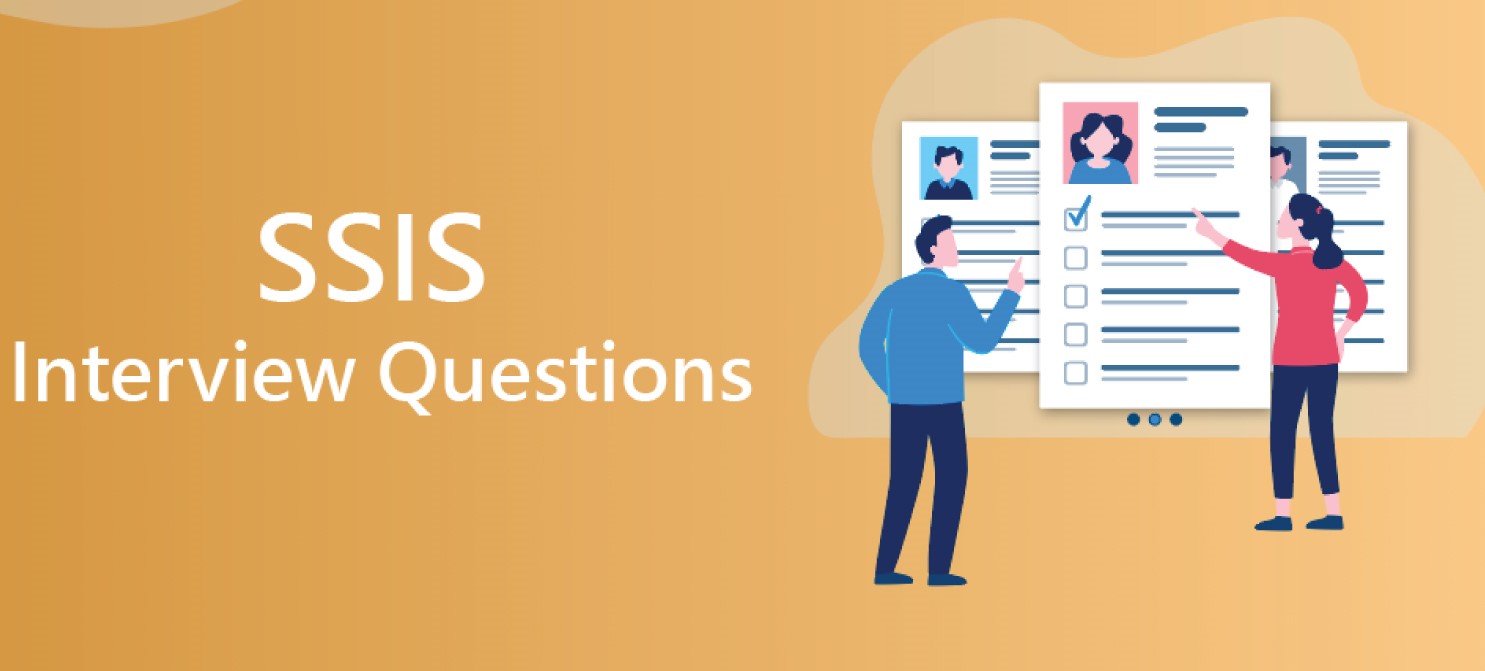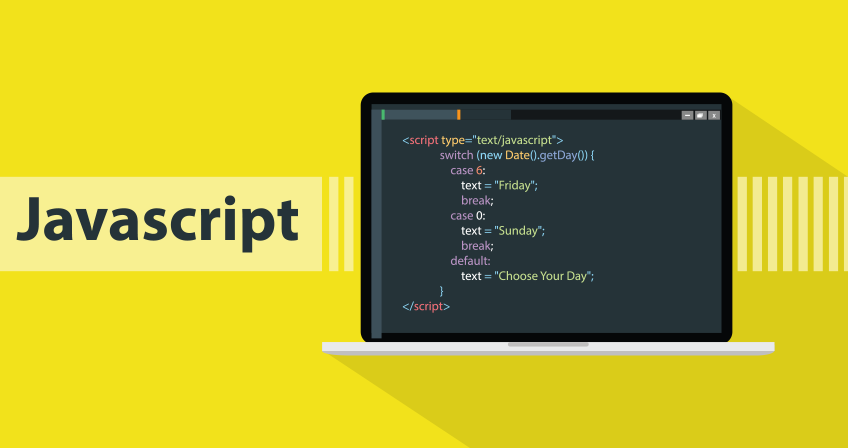SSIS Interview Questions and Answers: Mastering ETL and Data Integration
Introduction :
SQL Server Integration Services, or SSIS, is a Microsoft SQL Server 2005 component that was included as part of the Data Transformation Services upgrade (DTS). Microsoft SQL Server Standard and Enterprise editions include SSIS. SSIS provides a platform for developing data workflow applications. It is generally used as a rapid and efficient data warehousing tool for data extraction, data transformation, and data loading, which is known as ETL (Extract-Transform-Load). It can also be used to automate SQL Server maintenance and multidimensional cube data updates.
SQL Server Integration Services (SSIS) is a development platform for high-performance data integration and workflow applications. It is a Microsoft SQL Server database software component that may be used to accomplish a variety of data migration operations. SSIS comes with a robust data transformation engine, a configurable job scheduler, and a comprehensive collection of data flow components for extracting, processing, and loading data. It is capable of extracting data from a range of sources, including databases, flat files, and online services, and then transforming and loading that data into a destination, such as a database or a data warehouse. SSIS also offers a visual design tool for creating and managing packages, making data integration straightforward to create, test, and deploy.
SSIS Interview Questions for Freshers :
- What is an SSIS task?
A task is a defined unit of work that the package executes in SSIS (SQL Server Integration Services). Tasks are the foundation of an SSIS package and are used to perform a wide range of tasks such as data extraction, data transformation, and data loading.
In SSIS, there are numerous task kinds accessible, including:
Data Flow Task: This task is used to extract, transform, and load data from numerous sources and destinations.
Manage Flow Task: This type of task is used to control the flow of execution within a package, such as looping through a group of tasks or branching based on particular conditions.
File System Task: utilised to perform file and directory actions such as copying, moving, and deleting files.
FTP Task: utilised to perform FTP operations on files, such as uploading and downloading files.
SQL Task Execute: used to run a SQL statement or stored procedure.
Execute Package Task: This task is used to run another SSIS package.
Data Profiling is a task that analyses and profiles data in order to detect trends and abnormalities.
Send Mail Task: This task is used to send an email message.
Web Service Task: used to invoke a web service and process its output.
Script Task: utilised within a package to execute custom C# or VB.NET code.
Each task has unique qualities, inputs, and outputs.
Control Flow in SSIS allows you to design sophisticated packages with many activities that can be done in parallel or sequentially. Tasks can be connected to other tasks and run in a certain order to fulfil a specific business activity.
- What are packages in SSIS?
A package in SQL Server Integration Services (SSIS) is a collection of tasks and other items used to accomplish a certain set of actions. A package is a container that holds all of the pieces required to complete a specific data integration or extraction job.
A package consists of two major components: the control flow and the data flow. The control flow is a set of activities and containers that determine the general flow of the package’s execution, whereas the data flow is used to extract, convert, and load data between different sources and destinations.
Packages can be built and saved to the file system or the SSIS package store using the SQL Server Data Tools (SSDT) or the SQL Server Management Studio (SSMS). Packages can also be scheduled to run at predefined intervals using the SQL Server Agent or other scheduling tools.
Packages can be run in a variety of methods, including:
Directly executing the package from SSDT or SSMS
Using the command line utility dtexec
Using the SSIS Catalog for package execution, monitoring, and management
Using the SSIS Object Model from a programming standpoint
The SSIS Object Model allows packages to be incorporated into other solutions, such as.NET applications. The SSIS package can also be integrated with other systems by developing custom solutions with SDK or web services.
Because packages are flexible, reusable, and easily modifiable, SSIS is an useful ETL solution for data integration and migration operations.
- What do you understand by SSIS expressions?
Expressions in SSIS (SQL Server Integration Services) provide a technique to declare a value or property of an object at runtime. Expressions take the form of a statement that evaluates to a single value or a Boolean value (True or False). Expressions can be used to set property values, generate variables, and govern package flow.
Expressions can be utilised in a variety of places within SSIS, including:
To define dynamic values for properties such as connection strings or file paths in the properties of a task or container.
To define the initial value of a variable or to update the value of a variable at runtime in variable properties.
To manage the flow of the package based on particular circumstances in the attributes of a constraint.
The Expression Builder, a graphical user interface for creating and testing expressions, can be used to generate expressions. Expressions can be constructed by combining functions, operators, and variables. The following are the most frequently used functions in SSIS expressions:
String functions: these are used to manipulate and extract string values.
Date and time functions: they allow you to manipulate and retrieve date and time information.
Conversion functions: these are used to convert one data type to another.
To access system-defined data such as the current package path or the current date and time, use system variables.
User-defined variables: to access the values of package-defined variables.
Expressions are a great tool for making SSIS packages more dynamic and versatile since they allow you to adjust the package’s behaviour at runtime based on multiple criteria without modifying the package’s code.
- Define Manifest file.
A manifest file in SSIS (SQL Server Integration Services) is an XML file that contains information on the contents of a package deployment. The manifest file contains information like as the package’s name, version, and location, as well as the names and versions of any required assemblies or configurations, and is used to deploy a package and its dependencies to a target server.
When you generate a package with SQL Server Data Tools (SSDT) or SQL Server Management Studio (SSMS), a manifest file is created and saved in the same folder as the package file. When you export a package from the SSIS catalogue, which is a database-based storage for SSIS packages introduced in SQL Server 2012, the manifest file is also created.
Manifest files are used in two ways when deploying packages:
Package deployment: the package and its dependencies are installed together, and the package is run on the target server.
The package and its dependencies are deployed as a project, but the package is not executed on the target server.
When you need to deploy SSIS packages to various environments, manifest files come in handy since they allow you to simply manage the product and its dependencies. To deploy the package to a File System, SQL Server, or SSIS Catalog, utilise the manifest file.
When utilising a manifest file to deploy a package, the package is built on the target server with the same properties, configurations, and connections as were defined in the development environment.
Manifest files are also important for version control since they allow you to trace changes to the package and its dependencies over time.
- Differentiate between SSIS and Informatica.
SSIS (SQL Server Integration Services) and Informatica are two common ETL (Extract, Transform, Load) solutions for extracting data from diverse sources, transforming it to suit the needs of the target system, and loading it into a destination system. There are, however, some significant differences between the two tools:
SSIS is a Microsoft product that is commonly used in connection with SQL Server, whereas Informatica is a stand-alone solution that can be used with a wide range of databases and platforms.
SSIS is built with SQL Server Data Tools (SSDT), which is part of Visual Studio, whereas Informatica is produced with Informatica PowerCenter, which is a separate development environment.
Data Flow: SSIS and Informatica both employ mapping engines to extract, transform, and load data.
Transformation: While Informatica offers a large selection of built-in transformations, it also permits developers to create custom transformations using the Java Transformation. SSIS offers a wide variety of built-in transformations, but it also allows them to be customised using the Script Component.
SSIS packages can be scheduled with the help of SQL Server Agent or other scheduling tools, and Informatica also offers a scheduling tool called Informatica Workflow Manager.
Monitoring: While Informatica offers built-in monitoring through the Informatica Administrator, SSIS offers built-in monitoring using SQL Server Management Studio (SSMS) and the SSIS Catalog in SQL Server 2012 and subsequent editions.
SSIS is a separate product from Informatica and requires a separate licence, whereas SSIS is bundled with SQL Server and is licenced as part of the SQL Server licence.
Powerful ETL tools that can be used to extract, transform, and load data include SSIS and Informatica. The specific needs of the project, the team’s expertise, and the infrastructure already in place may influence the tool selection.
- What is data transformation in SSIS?
Data transformation in SSIS (SQL Server Integration Services) is the process of altering data in a particular way to satisfy the needs of the destination system. In ETL (Extract, Transform, Load) operations, data transformation is a critical phase that is used to clean, validate, and rearrange data so that it may be loaded into the target system.
Built-in transformations and custom code are combined in SSIS to conduct data transformation. A collection of pre-defined activities known as the built-in transformations can be used to carry out a variety of actions on data, including:
- Organizing and combining data
- deletion of duplicates
- changing or eliminating null values
- combining or mixing information from many sources
- splitting data into several outputs converting data from one data type to another
Data transformations that are more complicated than those supported by the built-in transformations can be carried by using custom code. The Script Task or Script Component, which let you create unique C# or VB.NET code to carry out the data transformation, can be used to accomplish this.
Any ETL process must include data transformation in order to guarantee that the data is accurate and complies with the target system’s requirements. Before the data is fed into the target system, it enables cleaning, validating, and reshaping.
The Data Flow task in SSIS is the centre of the SSIS package and provides for the extraction, transformation, and loading of data between numerous sources and destinations.
- Define SSIS Catalog. Is it possible to deploy user-defined packages in the catalog?
In SQL Server 2012, a centralised management and execution structure called the SSIS Catalog (SQL Server Integration Services Catalog) was unveiled. SSIS packages are stored, arranged, run, and monitored using this database-based storage system. Version control for the packages is also possible. It enables management and execution of packages as well as monitoring and managing their security.
Three key parts make up the SSIS Catalog:
- The information about the package’s execution is kept in the SSISDB database.
- The package and its execution details are contained in the SSIS Catalog, a database object.
- The SSIS Catalog folder is a container that groups packages and allows for the management of their security.
The SSIS Catalog enables the execution, maintenance, and version control of packages as well as their management in terms of security. Additionally, it enables you to schedule the packages, keep tabs on their execution, check their status and execution history, and even track their performance.
User-defined packages can be deployed in the SSIS Catalog, yes. The SQL Server Data Tools (SSDT) and SQL Server Management Studio (SSMS) are two tools that may be used to build user-defined packages. There are several ways to publish user-defined packages to the SSIS Catalog, including:
- Using SSDT or SSMS’s Deploy Package wizard
- using the command-line tool dtutil
- Using the T-SQL stored procedures from the SSIS Catalog
Packages can be arranged, run, and monitored in the same ways as built-in packages once they are released to the Catalog. The Catalog also makes it possible to plan, configure, and track the execution of packages, which simplifies the management and tracking of the packages.
- What is SSIS Container?
A container in SSIS (SQL Server Integration Services) is a logical collection of one or more actions that are carried out concurrently. A container can be used to organise tasks that are related to one another or that must be completed simultaneously as well as to manage the flow of execution of the tasks it contains.
SSIS offers a variety of container types, including:
- The Sequence Container is used to organise tasks into groups, to give them a structure and flow, and to specify the parameters for variables and event handlers.
- The For Loop Container: controls how many times a group of tasks are repeated by using a variable as an iterator.
- The For Each Loop Container repeats a sequence of operations for each item in a given enumerator; it can be used to process a collection of files or directories.
- The Job Host Container, which is the default container for tasks in SSIS, is used to host a single task.
Containers are used to manage the order in which tasks are executed; they enable the creation of a task’s structure and flow; they also enable the definition of the scope for variables and event handlers. Containers also make it possible to regulate the iteration of a group of tasks and group tasks that are connected to one another or that must be completed concurrently.
The transaction behaviour of the tasks that it contains can likewise be defined using a container. For instance, a container may be set up to roll back all of the jobs it contains in the event that one of them fails. This makes it possible to regulate how the tasks behave and guarantee the accuracy and consistency of the data.
- In SSIS, what are the variable types that can be created?
Variables are used in SSIS (SQL Server Integration Services) to store items that can be utilised throughout the package, such as connection strings, file locations, and counters. SSIS supports a variety of variable types, including:
- String: a variable-length string containing Unicode characters.
- Integer: a 32-bit signed integer value is stored.
- Boolean: a value that can be true or false.
- Double: a 64-bit floating-point value is stored.
- Decimal: a decimal value with a fixed accuracy and scale is stored.
- DateTime: a date and time value is stored.
- Object: holds any kind of object, including variables.
- Guid: a globally unique identification that is stored (GUID).
SSIS additionally enables variables with specified data types, such as:
SQL Server data types including BigInt, Bit, Date, Time, and more SSIS-specific data types like DT WSTR, DT I4, and DT BOOL can be generated and modified in the Variables window, which can be reached via the SSIS menu in SQL Server Data Tools (SSDT) or SQL Server Management Studio (SSMS).
Variables can be utilised in a variety of SSIS components, such as tasks, containers, and expressions. They can also be employed.
- Define SSIS Checkpoint.
A checkpoint is a feature in SSIS (SQL Server Integration Services) that allows a package to resume execution from the point of failure. It enables the package to restart from the point where it failed, rather than starting from scratch. This capability comes particularly handy when the package fails due to an unanticipated incident, such as a network outage or a system crash.
When a package is configured to use a checkpoint, it saves the package’s state to a checkpoint file at predefined intervals or at specific moments throughout package execution. This file provides information about the package’s execution, such as variable values, task status, and the location of the data source.
When the package is re-executed, it examines the checkpoint file and uses the information contained inside it to resume execution from where it failed. This permits the package to resume where it left off rather than starting from scratch.
Set the “CheckpointFileName” property to a valid file path and the “FailPackageOnFailure” value to False to enable checkpoints on a package. The package must also be configured to store checkpoints at certain moments during execution by setting the package’s “SaveCheckpoints” property to “True” and specifying the “CheckpointUsage” property of each job or container appropriately.
Checkpoints are important in cases where the package execution may take a long time or fails due to unforeseen circumstances. They enable the package to restart from where it failed.
- Define Precedence Constraint.
A precedence constraint in SQL Server Integration Services (SSIS) is a technique to manage the flow of actions in a package by connecting the execution of one operation to the outcome of another. It allows you to describe the order in which tasks should be completed, as well as the conditions that should or should not be met. A precedence constraint, for example, can be used to ensure that a data flow job is only run if a preceding data validation activity delivers a specified result.
- What are SSIS Connection Managers?
A connection manager is an object in SQL Server Integration Services (SSIS) that manages the connection to a specified data source or destination. It includes details such as the server name, database name, and credentials required to connect to the data source or destination. Connection managers can be used by several jobs within a package and allow you to centralise connection information management, making it easy to edit or update connection information in one place. Connection managers of various types, such as OLEDB, ADO.NET, and Flat File, can be used to connect to various types of data sources and destinations.
- How are SSIS Packages more advantageous than stored procedures?
SSIS (SQL Server Integration Services) packages provide several advantages over stored procedures, including:
Data integration: SSIS packages enable the extraction, transformation, and loading of data from a range of sources, including databases, flat files, and Excel spreadsheets. In contrast, stored procedures are generally used to obtain and manipulate data within a single database.
Data flow: SSIS packages allow you to define how data should be transformed and transferred between distinct sources and destinations. This capability is not available in stored procedures.
Error handling: SSIS packages contain error handling and logging features that allow you to handle errors and follow the status of your package execution. This level of error handling does not exist in stored procedures.
Flexibility: SSIS packages offer a wide range of choices for data integration and manipulation, making it a more versatile solution for complicated data integration jobs than stored procedures.
Scalability: SSIS packages can be scheduled to run automatically and executed in parallel, making it a more scalable option than stored procedures.
Keep in mind that stored procedures are still helpful; they work best for data manipulation and retrieval within a single database.
- Define conditional split transformations.
The Conditional Split transformation in SSIS (SQL Server Integration Services) is a data flow transformation that allows you to route data based on one or more conditions. This allows you to divide the data into many output streams, each of which is handled differently depending on the conditions you specify.
A Conditional Split transformation evaluates one or more conditions and routes the data to one or more outputs dependent on the conclusion of those conditions. Each output can have its own set of conditions, and the data is distributed among the outputs based on whether or not the constraints are met.
Expressions are used to specify the conditions, which are evaluated for each row of data that passes through the transformation. The expressions can be based on any column in the input data and can contain a mix of operators and functions.
You could, for example, use a Conditional Split transformation to route data into distinct outputs based on a column containing a product category or kind. The output streams might then be used to route data to various destinations, such as distinct tables in a database or different files on a file system.
Overall, the Conditional Split transformation is a strong tool that allows you to route data based on conditions, making it an excellent choice when you need to divide your data into different streams for additional processing.
- What are Process Bytes in SSIS?
“Process bytes” is a feature of the Data Flow task in SSIS (SQL Server Integration Services) that allows you to do data changes byte-by-byte rather than row-by-row. This is beneficial when the data is extremely compressed, encrypted, or in binary format, and you need to execute low-level data manipulation before the remainder of the data flow processes it.
The Process bytes function is used in conjunction with the Script component, which allows you to manipulate data with custom C# or VB.NET code. The Script component is added to the data flow, and the option “Process bytes” in the component’s properties is activated.
When you enable “Process bytes,” the Script component receives the data as a byte array, which is then sent to a custom script you develop. The script can then alter the data as needed before returning it as a byte array. The data is subsequently forwarded to the next component in the data flow for processing.
This functionality enables you to conduct low-level data operations such as encryption, compression, and binary data processing. When working with huge data sets, it can also help with performance optimization.
It should be noted that “Process bytes” is a more specialised functionality that requires a solid understanding of the data type and transformation you wish to do, as well as programming experience in C# or VB.NET.
- What are the disadvantages of SSIS?
Despite being a strong tool for data integration and ETL (extract, transform, load) procedures, SSIS (SQL Server Integration Services) does have certain drawbacks:
Complexity: SSIS can be challenging to use, particularly for those who are unfamiliar with its attributes and options. The tool can have a steep learning curve, and mastering its use can take some time.
Limited scalability: SSIS is only as scalable as the server on which it is installed because it is only intended to function with SQL Server. When dealing with big data sets or high-volume data integration needs, this might be a challenge.
Small development community: Although SSIS is a proprietary Microsoft technology with a sizable user base, it has a far smaller developer community than other open-source products. When using the tool, this may make it more challenging to discover support and materials.
Costs associated with licencing SSIS: SSIS is a component of SQL Server, therefore its use is reliant on a current SQL Server licence. This can be expensive, especially for businesses that need to utilise the tool for several different projects or that have a large user base.
Performance: When it comes to manipulating and retrieving data within a single database, SSIS packages frequently execute less quickly than native T-SQL stored procedures.
SSIS is a Windows-only programme; it isn’t available for use with any other operating systems. Organizations who employ different platforms or desire to build cross-platform solutions may find this to be a restriction.
SSIS is a strong tool for data integration and ETL in general, however it has several drawbacks. These drawbacks must be taken into account when determining whether SSIS is the best tool for a given project or company.
- How is error handling done in SSIS?
SSIS (SQL Server Integration Services) uses both built-in functionality and custom code to handle errors. The following are the essential elements of SSIS’s error handling:
Event handlers: During the execution of an SSIS package, some events are observed and handled by event handlers. Errors, warnings, and other messages are examples of these occurrences. Event handlers can be used to execute custom code in response to an error, such as sending an email notification or writing an error message to a log file.
Error outputs: The majority of SSIS data flow transformations have an error output that is used to reroute rows with errors. Rows can be redirected from the error output to a different error-handling path in the data flow or to a different error-handling destination, like a flat file or a database table.
Error columns: When a row contains an error, error columns are used to record the error details for that row. Error columns, which can comprise data like the error number, error column name, and error description, can be added to the input and output of a data flow transformation.
Logging: SSIS comes with built-in logging features that let you record details about how an SSIS package was executed, including the start and end times, the number of rows processed, and any errors or warnings that came up. A text file, an XML file, or a SQL Server table are just a few possible storage options for this data.
Debugging: SSIS comes with a built-in debugging tool that enables you to step through the execution of a package and inspect the values of variables and properties at various stages in the package execution. For locating and resolving issues, this can be helpful.
Overall, SSIS’s error handling procedure is complex and requires using both built-in tools like event handlers and error outputs as well as custom code and logs to detect and address errors.
SSIS Interview Questions for Experienced :
- How is the deployment utility created in SSIS?
The SQL Server Integration Services Deployment Wizard is used to generate the deployment tool in SSIS (SQL Server Integration Services). To deploy an SSIS project to a new environment, such as a test or production environment, you can utilise the wizard to construct a deployment package.
The general procedures for utilising the SQL Server Integration Services Deployment Wizard to construct a deployment package are as follows:
Open the SSIS project you want to deploy in SQL Server Data Tools (SSDT).
Choose Deploy for the Project Name option from the Build menu. The SQL Server Integration Services Deployment Wizard will then be launched.
Choose the deployment package’s destination in the Wizard. Either the file system or the SSIS catalogue may be the case here.
Indicate the target folder or the SSIS Catalog where the package should be deployed on the following page.
You can choose which configurations belong in the package on the next page.
The properties of the package, including the protection level, package version, and other configurations, can be specified on the following page.
You can validate the package on the following page, which will look for any issues or warnings.
On the last page, you have the option to deploy the package or save it as an.ispac file after reviewing the deployment summary.
When the deployment package is finished being built, it can be executed from the file system or the SSIS catalogue and then distributed to the target environment.
- Define Data Flow in SSIS.
A data flow is a group of actions and transformations that extract, transform, and load data from one or more sources to one or more destinations in SSIS (SQL Server Integration Services). The Data Flow task in the SSIS package defines a data flow, which is used to transport and modify data inside the package.
A data flow is made up of three primary parts:
Data sources are the places, such as database tables, flat files, or Excel spreadsheets, from which the data is retrieved.
As data is transferred along the data flow, certain tasks are utilised to change and transform the data. Data transformations include things like sorting, filtering, and combining.
Data destinations: These are the locations where data is loaded, such as a database table, a flat file, or an Excel spreadsheet.
Each component in a data flow is represented by a “data flow component” in the SSIS designer, which may be coupled to other components to create a data flow.
Data flow tasks are conducted sequentially, and data is transported via the data flow pipeline, where it is converted and altered by the data flow components before being loaded to the destination.
SSIS’s data flow capability is a strong tool for extracting, transforming, and loading massive amounts of data in parallel and efficiently. It also enables you to apply various data flow transformations to distinct sets of data and circumstances, making it a crucial component in ETL workflows.
- Difference between Merge Transformation and Union all transformations.
The Merge and Union operations in SSIS (SQL Server Integration Services) All transformations are used to combine data from numerous sources, although they do it in slightly different ways.
Merge Transformation: The Merge transformation is used to merge two sorted data sets based on a common column. It requires that the input data be sorted, and that the columns used to combine the data sets have the same name and data type. The Merge transformation compares each row in the first input to each row in the second input and returns a single row for each pair of matching rows. The merge transformation can be used to execute inner, left, right, and full outer joins.
Union All Transformation: The Union All transformation is used to merge various data sets into a single output, regardless of whether the columns have the same name or data type. The Union All transformation concatenates the rows from the input data sets and outputs them as a single result set. This transformation does not need the input data to be sorted and does not check for duplicates.
In summary, the Merge transformation is used to join two sorted data sets based on a common column and can perform various types of joins, whereas the Union All transformation is used to combine multiple data sets into a single output regardless of whether the columns have the same name or data type and does not check for duplicates. Both have their own use cases; which one you select depends on the requirements of your data integration endeavour.
- Explain the types of SSIS containers.
There are three types of SSIS (SQL Server Integration Services) containers:
Task Host Container: This container acts as a placeholder for a single task. It cannot contain any additional child containers or jobs.
Sequence Container: This container can house several jobs as well as other child containers. It enables you to combine tasks together and apply a transaction to all of the tasks contained within the container.
For Loop Container: This container allows you to repeat a sequence of actions for a given number of times or until a certain condition is met. It has a single iteration loop that can include numerous tasks and child containers.
- What does the data profiling task do?
The SSIS (SQL Server Integration Services) Data Profiling Task is used to evaluate data from a given source and provide reports on various characteristics of the data, including as data distribution, null values, data patterns, and data quality. Missing values, duplicate values, and data type mismatches are examples of data errors and inconsistencies that can be identified with this activity. The task can also be used to extract data statistics such as minimum, maximum, and average values, as well as to produce data distribution histograms. The task can be applied to a wide range of data sources, such as flat files, relational databases, and OLAP cubes. The task produces a set of XML files that can be viewed with the Data Profile Viewer, a separate application included with SSIS.
- How many lookup cache modes are present in SSIS?
SSIS (SQL Server Integration Services) has three lookup cache modes:
Full Cache: When the package is executed, the entire result set from the reference table is put into memory. This option offers the best performance, but it also consumes the most memory.
Partial Cache: Only a fraction of the reference table is loaded into memory in this mode. This method consumes less memory than the full cache mode, but it may be slower if the cache subset does not include the rows required for the lookup.
No Cache: The reference table is not loaded into memory in this mode, and the lookup is conducted straight against the database. This option consumes the least amount of memory, but it may be the slowest if the reference table is huge if the database is located in another location.
It’s also worth noting that when selecting the Full or Partial cache option, you should consider your system’s memory utilisation and potential performance impact.
- Is it possible to log SSIS execution?
Yes, the execution of an SSIS (SQL Server Integration Services) package can be logged. SSIS features logging capabilities that allows you to log events such as onError, onWarning, and onInformation to a variety of destinations, including text files, SQL Server tables, and the Windows Event Log. You may also construct custom log entries and use the Event Handlers capability to capture and log certain occurrences. You can also utilise third-party logging tools to record SSIS execution.
- Is it possible to schedule packages for a specific time period of a day?
Yes, SSIS packages can be scheduled to execute at certain times or throughout specific time periods of the day. The SQL Server Agent, a component of SQL Server, can be used to schedule and launch SSIS programmes. You can use the SQL Server Agent to construct jobs, which are collections of one or more steps, and schedule them to execute at certain hours, days, or weekdays.
You can also utilise SSIS’s built-in “Execute Package Task” to run a package on a schedule; it allows you to define the package to execute as well as run settings such as schedule, retry, and many more.
You can also utilise third-party scheduling applications such as Windows Task Scheduler, Control-M, Tidal, and many more to schedule SSIS package.
- What is SSIS breakpoint?
A breakpoint in SQL Server Integration Services (SSIS) is a marker that you can set on a control flow or data flow task to briefly pause the package’s execution at that point. When the package execution reaches a breakpoint, it will halt, allowing you to study the package’s state, which includes variable values, data flow, and execution results. This can help with package troubleshooting and debugging.
Breakpoints can be specified on jobs, containers, and specific data flow components. You can execute the package in debug mode after setting a breakpoint, and execution will pause at the breakpoint, allowing you to step through the package, review variable values, and conduct other debugging chores.
You can also utilise the “Run to cursor” option, which allows you to debug specific areas of the package by running the package execution until the cursor location in the package.
In SSIS, you may also define hit count conditions on breakpoints, which allows the package to fail only after a particular number of times the breakpoint is struck. This can be useful for locating occasional problems.
- What are the components that would be used to send data from the access database to the SQL database on the off chance?
SQL Server Integration Services (SSIS) contains numerous components that can be used to transfer data from an Access database to a SQL Server database. Here are a few frequent alternatives:
Data Flow Task: In SSIS, this is the most commonly used mechanism for transporting data between different data sources. The “Data Flow Task” allows you to design a data flow pipeline that pulls data from the Access database, conducts any required transformations, and then loads the data into the SQL Server database.
OLE DB Source and OLE DB Destination: These are SSIS data flow components that can be used to extract data from an Access database and load it into a SQL Server database (through the OLE DB Source) (using the OLE DB Destination).
Import and Export Wizard: This is a built-in SSIS tool that may be used to transfer data from an Access database to a SQL Server database quickly and easily.
Third-party tools: Many third-party solutions are available for transferring data between an Access database and a SQL Server database in SSIS. Task Factory, SSIS PowerPack, and SSIS Integration Toolkit are a few examples.
You can select the suitable component based on the complexity of the data and the requirements of the operation.
To ensure data integrity and consistency, it is suggested that you test and validate the data transfer procedure before applying it in a production setting.
- What is SSIS event logging property?
Event logging is a feature in SQL Server Integration Services (SSIS) that allows you to log certain events that occur during the execution of a package. The SSIS event logging property is a set of properties that you may use to customise how events are logged, such as the events to log, the logging level, and the log providers to utilise.
The following options are available for the SSIS event logging property:
LoggingLevel: The level of events that should be logged is specified by this parameter. Logging is divided into four levels: None, Basic, Performance, and Verbose.
LoggingMode: This property controls how events are logged. There are two modes to choose from: Enabled and Disabled.
EventHandlers: You can provide one or more event handlers that will be performed when a given event happens using this property.
LogProviders: You can use this property to define one or more log providers that will be utilised to log the events. Text File, SQL Server, and Windows Event Log are among the built-in log providers.
The SSIS event logging property can be used to log a variety of events, including package execution events, package validation events, and data flow events.
You may also use SSIS’s built-in logging functionality to log various events such as OnError, OnWarning, OnInformation, and so on to various destinations such as text files, SQL Server tables, or the Windows Event log. This can be used for auditing and troubleshooting.
- Explain the importance of config files in SSIS.
Configuration files are a key tool in SQL Server Integration Services (SSIS) for managing a package’s dynamic attributes such as connection strings, file paths, and variable values. They enable you to keep package-specific information apart from the package, allowing you to easily change the package’s behaviour without having to modify the package itself.
The following summarises the significance of configuration files in SSIS:
Separation of concerns: Configuration files enable you to separate the functionality of a package from its configuration, making it easier to manage the package’s behaviour and lowering the possibility of errors.
Flexibility: Configuration files allow you to change the behaviour of the package during runtime, making it easy to deploy to diverse environments.
Reusability: Configuration files enable you to re-use the same package in different situations without having to edit the package itself.
Security: Configuration files can be used to store sensitive information in a secure area, such as connection strings, and then reference them from the package.
Auditing: Configuration files can be used to record configuration details and execution history for a package, which is useful for troubleshooting and auditing.
Improved manageability: Configuration files allow you to concentrate property management for the package, making it easier to edit and maintain.
SSIS configuration files are classified as XML configuration files, Environment Variables, SQL Server Variables, Registry Variables, and Parent Package Variables. Depending on the package’s requirements and complexity, you can select the appropriate configuration file format.
- How do you store SQL passwords? Does the SSIS connection manager of the package store SQL password?
Depending on the system and setup, SQL passwords can be stored in a variety of ways. Among the most common approaches are:
Plaintext password storage in a configuration file or environment variable: This is not considered a secure solution because the password can be readily compromised if an unauthorised user accesses the file or variable.
Hashing the password: Hashing is a one-way encryption mechanism for securely storing passwords. To ensure that hashed passwords are not easily crackable, employ a strong hashing method with a unique salt for each password.
Password encryption: Encryption is a two-way encryption mechanism that may be used to safely store passwords. It encrypts the password with a secret key, which is then used to decrypt the password when needed.
The package’s SSIS connection manager does not keep SQL passwords by default. However, the package’s “ProtectionLevel” property can be used to set it to store the password in an encrypted way.
It is recommended to use a secure password management system to store and manage your SQL passwords, and use the SSIS package to connect to the SQL Server in a secure way.
- How will you add a recordset variable inside Script Task?
A recordset variable can be introduced to a Script Task in SQL Server Integration Services (SSIS) by following these steps:
Drag and drag a Script Task onto your SSIS package’s Control Flow.
To open the Script Task Editor, double-click the Script Task.
Click the “ReadOnlyVariables” property in the Script Task Editor, then the “…” button to access the Variable Selector.
Click the “New Variable” button in the Variable Selector to create a new variable of type “Object” and name it.
Close the Variable Selector by clicking OK, and then close the Script Task Editor by clicking OK again.
You may access the recordset variable in the Script Task by using the Dts.Variables property and then casting the variable to a DataTable.
You can now use the recordset variable within the script job to conduct the operations you want on the recordset.
You can also utilise the ADO.NET or OLEDB connection to construct and use the recordset variable within the script job.
It’s crucial to remember that the script task is used to conduct custom actions that aren’t natively supported by SSIS, therefore you should be familiar with the language in which the script task is written as well as the SSIS object.
- What will you do if a package runs fine in BIDS but fails while running from the SQL agent job?
If a package works perfectly in Business Intelligence Development Studio (BIDS) but fails when run from a SQL Server Agent task, there are various possible causes. Some troubleshooting measures you could take include:
Examine the SQL Server Agent job history for any error messages or other information that may suggest what is causing the failure.
Examine the execution results of the package in the SSIS Catalog to determine whether any error messages were created during execution.
Examine the package’s configuration settings to ensure they are appropriate for the environment in which it is being executed.
Examine the security context in which the package is being run. When launched using the SQL Agent job, the package may have different permissions than when run from BIDS.
Check the connection strings in the package to ensure that they are proper and that the connection is made when the package is executed from the Agent task.
Examine the version of the SSIS runtime that the package is using. The package might be built in a newer version of SSIS than is installed on the server where the package is running.
Examine whether any environment variables alter when the package is run from BIDS and the Agent task.
Examine the SSIS log files and the Event Viewer for more information about the failure.
If there is a discrepancy in the attributes and settings between the package in BIDS and the one deployed to the SSIS Catalog, change the deployed package accordingly.
You should be able to identify the source of the failure and take appropriate action to remedy the problem if you follow these steps.
Advanced interview questions :
- How do you implement slowly changing dimensions (SCD) in SSIS?
Slowly Changing Dimensions (SCD) can be implemented in SQL Server Integration Services (SSIS) by utilising the “Slowly Changing Dimension” transformation in the Data Flow job. The Slowly Changing Dimension transformation is used in a data warehouse to manage changes to dimension properties over time. It compares incoming rows of data to the existing data in the dimension table and performs the necessary insert, update, or delete operation.
The following steps outline how to integrate SCD in SSIS:
Drag and drag a Data Flow job onto your SSIS package’s Control Flow.
Drag a source component (for example, OLE DB Source) onto the Data Flow task.
Connect the Slowly Changing Dimension transformation to the source component.
Set the relevant properties to configure the Slowly Changing Dimension transformation.
As the destination table, choose the dimension table.
To update the dimension table, select the appropriate option. There are three possibilities:
Type 1: Replace the old data with the new data.
Type 2: Insert new records into the dimension table while keeping track of the changes.
Type 3: Add new records to the dimension table and replace the existing record.
Map the input columns to the columns of the dimension table.
Run the package to update the data in the dimension table.
To correctly implement the SCD, you may need to apply other data flow transformations like as the Lookup, Derived Column, and Conditional Split in addition to the Slowly Changing Dimension transformation.
It is also critical to test the package following SCD implementation to ensure that the dimension table is updated as expected and that data integrity is maintained.
- Can you explain how to use the Lookup transformation in SSIS?
In SQL Server Integration Services (SSIS), the Lookup transformation is used to seek for data in a reference table based on one or more columns in the input data and then add that data to the transformation’s output. The Lookup transformation can be used to search up a dimension value, perform data validation, or add extra columns to the data flow.
Here’s a rundown of how to utilise the Lookup transformation in SSIS:
Drag and drag a Data Flow job onto your SSIS package’s Control Flow.
Drag a source component (for example, OLE DB Source) onto the Data Flow task.
Connect the Lookup transformation to the source component.
Set the appropriate properties to configure the Lookup transformation.
Select the reference table as the lookup source.
Using the column mappings, map the input columns to the reference table columns.
For the “No Match Output” attribute, select the suitable choice. There are three possibilities:
Ignore Failure: If no match is found, no data is added to the output.
Redirect rows to no match output: If no match is found, the input row is routed to a separate output.
Fail component: If no match is found, the component will fail and the package will exit.
Run the package to retrieve the information from the reference table.
It’s worth noting that the Lookup transformation can be configured to use a full or partial cache. A full cache puts the complete reference table into memory, which might consume a large amount of memory and cause the package to slow down. A partial cache loads only the columns required for the lookup, potentially improving efficiency.
The Lookup transformation can also be combined with other data flow transformations, such as the Conditional Split, to filter or route data based on the results of a lookup.
It is also critical to test the package after implementing the lookup to ensure that the reference table is looked up successfully and that data integrity is preserved.
- How do you implement data auditing and lineage in SSIS?
Implementing data auditing and lineage in SQL Server Integration Services (SSIS) can be accomplished through the use of SSIS’s built-in logging and data flow auditing features, as well as third-party applications.
The following steps outline how to create data auditing and lineage in SSIS:
Configure the package attributes to enable logging for the SSIS package. SSIS supports a variety of logging providers, including SQL Server, text files, and XML files.
Using the Event Handlers tab in SSIS Designer, add log entries to the package. This enables you to create log entries for specified events like package start, package finish, and task completion.
To track data flow activities, use the auditing capability of the Data Flow task. This helps you to keep track of how many rows each data flow transformation inserted, updated, or deleted.
To visualise the data lineage and dependencies in the package, use third-party tools such as SQL Server Data Tools (SSDT).
Third-party tools, such as ‘Pragmatic Works BI xPress,’ can be used to trace data lineage across different SSIS packages while also providing extra functionalities such as auditing, monitoring, and reporting.
View the metadata of the package and data flow components in SQL Server Management Studio (SSMS). It displays a visual depiction of the data flow as well as the attributes of each component.
To track package execution and provenance, use the system views in the SSISDB database. When SQL server’s SSIS catalogue is enabled, this database is generated.
It’s worth noting that data audits and lineage can be critical components of data governance and compliance. It can also be used for package troubleshooting and performance optimization. It is recommended to verify the data auditing and lineage information on a regular basis to confirm that the package is operating as planned and that data integrity is maintained.
- Can you explain how to use the Data Profiling task in SSIS?
The SQL Server Integration Services (SSIS) Data Profiling job is used to evaluate data in a source and detect trends, constraints, and anomalies that can assist enhance data quality. The Data Profiling job can be used to analyse data in a variety of ways, including column statistics, functional dependencies, and pattern finding.
Here’s a rundown on how to use the Data Profiling job in SSIS:
Drag and drop a Data Profiling task onto your SSIS package’s Control Flow.
To access the Data Profiling Task Editor, double-click the Data Profiling task.
Select the data source to profile in the Data Profiling Task Editor. You can select from a number of sources, including OLE DB, SQL Server, flat file, and others.
Select the columns to profile and select the profiling options. You can select from a number of choices, including statistics, null ratios, and distinct values.
Run the package to start the Data Profiling process.
Examine the profiling results in the Data Profiling Viewer. The Data Profiling Viewer displays a visual representation of the data profiling results and allows you to drill down into the data for more extensive examination.
Use the findings of the Data Profiling job to detect and correct data errors. For example, if you discover that
Use the Data Profiling job findings to discover and correct data errors. If you discover that a column has a large percentage of null values, for example, you may need to upgrade the data source to offer more accurate data for that column.
It’s worth noting that the Data Profiling activity can be used to discover potential data issues before they become a problem. It can also be used to detect patterns and trends in data, which can then be utilised to improve data quality and performance.
It is also critical to test the package after completing the Data Profile operation to confirm that the profiling results are correct and that data integrity is preserved.
- How do you implement incremental load in SSIS?
In SQL Server Integration Services (SSIS), incremental load is the process of loading only fresh or updated data into a destination table rather than the whole data set each time the package is run.
There are several approaches to implementing incremental load in SSIS; below is a general overview of some common approaches:
Using a Timestamp Column: Using a timestamp column in the source data is a standard approach to accomplish incremental load. The package can be customised to choose only rows with a timestamp greater than the last successful package run.
Using a Control Table: A control table is another method for doing incremental load. The control table remembers when the package was last executed, and the package can be configured to only choose entries that have been modified since the last execution.
Using the Lookup Transformation: The Lookup transformation can be used to compare the source and destination data and only insert or update rows that do not exist or have been modified.
Using Change Data Capture (CDC): Change Data Capture (CDC) is a SQL Server capability that captures database data changes. It is possible to use it to track changes to a source table and only load the altered data into the destination.
Using T-SQL: An incremental load can be implemented using a combination of JOIN and WHERE clauses to compare the source and destination data and only load the new or updated rows.
It is vital to note that the appropriate strategy for incremental load would be determined by the unique requirements and data format. It’s also critical to verify the package after implementing incremental loading to ensure that only new or updated data is loaded and that data integrity is preserved.
- Can you explain how to use the Merge and Union All transformations in SSIS?
The Union and Merger SQL Server Integration Services (SSIS) transforms are used to merge numerous data sources into a single output.
The Merge transformation is used to create a single output from two sorted data sets. It compares the incoming data based on a sort key and returns matching rows as a single row. Rows that do not match are output as separate rows.
Here’s a rundown of how to utilise the Merge transformation in SSIS:
Drag and drag a Data Flow job onto your SSIS package’s Control Flow.
Drag and drop two data sources into the Data Flow task.
Join the source and destination components to the Merge transformation.
Set the relevant properties to configure the Merge transformation.
Choose the columns on which to do the merging operation.
Set the sort order for the input data.
Transform the input columns into output columns.
To integrate the data from the two sources, run the software.
The Federation In contrast, all transformation is used to merge numerous data sources into a single output without deleting duplicates. It is used to merge data from various sources into a single output.
Here’s a rundown on how to utilise the Union All transformation in SSIS:
Drag and drag a Data Flow job onto your SSIS package’s Control Flow.
Drag and drop numerous sources into the Data Flow task.
Join the source and destination components to the Union All transformation.
Set up the Union All transformations are accomplished by configuring the necessary properties.
Transform the input columns into output columns.
Run the software to merge data from several sources.
It should be noted that the Merge and Union All transformations can be used in conjunction with other data flow transformations, such as the Sort and Conditional Split, to filter and sort the data before merging or unioning it.
It is also critical to test the package after implementing the merge and union to confirm that the output data is as expected and that data integrity is preserved.
- How do you implement error handling and logging in SSIS?
Implementing error handling and logging in SQL Server Integration Services (SSIS) is essential for ensuring data integrity and addressing issues that may emerge. Here are various methods for implementing error management and reporting in SSIS:
Package logging can be enabled by modifying the package properties. SSIS may log to SQL Server, text files, and XML files, among other logging providers.
Use Event Handlers: Using the Event Handlers tab in the SSIS Designer, you can add log entries to the package. You can use this to add log entries for specific events like package start, package end, and task completion.
Use Precedence Constraints: Precedence Constraints can be used to manage the flow of a package based on the conclusion of a task. If a task fails, for example, you may use a Precedence Constraint to redirect the package flow to a task that will handle the error.
Use the OnError event: The OnError event can be used to handle errors in a package. This event allows you to do things like report the error, send an email, or redirect the package flow.
Use the OnTaskFailed event: The OnTaskFailed event can be used to manage errors that occur in a given task. This event allows you to do things like report the error, send an email, or redirect the package flow.
Use the Script Task: The Script Task can be used to implement bespoke error handling. You can, for example, utilise the Script Task to collect the error message and store it in a log file or database.
Use the Error Output: Each data flow component provides an Error Output that can be used to redirect errors-causing rows. This is handy for dealing with problems that occur with specific rows in a data flow.
Use the Error and Truncation Event Handlers: These Event Handlers can be added to a Data Flow Task to handle data flow failures or truncations.
It is crucial to remember that these are only a few examples of how error management and logging can be implemented in SSIS. The optimal strategy will be determined by your package’s individual requirements and the sort of mistakes that may occur. It is also critical to test the package after integrating error handling and logging to ensure that problems are collected and handled correctly.
- Can you explain how to use the Script Task and Script Component in SSIS?
In SQL Server Integration Services (SSIS), the Script Task and Script Component are used to conduct custom coding jobs in a package. The scripting engine used by the Script Task and Script Component is Microsoft Visual Studio for Applications (VSA), which supports C# and VB.NET.
Here’s a quick rundown on how to use the Script Task in SSIS:
Drag and drag a Script Task onto your SSIS package’s Control Flow.
To open the Script Task Editor, double-click the Script Task.
Select the script language (C# or VB.NET) in the Script Task Editor.
To access the script editor, click the Edit Script button.
Create the code to carry out the specified task. The Main method of the script job serves as the script’s entrance point.
To close the script editor, click OK.
Configure any variables or parameters that are required.
To run the Script Task, run the package.
Here’s an outline of how to use the SSIS Script Component:
Drag a Script Component onto a Data Flow job.
To access the Script Component Editor, double-click the Script Component.
Select the script language (C# or VB.NET) in the Script Component Editor.
Choose the sort of script component you want to build. The script component can act as a source, transform, or destination.
To access the script editor, click the Edit Script button.
Create the code to carry out the specified task.
- How do you implement partitioning and parallelism in SSIS?
Partitioning and parallelism in SQL Server Integration Services (SSIS) can increase package performance by dividing big data sets into smaller, more manageable chunks that can be processed in parallel. Here are several procedures for implementing partitioning and parallelism in SSIS:
Use Partitioned Data Flow: Partitioned Data Flow is a feature in SSIS that allows you to divide a large data flow into smaller pieces that may be processed in parallel. This can be accomplished by utilising the data flow’s “Partition Transformation” component.
Use the Data Flow Task’s MaxConcurrentExecutables property: This parameter governs the amount of data flow components that can execute concurrently. It is set to -1 by default, which means that all available cores are used.
Use the Data Flow Task’s EngineThreads property: This property specifies the number of threads used by the data flow engine to process data. By default, it is set to -1, indicating that the number of threads is determined by the number of cores on the computer.
Use the “Sort” and “Merge Join” transformations: These transformations are intended to work with partitioned data and can be used to sort and merge the data in parallel.
Use the “Parallel Processing” feature: The “Parallel Processing” function is accessible for some data flow components, such as the “Aggregate” and “Sort” transformations, and allows them to process data in parallel.
Make use of the “Parallel Execution” option: This capability is provided on the containers “For Loop” and “Foreach Loop,” allowing them to process jobs.
- Can you explain how to use the Execute SQL Task, Execute Package Task and Execute Process Task in SSIS?
In SQL Server Integration Services (SSIS), the Execute SQL Task, Execute Package Task, and Execute Process Task are used to perform various types of operations in a package.
Here’s a quick rundown on how to use the Execute SQL Task in SSIS:
Drag and drag an Execute SQL Task onto your SSIS package’s Control Flow.
To open the Execute SQL Task Editor, double-click the Execute SQL Task.
Select the SQL Server database connection in the Execute SQL Task Editor.
Write or choose a SQL statement to execute, or choose a stored procedure to execute.
Configure any variables or parameters that are required.
To execute the Execute SQL Task, run the package.
Here’s an outline of how to use the SSIS Execute Package Task:
Drag and drop an Execute Package Task onto your SSIS package’s Control Flow.
To launch the Execute Package Task Editor, double-click the Execute Package Task.
Select the SSIS package to execute in the Execute Package Task Editor.
Configure any variables or parameters that are required.
To execute the Execute Package Task, run the package.
Here’s an outline of how to use the SSIS Execute Process Task:
Drag and drag an Execute Process Task onto your SSIS package’s Control Flow.
To launch the Execute Process Task Editor, double-click the Execute Process Task.
Enter the executable file to run and any relevant arguments in the Execute Process Task Editor.
Configure any variables or parameters that are required.
To execute the Execute Process Task, run the package.
It’s worth noting that the Execute SQL Task can execute any form of SQL statement, including SELECT, INSERT, UPDATE, and DELETE commands.
- Can you explain how to use the Fuzzy Lookup and Fuzzy Grouping transformations in SSIS?
The SQL Server Integration Services (SSIS) Fuzzy Lookup and Fuzzy Grouping operations are used to achieve approximate data matching based on a similarity score. These transformations are very useful for dealing with data that contains variances or errors, such as misspellings or formatting variations.
An overview of how to apply the Fuzzy Lookup transformation in SSIS is provided below:
Add a Fuzzy Lookup transformation to the Data Flow job by dragging it there.
Connect the Fuzzy Lookup transformation to the input data.
Configure the Fuzzy Lookup transformation by specifying the reference table and matching columns.
Set the similarity threshold, which is a number between 0 and 1 representing the minimal similarity score necessary for a match.
Transform the input columns into output columns.
To execute the fuzzy lookup, run the package.
The following is a walkthrough of how to utilise the Fuzzy Grouping transformation in SSIS:
Drag and drop a Fuzzy Grouping transformation onto the Data Flow task.
Connect the input data to the Fuzzy Grouping transformation.
Configure the Fuzzy Grouping transformation by defining the grouping columns and the similarity threshold.
Transform the input columns into output columns.
To conduct the fuzzy grouping, run the package.
It’s important to note that the Fuzzy Lookup and Fuzzy Grouping transformations require a reference table to be provided for matching and grouping, and the data in the reference table needs to be pre-processed with a “Fuzzy Lookup” or “Fuzzy Grouping” component. These modifications are also memory-intensive and necessitate a large amount of resources.
- How do you implement data quality checks and validation in SSIS?
Implementing data quality checks and validation in SQL Server Integration Services (SSIS) is critical to ensuring the integrity of your data. Here are some actions you may take to implement data quality checks and validation in SSIS:
Use Data Flow Transformations: SSIS has a number of data flow transformations, such as the Conditional Split, that can be used to filter and check data as it is loaded.
Use the Data Profiling task: The Data Profiling task is used to evaluate data and detect patterns, faults, and inconsistencies. It can be used to validate data against a set of predetermined rules.
Use the Lookup transformation: The Lookup transformation can be used to compare the source data to the reference data and discover any inconsistencies.
Use the Fuzzy Lookup and Fuzzy Grouping transformations: The Fuzzy Lookup and Fuzzy Grouping transformations are used to do approximate matching of data based on a similarity score, which can be used to find changes or faults in the data.
Use the Script Task: The Script Task can be used to do custom data quality tests and validation in C# or VB.NET.
Use the Derived Column Transformation: This Transformation can be used to generate new columns, run calculations, and validate data using expressions.
Use the Audit Transformation: The Audit transformation can be used to trace data back to its source and follow its lineage.
Use Event Handlers: Event handlers can be used to capture errors in a package and then take appropriate action, such as recording the issue or diverting the package flow.
- Can you explain how to use the Conditional Split transformation in SSIS?
The SQL Server Integration Services (SSIS) Conditional Split transformation is used to route data to multiple outputs based on a series of constraints. As the data goes through the data flow task, you can filter and segment it.
Here’s an outline of how to use SSIS’s Conditional Split transformation:
Add a Conditional Split transformation to the Data Flow job by dragging it there.
Connect the conditional split transformation to the input data.
By adding conditions to the Conditional Split transformation, you can customise it. A condition is a logical expression that is evaluated against the input data.
Specify the output name for each condition; here is where the data that satisfies the condition will be transmitted.
You can add as many conditions as you need, but keep in mind that the sequence of the circumstances is critical. SSIS checks the conditions in the order they are listed, and the first true condition is used for the row.
Run the package to divide the data according to the conditions.
It’s vital to remember that if a row does not match any of the conditions, it will be directed to the “default output”. In addition, you can use variables and expressions in the criteria to make them more dynamic.
- How do you implement master-child package execution in SSIS?
Implementing master-child package execution in SQL Server Integration Services (SSIS) allows you to launch and manage a group of related packages in a certain order. To implement master-child package execution in SSIS, follow these steps:
Create the child packages: These are the packages that the master package will execute.
Create the master package by following these steps: This package will manage the execution of the child packages.
Add an Execute Package Task to the master package for each child package that needs to be executed.
Configure the Execute Package Task by specifying the child package to be executed as well as any variables or parameters that may be required.
To manage the flow of the master package, use the Precedence Constraints. For example, you can instruct the master package to execute the next Execute Package Task only if the previous one has been successfully completed.
To execute the kid packages, run the master package.
It’s worth noting that the Foreach Loop Container in the master package may also be used to iterate through a group of child packages and execute them one after the other. If you wish to run numerous child packages with the same structure and configuration, this can be handy. You can also use Event Handlers to catch failures in child packages and take necessary action, such as recording the issue or diverting the package flow.
- Can you explain how to use the Export and Import Column transformations in SSIS?
The SQL Server Integration Services (SSIS) Export Column and Import Column transformations are used to extract or import data from or into a binary data file, respectively. These transformations are useful for activities such as data archiving, data movement between systems, and data encryption.
Here’s a summary of how to use SSIS’s Export Column transformation:
Add an Export Column transformation to the Data Flow task by dragging it there.
Apply the Export Column transformation on the input data.
Configure the Export Column transformation by giving the binary data file to which the data should be exported as well as the column to export.
Run the package to save the data to a binary file.
Here’s a summary of how to use SSIS’s Import Column transformation:
Import Column transformations can be dragged and dropped onto the Data Flow job.
Connect the Import Column transformation to the destination data.
Configure the Import Column transformation by giving the binary data file from which the data will be imported as well as the column to import.
To import the data from the binary data file, run the package.
It’s worth noting that the Export Column and Import Column transformations handle a wide range of data types and file formats, including BLOB, CLOB, and XML. Furthermore, the Export Column transformation can encrypt data before it is exported, and the Import Column transformation can decrypt data after it is imported.
- How do you implement parallel execution of multiple packages in SSIS?
Implementing parallel execution of several packages in SQL Server Integration Services (SSIS) allows you to run numerous packages at the same time, potentially boosting total package execution performance. Here are some steps you may take to implement parallel execution of many packages in SSIS:
Create the packages that must be executed in parallel: These are the packages that will be performed concurrently.
Create a master package: This is the package that will control the execution of the other packages.
Add an Execute Package Task to the master package for each package that has to be executed in parallel.
Configure the Execute Package Task by specifying the child package to be executed as well as any variables or parameters that may be required.
Set the execution option to “Execute in parallel” using the Execute Package Task’s “ExecutionOption” property.
Run the master package to have the child packages run concurrently.
It is also worth noting that you may use the ForEach Loop Container in the master package to iterate through a series of child packages and run them in concurrently using the “ForEach Loop Container” in the “Foreach Loop Editor” by enabling the “Concurrent execution” option. You can also use Event Handlers to catch failures in child packages and take necessary action, such as recording the issue or diverting the package flow.
- Can you explain how to use the Multicast and Balance Data Flow transformations in SSIS?
SQL Server Integration Services (SSIS) Multicast and Balance Data Flow transformations are used to duplicate and distribute data to many outputs.
Here’s an outline of how to use SSIS’s Multicast transformation:
Add a Multicast transformation to the Data Flow job by dragging it there.
Connect the Multicast transformation to the supplied data.
Connect one or more Multicast transformation outputs to other transformations or destinations.
Run the package to copy the data to all associated outputs.
The Multicast transformation duplicates the data and sends it to several outputs without any changes or filtering.
Here’s an outline of how to use SSIS’s Balance Data Flow transformation:
Drag a Balance Data Flow transformation onto the Data Flow job and drop it.
Apply the Balance Data Flow transformation to the input data.
Connect one or more outputs from the Balance Data Flow transformation to other transformations or destinations.
Configure the Balance Data Flow transformation by defining the number of threads to be used for data balancing.
Run the package to uniformly distribute the data to all connected outputs.
The Balance Data Flow transformation can be used to evenly distribute data among various outputs. It comes in handy when you have a large amount of data and want to divide it into smaller parts to process in parallel.
It is crucial to note that both Multicast and Balance Data Flow transformations are used to distribute data to numerous outputs and work in a similar manner, however the balance data flow utilises more resources and is effective for splitting huge volumes of data and processing them in parallel.
- How do you implement CDC (Change Data Capture) in SSIS?
Change Data Capture (CDC) in SQL Server Integration Services (SSIS) can be implemented using the SSIS toolbox’s “CDC Control Task” and “CDC Source” components. The CDC Control Task is used to enable or disable CDC on a given table, whereas the CDC Source component reads change data from the CDC tables and feeds it into the SSIS package’s data flow.
The following are the general steps for implementing CDC in SSIS:
Using the CDC Control Task, enable CDC on the target table in the database.
Create a new SSIS package and populate the data flow with a CDC Source component.
Configure the CDC Source component by specifying the database connection and the table for which CDC is enabled.
Using the data flow task, map the columns from the CDC source to the destination.
To process the change data, run the package.
- Can you explain how to use the Bulk Insert task and BULK INSERT statement in SSIS?
The Bulk Insert task in SQL Server Integration Services (SSIS) is used to swiftly and efficiently import huge amounts of data into a SQL Server database table. The operation is based on the T-SQL command BULK INSERT, which allows you to import data from a text file into a SQL Server table.
The following are the general steps for using the Bulk Insert job in SSIS:
Drag and drop the Bulk Insert task from the toolbox onto your SSIS package’s control flow.
Configure the connection to the SQL Server database containing the target table.
Enter the path to the text file containing the data you wish to import. This can be a local file or one from a network share.
Columns from the text file should be mapped to columns in the target table. You can also provide the text file’s format, including the column delimiter, row delimiter, and text qualifier.
To import the data, run the package.
To import data from a text file into a SQL Server table, you may also utilise the BULK INSERT statement within an Execute SQL Task.
The following are the general steps for using the BULK INSERT statement in SSIS:
Drag and drop the Execute SQL Task from the toolbox onto the SSIS package’s control flow.
Configure the connection to the SQL Server database containing the target table.
Enter the BULK INSERT statement in the SQLStatement property, giving the location of the text file, the target table, and the text file format (column delimiter, row delimiter, and text qualifier)
To import the data, run the package.
The BULK INSERT statement has various restrictions, including the requirement that the file be located on the same server as the SQL Server instance and that the account operating the SQL Server service have read access to the file.
- How do you implement performance tuning and optimization in SSIS?
SQL Server Integration Services (SSIS) performance tuning and optimization can be accomplished by combining several methodologies and best practises. Here are some common approaches to SSIS performance adjustment and optimization:
For huge data sets, use the Data Flow job: The Data Flow task is optimised for high-performance data transmission and allows you to conduct transformations, sorting, and other operations on large data sets.
The Bulk Insert job is built for rapid data loading since it is based on the BULK INSERT statement, which is a T-SQL command that allows you to import data from a text file into a SQL Server table.
For OLE DB destinations, use the Fast Load option: You can use the Fast Load option for OLE DB destinations when loading data into a SQL Server database. This option improves the data loading process by loading the data in bulk, which can considerably enhance performance.
Use partitioning and parallelism: When loading data into a large table, partitioning can be used to separate the data into smaller chunks, which can then be loaded in parallel. This has the potential to greatly enhance performance, particularly when putting data into a data warehouse.
Use the right data types and indexes: Using the right data types for columns in the target table can help increase performance. Creating indexes on columns that are often used in WHERE clauses can also help to speed up data retrieval.
Monitor and fine-tune performance: Use the built-in performance counters and SSIS log providers to monitor the performance of your package and fine-tune it as needed.
Use a 64-bit version of SSIS: If the computer on which the package is running has a 64-bit CPU, use the 64-bit version of SSIS. This version is more capable of handling big amounts of data.
Use a hardware-accelerated data flow engine: Use a hardware-accelerated data flow engine, such as the one supplied by the Denali CTP3, which uses the graphics processing unit (GPU) to accelerate data flow performance.
Note that these are basic guidelines; precise performance tuning and optimization will rely on the package’s requirements and characteristics, thus it’s critical to monitor and evaluate the package’s performance to fine-tune it.
- How do you implement data warehousing concepts such as fact and dimension tables in SSIS?
The Extract, Transform, and Load (ETL) method can be used to build data warehousing concepts such as fact and dimension tables in SQL Server Integration Services (SSIS). The following are the general stages for implementing data warehouse principles in SSIS:
Extract data from multiple sources, such as transactional databases, flat files, and Excel spreadsheets, using the Data Flow task. You can read data using the Source component and convert data types using the Data Conversion component.
Transform the data using the Data Flow task’s transformation components, such as the Derived Column, Lookup, and Sort components. You can also use the Conditional Split component to divide data into streams based on particular conditions.
Load: Use the Data Flow task to load the data into the data warehouse’s fact and dimension tables. To load the data into a SQL Server database, utilise the OLE DB Destination component.
Create Fact and Dimension Tables: In the data warehouse, create the fact and dimension tables using the relevant data types and indexes. The fact table holds the data’s measures or facts, whereas the dimension tables contain the data’s attributes or dimensions.
Create relationships: Using the necessary keys, create relationships between the fact and dimension tables. The fact table contains foreign keys that refer to the dimension tables’ main keys.
Create aggregations: To increase query performance, create aggregations like as summary tables, roll-up tables, and cube tables.
Plan the package: Set the package to run at regular intervals, such as daily or weekly, to keep the data warehouse up to date.
By following these steps, you may develop a data warehouse that enables quick and efficient access to data by using data warehousing principles such as fact and dimension tables in SSIS.
- Can you explain how to use the Aggregate, Sort, and Pivot transformations in SSIS?
In SQL Server Integration Services (SSIS), the Aggregate, Sort, and Pivot transformations are used to conduct certain data manipulation activities in the data flow.
Aggregate transformation: The Aggregate transformation is used to group data by one or more columns and conduct calculations on the grouped data such as sum, count, average, and so on. Add the Aggregate transformation to the data flow, connect it to a source, and customise it by providing the columns to group by and the aggregate functions to perform.
Sort transformation: The Sort transformation is used to sort data depending on one or more columns. To use the Sort transformation, add it to the data flow, connect it to a source, and configure it by specifying the columns to sort by and the sort order (ascending or descending).
The Pivot transformation is used to convert data from a normalised format to a pivot format. To use the Pivot transformation, add it to the data flow, connect it to a source, and configure it by providing the columns to pivot, the columns to aggregate, and the aggregate function to perform.
These three transformations are extremely beneficial for data manipulation and can assist you in carrying out specific activities in your data flow. The Aggregate transformation may be used to summarise data, the Sort transformation can be used to sort data, and the Pivot transformation can be used to change the data format.
It is crucial to note that depending on the amount of the data and the number of groups, these transformations can be rather intensive processes, therefore it is critical to monitor package performance and make adjustments as needed.
- How do you implement incremental load using Timestamp column or modified date column in SSIS?
Incremental load refers to the process of loading just fresh or changed data into a target table rather than loading all data at once. Incremental load in SQL Server Integration Services (SSIS) can be implemented using a timestamp column or a changed date field. The following are the general procedures for implementing incremental load in SSIS utilising a timestamp or modified date column:
On the source table, add a timestamp column or a changed date column. This column should hold the timestamp or modified date of the most recent row modification.
Make a new SSIS package and include a Data Flow task in it.
Configure the Source component in the data flow to read data from the source table. Use a query to filter the data by the timestamp or modified date column. You could, for example, use a query like “SELECT * FROM source _table WHERE timestamp _column >?”
Split the data into two streams using a conditional split transformation: new data and updated data.
Configure a Lookup transformation in the data flow to lookup the new data in the target table. As the join condition, use the timestamp or updated date column.
Once again, use a conditional split transformation to divide the data into two streams: new data and changed data.
Insert the new data into the target table using an OLE DB Destination component, and then update the modified data in the target table using another OLE DB Command transformation.
Set the package to run on a regular basis, such as daily or weekly, to update the target table with the most recent data.
It is critical that the timestamp or modified date column is updated whenever data is inserted or altered in the source table.
It is also critical to test and monitor the performance of the package, as the incremental load process can be more difficult and resource-intensive than a full load process, depending on the data volume, number of records, and package design.
- Can you explain how to use the Derived Column and Expression Builder in SSIS?
In SQL Server Integration Services (SSIS), the Derived Column transformation is used to create new columns or modify existing columns in the data flow. The Expression Builder is a tool for creating Derived Column transformation expressions.
The following are the general steps for using the SSIS Derived Column and Expression Builder:
Insert the Derived Column transformation into the data flow by dragging and dropping it.
Connect the Derived Column transformation to a data flow source or previous transformation.
To access the Derived Column Transformation Editor, click on the Derived Column transformation.
Click the “New Column” button in the Derived Column Transformation Editor to create a new column or pick an existing column to alter.
To access the Expression Builder, click the “Expression” button in the Expression column.
You can create an expression with the Expression Builder by utilising functions, operators, and variables. You can also use the “Functions” and “Operators” tabs to find and insert functions and operators into the expression.
You can also use the “Columns” and “Variables” tabs to find and insert columns and variables into the expression.
When you’re finished with the expression, click the “OK” button to exit the Expression Builder and apply it to the Derived Column transformation.
Steps 4–8 should be repeated for any additional columns or changes.
To apply the Derived Column transformation to the data, run the package.
You can build new columns, alter existing columns, and execute calculations and transformations on the data in the data flow by utilising the Derived Column transformation and Expression Builder. The Derived Column is an useful tool for performing complicated data processing and formatting operations. It may also be used to add new columns, rename columns, and compute new values based on the data flow.
- How do you implement data cleansing and standardization in SSIS?
In SQL Server Integration Services (SSIS), data cleansing and standardisation entails cleaning and altering data to make it uniform, accurate, and useable. The general steps for implementing data cleansing and standardisation in SSIS are as follows:
Identify the data cleansing and standardisation needs: This entails assessing the source data and identifying the issues that must be addressed, such as missing values, incorrect formatting, and duplicate data.
Make a new SSIS package and include a Data Flow task in it.
Configure the Source component in the data flow to read data from the source table.
To clean and standardise the data, use the Data Flow transformations. Among these transformations are:
Data Conversion: Converts column data types to match the target columns’ data types.
Derived Column: Based on the data flow, create new columns, rename columns, and calculate new values.
Fuzzy Lookup: Uses a fuzzy matching method to find comparable data.
Fuzzy Grouping: A fuzzy grouping method is used to group related data.
DQS Cleansing: Uses Data Quality Services to clean data (DQS)
Script Component: A script can be used to execute bespoke data cleansing and standardisation operations.
To group, sort, and summarise the data, use the Sort, Aggregate, and Pivot transformations.
Load the cleaned and standardised data into the target table using the OLE DB Destination component.
Set the package to run on a regular basis, such as daily or weekly, to update the target table with the most recent data.
It is critical to understand that data cleansing and standardisation is an iterative process that necessitates testing and monitoring to ensure that the data is valid and satisfies the standards. It’s also critical to document the data cleansing and standardisation process, as well as the rules used to clean and standardise the data, so that it can be simply copied and maintained.
- Can you explain how to use the Slowly Changing Dimension Wizard in SSIS?
The SQL Server Integration Services (SSIS) Slowly Changing Dimension (SCD) Wizard is used to handle changes to dimension data over time. The SCD Wizard, which is available in the SQL Server Data Tools (SSDT) for SSIS, lets you to construct a dimension table that captures previous changes to the data. The following are the general steps for using the SCD Wizard in SSIS:
Create a new SSIS package in SQL Server Data Tools (SSDT).
Drag the Slowly Changing Dimension Wizard task onto your control flow.
To access the Slowly Changing Dimension Wizard, double-click the job.
Select the database connection and the source table containing the dimension data in the wizard.
Choose the dimension table that needs to be created or updated.
Choose which columns will serve as the natural key, surrogate key, and gradually changing dimension columns.
Choose the type of slowly changing dimension: Type 1 (overwrite current data), Type 2 (generate new data version), or Type 3. (create new column for each version of the data).
Choose the columns that will be used to track the start and end dates of each data version.
Examine the summary of setup settings before clicking “Finish” to produce the SCD dimension table and ETL package jobs.
The SCD wizard will build a data flow job that includes the transformations required for extracting, converting, and loading the dimension data, as well as the dimension table and its update strategy.
Run the package to populate and update the dimension table with the most recent data.
It is crucial to remember that while the SCD Wizard is a powerful tool, it does have some limits, such as the fact that it does not support all data types and is not suggested for big dimensions with millions of rows.
It is also critical to test the package and monitor its performance to ensure that the dimension table is correct and up to date.
- How do you implement data quality checks using the Data Quality Services (DQS) in SSIS?
Data Quality Services (DQS) is a SQL Server component for performing data quality tests and improving data quality in SQL Server Integration Services (SSIS) packages. The following are the general steps for implementing data quality checks in SSIS using DQS:
Install DQS on the server where the SSIS package will be run.
Create a new SSIS package in SQL Server Data Tools (SSDT).
DQS Cleansing transformation should be dragged and dropped onto the data flow.
To access the DQS Cleansing Transformation Editor, double-click the DQS Cleansing transformation.
Select the connection to the DQS Cleansing service and the knowledge base that you wish to use for data quality checks in the DQS Cleansing Transformation Editor.
Choose the input and output columns that will be used for data quality checks.
Select the necessary domains and rules to configure the data quality tests.
Run the software to perform data quality tests and data cleansing.
Use the DQS Cleansing transformation on the source data to execute data quality checks and cleansing, such as deleting duplicates, standardising data, and verifying data against a knowledge base.
To do data matching and deduplication, utilise the DQS Matching transformation, which uses the DQS engine to match related records.
It’s crucial to note that DQS is a strong tool, but it has several limitations, including the fact that it doesn’t handle all data types, it’s not suggested for huge data sets with millions of rows, and it must be correctly configured to work. It is also critical to test and monitor the functioning of the package to ensure that the data quality checks are correct and meet the criteria.
- Can you explain how to use the Foreach Loop Container and For Loop Container in SSIS?
In SQL Server Integration Services (SSIS), you can loop through a set of objects or a range of numbers using the Foreach Loop Container and For Loop Container, respectively.
The Foreach Loop Container is
You can loop through a group of objects, such as a folder’s worth of files or a table’s worth of rows, using the Foreach Loop Container.
A file, folder, ADO.NET recordset, variable, or other type of enumerator can be used to specify the collection.
You can add tasks and other containers that will be run for each item in the collection inside the container.
Using a loop container
You can loop through several numbers with the For Loop Container.
Along with the increment amount, you can also specify the starting and stopping values.
You can include tasks and other containers inside the container, and they will be run for every loop iteration.
Expressions and variables can be used to regulate the number of iterations and the actions to be taken in both types of loops.
- How do you implement data encryption and decryption in SSIS?
The “Encrypt/Decrypt Columns” activity in SSIS can be used to encrypt and decrypt data. You can encrypt or decrypt one or more columns in a data flow with this activity. The task encrypts or decrypts data using the Advanced Encryption Standard (AES) algorithm.
Drag the task from the SSIS toolbox onto the data flow design surface before using it. The next step is to customise the task by selecting the columns, encryption technique, and encryption key you wish to encrypt or decrypt.
The script job can be used in SSIS to implement data encryption and decryption. Using a predetermined algorithm and key, the script job can be used to create customised C# or VB.NET code that encrypts or decrypts data.
Overall, the project-specific requirements, the type of data being encrypted, and the organization’s security standards all play a role in how data encryption and decryption are implemented in SSIS.
- Can you explain how to use the File System Task and FTP Task in SSIS?
You can copy, move, delete, rename, and conduct other operations on files and directories using the SSIS File System Task. You can also create and delete directories.
Drag the File System Task from the SSIS toolbox onto the control flow design surface before using it. The job must then be configured by indicating the operation to be carried out, the source and destination paths, and any other pertinent variables.
You can send and receive files to and from an FTP server using the FTP Task in SSIS. On an FTP server, the job can be used to upload, download, delete, and list files.
Drag the FTP Task from the SSIS toolbox onto the control flow design surface before using it. The job must then be configured by indicating the action to be carried out, the FTP server connection details, the source and destination paths, and any other pertinent settings.
The script task can also be used to implement FTP and file system operations in SSIS. The script task can be used to create original C# or VB.NET code that utilises the.NET framework classes to carry out file system and FTP operations.
For automating file-based activities and sending and receiving files to and from an FTP server, respectively, the SSIS File System Task and FTP Task are helpful. The tasks can be used to automate file-based procedures and lessen the need for human file handling, hence increasing the efficiency and dependability of ETL processes.
In this article, we have compiled a comprehensive list of SSIS (SQL Server Integration Services) interview questions along with detailed answers to help you excel in your ETL (Extract, Transform, Load) and data integration interviews. SSIS is a powerful tool for building data integration and workflow solutions. By familiarizing yourself with these interview questions, you can showcase your expertise in SSIS’s core concepts, such as package development, data transformations, connection managers, control flow, and error handling. Remember to practice these questions and tailor your answers to your own experiences and projects, ensuring you are well-prepared to demonstrate your skills and problem-solving abilities during SSIS interviews. With these resources at your disposal, you’ll be well-equipped to tackle any SSIS interview and showcase your proficiency in leveraging SQL Server Integration Services for efficient ETL and data integration processes. Good luck!